Clone GPT Disk in Windows 10 - This Method Would Work!
Is there a safe way to clone GPT Disk in Windows 10
It is more difficult to clone a GPT disk in Windows 10 than clone the MBR partition disk. Sometimes, you might receive an error message that says the winload.efi was missing from Windows when you try to boot from the disk, even you have done a successful GPT disk clone job. In view of this, on this page, we would like to introduce you to third-party cloning software - Qiling Backup, which allows you to easily and safely clone GPT disk in Windows 10. It is helpful for users who do not want to invest in expensive cloning software that they'd probably only use one time.
Tip
Remember to create a WinPE disk. This helps to create a WinPE environment to clone the GPT disk. If you need instructions, please refer to this page: create a WinPE disk.
Clone GPT Disk in Windows 10 with Qiling Backup Software
Qiling Backup offers users full backup and clone solutions in different cases. Providing multiple versions, the program can serve different types of users including home users, server users, company users, and business users. You can choose the right version and learn how to use it to clone GPT disk in Windows 10 with simple steps.
Download Qiling Backup for free now!
Step 1. Launch Qiling cloning software and click Clone.

And then select the GPT disk you want to clone.

Step 2. Select the destination disk.

Note: If the source disk - the GPT disk doesn't have a system on it, then you can clone the data on the GPT disk successfully. If it has, your destination must also be a GPT disk, then it can boot successfully. If your destination disk is an MBR disk, you may fail to boot after cloning the GPT disk.
Among Advanced options, sector by sector clone option enables you to clone all sectors from the source disk to the destination disk.
Step 3. Preview the disk layout after cloning. And finally, you can click Proceed to clone GPT disk in Windows 10 with one click.

Bonus Tip: What's the Difference between GPT and MBR
GPT is short for GUID Partition Table. It is the standard layout of the partition table of physical computer storage devices such as HDD/SSD. Due to the limitation of the master boot record (MBR) partition table, it forms part of the Unified Extensible Firmware Interface (UEFI) standard and is also used in some BIOS systems.
The picture below illustrates what a GPT disk contains, which are a primary GPT partition table, normal partitions, and a secondary GPT partition table.
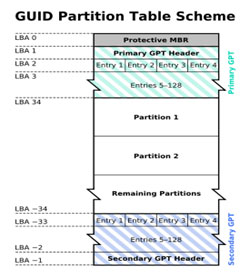
After knowing what is a GPT disk, then we'll tell you the outstanding features of GPT. Compared with the MBR disk, GPT disk has two prominent advantages:
1. GPT with UEFI replaces the clunky old BIOS with MBR partitioning system.
2. GPT breaks the limits of MBR.
The storage capacity of GPT disks is much larger than that of MBR disks, allowing users to create an unlimited number of partitions. Please note that if it is a GPT system disk, you can create up to 128 partitions.
Give Qiling Backup A Try Now!
Now you've know the easiest method of how to cloning a GPT disk. Download Qiling Backup now, you can clone the GPT disk on your own. What's more, it can also help you.
Related Articles
- Restore your hard drive and operating system
- How to Install Windows 10/8/7 on Multiple Computers at The Same Time | System Deployment Solution
- Hard Disk Backup in Windows 10/8/7 [Beginners' Guide]
- Three SQL Server Backup Types
- Solutions for Intel Data Migration Software Not Working