4 Ways to Clone and Copy SD Card to External Hard Drive in Windows 11/10/8/7
This page introducing 4 ways of cloning an SD card to an external hard drive to back up all the files. Follow a suitable solution to start fully copy or clone everything from your SD card to an external hard drive on your own now.
How Do I Copy an Entire SD Card to an External Hard Drive?
Speaking of backing up SD card data to an external hard drive, most experienced people have their own "tricks". Here, we collect 4 reliable ways that anyone can apply and follow to fully clone SD card to an external hard drive on their own.
Let's see the exact solutions here:
- #1. Clone SD Card to External Hard Drive using Software on Computer
- #2. Manually Copy SD Card to External Hard Drive on Computer
- #3. Clone SD Card to An External Hard Drive with Built-in SD Card without Computer
- #4. Copy SD Card to External Hard Drive via Hard Drive Docking Station without PC
Which method should I pick? Here is Qiling Editors' Pick that you may follow and take a try:
- To clone a normal SD card and an external hard drive, follow Method 1 to execute the task at one time.
- If you have an advanced external hard drive with a built-in SD card reader or a hard drive docking station, follow Method 3 or Method 4 for help.
- Method 2 is easy but may fail and even result in file loss if the copying or transferring procedure gets interrupted.
Let's go and get started copying SD card files to your external hard drive on Windows 11/10/8/7 computers now.
Method 1. Clone SD Card to External Hard Drive Using Software on Computer
Tools: SD card and SD card reader, external hard drive with data cable, computer, disk cloning software.
To get started, you should first find and install reliable disk cloning software on your computer. Qiling Partition Master with its Disk/Partition Copy feature can fully copy everything on your SD card to an external hard drive at one time.
How to Use:
First, connect your SD card and external hard drive to your computer correctly.
Next, follow the steps here to let Qiling Partition Master copy and clone everything from your SD card to an external hard drive at one time.
Step 1. Download, install and run Qiling Disk Copy on your PC.
On Qiling Disk Master, click "Disk/Partition clone" to start cloning.

Step 2. Select the hard drive of your SD, USB or external hard drive and click "Next".

Step 3. Select a new device (SD/USB/external hard drive/hard drive) as target disk.
Note: The destination disk should be at least the same big or even larger than the source disk if you want to copy or clone the source hard disk.

Step 4. Check and edit the disk layout. You can manage the disk layout of the destination disk by draging the left or right border of the partition.

- Sector by sector clone: Copy as the source option will copy/clone the same layout of partitions on your source disk to the destination disk.
- Edit disk layout allows you to resize or move partition layout on the destination disk manually.
- If your destination disk is an SSD drive, do remember to tick "Optimize for SSD" option if the target is SSD.
Step 5: Click "Proceed" to start the hard drive cloning process.
A message now appears, warning you that data will be lost. Please confirm this message by clicking "OK".
Method 2. Manually Copy SD Card to External Hard Drive on Computer
Tools: SD card and SD card reader, external hard drive with data cable, computer.
Another easy way of copying an SD card to an external hard drive is via copying & pasting on a computer. The only issue that you should take care of is to guarantee that the data copying process won't be interrupted. Otherwise, you may lose some files if the procedure doesn't complete successfully.
How to Use:
First, connect the SD card and external hard drive to your computer correctly.
Next, disable the antivirus software and make sure that the power supply is sufficient on your computer.
Step 1. Open File Explorer, locate, and double-click to open the SD card.
Step 2. Press Ctrl + A keys to select all files in the SD card, right-click on them and select "Copy".
Step 3. Double-click to open the external hard drive, right-click an empty area and select "Paste".
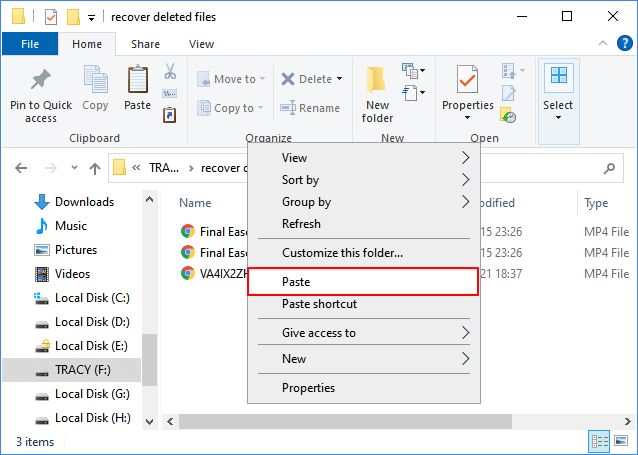
All you need is to wait for the process completes.
Method 3. Clone SD Card to An External Hard Drive with Built-in SD Card Reader without Computer
Tool: SD card, an external hard drive with a built-in SD card reader
The other way that you can try is to copy an SD card to an external hard drive without using a computer. You just need to purchase an advanced external hard drive that contains an SD card slot or an SD card reader. If you don't have the budget, turning to Method 1 or 2 is more reasonable.
How to Use:
Here, we'll take the WD My Passport Wireless as an example to show you the whole process of copying an SD card to an external hard drive without a computer.
Step 1. Power on your WD external hard drive by pressing the power button.

Step 2. Insert the SD card to the WD external hard drive via its SD card slot.

Step 3. Once the two lights turn on, press and hold the SD card button for 2 - 3 seconds.

Step 4. When you see all four lights are one, it means the copying process is complete.
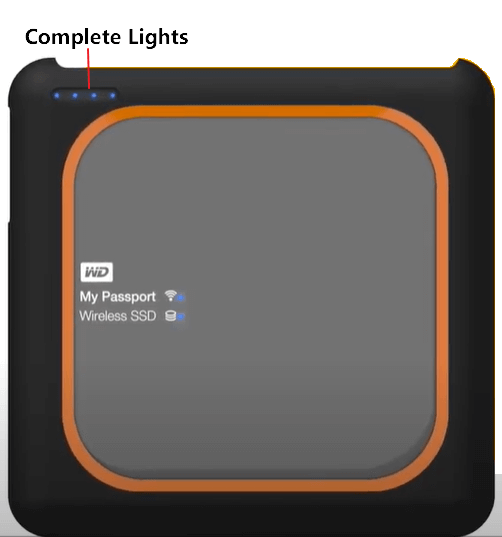
After this, you can safely eject the card and power off the external hard drive. Now, your data have been copied to the external hard drive without using a computer.
Method 4. Copy SD Card to External Hard Drive via Hard Drive Docking Station without PC
Tool: SD card, an external hard drive, a hard drive docking station
If you have enough budget, another normal way of cloning an SD card to an external hard drive without a computer is by using a hard drive docking station. The only thing is that you should make sure that your hard drive docking station is connected with a stable power supply.
How to Use:
Step 1. Connect the hard drive docking station with power.
Step 2. Insert the SD card into the SD slot on the docking station.
Step 3. Connect the external hard drive to the docking station via a USB port.

Step 4. Press the power button to power on the docking station, and then press the OTC/OTB button to start the cloning.
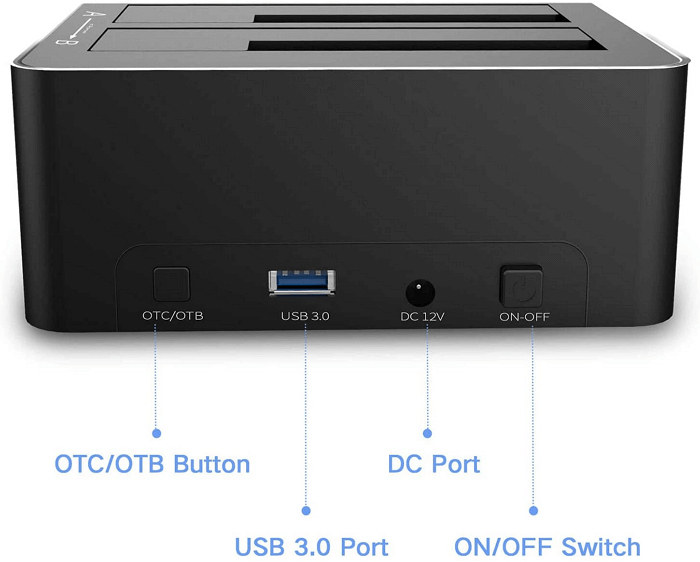
After this, you can observe the processing lights on the top, and when all the lights are one, it means the cloning process completes.
Cloning SD Card to External Hard Drive Is Easy, Pick One Solution to Secure Your Data Now
On this page, we collected 4 methods for you to copy or clone SD cards to an external hard drive. It could be a mobile phone SD card, a camera SD Card, a dashcam SD card, or even other types of storage devices.
As long as you have important data to secure, you can follow and try the above methods to quickly and safely copy everything to an external hard drive as a backup. Just to know that the earlier you take action, the better chance you'll have for taking care of your files.
For the easiest and a commercial way for SD card to external hard drive cloning, Qiling Partition Master will stand up and help here.
Related Articles
- Write Protected USB Format Tool / Removal Software Free Download
- [How-to] Format Disk from MBR to GPT with DiskPart in Windows 11/10
- Extend or Expand SSD C Drive Across Disks Like An Expert in 2022
- Can C Drive Space Be Extended in Windows 11
- Recover/Create EFI Partition Windows 11/10 When EFI Boot Partition Missing
- Get Qiling Partition Master Key (v6.0) in 2022 | No Cracking