How to Clone Windows 10 Operating System
How can I clone the Windows 10 operating system
I upgraded my computer from XP to Windows 10 when the new system comes out. And now to achieve a better performance, I intend to replace the old hard drive disk to a solid state drive. But I don't want to reinstall the system and all the installed programs. You know, it is really tedious work that just cost much time and efforts. I am thinking that maybe I can clone Windows 10 OS to migrate Windows 10 from HDD to SSD with little effort. But how can I do that? Can you give me a detailed guide?
Windows 10 seems to be a great success since its release. In the past two months, many users have updated their old Windows system to Windows 10 or just made a clean Windows 10 install on their computer. But sometimes, people need to clone operating system in Windows 10 in different cases, for example, move Windows 10 to a new computer, upgrade old HDD to a newer or large one, replace HDD with SSD, etc. But most users have no idea about how to system clone, for this reason, we would recommend you Qiling system cloning software and introduce how to use it to clone Windows 10 operating system with a step-by-step guide in this page. Hope it is helpful!
Steps to clone Windows 10 operating system with Qiling Windows cloning software
Qiling Windows backup software is a third-party tool which is qualified for file backup, system backup, partition backup, and disk clone. You can use it to clone OS in Windows 10 easily via a fast and efficient disk to disk clone job. Now you can learn the step-by-step guide.
Step 1. Launch Qiling Backup and click "System Clone". The current system (Windows 10) partition and boot partition will be automatically selected, and click "Next" button to continue.
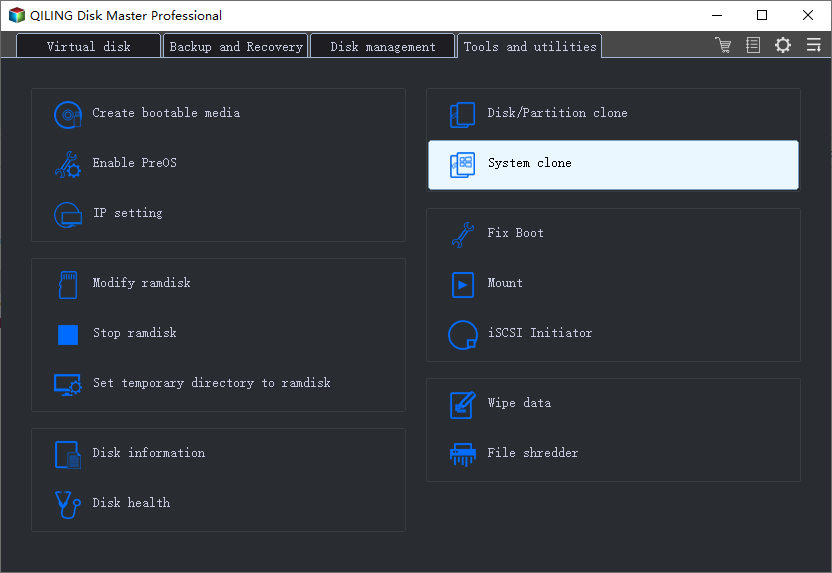
Tips: System Clone is not available for use under the condition that your system partition and boot partition are not on the same drive.

Step 2. Choose the target drive - It could be a hard drive or an SSD, and click "Next" button to continue.

Step 3. Click "Proceed" to start cloning Windows 10.

After the process is completed, please reboot your computer to your target drive.
Related Articles
- How to Ghost Hard Drive in Windows 10
- How to Automatically Backup Files to An External Hard Drive in 3 Ways
- How to Clone a Hard Drive on Windows & Mac [2021]
- How to Clone Server Hard Drive on Windows Server 2019/2016/2012