2022 Tips | How to Create Bootable Clone of Windows 11/10/8/7 Disk to New HDD/SSD
Can I Create a Bootable Clone of Windows Disk Without Bootable Problem
"Does anyone know how to create a bootable clone of Windows disk to another new HDD or SSD without boot problem? I'm trying to clone and upgrade a Windows system disk to a bigger hard drive. But the problem is that I search online, and most people tell that most of their cloned disk won't boot.
I don't want to waste my time cloning the Windows disk but get an unbootable drive at the end. So here is my question: Can I create a bootable clone of Windows disk without boot issue? And how?"
What Is Windows 11/10/8/7 Bootable Clone
A Windows 10 bootable clone is an exact copy of a bootable hard drive on the computer, including the operating system and other files. To clone a bootable hard drive for Windows 10, you can choose to clone the entire disk or clone the partition(s) which contain the operating system and related boot files. And it's easy for ordinary people to clone for upgrading their system disk with OS and all data to a new drive without any boot or start issue.
But how? How to make it possible to clone Windows disk without any bootable errors on Windows 11/10/8/7? This tutorial will offer you the right tool - powerful bootable disk clone software and detailed guidelines to help you effectively clone Windows disk without any boot errors.
Download the Best Disk Clone Software for Windows 11/10/8/7
To guarantee you with a smooth disk cloning process on Windows PC and save your precious time and energy, we'd like to recommend you download the best bootable disk clone software for help.
Qiling Disk Copy is a simple-to-use but powerful disk cloning tool which allows you to entirely clone or copy disk and partition to the new drive with ease. The most prominent feature of this software is that if your disk has bad sectors, it can clone and rescue your data from the hard disk to a new device by ignoring the bad sectors.
And you can even clone disk data to a smaller drive by using this tool. It's fully compatible with all Windows OS, and you can download it and install it on your PC to start creating a bootable clone of your Windows disk on your own.
Highlights:
- Easy to use: This simple disk cloning software helps you make a full copy of contents on a disk and move your data, system, or apps to another hard drive.
- Safe and reliable: This tool wouldn't cause damage to your disk and must let you boot your computer from the cloned SSD/HDD after cloning.
- One-click OS Migration: This tool will detect your disks space automatically and prompt "do you want to migrate OS to your new drive" when there is a new drive available.
Note: Activate Qiling Disk Copy before you starting cloning disk. And if you have a problem with using it, please contact our tech support team for online support without any extra charges.
How to Create a Bootable Clone of Windows Disk With Simple Steps
Connect the new hard drive or SSD to your computer before starting the cloning process. Let's see how to clone your Windows PC without any boot problems right now.
Step 1: Download, install and run Qiling Disk Copy on your PC.
Choose "Disk/Partition clone" to start.

Step 2. Select the hard drive that you want to copy or clone. Click "Next" to continue.

Step 3: Select the destination disk and click "Next".
Note: The destination disk should be at least the same big or even larger than the source disk if you want to copy or clone the source hard disk.

Step 4: Check and edit the disk layout.
If your destination disk is an SSD drive, do remember to tick "Optimize for SSD" option if the target is SSD.

Step 5: Click "Proceed" to start the hard drive cloning process.
A warning message tells you that the data on the destination disk will be overwritten. Click "OK" to continue if you do not have important data on the destination disk.
How to Boot Windows 10/8/7 from a Newly Cloned Bootable Disk
To ensure that the cloned Windows disk is bootable on your computer, please do remember to complete the boot order and set your computer to start and boot from your new disk after the whole bootable disk cloning process:
Step 1. Shut down your computer and insert the cloned disk into your Windows PC.
Step 2. Restart PC and continuously press F2 or F8 to enter the BIOS setup.
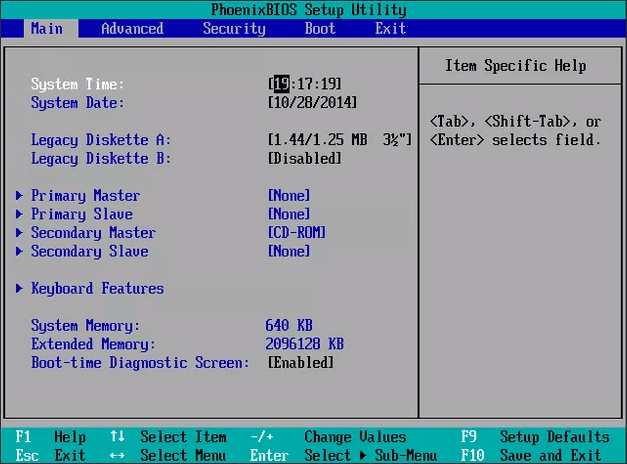
Step 3. Go to the Startup or Boot column and set the computer to boot from your new drive.
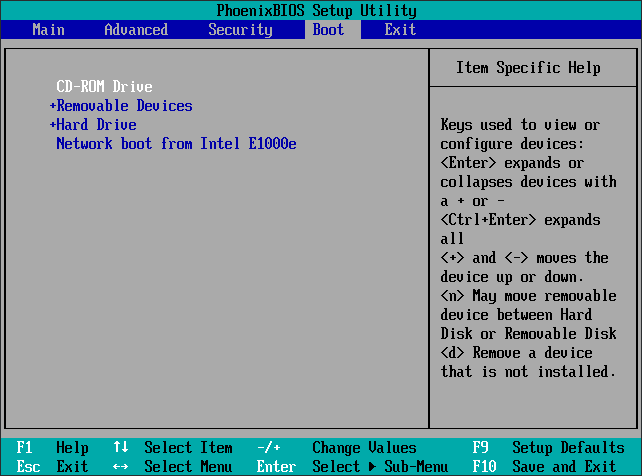
Step 4. Save the changes and restart your PC. No extra bootable problem or other issues will occur on your PC anymore.
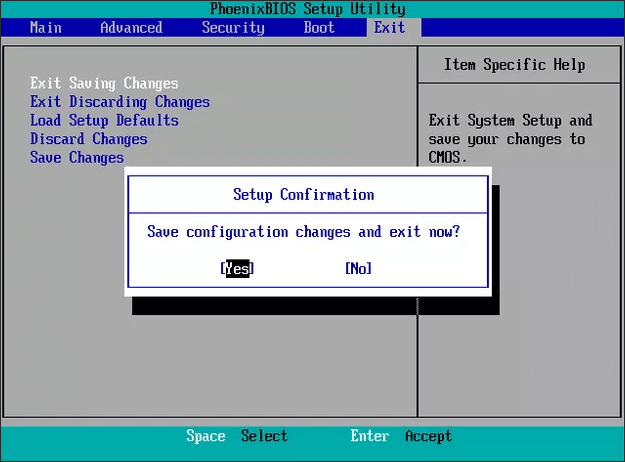
Extra Tips to Fix Cloned Drive Won't Boot
If you fail to boot from the cloned drive, you can do the following things to fix it:
1. Set the correct drive to boot
2. Correctly connect the SSD or HDD to Your Computer
3. Add necessary drivers to the cloned SSD/HDD
4. Restart the cloning process and fix the errors
5. Fix GPT/MBR conflict
If your cloned drive still cannot boot, you can contact us and let us know more to help you as soon as possible.
Conclusion
With the help of Qiling Disk Copy, you can easily create a boot clone for Windows disk without booting problem. Besides, this software also supports cloning Linux HDD to SSD. If you don't know how to boot from the cloned drive, you can also get the details above. As for the method of bootable clone, if you have any suggestions, you can also inform us.
Windows 10/8/7 Bootable Clone FAQs
If you still have problems, you can read the following related questions and answers.
How do I make a clone bootable?
Step 1. Download, install, and run Qiling Disk Copy on your PC.
Step 2. Select the destination disk where you want to clone/copy the old drive and click Next to continue.
Step 3. Check and edit the disk layout as Autofit the disk, Copy as the source, or Edit disk layout. Autofit the disk is recommended.
Step 4. Click Proceed to start the disk cloning or disk copying process now.
Can you clone Windows 11/10/8/7?
Yes, you can. With the help of Qiling Disk Copy, you can easily clone Windows 11/10/8/7 to a bigger drive without a booting problem.
What is the best cloning software for Windows 10?
Best disk cloning and disk imaging software for Windows PC:
Qiling Disk Copy
EaseUS Todo Backup
Paragon Drive Copy
Macrium Reflect
CloneZilla
Is a cloned hard drive bootable?
Generally speaking, When you have used a professional disk cloning software to clone a live system disk, the target disk is bootable.
Related Articles
- How to Clone IDE to SATA HDD/SSD (2 Ways)
- How to Move Windows Boot Partition to A New Drive
- How to Clone Hard Drive to USB External Drive
- How to Transfer or Copy Windows 10 to a USB Flash Drive Easily and Quickly
- Clone hard drive with easy and simple steps - Qiling Disk Copy
- [Solved] Cloning Hard Drive/SSD Taking Forever