How to Set Dell Factory Restore without Losing Data?
I need restore my Dell back to factory settings, what can I do?
Hi guys, I'm recently thinking about to set Dell factory restore for that the computer is working slower and slower. And sometimes, it even corrupted or got stuck without any notice. Some friends recommended me to reinstall the system. And my roommate suggested me to restore Dell to factory settings. This will be much easier than to reinstall the system.
But I'm wondering whether it's possible to keep all my old applications and data while setting Dell factory restore? I want to find a way or the best backup software to help me back up data and set Dell factory restore without losing any data. Please do help me and this does matter to me. Thank you in advance.
Tow Recommended Ways to Set Dell Factory Restore
To set Dell factory restore seems not really that complex but a little bit complex for ordinary users. Here in this passage, you'll find two secure and highly recommended ways to help set dell factory restore.
1. Backup data and set Dell factory restore manually
This way is recommended for those who are familiar with Dell system and need a free way to set factory restore. To restore Dell to factory set, one thing that you need to do first is to backup important data and applications in a safe spot. An external storage device such as external hard drive will be perfect. To backup files and data, one by one may take a long time.
After this you can start to set Dell factory restore now:
A.Turn on or reboot/restart Dell computer, press F8 until the Advanced Boot Option appears. Press and select Repair Your Computer on Advanced Boot Options menu, then click Next.
B.Specify language setting and click Next. Then log in with administrative credentials, choose Dell Factory Image Restore and click Next.
C.Choose Yes and reformat the hard drive. Then restore system software to factory condition check box. Click Next, the computer will be restored to default factory configuration. At last, click Finish to restart the computer when the restore operation is completed.
2. Set Dell factory image and restore to factory with third-party software
If you are seeking one easier way to set Dell factory restore, third-party system backup and restore software is your best chance. It allows users to create factory image by backing up the system and when problems happen, you can directly apply the software to restore Dell to factory settings. How to do this? Qiling Backup is able to help you now. Free download this software and follow next steps to create Dell factory image and restore it right now.
Create Dell factory image:
Launch Qiling Backup, choose "System backup". Choose a backup destination, do not store the backup image in C or system drive. Then click Proceed.

If you have important data, you can choose important data and files to be backed up together with the system files.
Set Dell factory restore:
1. Start Dell computer by choosing boot from Qiling Backup. Then choose "Browser to Recover" and select system backup image.

2. Select the destination disk and click "Next" to continue.
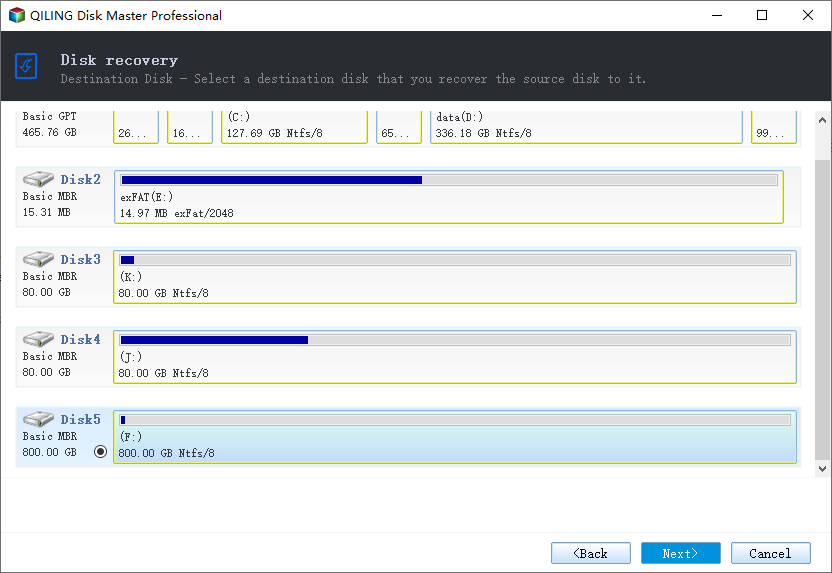
3. Click "Proceed".
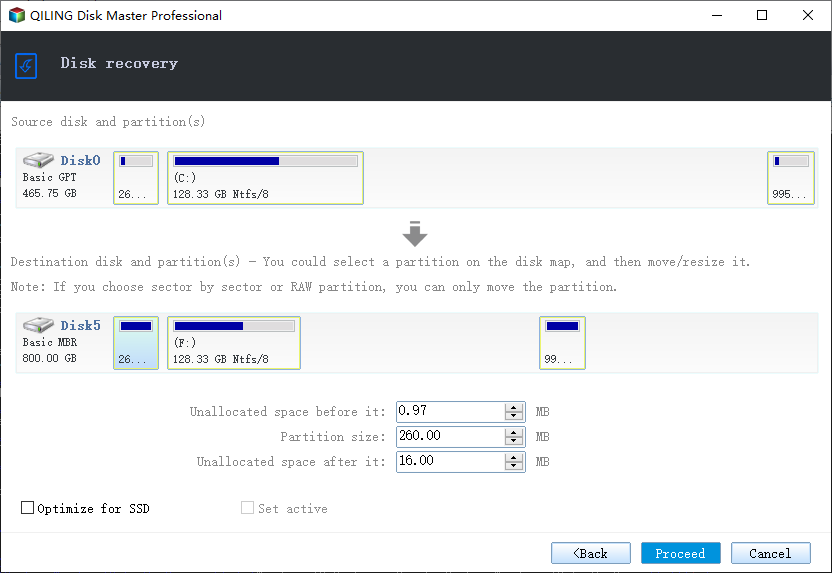
After doing these settings, the only thing you need is to wait. This program will do Dell factory restore for you automatically without losing any data.
Related Articles
- How to Backup Windows Data to QNAP NAS Drive
- Backup Data to Tape with Tape Backup Software
- How to Clone Windows 10/8/7 to Another Computer
- Download Crucial Data Transfer Software to Migrate SSD Data and OS
- How to Use the Best Kingston SSD Cloning Software to Clone HDD to SSD
- What's the Difference between Differential and Incremental Backups