How to Downgrade Windows 10 to Windows 8
Common System Downgrade Doubts
Speaking of how to downgrade Windows 10 to Windows 8, many of us may wonder will we lose any important files? Will we lose apps, personal settings, and other important files? What if you haven't updated Windows 8 to 10, what you will do in case that one day you want to downgrade back to 8 and keep all previous settings?
It's very common and ordinary to have these doubts when we are facing system downgrade or upgrade issues. Does there exist a method that can help to remember all personal settings so as to help us easily downgrade systems?
Tip: Do remember to back up the system first. Let the system remember your previous settings so that one day you can directly downgrade Windows 10 to 8 without any worries.
Solution 1. Apply system rollback software to downgrade Windows 10 to Windows 8
Qiling Backup is available now with a high capacity for helping users downgrade their computer systems such as return or go back to Windows 8 from Windows 10. It offers an excellent plan for users and it's a perfect system setting recorder that users can use to back up the system within one click. You'll be provided virus clean circumstance to upgrade or downgrade the system when necessary.
It will perfectly remember all your previous settings of your Windows 8 or other OS and keep all applications and files for you to downgrade to previous systems from the new system. Let's see how to use this system rollback software now:
1. Download and launch Qiling Backup.
Choose System Backup to allow the program to remember your system setting before updating to Windows 10.
Step 1. Download and launch Qiling Backup.

Step 2. Click "OS" on the home screen to back up your Operating System (Windows 10/8/7). Then goto next window, it will detect and display the operating system information automatically.

Step 3. Select the backup destination, the software will choose the most suitable location by default.
Step 4. Click "Schedule" option to open the Backup Scheme window, here you can create a scheduled backup plan to back up your OS later, daily, weekly, monthly or upon an event. Then, your OS will be automatically backed up.

Step 5. Save all of the changes. Click "Proceed" to start Windows 10 system backup.
The system backup file and image can be found by clicking the link at the interface after backup.
2. When you need to downgrade Windows 10 to 8, launch this system recovery software again. Choose Go Back. Yes, just one click. You'll downgrade Windows 10 to 8.
Solution 2. Using Windows 10 Rollback Tool
1. Open the start menu by clicking the icon and choose "Settings".
2. Click "Update & Security" in the dialog box.
3. At last, choose "Recovery" and click "Go back to Windows 8 or 8.1".
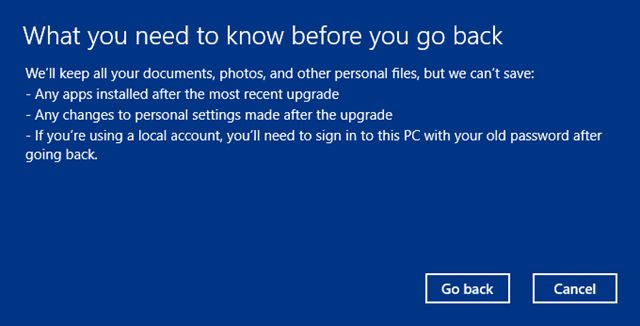
The shortcoming of the Windows 10 rollback tool is that it only allows users to roll back to the previous OS within just 1 month. After that, you'll never have a chance then. And not all settings and apps can be kept by this method. This is why Qiling Backup comes out. It's designed to offer you a second chance to safely downgrade the system whenever you need and keep all your previous settings.
Related Articles
- How to Free Backup Windows 10 to OneDrive
- How to Backup/Save Outlook Emails to Hard Drive Automatically in 3 Ways
- [Guide] Backup Windows 10 to USB | Create a Windows 10 Recovery Drive
- How to Upgrade Acer Aspire Laptop to SSD