How to dual boot Windows 11/10 with Windows 8 or 7?
You can install multiple operating systems on a single computer, allowing you to dual-boot between them. If you want to try Windows 11/10 but still use your current Windows 8 or 7, you can install both on your device and choose which one to boot into at startup. This page will guide you through the process.
To dual boot Windows 11/10 with Windows 8 or 7, keep reading and check more on how to do it.
PAGE CONTENT:
- Create a Partition for Windows 11/10 installation
- Install Windows 11/10 on the New Partition
- Dual Boot Software Recommend
How to Dual Boot Windows on the Computer
To dual-boot a computer, it's recommended to install different systems in separate partitions. If you don't have an external hard drive, you can create a partition on your computer to install Windows 11/10. First, create a partition on your hard disk, then install Windows on the newly created partition. This allows you to run multiple operating systems without affecting your existing system.
Part 1. Create a Partition for Windows 11/10 installation
Dual booting can be achieved by either installing a new hard drive for the new operating system, which is the easiest and safest method, or repartitioning a large enough hard disk to make space for the new Windows installation.
To make it easy, we recommend choosing the free Qiling Partition Master to repartition your Windows 8 or 7 hard disk.
Qiling Partition Master is a professional partition management tool that enables users to create, resize, clone, move, merge, and format partitions, trusted by over 10 million users for more than 17 years and compatible with Windows 11/10/8/7/Vista/XP.
To create a dual boot partition, download Qiling Partition Master for free and follow the guide below. This software will allow you to create a separate partition for your second operating system, enabling you to run multiple operating systems on the same computer.
Step 1. Launch Qiling Partition Master and click on the unallocated space on your hard drive or external storage device, then select "Create" in the "Disk management" page.
Step 2. Adjust the partition size, file system, label, etc. for the new partition, then click "Proceed" to create it.
Part 2. Install Windows 11/10 on the New Partition
After creating the new partition, it's time for the easy part: installing Windows 11/10 on your new partition. Insert your Windows 10 installation DVD and reboot your computer, ensuring you've enabled booting from your DVD drive in your system BIOS.
Step 1. Click"Install Now".
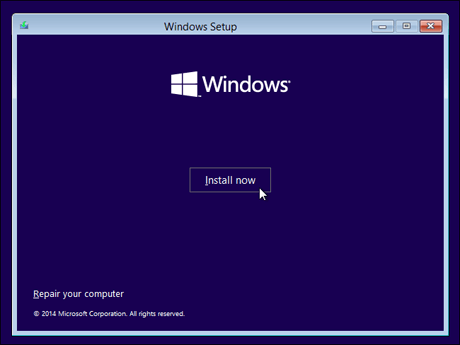
Step 2. Windows starts to install automatically. When you're choosing the installation type, be sure to select "Custom (advanced)".
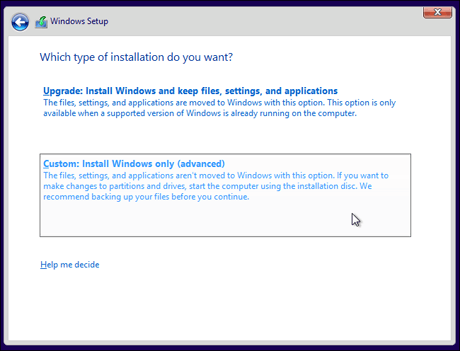
Step 3. Be cautious when selecting the partition to wipe, as choosing the wrong one could potentially erase your other Windows installation. Ensure you select the new partition created for Windows 11/10 installation in the first step. Select Partition F to proceed.
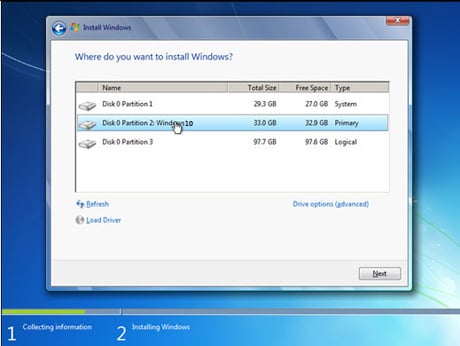
Step 4. After a few restarts, you'll be prompted to set up your account, enter your license key, and complete the Windows setup process.
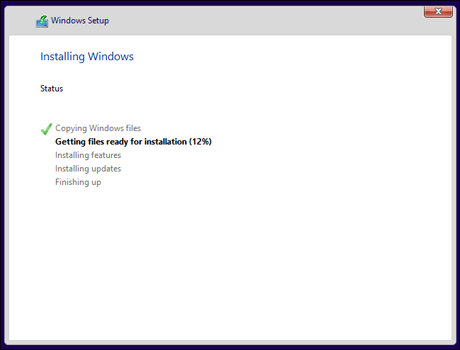
Step 5. You can now dual-boot Windows 11/10 and Windows 8 or 7, or even triple-boot Windows 11/10, 8, and 7, with a new entry on your boot screen.
Step 6. Choose between Windows 11/10 and Windows 7 or 8 when you boot your computer.
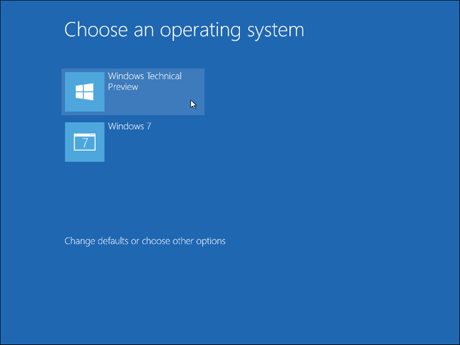
To change the default Windows operating system or customize the boot options, click the "Change defaults or choose other options" button. This allows you to select the preferred Windows OS and control the display duration of the operating system selection screen before automatically booting the default version.
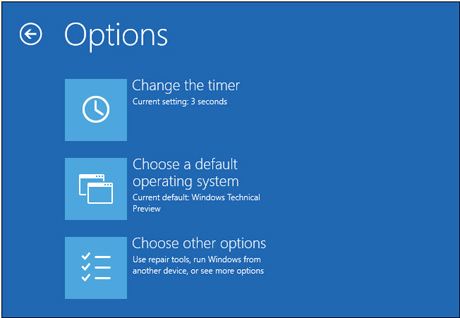
Dual Boot Software Recommend
Besides manually creating a dual boot operating system, there are many third-party tools that can help with dual booting into multiple operating systems, with EasyBCD being a popular choice among them.
EasyBCD is a program developed by NeoSmart Technologies to configure and tweak the Boot Configuration Data, allowing for multi-boot environments with Windows, Linux, BSD, and Mac OS X.
Conclusion
Qiling Partition Master Free is a helpful tool for managing partitions, especially when dual-booting different versions of Windows. It can assist with tasks such as extending the C drive when it runs out of space, making it a valuable tool for both beginners and experts. With its user-friendly interface, you can easily handle partition management without any hassle.
Related Articles
- How to Format SD Card to FAT32 on Windows 11/10
- Resize/Move Partitions to Solve Low Disk Space Issue
- How to Fix DPC Watchdog Violation Error in Windows 10
- How to Enable/Disable UEFI Mode? Your Complete Guide
- SD Card Shows Read Only? See How to Fix It (4 Solutions)
- High-Level Format VS Low-Level Format, What's the Difference and How to Use [Full Guide]