How to Free Backup Windows 10 to OneDrive
Back up Windows 10 files and a whole drive partition to OneDrive
Are you trying to find a reliable way that can help to back up your Windows 10 files and even a whole hard drive partition to your OneDrive cloud account?
OneDrive not syncing? Relax! The best OneDrive alternative software - Qiling Backup will help.
If you want to fix OneDrive sync problem, just follow this tutorial to fix 'OneDrive not syncing in Windows 10' error now.
So how to sync files and data from Windows 10 to OneDrive? You can selectively follow below two methods to get this job done now.
Method 1. Free backup Windows 10 to OneDrive
If you prefer a simple and reliable method, professional file backup software - Qiling Backup Free can help.
It allows you to free backup target files and even a whole hard drive partition to OneDrive without using OneDrive desktop syncing app.
So you can free download, install and apply it to free backup Windows 10 to OneDrive with below tips now:
Step 1. Launch and run Qiling Backup on your computer. Click "File backup" on the "Backup and recovery" page.

Step 2. Choose the specific files that you want to backup to your cloud account - Google Drive/OneDrive or Dropbox.

And then, click "Browse" at the destination column to select "Cloud Device" and click the "+" icon to access the cloud storage.

Select your Cloud storage - Google Drive/OneDrive or Dropbox and sign in to allow Qiling Backup access your account for saving backup images.
Step 4. Click "Proceed" to back up your data to your Cloud storage.
Now all you need is just to wait for the backup process complete. All selected files and Windows 10 hard drive partition with data will all be backed up to OneDrive.
Method 2. Manually backup Windows 10 to OneDrive
If you have installed the OneDrive desktop app in your PC and it's working just fine, you can also apply this app to manually backup Windows 10 data to OneDrive cloud:
1. Connect and sign in OneDrive account on OneDrive app in Windows 10.
2. Browse and select the location where you want to add files to OneDrive.
3. Click "Update".
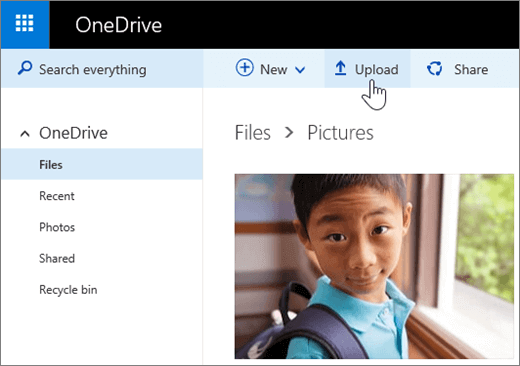
4. Select the Windows 10 files and data you want to update to OneDrive and click "Open".
Related Articles
- What is Disk Imaging
- How to Downgrade Windows 10 to Windows 8
- Best Free Norton Ghost Alternative for Windows 10
- How to Copy OS from Laptop to USB Pen Drive
- One-click System Clone to HDD/SSD