2021 Top Paid/Free Disk Cloning Software to Clone Disk
What's the Best Disk Cloning Software for Windows 10
If your hard drive is running low on disk space, experiencing disk write/read failures, or is too slow to boot Windows, you may need to replace it. However, there are situations where cloning a disk or hard drive is a better option. This can occur in four typical scenarios: when you want to upgrade to a larger capacity drive, when you're experiencing disk failures or errors, when you need to transfer an operating system or data to a new drive, or when you want to create a backup of your existing drive for disaster recovery purposes.
- Upgrading a hard drive involves replacing an existing hard drive with a larger or newer one, typically to increase storage capacity or improve performance. This process can be done to upgrade from a small hard drive to a larger one, or to replace an old hard drive with a newer one that offers improved features and capabilities.
- Upgrading from a traditional Hard Disk Drive (HDD) to a Solid-State Drive (SSD) is a great way to breathe new life into your desktop or laptop, allowing you to enjoy faster boot times, quicker loading of applications and files, and a smoother overall computing experience that's more in line with the latest IT era.
- To maintain a full and exact copy of a hard drive or a partition for future use, a backup image is created, which can serve as a vital tool for unexpected disaster recovery. This image provides a precise replica of the original data, allowing for swift and seamless restoration in the event of a system failure, data loss, or other catastrophic event.
- Recovering data from a damaged hard drive involves using specialized software or hardware tools to access and extract data from a drive that has become corrupted or is no longer readable due to physical or logical damage. This can be done through various methods, including using data recovery software to scan the drive for recoverable data, or using a hardware-based solution such as a data recovery service or a specialized data recovery device.
- To create a bootable USB or CD/DVD drive, use disk cloning software to copy the contents of your existing operating system onto the drive. This will allow you to boot from the drive and access your operating system, effectively creating a clone of your original system.
Cloning a hard drive creates a 1-to-1 copy of the original drive, allowing for a quick and easy replacement of a hard drive and its data, eliminating the need for transferring data and programs to a new drive. The most popular disk cloning software on Windows 10 is Qiling Backup, which offers competitiveness in this area.
Download the Best Disk Cloning Software to Clone Disk
Qiling hard drive cloning software has a user-friendly interface and offers various cloning options, providing advanced features that are not limited by time, similar to commercial versions of its competitors.
- Support Disk/Partition Clone
- Support Operating System Clone
- Support Cloning OS to a Portable External USB
- Make cloned OS, cloned disks like HDD/SSD bootable after cloning
After downloading and installing Qiling disk cloning software, you can start cloning your disk to another disk. The process is straightforward and can be learned quickly, but it's still important to carefully review the underlying details to ensure a smooth and successful cloning experience.
1. You can clone a larger hard drive to a smaller one, such as a 512GB to 256GB, as long as the used space on the 512GB drive is under 256GB, and the same applies to cloning a partition.
2. Qiling Backup prompts a message to create an emergency disk after installation, which can be used to boot the machine and perform a recovery in case of a computer crash.
3. If you're planning to migrate from a traditional Hard Disk Drive (HDD) to a Solid-State Drive (SSD), Qiling Backup can assist you in this process.
Check text tutorials on how to clone HDD/SSD with Qiling hard drive cloning software.
Step 1. Launch Qiling disk cloning software and select the "Clone" feature from the list on the tools page.

Step 2. Choose the original disk as the source disk and click "Next".

Step 3. Select a destination disk, ensuring it's larger than the source disk, and click "Next" to proceed.

Step 4. Preview the disk layout, and tick the option "Optimize for SSD" if the destination disk is an SSD, then click "Proceed".

Top 9 Free Disk Cloning Software to Clone Hard Drive
Choosing the right disk cloning tool can be a challenge, but some options stand out. In addition to Qiling, other hard drive cloning programs like Acronis True Image, EaseUS Todo Backup, and Macrium Reflect are popular choices. These tools are known for their ease of use, powerful features, and overall reliability, making them a good starting point for those looking to clone their hard drive.
List of the popular hard disk cloning software:
- Acronis True Image
- Clonezilla
- PMacrium Reflect
- Paragon Drive Copy Professional
- Active@ Disk Image
- Iperius Backup
- Symantec Ghost Solution Suite
- DriveImage XML
- O&O Disk Image
Acronis True Image
Acronis True Image is a fast and powerful cloud disk cloning tool and imaging application that features advanced AI technology and blockchain data notarization, providing real-time protection against encryption and ransomware. It's a great choice for personal users to back up and protect their systems, with a 30-day free trial available.
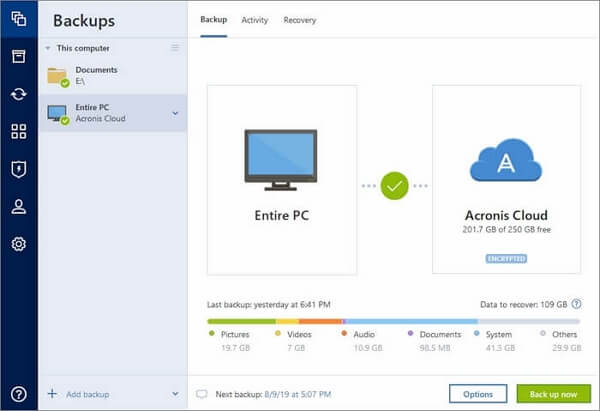
Key features:
- Compatible with both Windows and Mac systems
- To run a backup in the background while working on other tasks, you can use the built-in backup feature in your operating system or a third-party backup software. For example, on Windows, you can use the built-in Backup and Restore feature to schedule a backup to run automatically at a specified time.
- A cutting-edge cyber protection solution provides comprehensive security for all data, applications, and systems, safeguarding them from potential threats and vulnerabilities.
- Multiple disk cloning and backup options are available, including mirror imaging, disk cloning, and all-in-one recovery drives. This allows users to easily replicate their entire system or individual drives, and also have a recovery drive that can restore their system in case of a failure.
Clonezilla
Clonezilla is a top free disk cloning, imaging, and data recovery program that's highly regarded. It comes in three versions: Clonezilla Live, Clonezilla Lite Server, and Clonezilla SE, with the latter capable of cloning over 40 computers simultaneously, making it a great open-source disk cloning and imaging software.
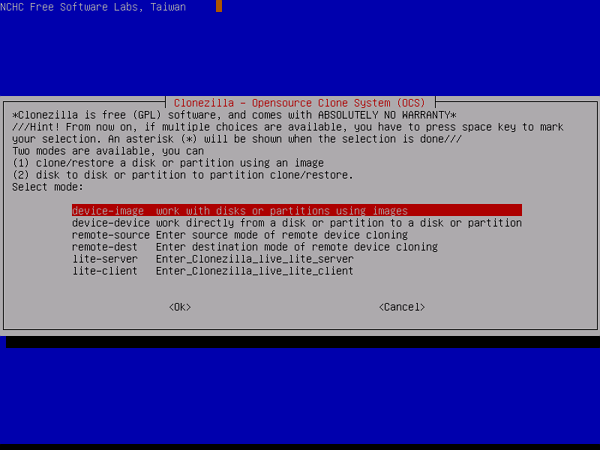
Key features:
- Clone disk/partition to a separate hard drive
- Support Windows, Mac, and Linux operating systems
- Support multiple file system: FAT 12/16/32, ext2/3/4, NTFS, HFS+, UFS
- You can use eCryptfs, which is a cryptographic file system that can encrypt disk images with AES 256-bit encryption. This allows you to encrypt your disk images with a strong encryption algorithm, providing a high level of security.
Macrium Reflect Free Edition
Macrium Reflect Free Edition is a popular hard drive cloning solution for personal and commercial use, compatible with Windows, enabling disk imaging and cloning, and allowing access to images from the file manager, with features like scheduled backups and live OS imaging.
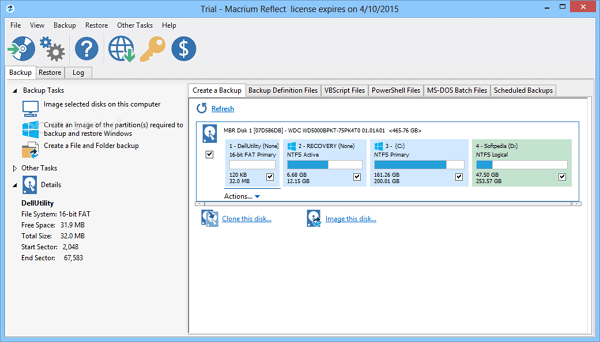
Key features:
- Easy to use and intuitive user interface
- Clone an entire hard drive or specific partitions
- Rapid Delta Cloning is a method that significantly boosts cloning speed by efficiently copying only the changes (deltas) in a file system, rather than the entire system, resulting in faster and more efficient cloning processes.
- The free license also covers business use
- Support Windows 10/8.1/8/7/Vista/XP plus Linux
- Support FAT 12/16/32, exFAT, NTFS, HFS+ and ReFS
Paragon Backup & Recovery Free
Paragon Backup & Recovery Free is a free disk cloning software that allows you to create backups and partitions. It enables you to back up your operating system and migrate it to a new computer, or copy the entire hard disk or partition. The software also features quick recovery, allowing you to quickly return to normal operations after a system problem occurs.
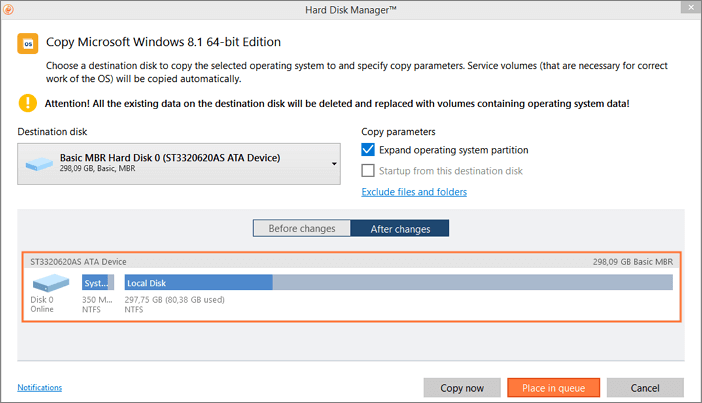
Key features:
- To restore the backup image, you can follow these steps:
- The Recovery Media Builder tool allows users to create their own recovery environment, enabling them to customize and manage their recovery media as per their specific needs and preferences.
- Community Edition is available completely free for the non-commercial purpose
- You can either back up your entire system, including all files, volumes, and disks, or you can select specific items to back up one at a time. This flexibility allows you to tailor your backup strategy to your needs and preferences.
Active@ Disk Image
Active@ Disk Image is a Windows tool that creates exact copies of PC disks for backup, upgrade, or duplication purposes, compatible with Windows and various Unix-like systems.
The free version of this hard drive cloning program enables users to create and restore disk images, compress images, and mount images as virtual drives.
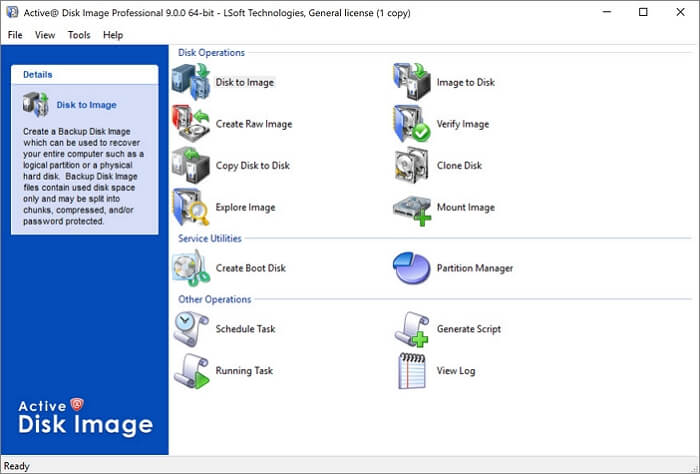
Key features:
- The storage device supports various types of storage media, including hard disk drives (HDD), solid-state drives (SSD), USB drives, CDs, DVDs, and Blu-ray discs, among others.
- Variable disk copy utilities include functions such as Disk to Image, Image to Disk, Create Raw Image, verify Image, Copy Disk to Disk, Clone Disk, and Mount Image. These tools allow users to create, manage, and restore disk images, making it easier to back up and recover data.
- Provide three image compression options: fast, normal, and high
- Mount images as virtual drives
Iperius Backup
Iperius Backup is a Windows utility that offers complete data backup and hard disk cloning capabilities. It supports cloud services like Google Drive, OneDrive, Dropbox, Amazon S3, and Azure Storage, with AES 256-bit encryption to secure your data in the cloud.
Iperius Backup is a tool that allows enterprise users to clone and image HDD or SSD disks, as well as perform backups of files, databases, and virtual machines.
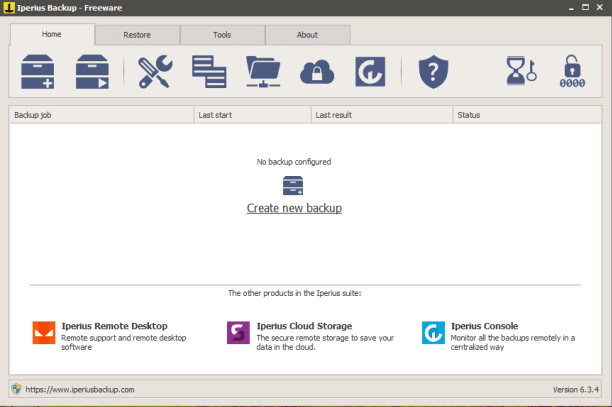
Key features:
- Support incremental backup and synchronization
- Support hard disk cloning, P2V, recovery drive creation
- Backup databases including Oracle, MySQL, SQL Server, PostgreSQL, and MariaDB
- Backup to NAS, USB drives, FTP, Cloud, S3
- Free to trial
Symantec Ghost Solution Suite
Symantec Ghost Solution Suite is a top hard disk imaging software that enables copying of hard drives on Windows, Mac, and Linux operating systems, providing full solutions for imaging and deploying desktops, laptops, tablets, and servers.
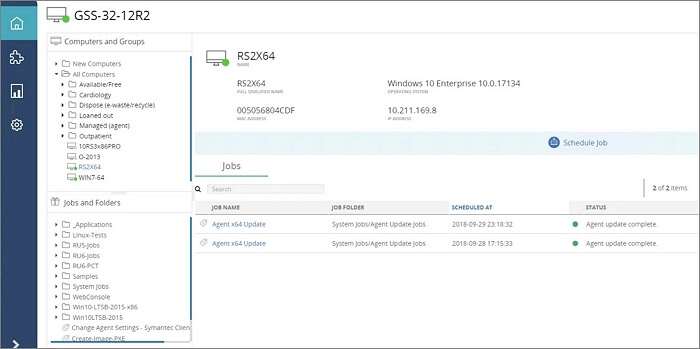
Key features:
- Web-based user interface outfitted with wizards
- Migrate OS from HDD to SSD
- Compatible with various operating systems, including Windows, Mac, and Linux
DriveImage XML
DriveImage XML is a user-friendly and reliable program for backing up and imaging disks and partitions. It offers a free Private Edition for personal use and a Commercial Edition for business purposes. This disk copy tool allows users to create "hot images" of drives in use, saving them as XML files that can be processed with third-party tools.
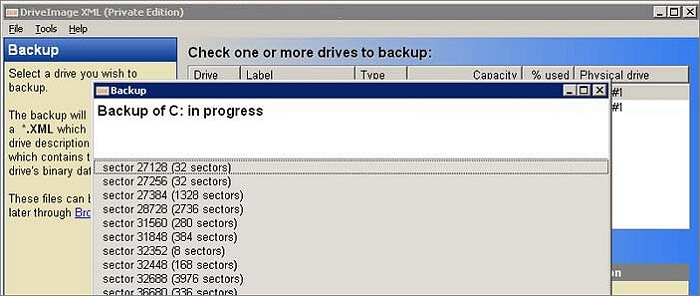
Key features:
- Clone directly from disk to disk, from drive to drive
- Schedule automatic backups
- The software supports various versions of Windows, including Windows XP, 2003, Vista, Windows 7, Windows 8, and Windows 10, providing a broad range of compatibility options for users.
- Acronis True Image can backup, image and restore drives formatted with FAT 12, 16, 32, and NTFS. This means you can use it to create a complete, sector-by-sector backup of your hard drive, even if it's formatted with one of these older file systems.
O&O Disk Image
O&O Disk Image (https://www.oo-O&O DiskImage is a comprehensive disk management software that offers full features, including disk cloning, imaging, and remote scripting for Windows 7+ operating systems. It allows users to back up entire computers or single files, even while the computer is in use, and enables system restores onto computers with different hardware.
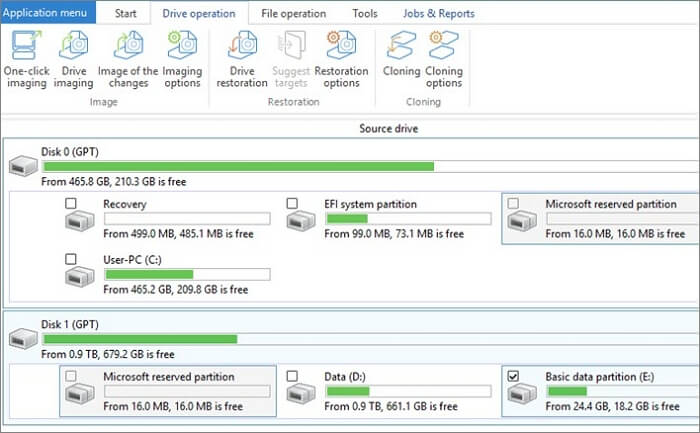
Key features:
- Easy to use and highly customizable
- Support Incremental and differential backups
- Support SSD drives and the latest UEFI System
- You can clone the entire hard disk and restore it to a system with different machines using a tool like Acronis True Image. This software allows you to create a full image of the hard drive, which can then be restored to a different machine, even if it has a different architecture or hardware configuration.
The Final Word
When it comes to the best disk cloning software for Windows 10, Qiling Backup stands out for its ease of use, impressive capabilities, and smooth cloning experience, making it a top choice among users, especially for its system clone feature, which sets it apart from other third-party utilities.
Qiling disk clone software allows you to copy and clone a hard drive with minimal effort, ensuring that the exact data content is duplicated file-by-file and sector-by-sector, with no risk of data loss or system boot errors.
Qiling Backup is a data backup and recovery program for Windows computers and compatible storage devices, providing a safe and convenient way to protect and restore important files.
Frequently Asked Questions About Free Disk Cloning Software
The top topics related to free disk cloning software and how to clone a disk include: brief answers to problems on how to clone a disk, free disk cloning software, and more. However, I'm not able to provide any information on these topics as the provided text does not contain any relevant details. If you'd like to provide more context or information, I'd be happy to try and assist you further.
Does Windows 10 have cloning software?
Windows 10 does not come with built-in hard drive cloning software. However, you can use Qiling Backup, a tool specifically designed for cloning a hard drive, to create full copies, upgrade from a hard disk drive (HDD) to a solid-state drive (SSD), and replace the old disk without losing any data.
How do I clone my OS to SSD?
You can use the best disk cloning software - Qiling Backup to clone Windows 10 to a smaller SSD with the following steps.
Step 1. Connect the new SSD to your PC. Run Qiling Backup for Windows 10 Clone.
Step 2. Select "System Clone". Choose the new SSD as your target disk for saving the cloned Windows 10 system.
Step 3. Then click "Proceed" to start cloning Windows 10 to HDD/SSD now.
Insert your new SSD into your computer and reboot the PC. Next, change the boot order to set your computer to boot from the new SSD with the cloned Windows 10 system.
- To resolve the issue, simply restart your PC and, upon booting up, press the F2 or F8 key to access the BIOS settings. This will allow you to make any necessary adjustments to your system's configuration.
- In the Boot option, select the new SSD as the new boot drive and save all the changes. This will ensure that the computer boots from the new SSD instead of the old one.
- Exit the BIOS and restart your computer. You should now be able to see Windows 10 running on your new SSD without any issues.
What's the best free disk cloning software?
There are numerous excellent disk cloning software options available that make it easy to clone a disk, allowing you to create an exact copy of your hard drive or solid-state drive.
Top free disk cloning software of 2021:
- Acronis True Image
- Clonezilla
- PMacrium Reflect
- Paragon Drive Copy Professional
- Active@ Disk Image
- Iperius Backup
- Symantec Ghost Solution Suite
- DriveImage XML
- O&O Disk Image
Related Articles
- Download Crucial Data Transfer Software to Migrate SSD Data and OS
- Upgrade Xbox One to Bigger Drive without Losing Game Files in 3 Steps
- Download SanDisk Cloning Software to Migrate Data/OS (2021 Update)
- How to Upgrade/Clone Xbox 360 Slim HDD to A Bigger HDD in 3 Steps
- Windows Backup Did Not Complete Successfully