Download Free NAS Backup Software for Windows 10/8.1/8/7
Overview - What Is NAS (Network-attached Storage)
NAS, short for Network-A NAS (Network-Attached Storage) is a server that provides file-level access to clients over a network, allowing a heterogeneous group of devices to access data. It operates as a file server, but is specialized for this task through its hardware, software, or configuration.
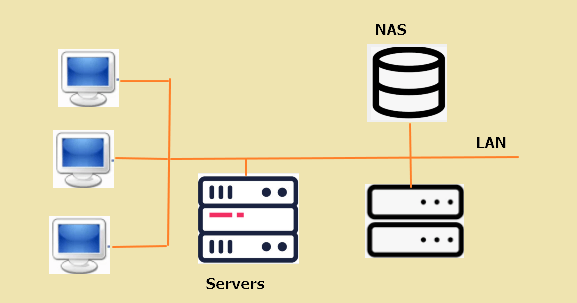
Here are the reasons why you use NAS (Network-Attached Storage):
- The NAS provides access to files and various services, allowing users to utilize its features and functionality.
- You can consolidate wanted files into one safe place.
- NAS is a secure and centralized storage solution.
Back Up to NAS With Free NAS Backup Software
You can store your backup image file on a NAS device instead of using an external hard drive, making it easier to access and manage your backups.
To complete this job, software that can back up Windows data to NAS and restore it from NAS is necessary, and a suitable option is Qiling Backup, which is a free Windows backup and restore solution that can help with these tasks.
Your Reliable Choice - Qiling Backup
- To back up the entire system, volumes, and hard drive against data loss, I recommend using a reliable backup software or service. This can include creating a system image, which captures the entire state of the system, including operating system, applications, and data.
- Conduct full/incremental/differential backups.
- In the event of a disaster, having a backup plan in place is crucial. A reliable system can quickly restore important data or information, minimizing the impact of the disaster and ensuring business continuity.
The tool allows you to backup your OS, emails, and personal files to a NAS or network drive, as well as external hard drives and USB sticks, with support for incremental and differential backups.
The software allows for backing up to and restoring from a Network-Attached Storage (NAS) device in Windows. It also features a Schedule backup option, enabling users to set automatic backups to NAS at intervals such as daily, weekly, or monthly.
How to Create a NAS Backup in Windows 10/8.1/8/7
You can now download Qiling NAS backup software for free and follow a step-by-step guide to start backing up your data to your NAS device.
Our backup creation process with Qiling backup and recovery software is now complete. Even with minimal technical knowledge, you can easily perform a NAS backup. The numerous advantages of Qiling backup software make this process even more straightforward, making it accessible to users with varying levels of expertise.
How to Restore NAS Backup for Free (3 Steps)
Restoring backup images on the NAS is a straightforward process that can be completed in just three steps. To do this, you'll need to follow the same easy steps that were used to create the backup images in the first place. This will ensure that your data is safely restored and you can get back to using your NAS without any issues.
Step 1. Launch Qiling Backup, click "Browse for Recovery".

Step 2. Select an image file to recover and click "Browse" to choose a target location to restore the file. Click "OK" to proceed.

Step 3. Click "Proceed" to start the recovery.
Conclusion
You can use Qiling data backup software to create a NAS backup, which can be done for free. If you need further assistance with NAS backup, feel free to reach out to us at any time.
Related Articles
- 2021 Windows XP Backup Software & Backup Utility Free Download
- 7 Best Free Imaging Software for Windows 10/8/7
- Backup Computer to USB Flash Drive in Windows 10/8/7
- How to Clone HDD to Solid-State Disk Without Reinstalling Windows
- Clone SSD/HDD Sector by Sector
- The Best Alternate for Paragon Migrate OS to SSD 4.0 - Qiling Backup