Clone Hard Drive with Paid/Free Cloning Software Windows 10
How to Use Windows 10 Clone Software
Step 1. Launch Qiling disk cloning software and click Clone. And then select the source hard disk you want to clone.

Step 2. Select the destination disk.

Step 3. After cloning the disk, you can preview the disk layout to ensure the clone is correct. Then, you can click Proceed to complete the cloning process with just one click.

Why Do Windows Users Clone Hard Disk Drive
If you're planning to upgrade your old hard drive to a new one, you might be wondering if it's possible to migrate your OS to an SSD, or how to make an identical copy of your hard drive. You may also be concerned about safely upgrading your operating system without encountering a bootable failure problem. Fortunately, there are safe and convenient ways to transfer data and upgrade to a newer, larger hard drive, including using Windows 10 clone software to clone your system disk.
Cloning your operating system hard drive or other non-system disk to a new one is a safer and more convenient alternative to reinstalling Windows and loading all applications again. By cloning your hard drive, you can easily transfer your entire system, including all installed applications, to a new drive, saving you time and effort. This process is particularly useful for upgrading your hard drive or replacing a faulty one, and can be achieved by following the steps to clone a hard drive in Windows 10.
- Upgrade to a new or bigger HDD or SSD
- Migrate Windows 10 to SSD
- Create an exact copy of your disks or partitions
- Transfer data to other storage devices
To clone Windows 10 to a new hard drive or clone a hard drive, you'll need a reliable and trustworthy application. Fortunately, there are several top-notch options available for disk cloning software on Windows 10.
- 1. Qiling Disk Master
- 2. Acronis Disk Director
- 3. Paragon Drive Copy
- 4. Macrium Reflect
- 5. Clonezilla
Top 1. Disk Cloning Software for Windows 10 - Qiling Disk Master
Qiling Backup is a reliable tool that perfectly clones a hard drive, offering a neat and clean interface that is straightforward to use. It supports cloning disks under Windows 10/8/7 and Windows Servers, providing features such as.
- Support Disk/Partition Clone
- Support Operating System Clone
- Support Cloning OS to a Portable External USB
- Make Cloned OS, HDD/SSD Bootable after Cloning
Unlike simple copy and paste, the clone feature of Qiling Backup allows you to start your computer and programs normally without reinstalling the system and other applications, making it a convenient alternative to reinstalling everything. This cloning feature is an additional tool that can also be used for Windows 10 backup and restore operations.

Highlights:
- Make full copies, securely upgrade and replace the old disk
- Run backup automatically while data is increasing daily
- Recover your whole system or deleted data from your backup
- Clone your system drive to migrate OS in Windows 10/8.1/8/7
To clone a hard drive in Windows 10, you can use a third-party cloning software such as Acronis True Image or EaseUS Todo Backup. These programs allow you to create an exact copy of your hard drive, including all files, folders, and operating system.
How to Use Windows 10 Clone Software to Clone Hard Drive
Qiling Backup is a great choice to clone an old hard drive to a new and bigger one, thanks to its user-friendly features and powerful functions, making the process easy and efficient.
1. Launch Qiling disk cloning software and click Clone, then select the source hard disk to clone.

2. Select the destination disk.

Tips:
- The destination disk, which can be either a hard disk or an SSD, must have sufficient storage space to accommodate the data being transferred.
- Optimize for SSD - If the destination disk is an SSD, checking this option will ensure sector alignment in the process.
- Sector by sector clone - A sector-by-sector clone copies the entire source hard drive or partition, including blank sectors, to the destination, resulting in an exact replica of the original. If the option to clone blank sectors is selected, the cloning process will include all sectors, even if they are empty, to ensure the destination is identical to the source. This approach ensures that every single sector, including those without data, is copied, making it a precise clone of the original.
- Set Active - This option ensures that the cloned system disk is able to boot normally. This is done by creating a bootable clone of the original disk, which includes a boot sector and a boot loader.
3. After cloning one hard drive to another, you can preview the disk layout to ensure the clone was successful and that the data is accessible. If everything looks good, you can click Proceed to finalize the cloning process with just one click.

Top 2. Acronis Disk Director for Windows 10 Disk Cloning (Paid)
Acronis Disk Director offers a suite of tools that work together to optimize disk usage and protect data, including migrating data, operating systems, and applications from an old MBR disk to a replacement disk, as well as cloning a Windows 10 hard drive and providing a range of supported services.
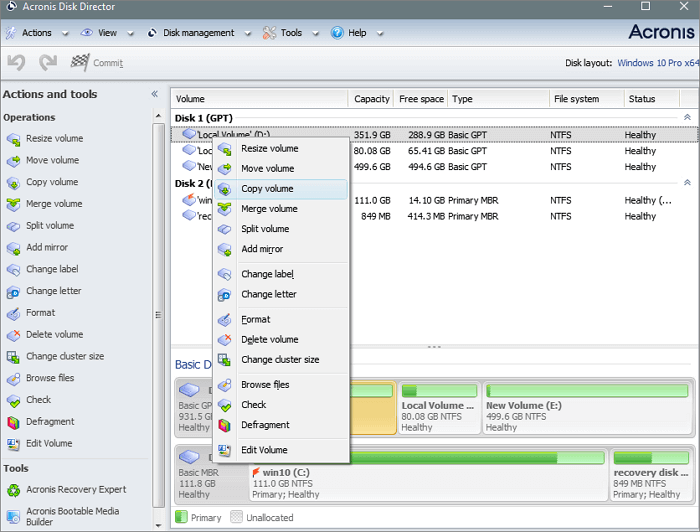
Highlights:
- Offer disk cloning duties in Windows 10
- Manage disk with formating, resizing, and merging partitions
- Recover lost or deleted data partitions
The demo version of the software has limitations, only working with disk volumes under 100MB, which is not practical for serious use. Additionally, the installation process is time-consuming.
Top 3. Paragon Drive Copy to Clone a Hard Drive (Paid)
Another useful cloning software for Windows 10 users is Paragon Drive Copy, which helps migrate your data or home OS from any source to any target, covering the full range of disk duties, including disk cloning of the entire drive and advanced activities.
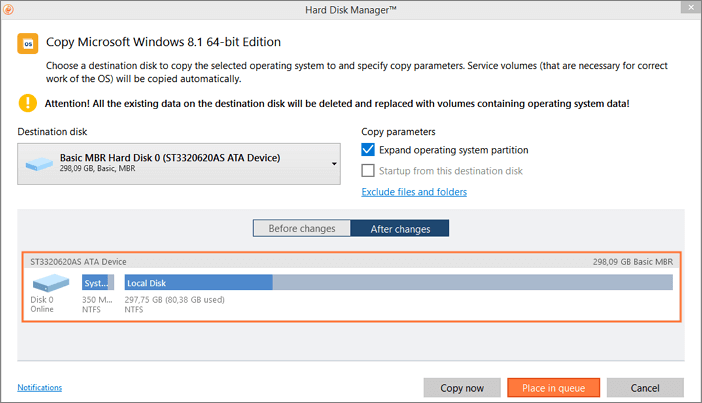
Highlights:
- Create backups, manage partitions, migrate data
- Migrate the OS to a new PC, start working right away
- Clone your OS to a USB flash drive and use it anywhere
This paid software helps users keep their disk properly organized, create backups, and migrate data.
Top 4. Macrium Reflect - 30-Day Free Cloning Software Windows 10
Macrium Reflect is a free solution that provides back up, disk imaging, and cloning capabilities, allowing users to protect their data, upgrade their hard disk, or try new operating systems while knowing that everything is securely saved in a quickly recoverable backup file.
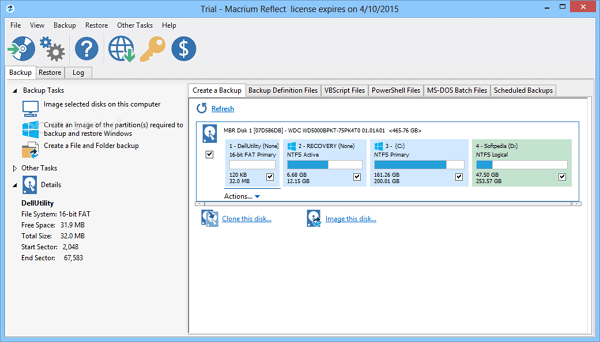
Highlights:
- Clone HDD or SSD to another HDD or SSD
- Back up files and folders to secure data
- Support for restoration of non-booting systems
- Rapid Delta Cloning is a method that significantly boosts cloning speed by focusing on copying file system deltas, rather than the entire file system.
This software allows you to clone partitions on a hard disk, making it easy to upgrade your hard drive.
Top 5. Clonezilla - Totally Free Hard Drive Cloning Software
Clonezilla is a partition and disk imaging/cloning program that helps with disk copy or clone, bare metal backup and recovery, and more, saving and restoring only used blocks in the hard disk to increase clone efficiency, but requiring the destination partition to be equal or larger than the source one.
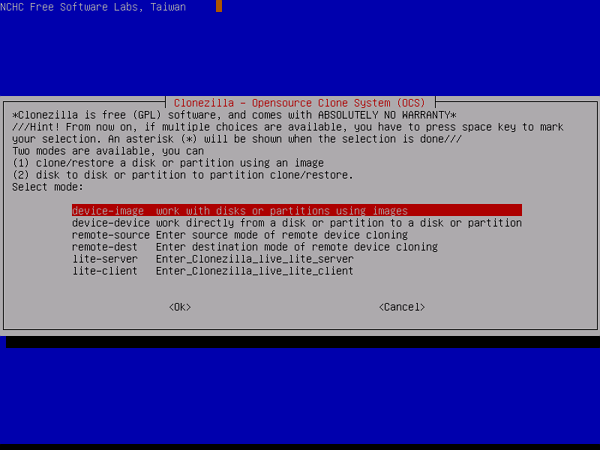
Highlights:
- You can get it without any cost
- It can run from USB or CD
- It allows you to clone, image, or partition
Conclusion
Cloning your Windows 10 is a great way to ensure you have a backup solution, and the tools listed above can help you do just that. By cloning your Windows 10, you'll have a complete copy of your operating system, including all installed programs and settings, which can be restored in case of a system failure or other issues. This can be especially useful for creating a system backup that's quick to restore and minimizes downtime.
FAQs - About Creating Windows 10 Hard Drive Clone
Is cloning faster than copying?
The fastest method for copying files depends on the number of files and the percentage of the disk used. Cloning, which simply reads and writes bits, is a better choice for copying huge files, as it won't be slowed down by disk usage. This method will work quickly unless the disk is heavily used.
Cloning a drive can be more efficient than copying individual files when dealing with a large number of files, but for a small number of files, copying them individually is still the faster option.
Does cloning a hard drive copy the OS?
Cloning a hard drive means copying all data on the original drive to another location, including the operating system, installed programs, settings, and personal files.
What is the best cloning software?
5 Best Hard Drive Cloning Software [2021 RANKINGS]
- 1. Qiling Disk Master
- 2. Acronis Disk Director
- 3. Paragon Drive Copy
- 4. Macrium Reflect
- 5. Clonezilla
How do I clone a disk in Windows 10?
To clone disk in Windows 10
Step 1. Launch and run Qiling Backup on your PC and select "Clone" on the left pane.
Step 2. Select the disk or partition that you want to clone.
Step 3. Click "Proceed" to start cloning your disk or partition now.
What is OS cloning?
Cloning an OS is similar to creating a backup, so the software used is similar.
Related Articles
- How to restore SQL Server 2008 database to SQL Server 2005
- Download Best SSD to SSD Cloning Software
- How to clone dual boot drive to SSD
- How to Use the Best Kingston SSD Cloning Software to Clone HDD to SSD
- How to Replace or Upgrade System Drive in Windows 10