Migrate Windows OS to SSD
Which Method is Right for Me
These two methods will both leave you with a bootable SSD in Windows, but one method will suit your needs better.
1. To keep your original OS, programs, and data on your system drive: migrate your current OS to the SSD for free with Qiling Backup.
2. If you want a fresh start, and do not need your previous data: clean install Windows on your SSD.
Migrate Windows OS to SSD
Clone an entire system drive to an SSD
Preparations:
- A SATA Cable
- An SSD
- A screwdriver
- Qiling System Clone Software - Qiling Disk Master
Total capacity exceeds the used space on the system and boot drives.
Displays as unallocated in Disk Management (If not, delete all partitions).
Is the same partition style as the source disk (by initializing or converting).
Step 1: Connect the SSD to Your Computer
Open your computer case with a screwdriver, connect your SSD to the computer with a SATA cable, attach the power line to your hard drive, then reboot your computer.

Step 2: Launch Qiling Backup
Run Qiling Backup for Windows 10 Clone. Select "System Clone" on the tool panel by clicking the icon at the right top corner.

Step 3: Customize the Clone
The source will automatically be selected to be your system drive.

So you just need to select the target drive, which is the new drive.

Step 4: Preview the Clone
Before you proceed, tick "Optimize for SSD", then click "Proceed".

The speed of the cloning process varies based on your hardware and operating system. (You can select the option at the bottom to automatically shut down your computer when the clone has completed.)
Step 5: Boot from the SSD
The final step is to change the boot order in BIOS so that your computer boots from the new SSD. If the cloned SSD will not boot, refer to this page.
- Restart your computer
- Press F2/F12/DEL to enter BIOS
- Set to boot from the SSD
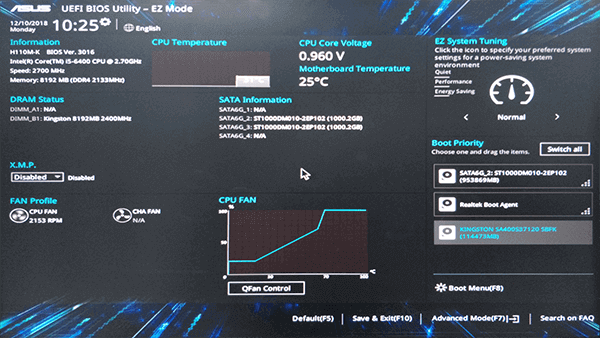
Fresh Install Windows OS on SSD
Preparations:
- Empty USB (8GB min)
- An empty SSD
- Windows product key (activate after the installation)
- Access to Download Windows Media Creation Tool*
*Download accesses: Windows 10 ISO, Windows 8.1 ISO, Windows 7 ISO
Step 1: Create Windows Installation Media
1. Download Media Creation Tool on another PC (connected to the internet).
2. Create Windows Installation Media on empty USB (min 8GB).
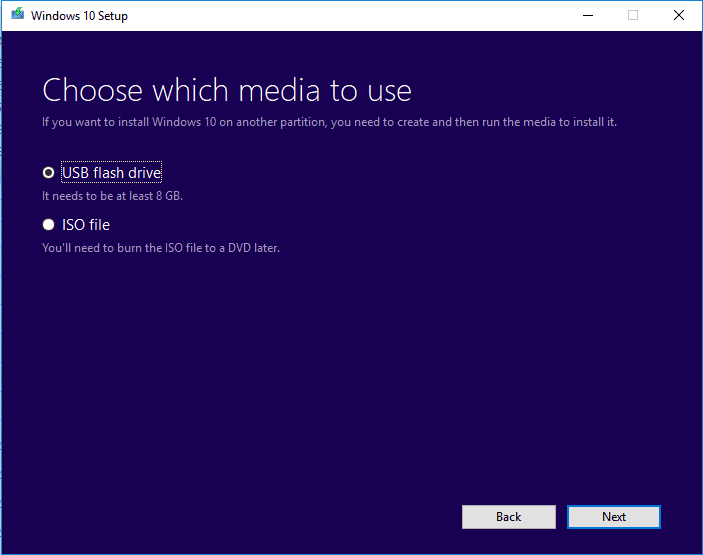
Step 2: Prepare New SSD
1. Remove the old disk and connect the new SSD (only the SSD should be attached to PC).
2. Boot PC from Installation Media.
Insert the bootable USB, change BIOS boot order, reboot PC from the Installation Media.
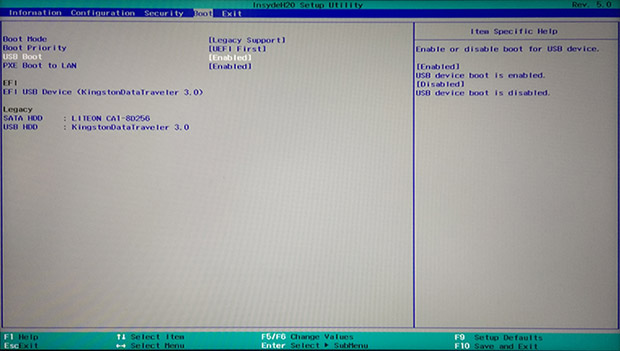
Step 3: Setup Before the Installation
1. Set language, and other preferences.
2. Boot PC from Installation Media.
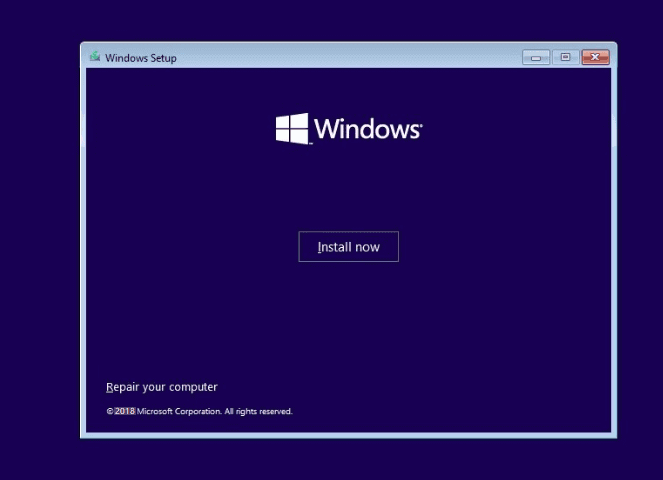
Step 4: Install Windows System on SSD
1. Skip entering a product key and select "Install Windows only".
2. Select to install Windows OS to the new SSD, wait for the process to complete.
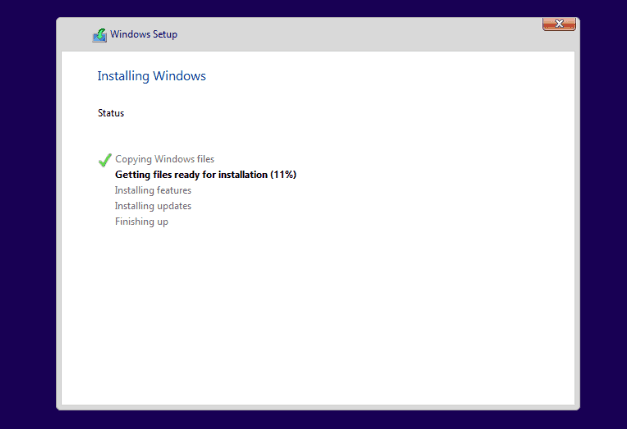
Step 5: Set up PC After Installing Windows
1. After the installation, restart your PC.
2. Change the BIOS order and set it to boot the system from the new SSD.
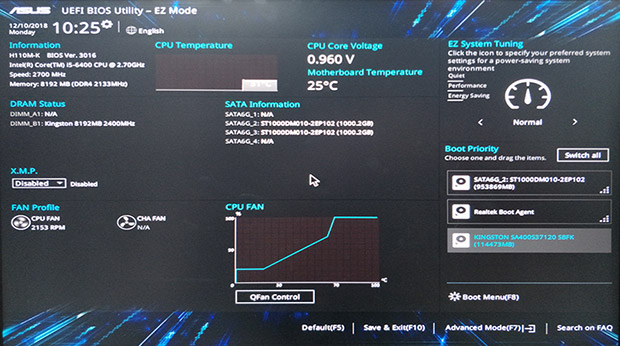
Step 6: Reinsert the HDD
1. Shut down the PC, leave the installation USB plugged in.
2. Reinsert the old disk (HDD), then restart PC.
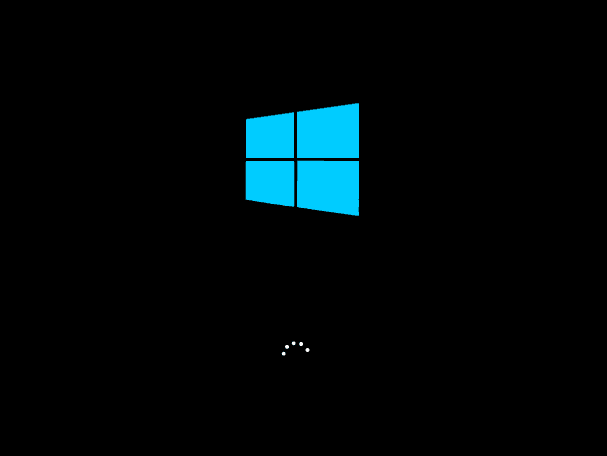
Step 7: Download Needed Drivers
1. Download and install all required drivers on the new Windows OS.
2. Delete the system partition on the old disk and use it as a data disk.

Other Topics You May Like
- How to Backup Files on Computer? Here Is The Guide
- Find the Best Way to Back up Computer Data[The Complete Backup Guide]
- WD Backup Software | Backup Hard Drive with The Best Free Software - Qiling Backup
- What is Disk Imaging? Free Disk Image Software
- Best Free NAS Backup Software – Qiling
- How to Free Backup Windows 10 to OneDrive? – Qiling
- How Do You Backup Your Computer Data? Find the Best Way to Protect Data!
- Windows 10 Backup and Restore - Full Solutions to Protect System, Data and Applications
- How to Backup/Save Outlook Emails to Hard Drive Automatically in 3 Ways
- Windows Backup | Where Are the Backup Files Stored - Qiling Backup
- 3 Windows Backup Options | Make Full Backup on Windows 10 - Qiling Backup
- How to Backup Computer to Cloud? 7 Cloud Backup Solutions Available - Qiling Backup
- What is Disk Imaging? Free Disk Image Software.
- Best Free NAS Backup Software – Qiling
- How to Free Backup Windows 10 to OneDrive? – Qiling
- How to Copy Recovery Partition to USB/New Hard drive in Windows
- How to Backup to OneDrive with OneDrive Backup Software
- Backup Microsoft Office before Reformatting Hard Drive or PC
- Data backup: do it right, do it now!
- Is Norton Ghost 15 Crack with Serial Key 100% Working
- Seagate Backup Software Download | Back Up Seagate External Hard Drive
Related Articles
- How to Reimage a Lenovo Laptop Step by Step
Find your Lenovo laptop in bad condition and want to reimage it? This article will give you a clear guide. - Incremental Backup External Hard Drive in Windows 7/8/10
You will learn how to perform automatic incremental backup of an external hard drive with best free incremental backup software - Qiling Disk Master. - (Solved) No Disks Are Available for Use as a Backup Storage Destination
If you have a problem fixing the 'no disks are available for use as a backup storage destination' error, click on this article and learn 5 effective solutions. - Powerful Samsung SSD Image Software to Protect Data
Are you looking for Samsung SSD image software to backup Samsung SSD? Qiling Disk Master will be a great choice, which allows you to make disk image automatically and regularly.