How to Move Windows Boot Partition to A New Drive
PAGE CONTENT:
- Raw Materials for Boot Partition Transfer
- Best Tool for Moving Windows Boot Partition to a New Drive
- How to Move Windows Boot Partition to a New Drive Without Reinstallation
Raw Materials for Boot Partition Transfer
If you want to move Windows boot partition to a new hard drive or a new SSD without reinstalling Windows system, follow and find a solution to fix this issue in this article now. First, you need make sure that you have the following things.
- A Windows 10/8.1/8/7 installed computer
- A new hard drive or SSD
- Powerful disk cloning software - Qiling Disk Copy (Download, install and execute this software)
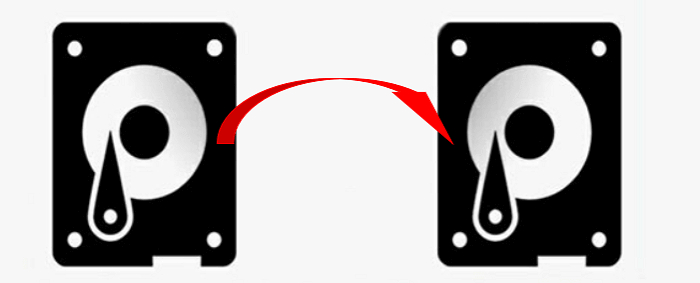
Best Tool for Moving Windows Boot Partition to a New Drive
Many ways can help you to move and transfer the Windows system boot partition to a new hard drive or a new SSD. Here I would like to recommend you try Qiling disk cloning software - Qiling Disk Copy. And here are the reasons:
- It supports to clone and move a specific partition to a new disk and skip all existing errors and bad sectors.
- This disk cloning software helps you make a full copy of contents on a disk and move your data, system, or apps to another hard drive.
- You can create a bootable CD/DVD/USB by this cloning app, and clone the disk regardless of your operating system.
- It supports to move OS to a new hard drive helps you avoid reinstalling the operating system and personal applications.
You may free download this tool to move your boot partition to a new drive without reinstalling or booting the Windows system. Then, activate Qiling Disk Copy for a smooth cloning process:
How to Move Windows Boot Partition to a New Drive Without Reinstallation
Before you start to move the Windows 10/8.1/8/7 boot partition to a new drive, you should notice and remember that you'll copy and clone both the Windows boot and system partition (the system reserved partition included) to the new drive. To ensure that the cloned system can be started, you should clone the whole disk instead of just only copying the C drive because the boot partition and system partition might be separated.
Follow the steps below to move your Windows boot partition to a new drive:
Step-by-Step Guide:
Step 1: Download, install and run Qiling Disk Copy on your PC, click "Disk/Partition clone" to start cloning.

Step 2. Select the source disk that you want to copy or clone and click "Next".

Step 3: Select the destination disk.
Note: The destination disk should be at least the same big or even larger than the source disk if you want to copy or clone the source hard disk.

Step 4. Check and edit the disk layout.
If your destination disk is an SSD drive, do remember to tick "Optimize for SSD" option if the target is SSD.

Step 5: Click "Proceed" to start the hard drive cloning process.
A message now appears, warning you that data will be lost. Please confirm this message by clicking "OK".
Additional Tips - Why Do You Want to Move Boot Partition
Most people want to move the system boot partition under the following two cases.
Case 1. Gain a larger space. You could move the boot system partition to a larger drive or smaller one to generate more free space or get a faster speed.
Case 2. Deal with boot failure caused by the hard drive error. Just as the following example shows, when the Windows computer or hard drive contains a disk problem or some bad sectors, the Windows system may not be able to boot up and run properly. You can move the Windows boot partition to a new hard drive without reinstalling the system to solve this case.
"Does anyone know how to move the boot partition of Windows 10 or Windows 7 to a new drive when the system disk doesn't work properly? If the system hard drive has some problems or contains any errors, the Windows system may not be able to boot up or run normally. As a result, your computer may not be able to work for you anymore. So how to fix this issue? The best solution is to move the Windows boot partition to a new hard drive. But how? What will you do if your Windows 10/8/7 computer encounters continuously booting up and shutting down error due to a disk error?"
Conclusion
When you encounter any one of the cases, relax. Qiling disk cloning software can help you to move boot partition windows 10 to another drive with ease. The software also allows you to clone a hard drive to a new computer, upgrade laptop HDD/SSD, and so on.
People Also Ask
In addition to the boot partition clone, many users also asked the following questions after the cloning process. If you have the same problems, find your answers here.
1. How do I boot from a new SSD?
To boot from a new SSD:
Step 1. During the process of computer restarting, long-press F2 to enter the BIOS environment.
Step 2. Change the boot order and set the cloned SSD as the boot drive in BIOS.
Step 3. Press Enter. Now you should boot the computer from the SSD successfully.
2. How do I transfer my OS from HDD to SSD?
To migrate the Windows operating system to SSD or HDD:
You can either use Qiling Disk Copy or Qiling Backup. Both of them are helpful tools that can help you migrate OS to HDD or SSD. For a detailed guide, watch this video to migrate OS to SSD with Qiling Backup.
3. How do I move files from HDD to SSD?
Solution 1. Manually copy and paste your HDD files to SSD
Solution 2. Clone HDD to SSD with the help of Qiling disk cloning software
4. how to move the boot partition to a new disk?
To move the boot partition to new disk:
Step 1. Download, install and run Qiling Disk Copy on your PC.
Step 2. Select the destination disk.
Step 3. Click OK to confirm if the program asks to erase data on the destination disk.
Step 4. Check and edit the disk layout.
Step 5. Click Proceed to start the hard drive cloning process.
Related Articles
- Best Bad Sector Repair Solutions to Check and Remove Bad Sectors on Hard Disk
- HDD RAW Copy Tool: Upgrade Disk, Copy Disk, Recover Disk
- How to Clone a Drive (HDD/SSD) with Bad Sectors
- How to Clone Hard Drive to USB External Drive