Restore System from Bootable CD/Pre-OS Under Windows
As we have said in previous posts, we need backup the system anytime, who knows when the system crash again, computer infected by virus or system attacked by hackers. Today we will introduce how to restore system from bootable CD/USB, Pre-OS, or under windows. During the process, we need a backup, so please make sure you have backed up the system using Qiling Backup.
Restore system from bootable CD/DVD
When we meet the two situations, we have to restore the system from bootable CD/DVD or USB: 1. system crash, and cause to all applications don't work under Windows, 2. we couldn't restore system partition under Windows since all system files have been in use. A bootable CD/DVD can help we boot Windows in case of system crash, restore the system to the original state. Before restore, please ensure you have created the bootable CD or USB, and have the backup.
Or, just navigate to Start - All Programs - Restore system from bootable CD/DVD; right-click on the Command Prompt and select Run as Administrator.
Step 1. Put the bootable CD into the CD-ROM and change your BIOS settings: set CD-ROM as the first boot device. Press "Del" when you are restarting the computer. Move CD-ROM Drive beyond Hard Drive. Press "F10" to save and exit.
Step 2. Boot from WinPE based bootable CD/DVD.
Step 3. Select the image file you want to recover and then select the source you want to restore.

Step 4. Select the destination location which you will recover to. And confirm the recovery information, then click "Proceed" to restore.
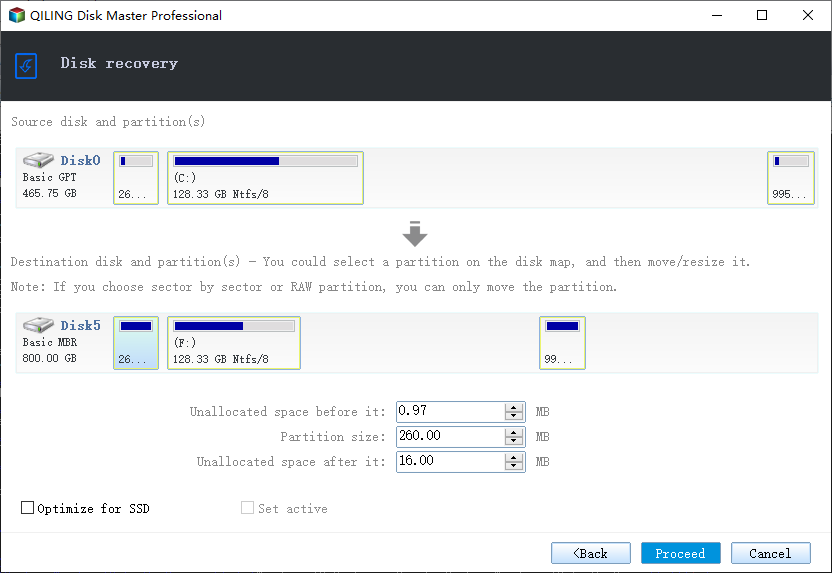
Restore system from Pre-OS
Pre-OS can be considered as a simple OS environment, under which you can use our product without system login or a ready bootable disk created. It is especially useful when the operating system fails to boot, login Pre-OS environment and recovering from a previous image will resolve the trouble easily.
There are two kinds of Pre-OS environment: Linux Pre-OS for Free and all Trial editions and Windows Pre-OS (which is also known as WinPE) for all paid editions. Linux Pre-OS is the limitation version of Windows Pre-OS.
Step 1. Enable Pre-OS. If Pre-OS is currently disabled, click the button to enable Pre-OS.
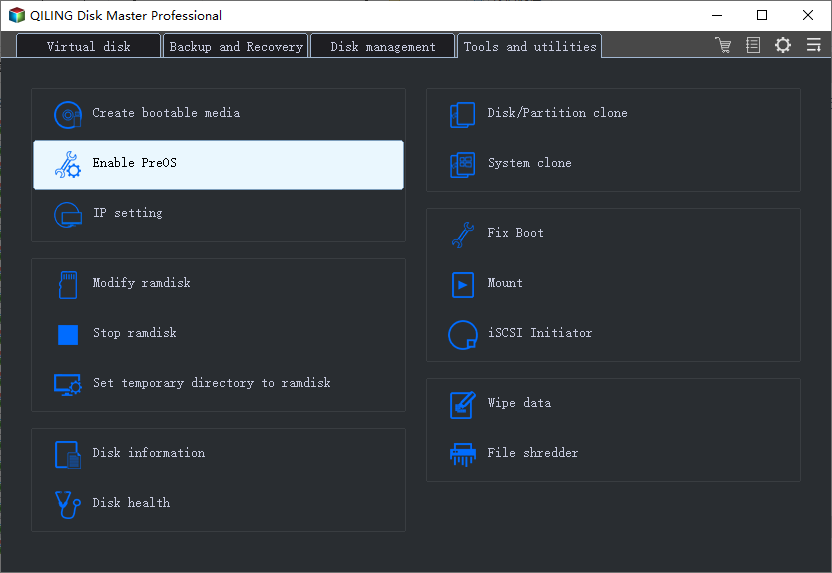
Step 2. Restart the computer and we will get a Windows boot menu. Select Qiling Backup and, we will get into Qiling Backup.
Step 3. Click "Browse to Recover". Select the image file you want to recover and then select the source you want to restore.

Step 4. Select the destination location which you will recover to. And confirm the recovery information, then click "Proceed" to restore.
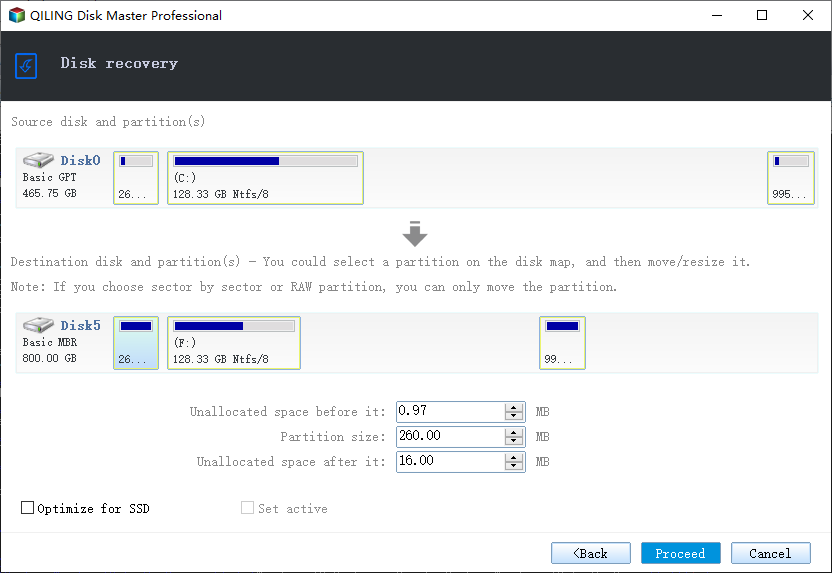
Restore system in Windows
Your operating system isn't corrupted, but you want to restore the computer system to an earlier date when everything worked correctly. Qiling Backup could help to recover the system to the previous state, as long as you back up it.
Step 1. Run the Qiling Backup, and find out the system backup history in manage window, click "Recover". Select a restore point according to its created time and source.

Step 2. Customize the destination location and confirm the recovery information, then click "Proceed" to recover.
Related Articles
- How to Clone Windows 10/8/7 to Another Computer
- Schedule backup: how to automatically and regularly perform a backup
- How to restore the system image to a computer with different or dissimilar hardware
- How to Clone Hard Drive for Disk Upgrade, Data Transfer, SSD Migration
- How to Clone SSD to Larger SSD in Windows 10/8/7