[Fixed] Windows Cannot be Installed to This Disk. The Selected Disk is of the GPT Partition Style
Quick Fixes to Windows Cannot Be Installed to This Disk:
Error: 'Windows cannot be installed to this disk. The selected disk is of the GPT partition style.'
When trying to install Windows, you may get an error message saying "Windows cannot be installed to this disk GPT" because the selected disk is of the GPT partition style, preventing you from continuing the installation process until it's resolved.
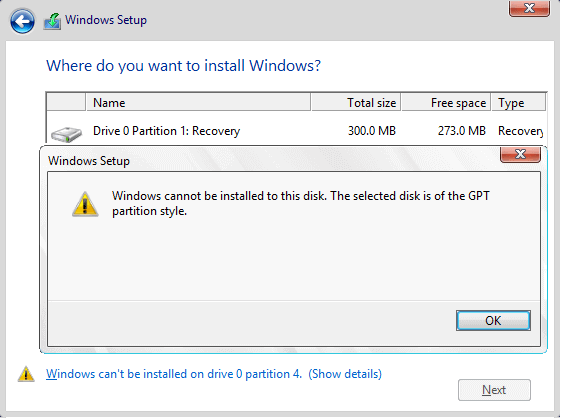
Cause of 'The selected disk is of the GPT partition style'
When setting up Windows, you'll need to choose between installing with MBR (Master Boot Record) or GPT (GUID Partition Table) partition style. This decision is crucial as it determines whether your Windows installation will support UEFI mode or legacy BIOS-compatibility mode. It's essential to match the partition style with your motherboard firmware, whether it's UEFI-based or traditional BIOS-based, to ensure a smooth installation process.
- UEFI → GPT
- Legacy BIOS → MBR
Read further: UEFI vs. BIOS
The error "Windows Cannot be installed to this disk. The selected disk is of the GPT partition style" is caused by a mismatch between your PC's boot mode and the hard drive configuration. Since your PC is booted in UEFI mode, but your hard drive is not configured for UEFI mode, you can't install Windows to that disk.
To resolve the GPT partition style issue, you have two technical options. Firstly, you can use a tool like gptfdisk or gdisk to convert the disk to MBR (Master Boot Record) partition style, which is supported by most operating systems. Alternatively, you can use a tool like parted to resize the existing GPT partition and then create a new MBR partition table on the disk.
To fit the PC's UEFI firmware features, convert the Master Boot Record (MBR) to a GUID Partition Table (GPT) partition style. This change allows for larger disk support and improved reliability.
You can keep the existing MBR partition style and reboot the PC in legacy BIOS mode.
3 Solutions to GPT Partition Style Error 'Windows Cannot Be Installed to This Disk'
The error "Windows Cannot be installed to this disk. The selected disk is of the GPT partition style" occurs when trying to install Windows on a computer that is UEFI-based, which requires a GPT disk, or BIOS-based, which requires an MBR disk. This incompatibility between GPT and legacy BIOS is the root cause of the issue, making it easier to troubleshoot once the reasons are understood.
Method 1. Convert MBR to GPT Without Losing Data
The error message indicates that Windows is booted in UEFI mode, which requires the system disk to be GPT partition style. To resolve this issue, you can convert the MBR disk to GPT using a third-party partition tool like Qiling Partition Master, which can do the conversion easily without losing data. This is a non-data-destroying method that is strongly advised.
To convert a GPT disk to MBR, select the GPT disk you want to convert, click "More...", and choose the "GPT -> MBR" option.
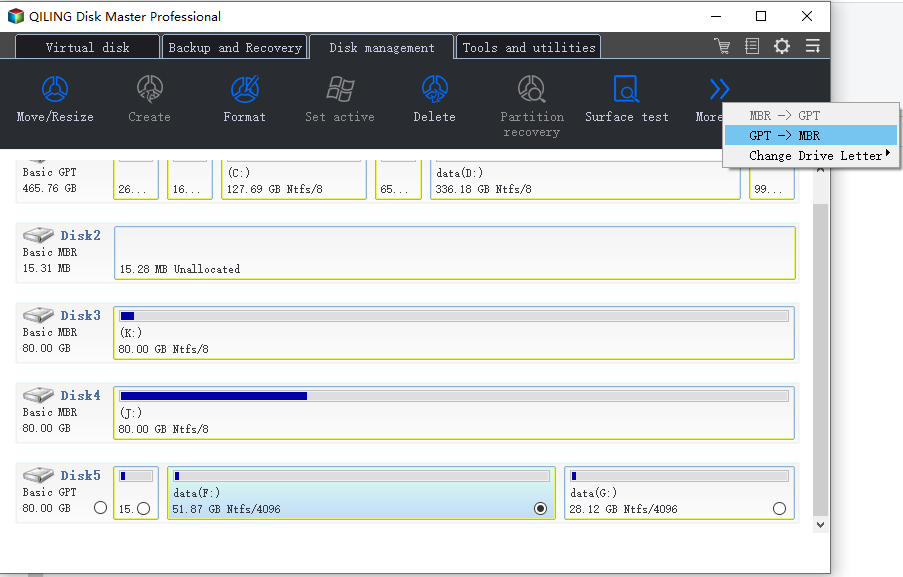
Having trouble booting your computer? No problem! With Qiling Partition Manager, you can create a WinPE bootable media on a USB, CD, or DVD, which you can then use to boot your computer. Using the tool, you can easily convert a GPT disk to an MBR disk with just a few clicks. Note: you'll need a working computer to create the bootable media.
Method 2. Convert MBR to GPT by Reformatting the Drive
To install Windows on the disk, you'll need a Windows installation DVD or USB, which can also convert the disk to GPT. However, this method requires manually wiping the drive and converting it to GPT, which will erase all data on the drive. If the data is important, consider preserving it and converting to GPT using a partition manager like Qiling Partition Master, or at least create a full backup before reformatting the drive.
Step 1. Turn off the PC and put in the Windows installation DVD or USB.
Step 2. Boot the PC from the DVD or USB.
Step 3. In Windows Setup, press "Shift + F10" to start Command Prompt.
Step 4. Enter the following command in order:
- diskpart
- list disk
- select disk
- clean
- convert gpt
- exit
Step 5. Close Command Prompt.
Step 6. Continue the Windows installation.
After converting the drive, it will appear as unallocated space. Choose this space and click Next, and Windows will proceed with the installation without encountering the same error.
Method 3. Boot to UEFI Mode
This solution may not be universally applicable because not all computers have firmware that supports both UEFI and BIOS-compatible modes, with some older computers only supporting legacy BIOS mode and others, like the latest Surface Pro, only supporting UEFI mode.
When you receive the error "Windows Cannot be installed to this disk. The selected disk is of the GPT partition style", it's likely because your computer is currently booting in legacy BIOS mode. To resolve this, you need to check if your firmware supports UEFI mode in BIOS and switch to it if available. This will allow you to install Windows on a GPT partitioned disk.
Step 1. Completely shut down your computer.
Step 2. Turn on the system, and as soon as you see the logo, press the specific key (usually Esc, Delete, F1, F2, F10, F11, or F12) to access the BIOS settings. The computer screen will typically display the required key to press.
Step 3. Use the arrow key to select and enter the "Boot" tab.
Step 4. Use the down arrow to select UEFI.
Step 5. Save the changes and exit BIOS.
Step 6. Continue Windows installation.
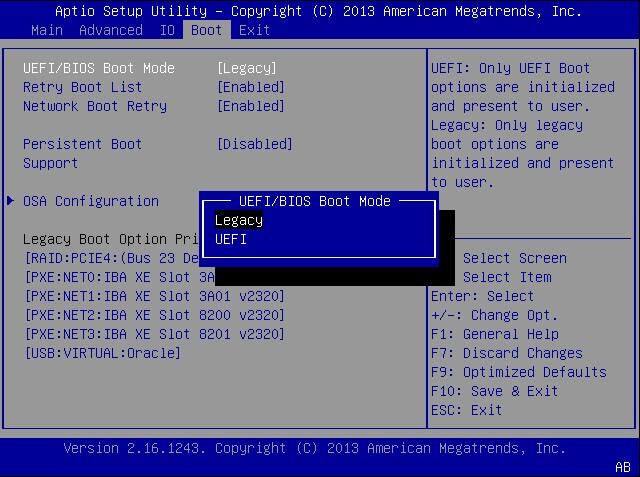
If your computer only allows for BIOS mode, you can only change the disk from GPT to MBR to fix the issue.
GPT Partition Style Related Questions
The GPT partition style, also known as GUID Partition Table, has been widely adopted in modern operating systems due to its ability to support larger storage devices and more complex disk configurations. However, some users have raised concerns about the potential drawbacks of using GPT, such as increased complexity in disk management and partitioning, which may lead to compatibility issues with older systems or software.
"What Is GPT Partition Style?"
GPT is a partition style that is part of the UEFI standard, requiring a UEFI-based system to be installed on a GPT disk. It allows for unlimited partitions and enables full use of disks larger than 2TB, making it a safer and more compatible option compared to MBR, especially with modern hardware.
"Why Windows Cannot Install GPT?"
"Windows Cannot be installed to this disk. The selected disk is of the GPT partition style" means that your PC is booted in UEFI mode, but your hard drive is not configured for UEFI mode, which prevents Windows from being installed.
"How do I get rid of GPT partition style?"
You can't get rid of a GPT partition style, but you can convert it to MBR, which will allow Windows to access the data on the device. This conversion process is necessary for Windows to recognize the device's partition style.
"How do I create a GPT partition?"
The partition style of a disk is determined during its initial setup, where users have to choose between Master Boot Record (MBR) and GUID Partition Table (GPT) as the partitioning method. This decision can be later modified if needed, allowing users to switch from MBR to GPT or vice versa.
"Can Windows 10 be installed on GPT?"
You can install Windows 10 on a GPT disk as long as your computer is UEFI-based, and earlier versions like Windows 8 and Windows 8.1 are also compatible.
Related Error: "Windows cannot be installed to this disk. The selected disk has an MBR partition table."
If your computer is booted in UEFI mode but the hard drive is MBR, you'll get the error "Windows cannot be installed to this disk. The selected disk has an MBR partition table." This is because Windows can only be installed to GPT disks on EFI systems.
Since the computer firmware is UEFI-based, you can only convert the MBR disk to GPT to cope with the issue, as legacy BIOS is not supported by the computer.
The Bottom Line
When installing Windows, the choice between MBR and GPT depends on your computer's firmware. If it's BIOS-based, you can only install Windows on an MBR disk. If it's UEFI-based, choose GPT instead. If your computer supports both UEFI and BIOS, you can choose GPT or MBR based on your needs.
To fix the error "Windows Cannot be installed to this disk. The selected disk is of the GPT partition style," you can try booting from a Windows installation media, selecting the correct disk, and choosing the MBR partition style instead of GPT. This will allow you to install Windows on the selected disk. If you're unable to change the partition style, you can also try using a third-party tool to convert the disk from GPT to MBR.
Related Articles
- Solution: How to Securely Wipe Free Space on SSD
- [How-to] Format Disk from MBR to GPT with DiskPart in Windows 11/10
- Windows OS Migration Software: Migrate OS to New Hard Drive
- Convert or Format Bootable USB Pen Drive to Normal
- Fix Diskpart Clean Not Working on Disk/USB/SD Card [5+ Fixes]
- How to Convert GPT to MBR (Without Data Loss) with 3 GPT to MBR Converter