Fix: There Was a Problem Resetting your PC in Windows 10/8.1/8
"I want to reset and reinstall Windows 10. But every time when I am going to Settings-->Update & Security-->Recovery-->Reset, it says 'There was a problem resetting your PC' and then stuck during the process. Anyone have a solution to fix this issue?"
About 'There Was a Problem Esetting Your PC' Issue
Whenever something goes wrong while booting system, Windows first runs into Automatic Repair wizard and fixes the issues automatically. And if it failed, you have to Refresh or Reset the machine. But at most times, Windows 10 reset failed and generated error messages as follows.
If you try to attempt for Refresh, you will see the error message 'There was a problem refreshing your PC. No changes were made '.
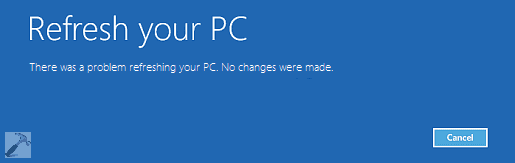
And if you're going to use Reset feature, there is another error message: There was a problem resetting your PC'.
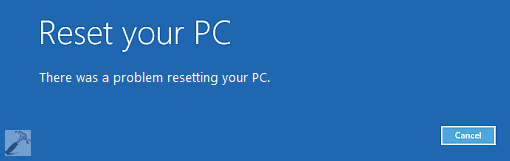
Now, Windows 10 reset stuck issue with 'There was a problem resetting your PC' error message seems to be increasingly severe. More and more users are reporting this issue and ask for help online. So, here we collect a few possible ways that confirmed by some users to be helpful. You can try them one by one to 'There was a problem resetting your PC' error and Windows 10 reset stuck issue. The solutions also work for Windows 8 and 8.1.
Method One. Fix 'There Was a Problem Resetting Your PC' Issue Using Command Prompt
1. Go to Settings-->Update & Security-->Recovery-->Advanced startup, click Restart now.
2. In the new window, Select Troubleshoot --> Advanced options --> Command prompt.
3. Next, select the administrator account.
4. Now provide the credentials for the admin account you opted in the previous step.
5. Finally, in the Command Prompt window, type following commands and press Enter key after each:
cd %windir%\system32\config
ren system system.001
ren software software.001
You can now close the Command Prompt window, which takes you to Windows Recovery Environment screen. Select Continue option to get into your operating system. After a reboot, you'll find that 'There was a problem resetting your PC' issue is solved already.
Method Two. Clean Install Windows 10/8/8.1 Using Media Creation Tool
1. Click the link provided below to create an installation media for Windows 10 /8.1/8 using Media Creation Tool.
https://www.microsoft.com/zh-hk/software-download/windows10
2. Insert the installation media you created, and then restart your PC.
3. On the Install Windows screen, select Repair your computer.
4. On the Choose an option screen, select Troubleshoot. From there, you can use Safe Mode. Select Advanced Options >Reset This PC>Remove everything.
Method Three. Revert to Previous Windows Version or Reboot from a WinPE Bootable Disk
If you still suffer 'There was a problem resetting your PC' or Windows 10 reset stuck issue after trying all the above methods, you can continue to fix it by reverting to previous Windows version or rebooting the PC from a WinPE bootable disk. Of course, it requires you to create a system backup image first. Then make an emergency bootable disk of Qiling Backup, which will help users to boot the system into a safe state and restore the system to a normal state with easy steps. Here Qiling Windows backup software is ready for help at any time!
To create a WinPE bootable disk, follow these steps:
Qiling Backup supports boot disk types of a USB drive, CD/DVD disc, and an ISO file.
Qiling Backup emergency disk lets you restore your computer from one backup when Windows becomes unable to boot normally, with which you can restore operating system and files without booting into Windows.
Step 1. Prepare a USB drive which can be written and read.
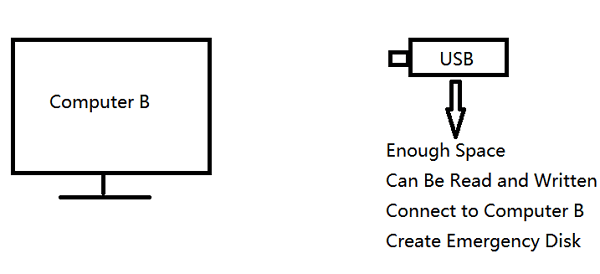
Step 2. Launch and install Qiling Backup on the Computer B
Step 3. Open the tool and click "Tools" > "Create bootable media".

Step 4. Select "Create WinPE bootable media".
Step 5. Select a bootable media type: here we choose USB drive.

Step 6. Click "Proceed" to create a bootable disk.
Related Articles
- Create Portable Windows 10/8/7 USB Drive in 2 Ways
- Fully Ghost Windows 10 64 Bit/32 Bit with Windows 10 Ghost Software
- [8 Fixes] How to Fix Windows 10 File Sharing Not Working After Update 1803/1809/1903
- How to Fix/Remove Bad Image Error Windows 10
- [Solved] Windows 7 Fail to Boot with 0x0000007B BSOD Error
- How to Solve File Stops Copying Halfway (5 Ways)