[Fixed] Windows 7 Build 7601 This Copy of Windows Is Not Genuine 2021
This copy of Windows is not genuine is one of the most common errors in Windows 7 or Windows 10 operating system. You can try to fix the error by uninstalling update KB971033, using the RSOP command and other useful approaches.
| Workable Solutions | Step-by-step Troubleshooting |
|---|---|
| Fix 1. Uninstall Update KB971033 | The KB971033 update has an updated file that is capable to detect your Windows operating system...Full steps |
| Fix 2. Use SLMGR -REARM | By using the SLMGR-REARM command, you can fix the problem in both Windows 32-bit and 64-bit...Full steps |
| Fix 3. Use RSOP command | Use the RSOP command to make changes to the system's policies and check the Plug and Play...Full steps |
| Fix 4. Turn off Windows updates | To resolve the This copy of Windows is not genuine error, you can turn off automatic Windows updates...Full steps |
| Fix 5. Use legitimate license | The Windows is not genuine issue occurs when you use pirated copies of Windows 7or Windows 10...Full steps |
"After the Windows 7 build 7601 update, my computer's desktop wallpaper suddenly turns black with program icons still visible. At the same time, an error message displays as this copy of Windows is not genuine.
I restart the computer, and nothing's changed but for a dark black background. How do I remove this copy of Windows is not genuine error permanently and make my computer work properly?"
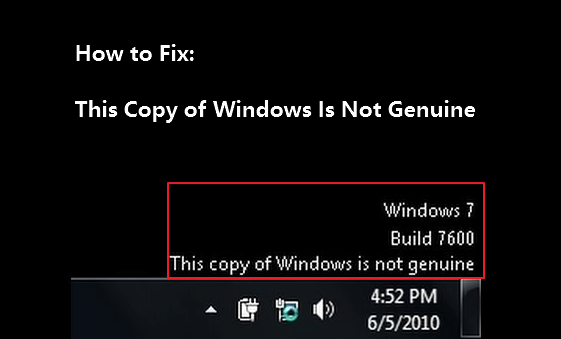
Why does "Windows 7 build 7601 this copy of Windows is not genuine" arise?
- Your Windows 7 OS is not genuine; you probably encounter the error about one month later since you installed the Windows genuine crack.
- You did not activate your Windows license after the trial period.
- The Windows operating system's license that you are using is expired or blocked.
Though This copy of Windows is not genuine message keeps showing up when you're at work, and it's annoying; there are some effective ways to remove the problem and the black background trouble that it came with. Here is how you can do to resolve Windows is not genuine issue.
How to Permanently Remove This Copy of Windows Is Not Genuine on Windows 7/10
There are several ways you can try to fix the Windows is no genuine error whether or not you are using a legitimate version of Windows 7 or Windows 10. But NOTE that these methods won't help convert a pirate copy of Windows to a genuine one. So, to use all features of Windows 7, you have to buy a genuine piece and use a verified activation code.
Fix 1. Uninstall Update KB971033 on Windows 7
Windows 7 KB971033 update includes Windows Activation Technologies and an updated file that helps detect whether Windows is genuine. If Windows 7 hasn't been activated properly, you may receive a message on the lower right part of the desktop stating, "Windows 7 build 7601 this copy of Windows is not genuine".
Hence, you can choose to delete this update to remove Windows 7 genuine notification build 7601/7600.
Caution: This method tends to be a little risky. Uninstalling update files might result in a malfunction of other program files or unexpected data loss on the computer. To make the procedure safe, you'd better use Qiling backup software to back up the computer before erasing the update file.
Step 1. Launch Qiling Backup software and then choose "File Backup", "Disk/partition Backup" or "System Backup" for different backup purpose.

Step 2. Choose the system, disk partition, files or apps that you want to back up. Then select a destination where you want to store the backup file.

Step 3. Click "Proceed" to start the data backup process.
You may also want to read:
- How to back up files without booting into Windows
- How to schedule a backup automatically on Windows 10
The step-by-step guide to delete update KB971033.
Step 1. Go to "Start" > open "Control Panel".
Step 2. Open "Programs and Features". Click on "View installed updates".
Step 3. After loading all installed updates, check for update "KB971033" and uninstall.
Step 4. Restart your PC.
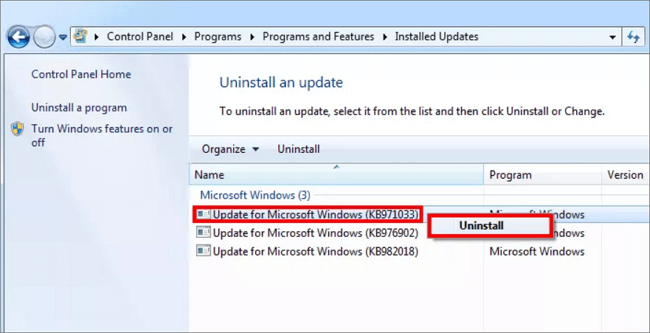
Fix 2. Reset the Licensing Status of Your Computer with SLMGR -REARM Command
You can your computer's licensing status of your computer so that you won't see the "this copy of Windows is not genuine 7601/7600" message on your desktop. To do so, you need to use the SLMGR -REARM Command.
SLMGR stands for Windows Server License Manager Script that manages the license of your computer. REARM command will reset the licensing status of the machine in both Windows 32-bit and 64-bit and all versions of the Windows operating system
Step 1. Click on the start menu and type cmd in the search field. Right-click on the cmd and click on Run as Administrator. It must run the command prompt with administrator privileges.
Step 2. Type SLMGR -REARM and press Enter. Now you will see a confirmation window; click on "OK".
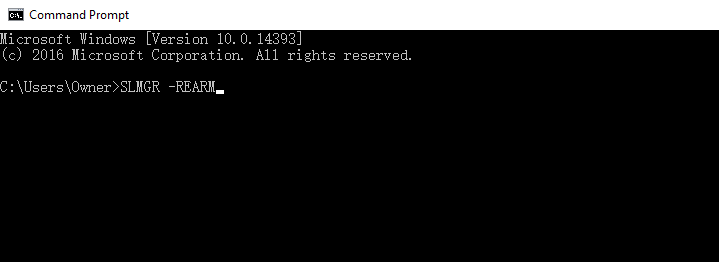
Step 3. Restart your PC, and you will find that the "This copy of Windows is not genuine" message no longer occurs.
Step 4. If the Windows is not genuine message is still there, you can repeat try slmgr /rearm in the command prompt.
If an error message saying that "This maximum allowed number of rearms has been exceeded" when you run the SLMGR -REARM command, you can fix the issue in the following way:
Step 1. Open the Run window by hitting Win + R keys. Input regedit.exe and press Enter to open Registry Editor.
Step 2. Go to "HKEY_LOCAL_MACHINE > Software > Microsoft > WindowsNT > Current version". Expand the Current version, find and click on the SoftwareProtectionPlatform.
Step 3. Find SkipRearm and right-click it to choose Modify. Change the value from 0 to 1 and click on OK.
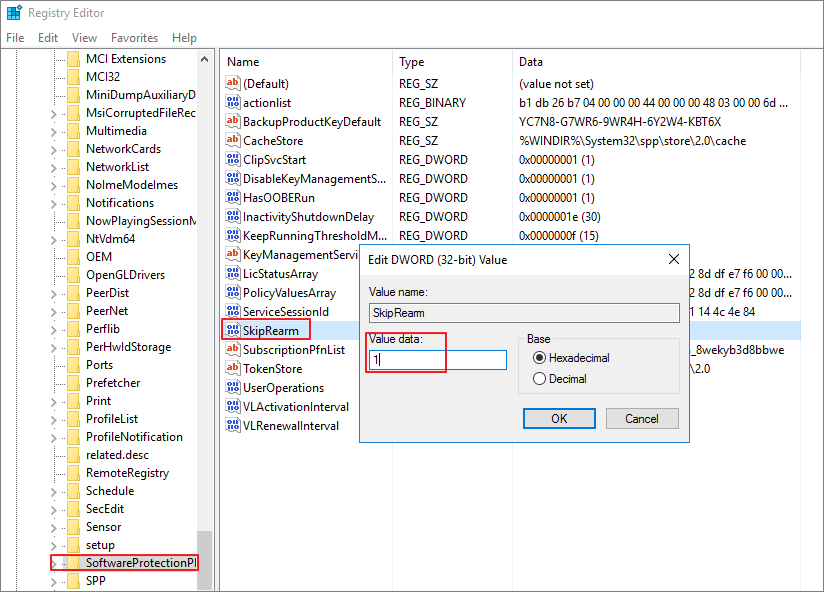
Step 4. Exit the Registry Editor and restart your computer. The Windows not genuine should be solved this time.
Fix 3. Reconfigure Plug and Play Service with RSOP Command
Sometimes, your computer policy may not be configured correctly and may therefore run with an error message. You might fix the Windows is not genuine error by reconfiguring the Plug and Play Group Policy object with the RSOP command. RSOP stands for Resultant Set of Policy Window.
Step 1. Press Windows + R button to start the Run tool. Type rsop.msc and press the Enter button.
Step 2. Go to "Windows settings" > "security system" > "system services", then look for the "Plug and play services".
Step 3. Right-click on it and choose "Properties". In the Select Service Startup Mode option, check the "Automatic" option, and save the changes.
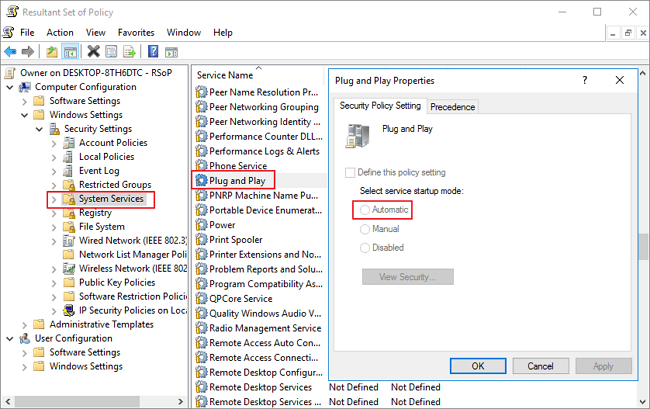
Step 4. Press Windows + R button as you did at the first step. Type gpupdate/force into the run box. Hit the Enter button, and wait for its execution to be completed.
Step 5. Restart your PC and check whether the Windows is not genuine issue is fixed or not.
Fix 4. Turn Off Automatic Windows Updates
As we've mentioned, an update file can easily detect your Windows is genuine or not, so make sure you won't install any updates in the future. Follow the steps to switch off all Windows automatic updates.
Note: Disabling Windows update makes you not upgrade your Windows to the latest version to fix bugs or get new features, which isn't approved or supported by Microsoft. Do it with caution.
Step 1. Press the Windows + R keys to launch the Run box. Type services.msc and press Enter.
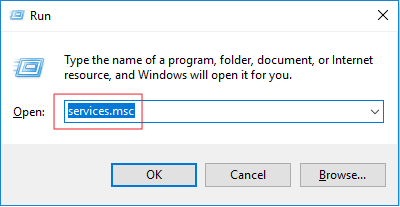
Step 2. Go to find "Windows Update" and double-click it.
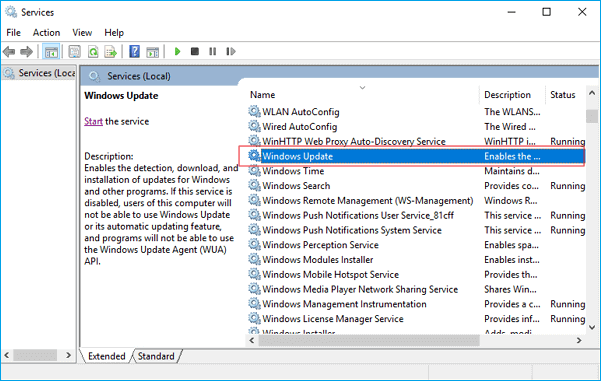
Step 3. In Startup type, select "Disabled". Then click "Apply" and "OK" to save the settings.
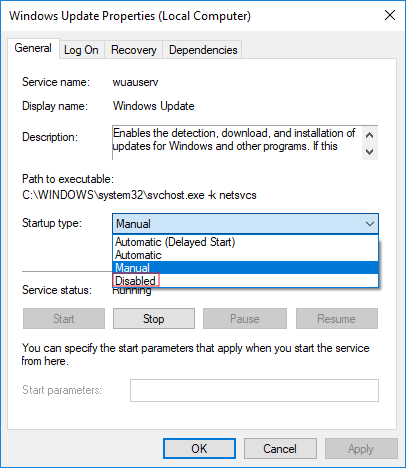
Step 4. If you want to check whether you have disabled the service automatically, go to "Start" > type "Services" > right-click "Services" and choose "Run as administrator".
Step 5. In the list of services, find and right-click "Windows Update" > "Properties". In the "Service status" section, you should see the service has been stopped.
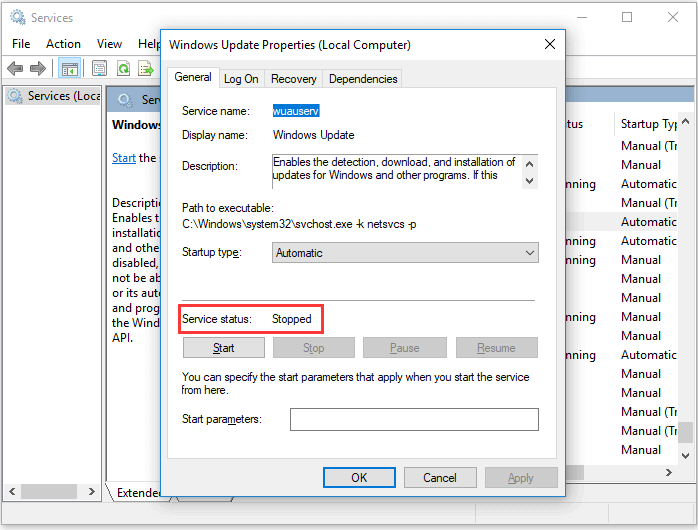
Fix 5. Make Sure Your Computer License Is Legitimate
The most likely reason for the "This copy of Windows is not genuine" problem is that you are using a pirated Windows system. A pirated system may not have as comprehensive functions as a legitimate one. Most importantly, there are security holes, which can put your computer at great risk. So, be sure to use a legitimate Microsoft Windows operating system.
Don't buy Windows OS from third-party e-commerce stores. In case you had problems and had paid for a license, you have to contact your vendor. Microsoft support only helps you resolve the issue when you buy Windows OS from the Microsoft store.
Conclusions
We hope the above methods could solve this copy of Windows is not genuine build 7601/7600 issue on your Windows 7 or Windows 10 computer.
Windows is not genuine is one of the high-frequency problems. And fortunately, this problem usually does not cause data loss. But other unexpected computer problems, such as system crash, hard drive failure, or unknown virus attack could damage your computer and lead to severe data loss. Therefore, back up your computer to a USB flash drive regularly and protect data security.
FAQ: Read More About This Copy of Windows Is Not Genuine Issue
Learn more about Windows is not genuine and how to fix it from the following quick questions and answers
How do I get rid of this copy of Windows 7 is not genuine?
To remove this copy of windows is not genuine issue, you can first check your Windows license is legitimate. Then, use the RSOP or SLMGR -REARM commands to fix the Windows 7 this copy of windows is not genuine issue.
If these two methods don't work, you can still try to delete the KB971033 update on Windows 7 or disable the Windows update to troubleshoot.
Why does my computer say this copy of Windows is not genuine?
Windows 7 KB971033 update has an updated file and Windows Activation Technologies that can detect if your Windows operating system is authorized or pirated. If your Windows isn't legitimate, you will get the message "This copy of Windows is not genuine".
If you did not activate your Windows license after the trial period or the license is expired, you will also see this error message.
Do I have a genuine copy of Windows?
You can perform Windows genuine validation in Settings.
Step 1. Go to the Start menu, click "Settings" > "Update & security".
Step 2. Click "Activation" in the left panel to see if the OS is activated. If yes, and it shows "Windows is activated with a digital license", your Windows 10 is Genuine.
How do I upgrade to Windows 10 if my Windows 7 is not genuine?
You cannot activate the non-genuine Windows 7 installation with a Windows 10 product key. You can only download the ISO for Windows 10 Home from Microsoft's official website, then perform a custom install.
Related Articles
- How to Install Software on Multiple Computers at the Same Time
- Migrate OS to M.2 SSD with M.2 SSD Clone Software
- Restore System to Dissimilar Hardware with Qiling Backup
- WD SmartWare Backup Alternative for Windows 10/8/7