How to Wipe a Hard Drive without Deleting Windows
Getting a new PC and want to sell or give away the old one? Should you recycle your computer with others in the same company? Before carrying out these actions, there is one thing you have to do. That is to wipe the hard drive. It will help you protect sensitive data like financial records, business information, payroll information or anything else private from leaking.
And in some special scenarios, for example, recycling a computer between employees, you will have extra requirements - wipe a hard drive without deleting Windows so that the computer's new owner can directly use it. But how can you do it?
How to Wipe a Hard Drive Without Deleting Windows
Some users might choose to delete the files or format the disk manually. Here I should say it is not the best choice as there is so much third-party data recovery software that can retrieve data in these situations. To achieve a satisfactory result of abandoning a computer naked, with nothing else to be found anymore, you need two essential tools: [1] Free hard drive wipe software - Qiling Partition Master; [2] Windows Recovery program. The third-party software needs a minute to download, while the Windows program is available in Settings. I'll present the whole steps with my own computer, as an example.
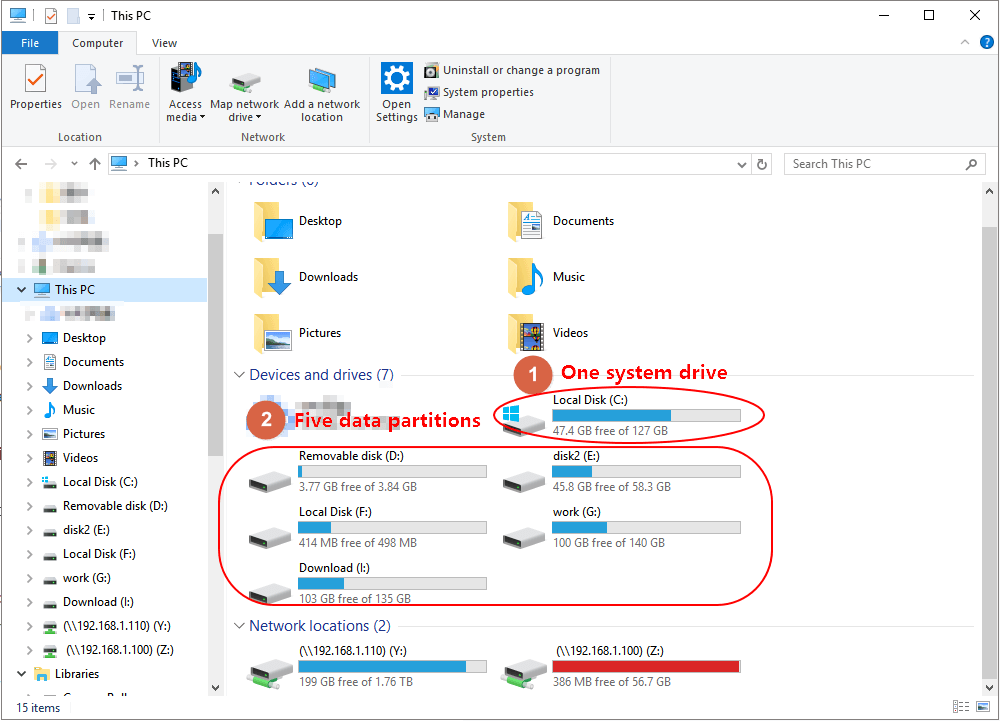
On my personal computer, as you see, there are six partitions in total. If I plan to wipe all partition data without affecting the operating system, I need to go through two sections.
- First, I don't care about all the five data partitions at all, so use Qiling hard drive wipe software to wash them all at once.
- Second, I got Windows OS as well as some personal data & programs on the system partition, so I need to perform a factory reset to remove everything except the Windows system.
Next, we will show you how to wipe a hard drive without deleting Windows. This tutorial is available for all the Windows versions including Windows 10/8/7/XP/Vista.
Part 1. Wipe Data Partitions Using Qiling Partition Software
Step 1. Launch Qiling Partition Master, and choose "File Shredder".

Step 2. Click the partition you want to erase data from, and click "Proceed".
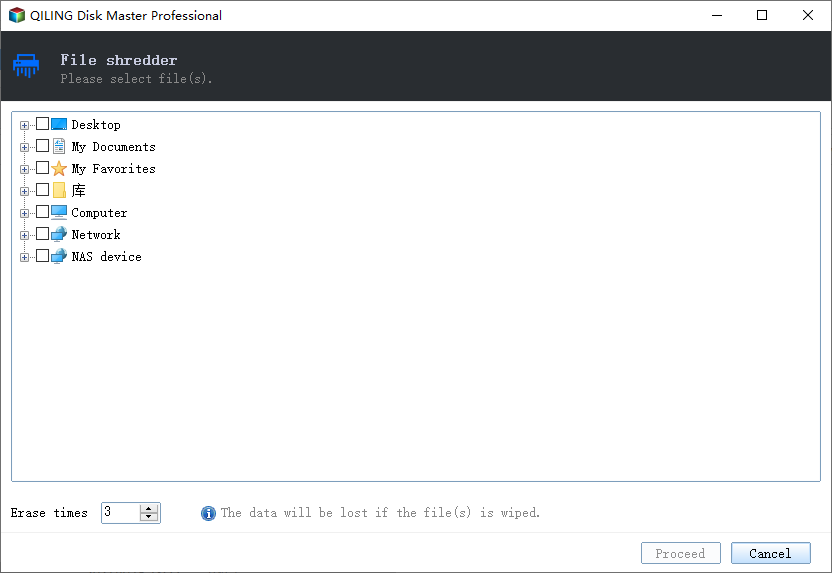
Part 2. Wipe System Partition Data by Resetting
By restoring Windows to its factory default configuration, resetting will erase all the personal data and applications on the system partition.
To get it done, refer to the standard path to the Settings:
Click Windows menu and go to "Settings" > "Update & Security" > "Reset this PC" > "Get started" > "Remove everything" > "Remove files and clean the drive", and then follow the wizard to finish the process.
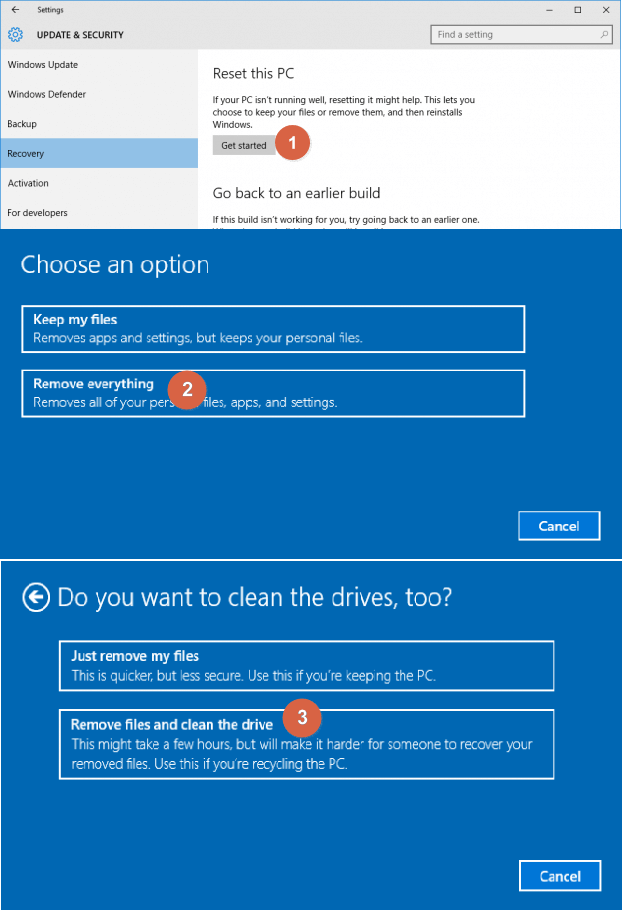
After finishing all the above steps, you can completely and securely wipe everything off a hard drive except the OS, and no one can get access to the deleted files.
Complement - How to Wipe a Hard Drive and Reinstall Windows
By combining the Qiling Partition Master and Windows factory reset options, you can absolutely reach the goal of keeping nothing but OS on a given-up PC or laptop. Though the more data partitions you configured on a hard disk drive, the longer time it takes to accomplish the whole task, it's the most comprehensive solution to wipe the programs, settings, hidden items, downloads, and private data files on the selected hard drive, meanwhile, keep the Windows system and boot files intact.
Just in case, if you want a more straightforward way to wipe a hard drive for one time, you may undertake the other two processes.
- First, wipe an entire hard disk using the other feature of Qiling Partition Master bootable disk.
- Second, reinstall the Windows 7 or Windows 10 operating system from scratch.
Part 1. How to Wipe an Entire Hard Drive
Since you're going to delete everything including the operating system on the hard drive, you need to boot your computer from a WinPE environment, so you can use the "Wipe Data" feature of Qiling Partition Master. To let the software take effect, you need to create a bootable disk first, and this time choose the hard disk instead of a single drive partition to start.
Step 1. Launch Qiling Partition Master, and choose "Wipe Data".

Step 2. Click the partition you want to erase data from, and click "Proceed".

NOTE: Since each time you can wipe one partition, so it's going to take you equal time to handle all the disk partitions. In my case, I should repeat another four times of the two steps.
Part 2. How to Clean Install Windows
Use installation media to reinstall Windows 10, for example.
Step 1: Go to the Microsoft software download website, download the media creation tool, then use it to create installation media on a DVD or USB drive.
Step 2: Follow the detailed guide for how to reinstall Windows 10.
Related Articles
- What's the Difference between Differential and Incremental Backups
- Best Windows Schedule Backup Software for Automatic Backup
- Three Simple Ways to Format a Bootable SD Card (Useful Tips)
- How to Fix Windows 11 Error 0xc0000005? Answer Is Here!
- Fix USB Device Not Recognized in Windows 10
- [100% Working] How to Increase C Drive in Windows 10/8/7 Without Formatting