Work from Home Equipment Checklist: What Do You Really Need To Work From Home
PAGE CONTENT:
- Work from Home Equipment Checklist
- 1. The Must-Have Computer (how to copy OS and set up home PC)
- 2. Other Tools You Need to Work from Home
- How to Speed Up the Return to Work
"What equipment do I need to work at home during the coronavirus outbreak? At this rate, we might all be working from home for a very long time! Can someone with experience give me work from home equipment checklist? I want to have everything at once so that I can work as efficiently as I do at the office."
More and more people are working from home, and work at home has been greatly promoted by the current global coronavirus epidemic. If you can balance work and life, that's pretty great - you can do the job you love and have complete control over your working hours while still getting the same salary. But working from home has a lot of implications, such as a home office, child care, the right equipment, excellent communication skills, dedication, focus, and other factors.
Here, we'll address a problem about what equipment you really need to work from home. If you've been wondering about the work from home equipment checklist and what kind of tools and gadgets you need to work remotely, reading this article and you will know well.
Work from Home Equipment Checklist
We list the must-have work from home equipment below. But your company may have additional requirements. Be sure you fully understand your company's work from the home policy before buying the equipment you need.
1. The Must-Have Computer
The most important piece of equipment you'll need is a computer. And the best thing is that your home computer and your company's computer have the same operating system and all the data and office software you need. So you can get into work quickly at home. However, if we usually work in the office, the computer at home rarely has anything related to the company. Then, how to carry OS and data home and set up your home PC?
To duplicate your office and set up a home PC, making everything the same as you were in the company, you can do it in two steps: the first is to bring your computer OS and data home, and the second is setting and organizing your home PC.
Step 1. How to copy OS and data from office to home
Nowadays, a portable operating system is not unusual for average users to quickly set up a computer quickly. Qiling Backup provides you with the "Create Windows Portable USB" feature that enables you to clone and copy your Office computer operating system and data home, running on your home computer without any boot issue.
1. Launch Qiling Backup. Click "System Clone" in the tool page.
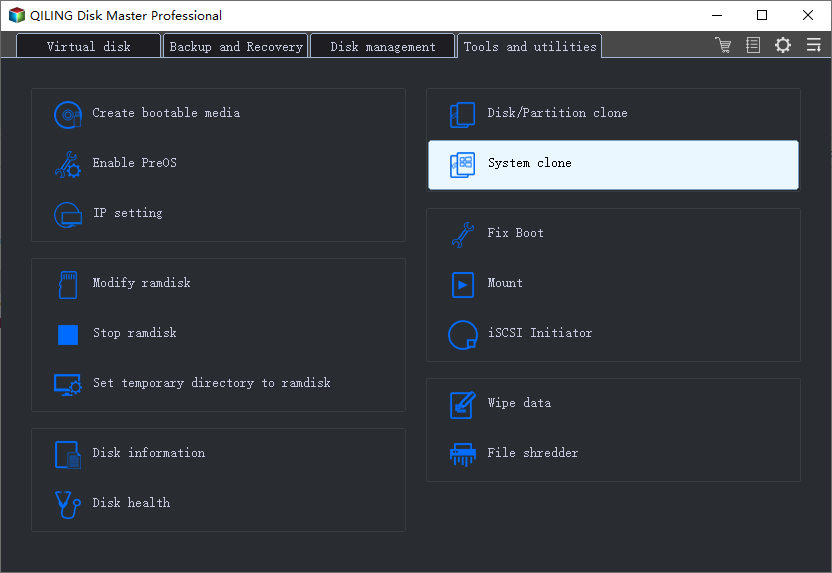
2. On the "System clone" window, the software will choose the system partition and boot partition by default.

Just Choose the USB drive as the destination disk.

3. Click "Proceed". The software will start immediately cloning the default partitions of your desktop/laptop to the USB drive. After the cloning process is over, you can safely plug the USB drive out.

4. To boot the cloned system from the USB drive on other Windows devices, just connect the drive to the device. After the connection, wait for the computer configuring system settings and you will finally arrive at the desktop screen that's exactly the same with that of the cloned system.
Not just the system, Qiling Backup also supports file backup, disk/partition backup, and backup storage, which means that you can store your backups anywhere, hard drive, an external device, tape, FTP server, network share, NAS, CD/DVD, or OneDrive, Google Drive, and Dropbox.
Step 2. Set up and manage home PC
With the above method, you can make your home computer have the same system as the company computer. However, we often still face a problem, that is, the computer in the home is relatively old, the configuration is relatively low, and the operating state is not as good as the company's computers, which greatly affects the work efficiency. If you don't want your computer to run slowly due to a small system partition, or there are too many junk files on your computer taking up a lot of space, you can let Qiling Partition Master help you, a versatile hard disk drive management software.
You can use this software to you will need to extend the system C drive, resize/move partitions, optimize the SSD performance, create/format/delete partitions, manage dynamic volume, clean up junk files, and more. You can use this software to help you improve the performance of your home computer and ensure that you can work as efficiently in the office.
The following steps show you how to extend the C drive on your Windows computer with Qiling Partition Master.
1: Free up unallocated space for C drive.
If there is no unallocated space on the system disk, right-click on a partition next to the C: drive and select "Resize/Move".
Drag left panel of the partition to shrink and leave unallocated space behind the system C: drive and click "OK".
Click "Proceed" to start.
2: Increase C drive space.
1. Select C: drive and click "Resize/Move".

2. Drag the system partition end into unallocated space so to add space to C: drive.

3. Click "Proceed" to start.
2.Other Tools You Need to Work from Home
- Peripherals such as USB hub, wireless keyboard & mouse, an external webcam, and more
- High-speed internet access
- Network router
- Landline phone and separate phone
- A printer and scanner
- Desk and chair
- Uninterruptible power supply (UPS)
- Backup drive or personal server, such as external hard drive, flash drive, pen drive, etc..
- Required software
- File cabinet
These are some of the most common home office essentials. Prepared with this equipment, you can work from home effectively. There will certainly be other items you need in your home office, depending on the type of work. You can increase your office supplies according to your actual needs.
Bonus Tips: Speed Up the Return to Work
If you want to end your home office, how to resume work at high speed, how can you quickly migrate the data and programs from the home office back to the office?
Qiling Backup offers the continuous data backup solution to image the increased and changing data of home office to local or cloud storage space and instantly restore essential data to the office computer with no obstacle.
If you back up your files to local devices, for example, a USB flash drive, an external hard drive, a pen drive, when you go back to work, you can restore your files in one click. If you use the copy and paste method, you may wait to wait a long time, from tens of minutes to hours, if your file is very large.
While if you upload the backup to One drive, Google Drive, or Dropbox, after going back to work in the office, directly open the application, log in to your account, and access your files.
Related Articles
- Backup NAS Files with Best Free NAS Backup Software
- How to Backup/Save Outlook Emails to Hard Drive Automatically in 3 Ways
- How to Clone SSD to Larger SSD in Windows 10/8/7
- COVID-19 Safely and Effectively Work from Home Backup and Recovery Plan
- How to Automatically Backup Files to An External Hard Drive in 3 Ways