How to Create a Schedule Backup with Qiling Backup Personal Edition
This article applies to:
Qiling Backup Free & Home Editions
Description
Scheduled backup can be run automatically in regular time interval or at a specified time point after it is created, this option can definitely easy backup jobs and release users' attention for more valuable tasks.
This article includes basic steps how to create a schedule and also tries to give you some suggestions how to create a proper and suitable schedule to ensure your backup job finished in an efficient way.
How to create a schedule
A schedule backup can be either new created or modified from an old non-schedule backup task.
New created a schedule
User can click Turn on to open a schedule configuration page, and follow the explanations below to create a schedule.

1. Schedule type area
User can decide when or how often the schedule to run here, a while later, in a fixed circle (Daily, Weekly, Monthly) or based on specified system event.
2. Setting area
This area varies based on the schedule type you choose. Please consider it as the most important part on this page as it eventually directly decides when and how often the schedule will run.
3. Backup scheme option
User have to decide which backup type to use with this option, full, incremental or differential. This option is unavailable for Later schedule type.
4. Full specified
User can choose to create a full image file at the beginning of every schedule circle. This can make the backup chain more stable and flexible, but just more time required to run a full backup.
5. Run missed backup
The latest missed schedule due to computer power off will run once computer resumes if this option ticked.
6. Administrator account
Our product requires full administrator permission in order to run a schedule in background correctly. It is no need for System backup and Disk/Partition backup schedule from Qiling backup 8.5. You will get the error code "0x5862B2AD" if the admin account or password is not correct.
The figure below shows how to determine if the account has enough permission for creating a schedule. You can find this window by right clicking Computer and then choose Manage.
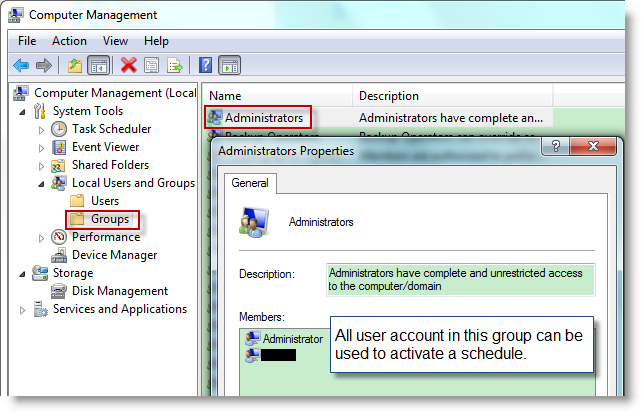
Change a normal backup task to schedule
All created schedule and backup will be listed in Management page, user will get the schedule configuration window by clicking the Schedule button, then change the backup to schedule with necessary info filled there.

On the contrary, a created schedule can be also turn off in Management page.
Suggestions
Follow the suggestions below usually can lead to some better schedules to protect your system and important data.
1. Since our product needs a certain amount of system resource to perform a schedule, so it is better to specify the schedule to run when there is no other tasks running, such as at night or after office is closed.
2. For most time, our schedule can wake up your machine to run a backup, so it is fine to switch to sleep mode when you leave the machine.
3. Create a dedicated schedule to backup system only. And if there are some other important data need to be backed up too, create a new schedule for it. Do not include all stuff in one schedule.
4. Delete all unwanted and redundant schedules from Management page to keep the page clean and clear. Then you can easily find the required schedule when you need.
5. Add image retention and email notification for a schedule to make it more flexible.
6. Please don't save the backup image to the same partition which you are willing to back up.
Related Articles
- Top 3 Ways for Server Backup to Cloud: Effective, Secure, Simple
Are you looking for the proper ways to finish server backup to cloud? Refer to this article to catch the solutions that suits you most. - Top 3 Best Free Synology Backup Software: Which is Better?
In this post, you can master the top 3 Synology backup software to backup your computer to a Synology NAS. Read on carefully to gain more details by yourself. - Safely Copy Windows 11/10/7 Image to Another Computer
This tutorial analyzes the problems you may meet when transferring OS to another computer and presents how to copy Windows 11/10/7 image to another computer with secure boot. - Solutions for Windows Boot Manager Windows Failed to Start
Are you struggling with the error: windows boot manager windows failed to start? You can read this article to learn the solutions.