How to Merge Images to Release Disk Space on Qiling backup Personal Edition
This article applies to:
Qiling Backup Personal Edition
Introduction
You can imagine that for a long run schedule, no matter how large the target storage is, the permanently increasing image files will fill up all the available space someday. So it is always necessary to remove or merge part of old image files and ensure there is enough space for upcoming image files.
Qiling Backup images can be merged by Image Manager manually, you can also use the Image-reserve strategy option in Qiling Backup to merge old image files under a specified rules automatically. This article will offer all the essential tips you should know about how to merge image properly.
Merge images with Image Manager manually
In order to ensure the merged image file can be used normally and doesn't affect other backup images, this features can only merge the adjacent images, and the Merge function will be grayed out if you did not check right images. Here is the exact steps for merging images manually:
1. Select the backup task/plan then click Advanced->Image Manager.

2. Tick images then click the Merge function to merge.
3. The incremental backup image has been merged to the full backup image.
Merge images with Image-reserve strategy automatically
Image-reserve strategy function can be found when creating a new backup or editing an existing backup task/plan, and you can see it under this interface:

And each part this page can do for you are explained here:
1. Turn on/off image retention rule for current backup.
2. Delete/Merge old image based on time or numbers, week, month and year are all available in the time option.
3. By ticking this option, the first full image will neither be counted into the preserved number you have specified, nor deleted by the image-reserve rule.
4. Tick this option, the image-reserve rule will merge images instead of delete old images.
Note:
1. The Reserve image via image merging method option can only be checked after checking Enable image reserve strategy.
2. If the Reserve image via image merging method option is not checked, Qiling Backup will use delete image rule.
How the rule works
An example to keep image files for 3 days in a daily incremental/differential schedule, the available image files on each day should be like:
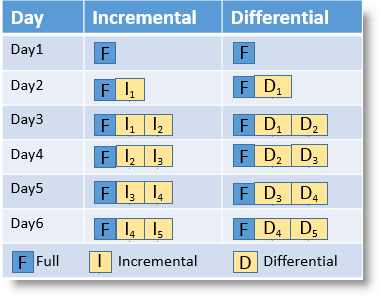
Explanation:
1. There is not any difference on merging images between Incremental and Differential backup.
2. On day 4, it will create a new incremental/differential backup (I3
or D3
) and then merge the first incremental/differential backup (I1
or D1
) to full backup image (F). And it will use same rule to merge images after day4. The number of backup images will be no more than 3.
Note:
If you have deleted a file before the first incremental/differential backup, and then the first incremental/differential backup image has been merged to full backup image, the delete file will not be restored.