How to Backup External Hard Drive to Dropbox [ Recommend 3 Ways]
External hard drives are essential data storage tools in tradition. With the development of data storage tools, more and more computer and mobile device users choose cloud platforms to store their important information. Dropbox is one of the most popular cloud storage tools. There are some advantages of backing up external hard drives to Dropbox.
- Unrestricted access. You can access photos, music, and films on Dropbox anytime and anywhere with the internet.
- Avoid physical damage. You don't have to worry about Dropbox will be threatened by some natural disasters.
- High cost-effectiveness. Most external hard drives are not cheap, such as the Seagate external hard drive and Western external hard drive. You don't have to cost a lot of money while using Dropbox.
You can learn how to back up external hard drives to Dropbox on the web and download Dropbox Desktop or third-party backup software.
Backup External Hard Drive to Dropbox with Disk Backup Software
The easiest way to back up external hard drives to Dropbox is by applying professional disk backup software – Qiling Backup Home.
This backup tool can help you back up the local disk, the external hard drive, and NAS to Dropbox. It also can help you back up Dropbox to external hard drive. Qiling Backup is also a file-level backup tool. It can help you backup files to cloud quickly and safely and also supports Google Drive and OneDrive.
When you are backing up files or disks, Qiling Backup supports automatic backup, you can set a schedule, and then this tool can back up the external hard drive to Dropbox automatically.
Now operate with the following steps to back up external hard drives to Dropbox.
Step 1. Start with selecting the Disk backup button.

Step 2. It is available to back up a whole disk or a certain partition. Choose the one you need.

Step 3. Select the destination where you want to save the backup.

Step 4. For disk/partition backup, you can choose to save the backup to local drive or to NAS.

Step 5. After the backup process is completed, your task will be displayed at the left. Click "Advanced" button of the task, you can further manage your backup such as recover it, create incremental backup, etc.

How to Backup External Hard Drive on Dropbox Web
Suppose you don't want to download Dropbox on your computer. Just visit the Dropbox web, and then you can back up your external hard drive to Dropbox. Back up a few files and folders with Dropbox web is a good choice, but you may be stuck if you have to back up many files and folders.
Now you can visit Dropbox web and get ready.
Step 1. Sign in with your Dropbox account. If you don't have a Dropbox account, you can create one on this website.
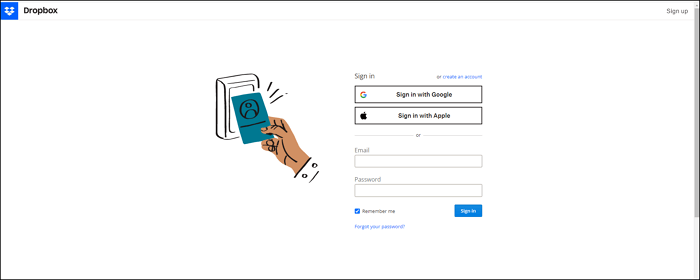
Step 2. Plug in your external hard drive.
Step 3. Click "Create new file" and choose upload files/folders. Or you can drag files and folders to this page directly.
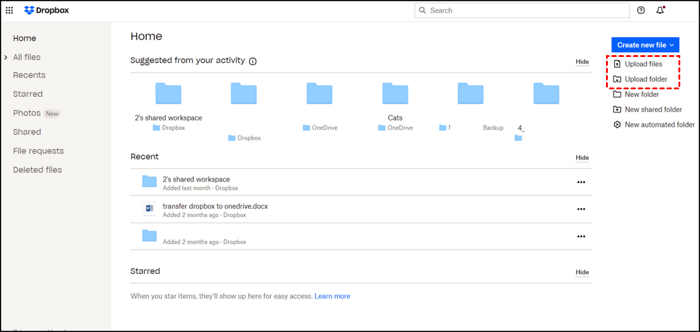
Backup External Hard Drive with Dropbox Desktop
You can download Dropbox Desktop on their official website. After downloading and setting up your Dropbox, it will create a Dropbox folder on your computer. We can use this folder to back up the external hard drive, and it only takes a few steps:
Step 1. Make sure your computer can recognize your external hard drive.
Step 2. Open the Dropbox folder on your computer or laptop.
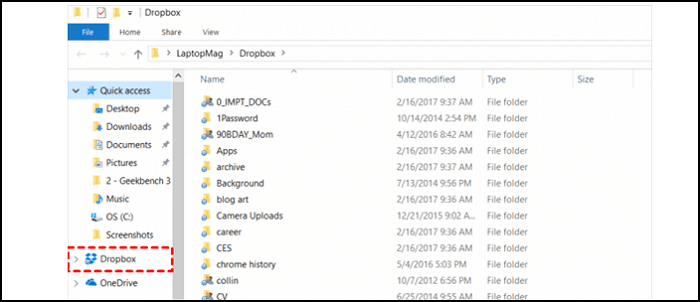
Step 3. Drag files and folds you want to back up on the external hard drive to this Dropbox folder.
Bottom Line
Three ways of backing up external hard drives to Dropbox are fast and safe. We highly recommend you download Qiling Backup and back up frequently with this tool. It also can help you clone PC to new PC, and system clone and disk clone are both supported by Qiling Backup.
Backup External Hard Drive to Dropbox FAQs
Continue reading, and we will answer some questions in this part.
How do I backup my hard drive to the cloud?
You can back up your hard drive to the cloud easily with professional backup software – Qiling Backup.
- 1. Choose disk backup in the backup contents.
- 2. Choose the target hard disk and click "Next".
- 3. Choose the destination, and you can find popular cloud platforms by clicking "Local Drive" and scrolling down.
- 4. Then click "Backup Now".
How do I sync an external folder to Dropbox?
You can sync an external folder to Dropbox with Dropbox Desktop easily.
- 1. Right-click the files or folders you want to sync.
- 2. Choose "Dropbox Folder Sync".
- 3. Click "Sync with Dropbox".
How do I move files from USB to Dropbox?
The best way to move files from USB to Dropbox is by applying backup software. We recommend Qiling Backup.
- 1. Choose disk backup in the backup contents.
- 2. Choose the target USB and click "Next".
- 3. Choose the destination, and you can find Dropbox by clicking "Local Drive" and scrolling down.
- 4. Then click "Backup Now".
Related Articles
- How to Copy and Backup Files without Admin Rights
- Acronis Imaging Software for Windows 11/10/8/7 Free Download
- Create Bootable USB Without Any Software Using CMD
- [100% Efficient] Create Windows 10 Image Backup with 2 Ways