[3 Ways] How to Backup Laptop to OneDrive Quickly
Should I Use OneDrive to Backup My Laptop
OneDrive is a file hosting service supported by Microsoft. It offers 5 GB of free cloud storage for users. Google Drive and Dropbox are the same types of products as OneDrive.
Microsoft OneDrive can help users store different kinds of information, including photos, videos, documents, music, etc. It is a convenient product for home and business users. And many people also choose to back up their data to OneDrive for the following reasons:
- Users need to replace old laptops, and backing up important files to OneDrive will be necessary.
- OneDrive is internet connected. That means it is convenient to access information at any time.
- Backing up a laptop to the cloud is relatively safe than keeping the files local.
There are many reasons to back up your laptop to OneDrive. We are going to introduce three ways step by step. Let's start from backing up laptops to OneDrive with professional backup software.
Backup Laptop to OneDrive with Backup Software
It is efficient to back up a laptop to OneDrive with professional backup software. "I have no idea which backup software can help me." Maybe you can choose Qiling Backup Home to do it. This professional and handy program has many excellent features, including but not limited to:
- Easy and fast. It only takes a few clicks for Qiling Backup to back up or recover the whole data on the laptop.
- System clone. Cloning the system when it runs well. If the system breaks down one day, you can restore the system easily.
- Disk backup. Qiling Backup can not only back up files and also the disk partitions.
- Support of multiple storage devices. Qiling Backup supports backing up files and folders to HDD, SSD, RAID, USB, NAS, etc.
How to Backup Laptop to OneDrive with Backup Software
"I'm a novice of laptops. Is this product friendly to use?" Don't worry about this kind of problem. Qiling Backup is super simple to help you back up your laptop to OneDrive. Just follow the leads:
Step 1. Open Qiling Backup and choose "Disk Backup" on the home page to start back up.

Step 2. Qiling Backup offers you options. You can choose to back up a whole disk or a certain partition as you need.

Step 3. Select the destination where you want to save the backup. You can choose to save the disk to a local drive or to NAS.

Step 4. Click "Proceed", after the backup process is completed, you can right-click any one of the tasks to further manage your backup such as recover it, create an incremental backup, etc.

Backup Laptop to OneDrive with OneDrive Web
Suppose you will not download third-party backup software to back up the laptop to OneDrive. Try visiting OneDrive Web and starting the laptop backup.
Step 1. Visiting OneDrive Web and logging in with your Microsoft OneDrive account.

Step 2. Click "Upload" on the upper side.
Step 3. Select the files and folders, and click "Open" to start uploading. To ensure you can back up files and folders successfully, do not select too many of them.
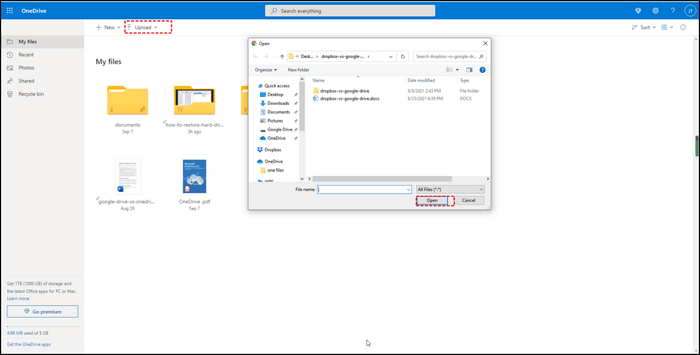
Backup Laptop to OneDrive with OneDrive Desktop
If you are using Windows 10/11, don't bother to visit the website. OneDrive Desktop is already installed, and read the details of backing up the laptop to OneDrive here:
Step 1. Start OneDrive Desktop, click "Help & Settings" and hit "Settings".
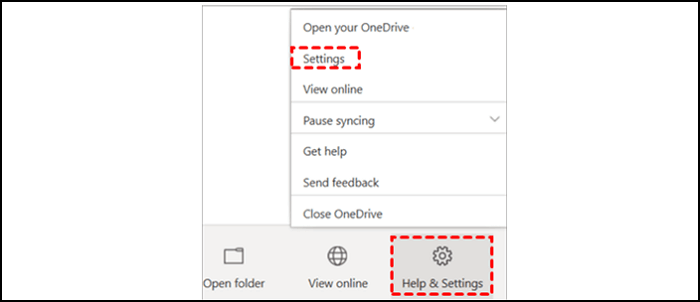
Step 2. Click "Backup" and choose "Manage Backup".

Step 3. Select the folders you want to back up to OneDrive. Then click "Start backup".

Conclusion
You have learned how to back up a laptop to OneDrive in three ways through this page. What situations may happen if you forget to back up your laptop frequently?
- You accidentally deleted important files and didn't have a backup file to restore them.
- Your laptop may be stolen on your way home. You will waste a lot of time if you don't have backup files.
- The system crashed suddenly, and even a blue screen of death error occurred. You have to spend money to restore the system.
Qiling Backup also offers 250 GB of free cloud storage for users. If you want to save files of more than 5 GB, Qiling is a good choice.
Backup Laptop to OneDrive FAQs
Do you still have some questions to ask after reading the whole page? Try to find your answers here.
Can I automatically backup to OneDrive?
Yes, professional backup software - Qiling Backup can help you back up automatically.
- 1. Choose "Create Backup" on the home page, and click "Select backup contents".
- 2. Choose "File/Disk/OS/Mail" as you want.
- 3. Click "Cloud" and choose "OneDrive".
- 4. The backup will start by clicking "Proceed".
Does OneDrive backup everything?
Yes, OneDrive can back up photos, videos, documents, music, etc. But only you have enough cloud storage space to back up everything you want.
How do I backup my Windows 10 computer to OneDrive?
Windows 10 computers have already installed OneDrive Desktop, and it is easy to back up the whole computer.
- 1. Start OneDrive Desktop, click "Help & Settings" and hit "Settings".
- 2. Click "Backup" and choose "Manage Backup".
- 3. Select the folders you want to back up to OneDrive. Then click "Start backup".
Can you back up your entire C drive to OneDrive?
You need disk backup software to help you back up your entire C drive quickly. Qiling Backup is helpful.
- 1. Choose "Create Backup" on the home page, and click "Select backup contents".
- 2. Click "Disk" and choose C drive.
- 3. Click "Cloud" and choose "OneDrive".
- 4. The backup will start by clicking "Proceed".
Related Articles
- Fully Ghost Windows 10 64 Bit/32 Bit with Windows 10 Ghost Software
- Backup Red Dead Redemption 2 Save Files [ 2 Plans]
- System State Backup & System Image Backup Windows 10 [2022]
- How to Migrate or Clone Windows 10/11 from HDD to SSD