How to Backup Outlook Live Emails: Automatic Real-Time Backup
Outlook is a widely used email service all over the world. It offers various features to make our life easier. We use it to send and receive emails constantly, and the contents in your Outlook keep changing. So, it's necessary to back up Outlook live emails in case of computer crashes or data loss. Read the post, and we'll show you an automatic and real-time way to back up your Outlook Live emails with Qiling Backup software. You can easily protect and manage your Outlook emails with simple clicks.
The Importance of Backing Up Live Emails
Outlook is one of the most popular email service providers in the world. And it offers various features to make our life easier. It also allows us to manage our emails in an organized way. We use it to send and receive emails constantly, and the contents in your Outlook keep changing.
If you're using Outlook for business or other purposes, you may have stored a lot of important emails in your account. Once your computer crashes or data gets lost, how can you get your Outlook emails back?
The answer is to backup Outlook emails in advance. By doing so, you can easily protect and manage your Outlook emails with simple clicks. This post will show you how to back up Outlook live emails with ease. Read on and find the detailed steps.
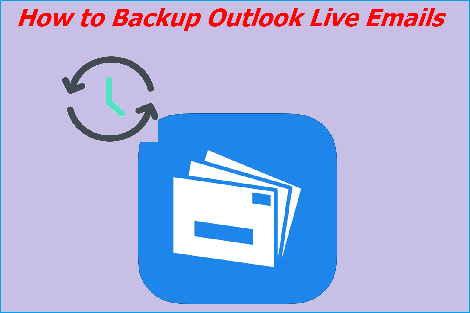
Automatic Outlook Emails Backup Tool - Qiling Backup
Generally speaking, two ways are available to back up Outlook emails, including manual backup and automatic backup.
- Manual backup: You need to export and save Outlook emails as PST files regularly so that you can import them to other Outlook accounts or hard drives when needed. The manual backup process is a little bit complex and time-consuming.
- Automatic backup: You can set up a schedule to automatically back up your Outlook emails to an external hard drive, USB flash drive, or cloud storage. This way can save you a lot of time and energy.
So, it is better to choose the automatic backup method so that you do not have to spend time backing up every time, and there is no risk of data loss caused by forgetting to back up. If you are looking for a reliable and quick way to do that, Qiling Backup is your best choice.
Qiling Backup is a professional backup software that can help you automatically back up your Outlook emails to an external hard drive, internal hard drive, USB flash drive, or cloud storage with simple clicks. It offers an automatic backup mode so you can set up a specific time or upon an event to back up your Outlook emails. Besides, it also supports full backup, incremental backup, and differential backup. You can choose to back up all of your Outlook emails or only the selected ones as you like.
Moreover, this software enables you to encrypt your backup files to keep them safe and secure. And you can compress your backup files to save storage space.
How to Backup Outlook Emails: Step-by-Step Guide
Now, let's see how to use Qiling Backup to back up your Outlook emails. You can follow the detailed steps below.
- Notice:
- If you are going to back up emails to external drives, please remember to connect the external drive to your computer before starting.
- It's best to set the backup frequency as daily to back up live emails,
Step 1. Launch Qiling Backup on your computer, and click File Backup on the home screen to begin the backup task.

Step 2. Your Microsoft Outlook database folder will appear. Select the mailbox addresses you want to make a backup of the mails, contacts or calendars.

Step 3. Next, you'll need to choose a location to save the Outlook backup by clicking the illustrated area.

Step 4. The backup location can be another local drive on your computer, an external hard drive, network, cloud or NAS. Generally, we recommend you use an external physical drive or cloud to preserve the backup files.

Step 5. Cusomiztion settings like setting an automatic backup schedule in daily, weekly, monthly, or upon an event, and making a differential and incremental backup are available in the Options button if you're interested. Click "Proceed", and the Outlook backup process will begin. The completed backup task will display on the left side in a card style.

You may be interested:
The Bottom Line
Backing up live emails helps to protect your essential emails so that you can get them back when needed.
To back up Outlook live emails isn't difficult anymore with the help of Qiling Backup. You can follow the detailed steps in this post to make it with ease. Besides, this software also supports backing up other files like photos, videos, music, documents, systems, disks, partitions, etc. So you can use it to protect all of your essential data. Why not try it now?
FAQ on How to Backup Outlook Emails
1. How do I save emails from Outlook?
You can use Outlook to save emails. Follow the steps:
- Open the Outlook email you want to save and click "File".
- Select "Save As" from the drop-down list.
- In the Save As dialog box, select "Plain Text" in the "Save as type" drop-down list.
- Specify a location to save the file and click "Save".
2. Can you backup Outlook online?
Outlook Web App(OWA) doesn't have a built-in feature to back up emails. You can refer to how to backup Outlook from browser to get more details.
3. Can you create backup of emails in Outlook?
Yes, you can. You can use the Import/Export Wizard to back up Outlook data in PST files. Follow the steps:
- Open Outlook and click "File".
- Select "Open & Export" and then click "Import/Export".
- In the Import and Export Wizard, choose the option "Export to a file" and click "Next".
- Choose the file type as "Outlook Data File (.pst)" and click "Next".
- Select the data you want to backup and click "Next".
- Specify a location to save the backup file and click "Finish".
Related Articles
- Backup Red Dead Redemption 2 Save Files [ 2 Plans]
- How to Backup Data from Hard Drive without OS in 3 Ways
- Clear & Easy | How to Make A CD Bootable (Also Works with DVD)
- Boot Drive vs Recovery Drive: Are They the Same Thing?