Backup SQL Server Database in 3 Ways [Quickstart]
SQL databases are used by businesses of all sizes to store data. Therefore, backing up SQL Server databases is essential to ensure that the data is safe and recoverable in case of disaster. Several methods are feasible for SQL database backup, and the best method for a particular organization will depend on its specific needs.
This article will explore different ways to back up SQL database, including manual and automatic SQL backups. However, before we learn how to back up SQL Server, we need to understand the main types of SQL database backups.
Main Types of SQL Server Backups
Four main types of SQL Server backups are available for you to protect your data: full, differential, transaction log, and copy-only.
- SQL Full backup contains all of the data in your database, and they are typically used as a baseline for other types of backups.
- SQL Differential backup keeps only the data that has changed since the last full backup.
- SQL database Transaction log backup saves all transactions that have occurred since the last full or differential backup.
- SQL Copy-only backups are copies of your database that are not used to restore your database; they are used for tasks such as creating a test environment or copying data to another location.
You can use a combination of these different types of backups to create a backup strategy that meets your organization's needs. For example, you might take a full backup once a week and differential backups daily, or you might take full backups daily and transaction log backups every hour.
The specific backup strategy that you use will depend on factors such as the amount of data in your database, how often your data changes, and the resources that you have available.
Now that we know the basics let's begin backing up SQL database together.
How to Backup SQL Server Database Automatically
The simplest way to back up SQL databases is to use a professional backup tool - Qiling Backup Enterprise. This file backup program is designed specifically for backing up Windows Server, Workstations, and Server applications like Microsoft Exchange email and SQL databases.
Qiling Server backup program offers a wide range of features:
- Backup SQL database to another Server
- Schedule SQL Server backup Schedule automatically
- Well-known Exchange database backup software
- Restore the Server database backup file quickly
How to Backup SQL Server Database File in Easy Clicks
SQL DB backup tips: Be sure to keep the backup file on a different disk than the one on which the database is stored. This way, your data will remain intact in a disk crash.
Step 1. Open Qiling Backup Enterprise. Then click "Backup and recovery" to set a new backup.

Step 2. Choose "File backup" as the target among the options at the top. Then select the specific files you want to back up.

Step 3. Then click "Browser" to choose the destination where you want to put the backup.

Step 4. You can customize your backup scheme by clicking "Schedule: Off". Here you can see "Schedule", "Backup cleanup" and "Adcanced Settings". Click "New" under the "Schedule" catalog.

Then set the backup frequency based on your needs.

Step 5. Click "Backup options" on the bottom-left corner of the interface.

You can change the performance, encryption, e-mail notification, and other options here according to your preferences. When finish, click "OK" to return to the main interface.
Step 6. When you finish all settings, click "Proceed" to start backing up files.

How to Restore Database in SQL Server
You can restore your SQL database anytime in simple steps given below.
Step 1. Launch Qiling Backup on your computer. Click on the "Recovery" button.

Step 2.Click the "Browse for recovery" button on the top-right corner.

Step 3. A window about recovery will come out. Find and choose the file you need to recover.

Step 4. You can browser to choose a new place, or recover to original place. Then click on "Proceed" button and the recovery begins.
How to Back Up SQL Server in Server Management Studio
Backing up your SQL Server is an important part of maintaining your data. You use Server Management Studio to do it. Here's how:
Step 1. Open Server Management Studio and connect to your SQL Server instance.
Step 2. Right-click on the instance name, click "Tasks" and select "Backup."

Step 3. In the Backup window that appears, select the "General" tab.
Step 4. Select whether you want to perform a full or differential backup. A full backup will include all of the data in your database, while a differential backup will only include data that has changed since the last full backup.
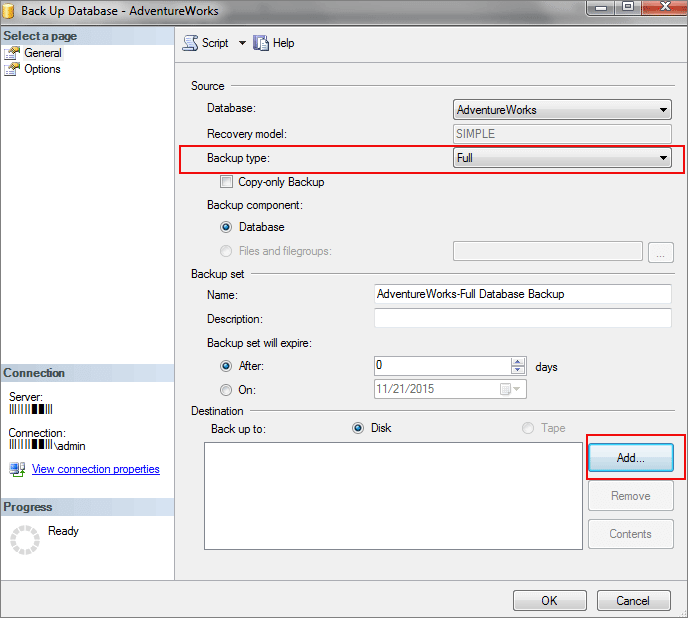
Step 5. Select the destination for your backup file. This can be a local or network drive.
Step 6. Click "OK" to start the backup process.
How to Back Up SQL Server Using T-SQL Command
To create a SQL Server full backup, you need to use the BACKUP DATABASE command. This command backs up the database, including data files, transaction logs, and other SQL Server-related files.
Let's now see how to create a full backup of SQL Server using T-SQL with an example. For this example, we will use the AdventureWorks2012 database. The following query creates a full SQL Server database backup:
BACKUP DATABASE AdventureWorks2012
TO DISK = 'C:\AdventureWorks2012_full_backup.bak'
WITH FORMAT,
MEDIANAME = 'Adventureworks Full Backup media',
NAME = 'Adventureworks Full Backup';
GO
Wrap Up
No matter which solutuion you choose, it is crucial to ensure that you have a backup plan for your SQL databases. These databases contain critical data that needs to be protected during damage. By taking the time to create backups, you can ensure that this data will be available when you need it.
Qiling backup software provides comprehensive and advanced Server backup solutions to back up SQL DB in every way.
Back Up SQL Database FAQs
We cover further information on backing up and restoring SQL Server in the following queries and answers.
Can you back up a SQL database while it is in use?
The answer to this question depends on the type of backup you are trying to perform. If you are using a full backup, the answer is no - you cannot back up a SQL database while it is in use. This is because a full backup captures all of the data in the database, and if the database is in use, then there will be data in use and not captured in the backup.
However, if you use a differential or transaction log backup, the answer is yes - you can back up a SQL database while it is in use. These types of backups only capture data that has changed since the last full backup, so they do not need a complete copy of the database.
How do I backup my entire SQL Server database?
Use the specialized Server backup software - Qiling Backup Enterprise to perform full SQL backup quickly:
Step 1. Start the SQL DB backup software and choose file backup.
Step 2. choose and connect to your SQL instance.
Step 3. Set the backup options as full schedule backup.
Step 4. Begin the SQL backup process.
How do I backup a SQL database using command prompt?
Creating a backup of your SQL Server database is an essential step in maintaining the integrity of your data. There are several ways to make a full backup, but using PowerShell is a quick and easy way to get the job done.
Step 1. Open PowerShell and connect to your SQL Server instance.
Step 2. Run the following command to create a full backup of your database:
BACKUP DATABASE TO DISK = WITH FORMAT
Replace with the name of your database and with the path where you want to save the backup file.
How does full backup work in SQL Server?
SQL full backup copies all data in a database, including the transaction log. This backup type is typically used as a starting point for creating subsequent differential and log backups. However, you can also restore a database from a full backup without using other backups.
To create a full backup, you can use ultimate backup software, SQL Server Management Studio, Transact-SQL, or PowerShell.
Related Articles
- Best Software to Automatically Clone Hard Drive[2022 Roundup Review]
- A Complete Guide to Windows Server Backup and Restore [2022 Update]
- Restore System from Bootable CD/Pre-OS Under Windows
- How to Back Up Windows Server 2019 Files in 2 Ways [Proven Solutions]