How to Schedule MySQL Automatic Backup in 3 Quick Ways [Beginner's Guide]
Almost all businesses rely on MySQL databases to store their data. As a result, it is essential to have a reliable automatic backup solution in place in case of data loss or corruption. This article will show you how to automatically back up MySQL database in different methods.
Having a backup of your MySQL database can save you from many headaches down the road! We will also provide step-by-step tutorials on scheduling MySQL automatic backup using reliable database backup software or applying an embedded automatic backup feature in MySQL.
Schedule MySQL Automatic Backup with Database Backup Software
You can use MySQL backup software to automatically back up MySQL database. There are many different options available, so you will need to choose one that fits your needs.
We recommend using Qiling Backup Enterprise, which provides professional but user-friendly database and server backup solutions as displayed below:
- Back up most serve running applications like Microsoft Exchange email and SQL databases
- Create full and incremental backup plans on a schedule
- Centrally back up all endpoint devices from a central machine
- Automatically backup Windows Server 2022, 2019, 2016, 2012, etc.
The following tutorial will show you how to set up an automatic backup in SQL and perform file backup with Qiling database backup program.
Step 1. Open Qiling Backup Enterprise. Then click the File backup button to begin the backup process.

Step 2. Lists of both local and network files are shown on the tree view of the screen. Expanding the directory so that you can choose the files to back up.

Step 3. Follow the guidance on the screen and choose the place where you want to store the back up.

Step 4. Make sure that the backup is encrypted and set the backup schedule by clicking Options in Backup Options.

You can also choose to start the backup at a certain time in Backup Scheme by clicking Options. There are many other customizable options that you can look into.

Step 5. You can store the backup file either on your computer, in Qiling's cloud service, or on a network-attached storage device (NAS).

Step 6. Qiling Backup enables customers store backup copies of their files on a third-party cloud drive or on the company's own cloud storage.
If you want to back up your data on a third-party cloud drive, select Local Drive and scroll down to add Cloud Device. Then fill in your account information.
Step 7. Click on Proceed to start a backup. When the backup process is done, it will display as a card on the left-hand side of the screen. A clicking "Advance" button will let you see more about how to handle the backup job in more depth.

How to Automate MySQL Backup with Workbench
MySQL comes with a built-in feature that allows you to create automatic backups. To do this, you will need to use the MySQL Workbench tool. The following tutorial will show you how to do this:
Step 1. Open MySQL Workbench and connect to your database server.
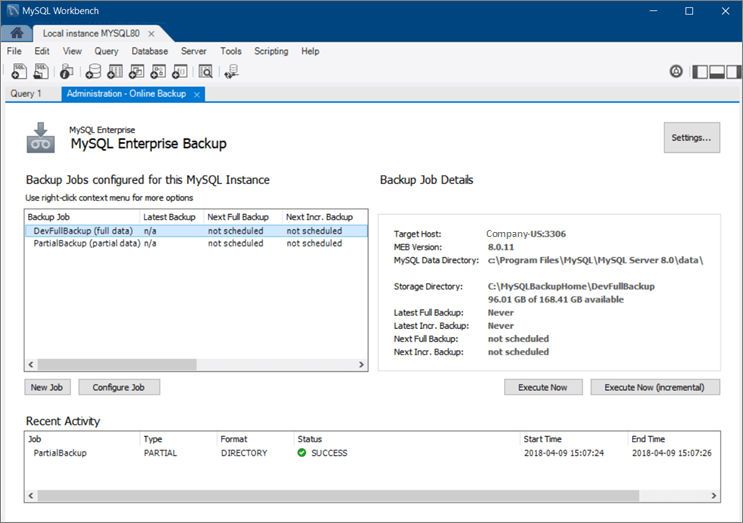
Step 2. Click on the "Administration" tab and select "Backup Manager" from the list of options.
Step 3. Click on the "New Backup" Plan button in the Backup Manager window.
Step 4. Enter a name for your backup plan and then click on the "OK" button.
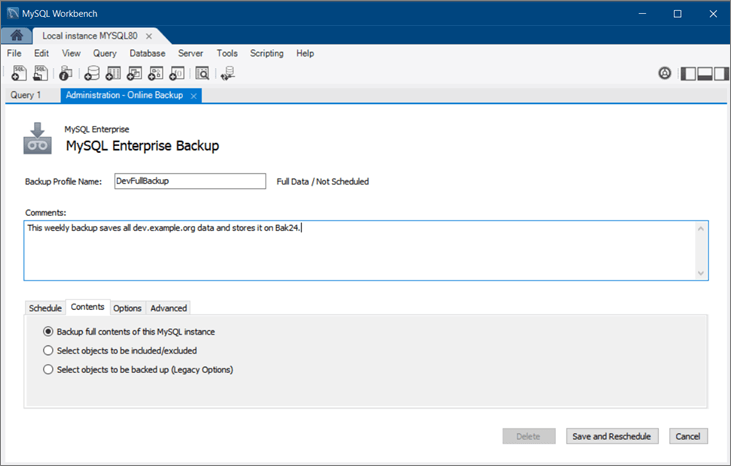
Step 5. In the next window, select the databases you want to include in your backup plan. You can also choose to back up all databases.
Step 6. Click on the "Finish" button. Your automatic backup plan will now be created. To run it, click on the "Execute Now" button.
Backup MySQL Database Automatically with AutoMySQLBackup
AutoMySQLBackup is a great tool that can be used to automatically back up MySQL databases. It is a free and open source utility that can be run from the command line or via cron jobs. AutoMySQLBackup supports both local and remote backups, making it a versatile tool for backing up MySQL databases.
Thanks to its flexibility, AutoMySQLBackup is a feasible option for backing up MySQL databases of all sizes.
Step 1. Simply download and install the latest version from the project website.
Step 2. To run AutoMySQLBackup from the command line, simply navigate to the directory where AutoMySQLBackup is located and type the following command to configure AutoMySQLBackup:
sudo nano /etc/automysqlbackup/automysqlbackup.conf
If you want to complete more settings, and you can find the full commands list for AutoMySQLBackup configurations.
After this, type the following commands to run AutoMySqlBackup:
automysqlbackup /etc/automysqlbackup/automysqlbackup.conf
This will create a backup of all MySQL databases on your server. If you wish to change the backup location, simply edit the configuration file (located in /etc/automysqlbackup/automysqlbackup.conf) and modify the BACKUPDIR variable.
Conclusion
As you can see, there are a few various ways that you can automatically back up MySQL database. Depending on your needs, one method may be better than the other. However, we recommend using Qiling backup software since it has a GUI interface and is easy to use.
If you have any questions or need help setting up your backups, feel free to contact us, and we will be happy to assist you.
MySQL Automatic Backup FAQs
Walk through more MySQL automatic backup processes from the following questions and answers.
1. How do I automate a MySQL backup in Windows?
You can use the mysqldump command line tool to automate your backups. You will need to create a batch file with the mysqldump command and schedule it using the Windows Task Scheduler.
Step 1. Open Control Panel, go to Task Scheduler, and select Create Basic Task.
Step 2. Set the frequency of automatic backup, such as daily backup.
Step 3. Click Browse and choose the created dailybackup.cmd file under Program/script.
2. How do I set up an automatic backup in SQL?
SQL Server Management Studio (SSMS) allows you to create scheduled backups for your databases. You can access this feature by right-clicking on a database, selecting Tasks, and then choosing Backup. You can specify when and how often you would like your backups to occur.
3. How do I automatically back up MySQL database?
An easy way to automate your MySQL backups is to use a tool like MySQL Workbench. With MySQL Workbench, you can create a backup profile and schedule when you would like the backup to occur.
4. How do I schedule a SQL database backup?
You can schedule SQL database automatic backup using the Qiling backup software.
Step 1. Launch Qiling server backup program.
Step 2. You can back file, disk, OS, and mail.
Step 3. In Backup Options, choose Backup Scheme to setup a backup schedule.
Related Articles
- Top 10 Best Server Backup Software: Which One Is Best for You
- How to Backup and Restore Active Directory in Windows 2022/2019/2016?
- Open Source Backup Software for Windows Server 2003(2022 New List)
- Convert Disk Image to Virtual Disk File (.vmdk or .vhd)