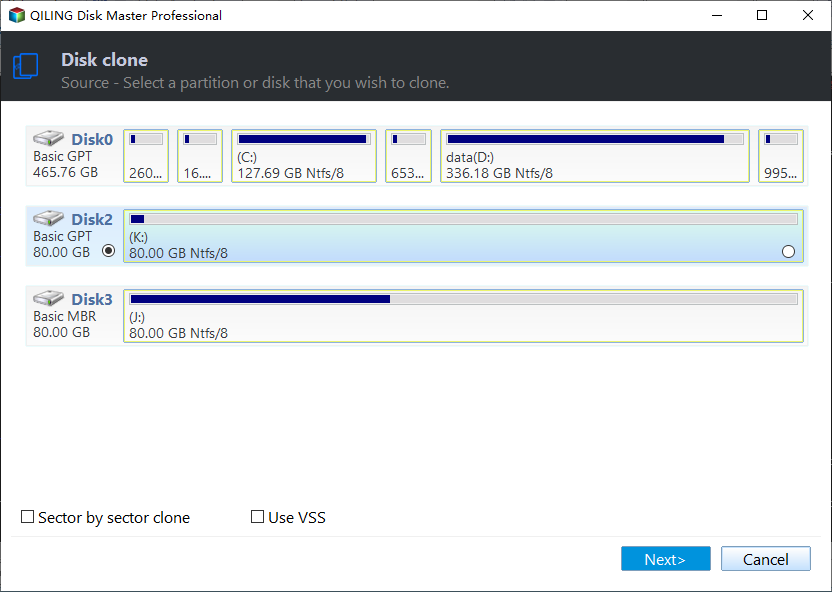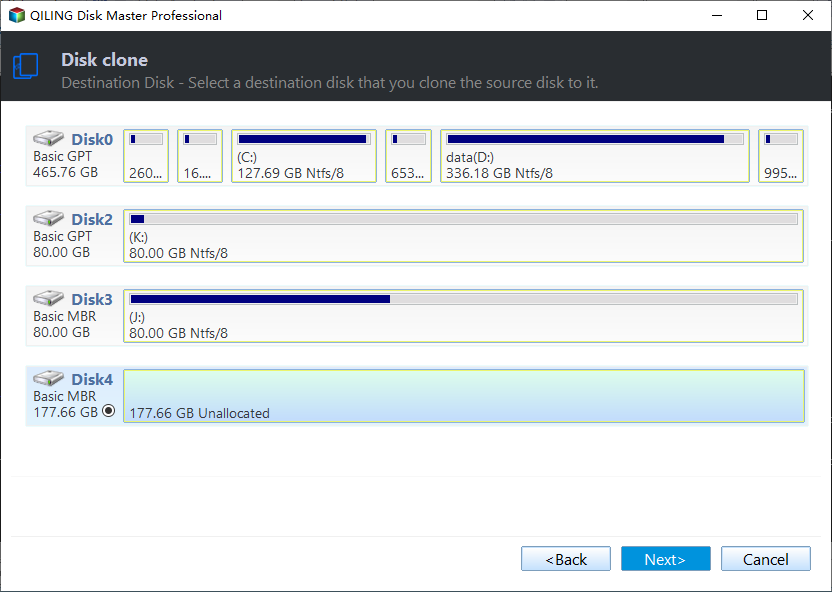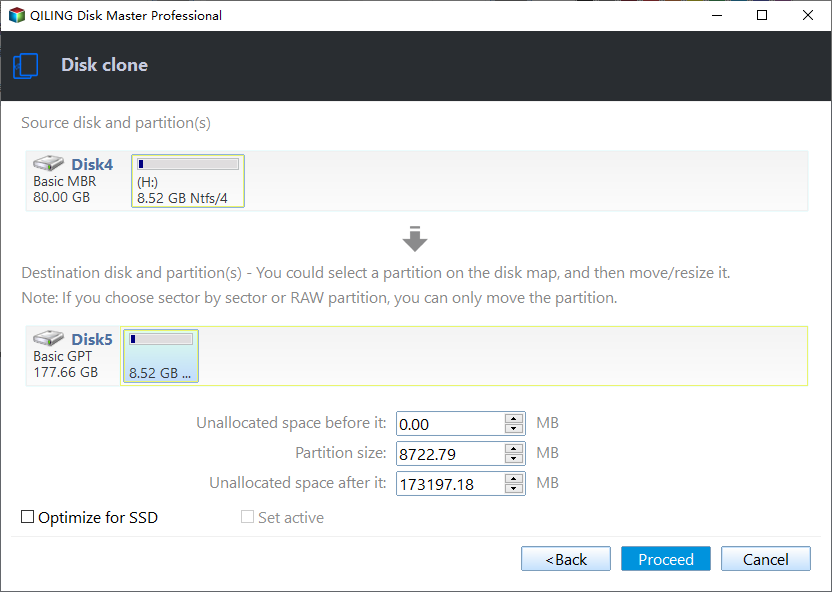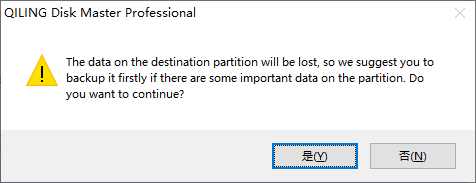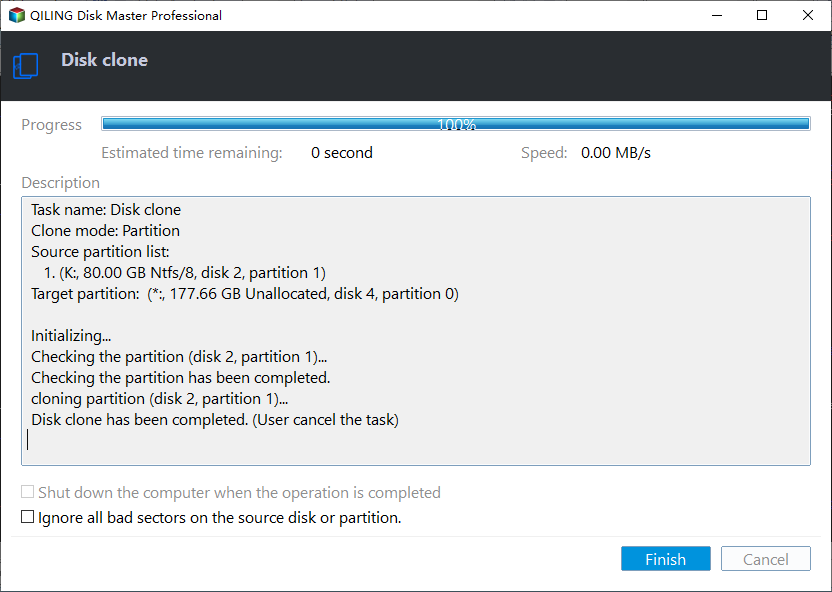Stepwise Guide | How to Clone 500GB HDD to 250GB SSD🔥
As storage technology advances, many users are opting to upgrade from traditional hard drives (HDDs) to faster solid-state drives (SSDs). The benefits of using SSDs include quicker boot times, enhanced application performance, and smoother overall system updates.
However, one common challenge associated with this transition is migrating data and the operating system from a larger HDD to a smaller SSD. Fortunately, selecting the right tools can simplify this process and ensure a successful transfer.
If you're looking for an efficient way to upgrade or optimize your storage, Qiling offers a helpful guide on how to use their software to clone your 500GB hard drive (HDD) to a smaller 250GB solid-state drive (SSD). By following these steps, you can simplify the process and ensure that all of your important data is transferred seamlessly to the new SSD.
Can I Clone a Larger HDD to a Smaller SSD
When migrating from a larger hard drive (HDD) to a smaller solid-state drive (SSD), it may seem daunting due to size differences, but fortunately, successful cloning is still possible with the right tools and approach.
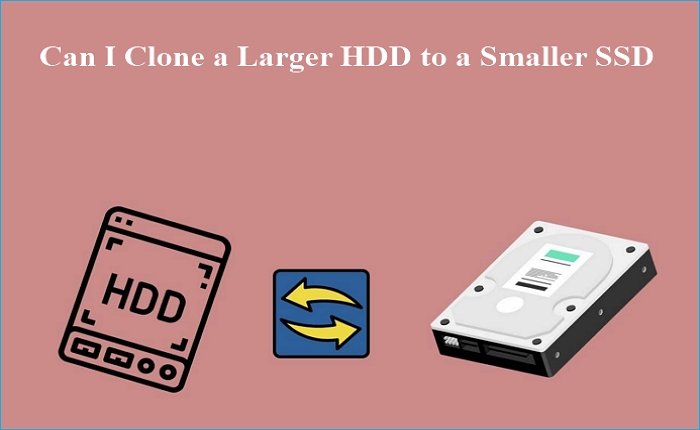
Cloning from a larger hard drive (HDD) or HDD to a smaller solid-state drive (SSD) is indeed possible and offers several benefits, including improved system performance through faster data access, quicker boot times, and enhanced overall performance.
To ensure successful cloning, it's essential to have the following items ready:
- Adequate Space: Ensure that the target SSD has enough free space to accommodate all the data on the larger hard drive (HDD). In other words, the used space on the HDD should not exceed the capacity of the smaller SSD.
- Backup Important Data: Before initiating the cloning process, make sure to back up any critical or important files from the larger hard drive (HDD). While reliable cloning software like Qiling Disk Copy is designed for safe operation, it's always prudent to safeguard your data by having a backup in case of unforeseen issues.
- Use Professional Cloning Software: To successfully move the Hard drive to a smaller destination disk, use professional disk cloning software like Qiling Disk Copy. It can intelligently resize and reorganize partitions to fit the smaller SSD during the cloning process.
If you're experiencing difficulties migrating your operating system (OS) from one drive to another due to the 'can't migrate OS' issue, don't worry - there are resources available for assistance. You might find it helpful to refer to an article that provides guidance and solutions for resolving this problem. Alternatively, feel free to share more details about your situation so I can provide a tailored response with practical advice.
Best HDD to SSD Cloning Software Free Download
When migrating data from an HDD to an SSD, it's crucial to have reliable PC cloning software that makes the process seamless and efficient. Qiling Disk Copy is one such user-friendly tool that simplifies the cloning process. Whether you're upgrading to a smaller SSD for improved performance or managing storage space efficiently, Qiling Disk Copy can be your trusted companion in this endeavor.
Its intelligent partition resizing capabilities successfully clone a larger HDD to a smaller SSD or copy data from one hard drive to another without losing data or compatibility issues. It simplifies the process, making it accessible to users with varying levels of technical expertise. It is designed for efficiency, providing fast and reliable cloning processes while preserving your essential data and operating system.
- Disk Cloning: Cloning a hard drive allows users to create an exact replica of their data and system configuration, including operating systems, applications, and settings.
- Support Cloning for All Drive Types: Qiling Disk Copy offers flexibility and compatibility across various storage types, allowing you to migrate cloned system disks from HDDs, SSDs, or even NVMe drives with ease.
- Sector-by-Sector Clone: The software offers a sector-by-sector clone option, ensuring that every byte of data is copied accurately and you can clone a hard drive with bad sectors.
- Automatic Partition Adjustment: When migrating from a larger hard drive (HDD) to a smaller solid-state drive (SSD), the software can automatically resize partitions and adjust them to fit the new drive's capacity.
- Bootable Media Creation: Qiling Disk Copy enables you to make a bootable disk, allowing you to clone a drive without the operating system. It is especially useful when dealing with system drive migrations.
Reap the benefits of this efficient cloning app. Download Qiling Disk Clone to ensure seamless data migration.
How to Clone a Larger HDD to a Smaller SSD
Upgrading your system by cloning a 500GB hard disk (HDD) to a 250GB solid-state drive (SSD) is an excellent way to improve speed and performance. However, this task requires specialized software that can handle the partition resizing and data transfer efficiently. Qiling Disk Copy is one such tool that simplifies the process of cloning from a larger HDD to a smaller SSD.
Step 1: In "Disk Mode", select the HDD that you want to clone.
Step 2: Select the SSD as your destination.
Step 3: Edit the disk layout and then click "Proceed" to continue.
As the destination is an SSD, you are suggested to tick "Check the option if the target is SSD".
A warning message tells you that the data on the SSD will be erased. Click "OK" to continue if you do not have important data on the destination disk.
Step 4: Wait for the process to complete.
If you found this guide helpful in understanding how to efficiently manage your space, consider sharing it with friends and family who might benefit from the information.
To Wrap Things Up
Cloning a 500GB hard disk (HDD) to a 250GB solid-state drive (SSD) may seem daunting due to the size difference, but it can be accomplished easily using the right tool and method. The steps outlined in this article provide guidance on how to clone your larger HDD successfully onto a smaller SSD.
Qiling Disk Copy makes it easy for users to migrate their operating system and data from an old drive to a smaller, faster solid-state drive (SSD) while ensuring that all essential files are preserved. With its intelligent space management feature, the software ensures a seamless transition with minimal disruption. Simply download Qiling Disk Copy and give it a try - you won't be disappointed!
FAQs on How to Clone 500GB HDD to 250GB SSD
1. Can I clone a 2TB HDD to a 1TB SSD?
Cloning from a 2TB hard drive (HDD) to a 1TB solid-state drive (SSD) can be a challenging task. To ensure a successful migration, make sure that the total capacity of data on your HDD does not exceed the available space on your SSD. To simplify this process and avoid potential issues, consider using an efficient solution like Qiling Disk Copy to manage your data according to the available storage space.
2. Can I replace a 1TB HDD with a 1TB SSD?
Yes! You can successfully replace your 1TB hard drive (HDD) with a new 1TB solid-state drive (SSD). Before initiating this process, make sure that the total amount of data on your HDD is less than or equal to the available capacity of your SSD. To ensure a complete and accurate transfer, use reliable cloning software like Qiling Disk Copy for sector-by-sector migration. This will guarantee that all essential files and configurations are preserved during the transition.
3. Can I replace an HDD with an SSD without cloning?
If you're looking for a hassle-free way to upgrade from an old hard drive (HDD) to a new solid-state drive (SSD), consider backing up your data and reinstalling your operating system and applications from scratch. This method allows for a clean slate, ensuring that all software is updated and compatible with the latest version of your OS. However, if you're attached to preserving your older system settings, then cloning might be a better option for you.
4. How do I change my hard drive to SSD without losing data?
Follow the steps to switch your disks without losing data:
- Clone your older SSD using Qiling Disk Copy.
- Physically replace the HDD with the SSD.
- Boot from the SSD.
- Verify that everything works correctly.
- Optionally, you can format the HDD and use it as additional storage.
Cloning ensures the preservation of your data, operating system, and applications during the transfer process, making this method ideal if you want to avoid any potential loss or disruption.
Qiling Disk Copy
Qiling Disk Copy is an intuitive and user-friendly tool for cloning and migrating HDDs/SSDs, making it perfect for those who need to quickly transfer their existing system drive to a new one (such as a newly installed SSD) with minimal setup required.
Related Articles
- How to Copy Hard Drive to New Computer
- Best Way to Clone a Hard Drive with Multiple Partitions🔥
- [Tutorials for Beginners] Replace Hard Drive ASUS Laptop