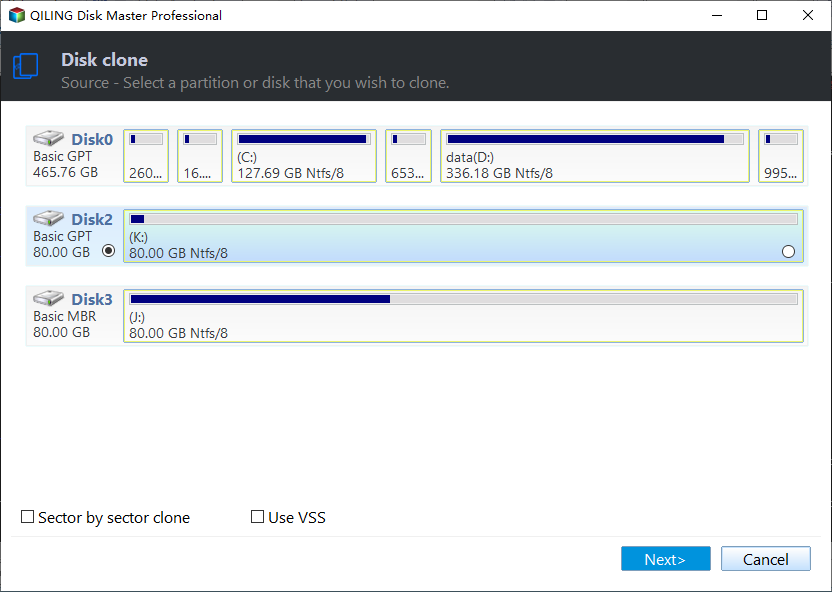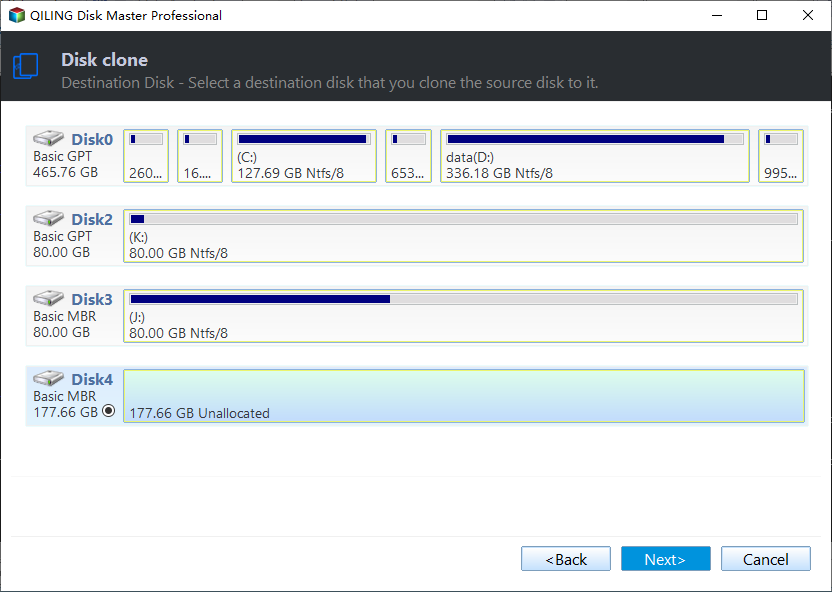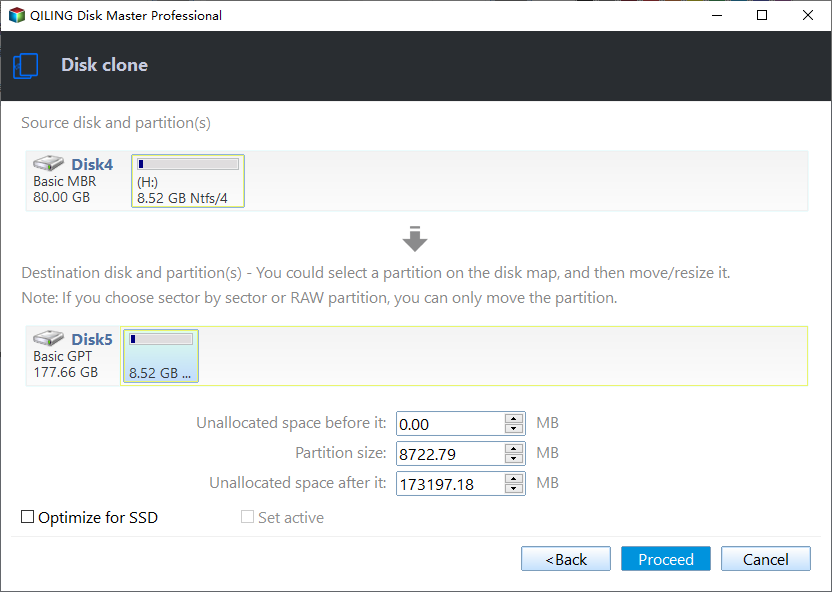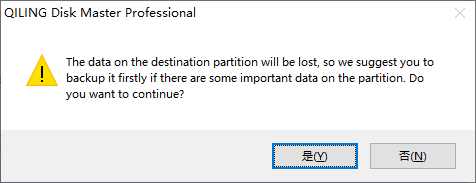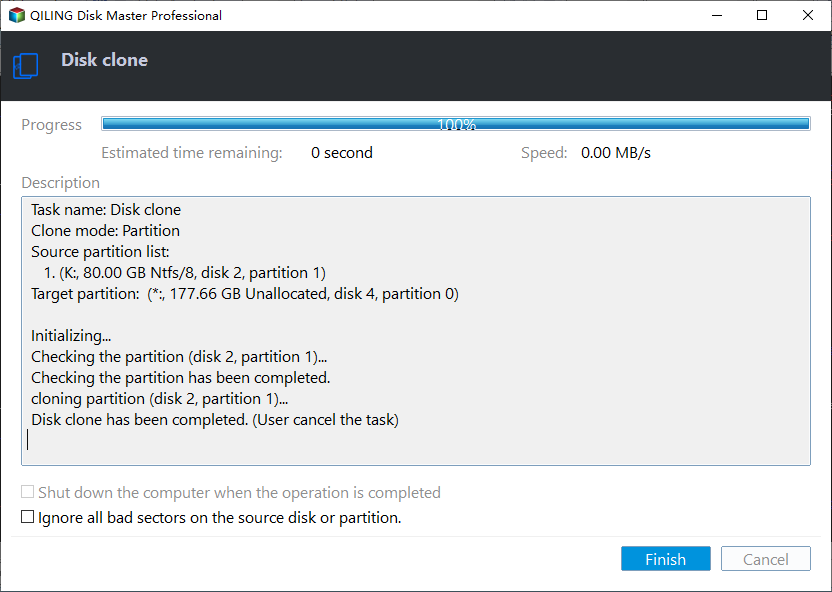How to Clone Hard Drive with Different Size | 2024 New🥇🥇
Replacing a hard drive, be it HDD or SSD, is a common operation to improve your computer's overall performance and is proven effective. But what if the 2 hard drives have different sizes? Don't panic! This article from Qiling will tell you how to clone hard drive with different size and offer a second-to-none cloning tool to help you. Let's get started!
To clone hard drives of different sizes, let's see what you need to prepare.
| 🧰Tools You Will Use | Qiling Disk Copy |
|
📃Preparations |
|
Download this powerful disk cloning software here
Can You Clone Hard Drives of Different Sizes
SSD has significant advantages over HDDs regarding read and write speeds, durability, security, energy-saving efficiency, noise reduction, etc. Additionally, with the recent drop in SSD pricing, computer users would like to replace laptop HDDs with SSDs for more excellent performance.
The best way to replace an HDD with an SSD is to clone them, which can help you retain the Windows OS and data. In computing, cloning a hard drive is frequently used to boost a computer's performance, replace an old hard drive, or make a backup of a hard drive. But can you clone two different size hard drives?
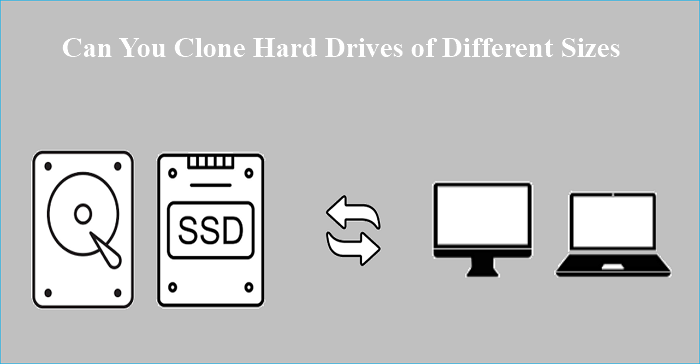
The answer is definitely yes. You can clone hard drives with different sizes, clone HDD to SSD of different sizes, or clone hard disks with different sector sizes.
For example, you can clone a larger HDD to a smaller SSD: 1TB to 500GB, or clone a smaller hard disk to a larger one: 500GB to 1TB, as long as you try reliable disk cloning software to help you finish the cloning process.
Best Hard Disk Cloning Software Free Download
Whether you want to clone a larger hard drive to a smaller one or clone a smaller hard drive to a larger one, you must use a third-party cloning program. This is because Windows doesn't provide such a cloning tool. To clone an HDD to an SSD or an SSD to an HDD of different sizes, Qiling Disk Copy can suit you well.
Qiling Disk Copy is a versatile and useful cloning utility for Windows computers. It can help you transfer an operating system from one SSD to another. In addition, it can help you migrate data from one computer to another and clone a hard drive for backup and recovery. Lastly, it lets you transfer data from one SD card to another and upgrade a hard drive in a specific laptop.
Qiling Disk Copy
- Upgrade HDD to SSD without reinstalling Windows
- Clone your systems, disks, and partitions easily and quickly
- Replace a laptop hard drive without losing data and reinstalling OS
- One-click OS migration and resize partitions during cloning
- Clone a hard drive with bad sectors without trouble
Qiling Disk Copy can suit you well to clone hard drives with different sizes, no matter whether you want to clone a larger drive to a smaller one or clone a smaller drive to a larger one. You can download it on your computer to help you finish the cloning process.
If you like this article, you can post it on your social platforms to help more people.
Stepwise Guide to Clone Hard Drives of Different Sizes
Except for the merits mentioned above, Qiling Disk Copy also has a simple and intuitive interface to help you upgrade to a larger drive or clone hard drives with different sizes.
📢Note: Ensure the smaller drive can hold the data on the larger disk if you clone a larger disk to a smaller one.
Steps to clone hard disks with different sizes via Qiling Disk Copy.
Prior Notice:
- The "Sector by sector copy" asks the size of your destination disk to be at least equal to or larger than that of the source disk. Leave this feature unchecked if you wish to clone a larger hard disk to a smaller hard disk.
- All data on the destination disk will be completely erased, so take care.
Step 1. To start copying/cloning an entire disk to another, choose this disk as the source disk under "Disk Clone" and click "Next".
Step 2. Choose the other disk as the destination disk.
Step 3. Check the disk layout of the two disks. You can manage the disk layout of the destination disk by selecting "Autofit the disk", "Copy as the source" or "Edit disk layout".
- "Autofit the disk" makes some changes by default on the destination disk layout so that it can work at its best status.
- "Copy as the source"does not change anything on destination disk and the layout is the same as source disk.
- "Edit disk layout" allows you to manually resize/move partition layout on this destination disk.
Tick the "Check the option if the target is SSD" option to put your SSD in its best performance.
A message now appears, warning you that data will be lost. Please confirm this message by clicking "OK" and then click "Next".
Step 4. Click "Proceed" to officially execute the task.
🔗You may be interested: Western Digital Cloning Software
To Wrap Things Up
That is all about how to clone hard drive with different size. In short, to clone hard drives of different sizes or clone HDD to SSD with different sizes, you need to use professional cloning software to help you. Whether you want to clone to a larger drive or clone to a smaller drive, cloning software can meet your needs.
Qiling Disk Copy is a multi-functional cloning program to help clone drives of different sizes. In addition, it can also help you fix the bad sectors on a hard drive and the Acronis True Image WD Edition clone not working issues. More valuable functions are waiting for you to explore and use. Just download and try it.
FAQs on Clone Hard Drive with Different Size
1. Can I clone a 500GB HDD to a 480GB SSD?
Yes, you can clone a 500GB HDD to a 480GB SSD. But you have to use professional cloning software like Qiling Disk Copy. Such a tool can help you clone a larger hard disk to a smaller SSD without losing data. It is worth noting that you should ensure that the smaller SSD can hold all data on the larger drive, and if the larger one is not new, you should back it up in advance.
2. Can I clone hard drives of different sizes?
Yes, you can clone drives of different sizes or sector sizes. All you need to do is find reliable cloning software to help you. To this end, Qiling Disk Copy can suit you well. You can try the method in the article.
3. Can I clone a smaller hard drive to a larger one?
Definitely yes. You can clone a smaller drive to a larger one with the help of third-party cloning software. But you should remember to format the larger drive if it is new because it will not work properly if you do not format it. Additionally, if the larger drive is an old one, remember to back up data on it since the cloning process will erase everything on it.
4. Does cloning SSD erase data?
Cloning a drive will not erase everything on the source drive, but it will erase everything on the target drive. If you want to clone an HDD to an SSD, everything on the HDD will remain safe and sound, but SSD data will be removed. Therefore, you should back up data on the SSD before starting the cloning process.
Was this page helpful? Your support is truly important to us!
Qiling Disk Copy
Qiling Disk Copy is a well designed and very easy-to-use HDD/SSD cloning and migration tool, a tool which should be ideal for anyone wanting to quickly and easily migrate an existing system disk to a new disk (or newly installed SSD drive) with the minimal of configuration required.
Related Articles
- Samsung Data Migration Stuck at 0% While Cloning SSD [100% Working]
- How to Upgrade Lenovo IdeaPad Gaming 3 SSD (2024 Guideline)🥇
- Find Macrium Reflect Alternative to Clone HDD and SSD or Migrate OS
- Easily Migrate Windows 10 from One PC to Another in 2024🔥
- Which One to Choose: Macrium Reflect Free vs Clonezilla
- How to Clone a Failing Hard Drive in Windows 10 Without Data Loss