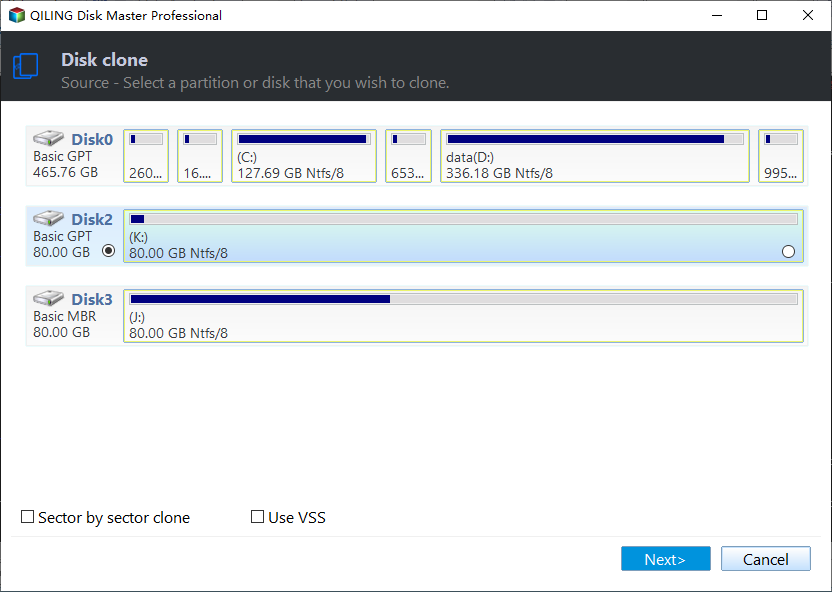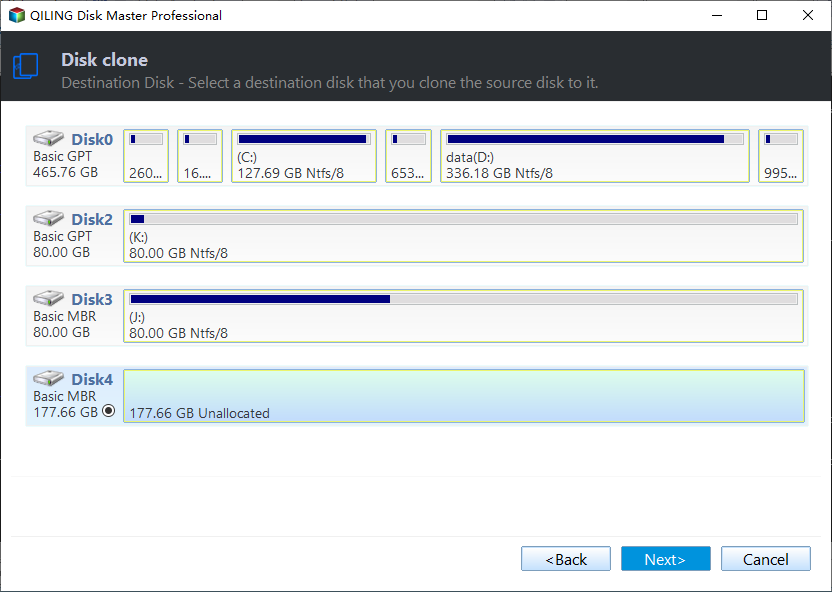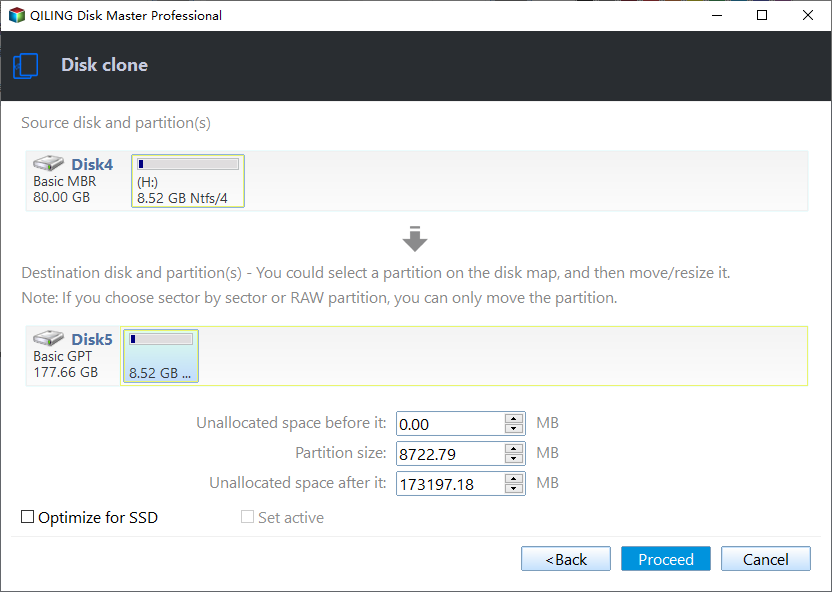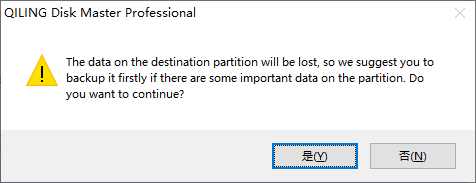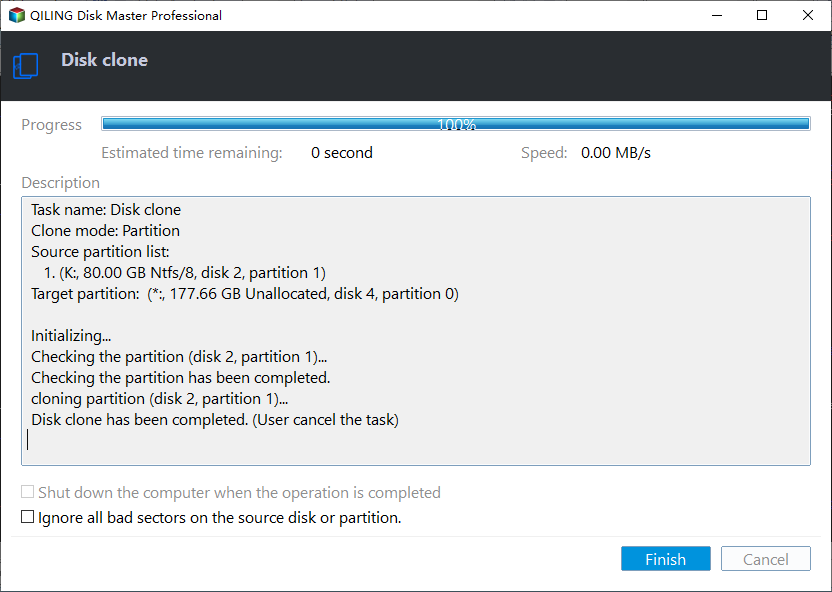How to Copy Data from One Hard Drive to Another | Easy🔥
Key Takeaways:
Cloning a hard drive is the best way to copy and transfer data from one hard drive to another without any loss. It only requires several simple clicks to clone a hard drive with a professional disk cloning tool - Qiling Disk Copy.
- 1️⃣Launch Qiling Disk Copy and select Disk Mode.
- 2️⃣Choose the source hard drive and click Next.
- 3️⃣Then select the target disk, and click Next.
- 4️⃣Tap Proceed and it will start cloning automatically.
Transferring data from one drive to another is vital to ensure your data is well preserved when replacing an old hard drive with a new one, be it an HDD or SSD. Do you wonder how to transfer data from one hard drive to another? You can read this post from Qiling if you don't know how. Here, you can learn how to copy data from one drive to another in 5 different ways. So, let's get started.
|
Method |
Effectiveness |
Difficulty |
| 1️⃣Using Cloning Software |
High. Transfer everything, including the OS, easily and quickly, and make the target drive bootable. |
⭐ |
| 2️⃣Using Windows Easy Transfer | Normal. Not available in Windows 10/11 and unable to transfer large/boot files. | ⭐⭐⭐ |
| 3️⃣Using Hard Drive Backup Software | Medium. Backup everything from one drive to another but cannot transfer boot files. | ⭐ |
| 4️⃣Using Cloud Storage | Medium. Only for files but not boot files; take time to upload and download files and pay for more storage. | ⭐⭐ |
| 5️⃣Manually Copying & Pasting | Low. Time-consuming and unable to copy system files and application settings. | ⭐ |
Can I Transfer Data from One Hard Drive to Another
You might need to copy data between two hard drives to upgrade to a larger one. Or if you have bought a new laptop, you want to migrate data from your old computer. Also, you need to transfer data from one hard drive to another to replace an HDD with an SSD or backup data from one hard drive to another. But can you move all data from one drive to another?
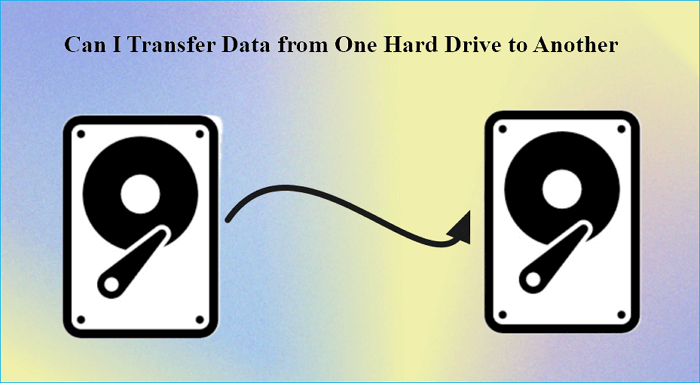
The answer is yes. You can move your data from one hard drive to another, and there are many ways to do so. For example, you can manually copy and paste your data from one drive to another. But what if there is a large amount of data to transfer? So, keep reading if you want a better way to transfer one hard drive to another.
If you find this article useful, do not forget to share it on your social platforms.
5 Ways to Copy All Data from One Hard Drive to Another
There are many ways to help you transfer your data from one drive to another if you look it up on the Internet. This post provides 5 tried and true ways to easily migrate all your data from one hard drive to another. Let's come to the details.
Way 1. Using Professional Cloning Software
The most effective and practical way to move data from one hard drive to another is using PC cloning software since such a tool can help you transfer everything from one drive to another, including the system (boot files), settings, installed applications, data, etc. To this end, you can use professional disk cloning software, such as Qiling Disk Copy, to help you.
Qiling Disk Copy is an easy-to-use and versatile cloning utility for Windows 11, 10, 8, and 7. It can help you migrate your OS from one drive to another and transfer data from one SD card to another. In addition, it can let you replace a laptop hard drive without losing data and create an image of a USB drive.
Qiling Disk Copy
- Clone a hard drive with bad sectors
- Clone a hard disk for backup and recovery
- Clone hard drives with different size
- Quickly migrate data from one computer to another
- Upgrade HDD to SSD without reinstalling Windows
Qiling Disk Copy can help you copy everything from one drive, including the boot drive, to another and make the target drive bootable, thus relieving yourself from reinstalling Windows. Furthermore, it has a faster cloning speed and simple UI, which can help you migrate data quickly and easily.
Just download it to help you migrate data on your computer. After downloading, here is how to use Qiling Disk Copy to copy data from one drive to another.
Prior Notice:
- The "Sector by sector copy" asks the size of your destination disk to be at least equal to or larger than that of the source disk. Leave this feature unchecked if you wish to clone a larger hard disk to a smaller hard disk.
- All data on the destination disk will be completely erased, so take care.
Step 1. To start copying/cloning an entire disk to another, choose this disk as the source disk under "Disk clone" and click "Next".
Step 2. Choose the other disk as the destination disk.
Step 3. Check the disk layout of the two disks. You can manage the disk layout of the destination disk by draging the right or left side of the disk.
Tick the "Check the option if the target is SSD" option to put your SSD in its best performance.
Step 4. Click "Proceed" to officially execute the task.
A message now appears, warning you that data will be lost. Please confirm this message by clicking "OK".
Way 2. Using Windows Easy Transfer
If you are working on Windows 8/7, you can also make use of Windows Easy Transfer, a built-in tool of your operating system. It can help you back up your data, including Windows settings, user accounts, desktop, taskbar options, emails, documents, and pictures, and move it from one PC to another or from one hard drive to another. Here is how to go for it:
Step 1. Connect the old and new drives to your computer.
Step 2. Click Start, and type Windows Easy Transfer in the search box. Click it to open Windows Easy Transfer.
Step 3. Click Next once the Windows Easy Transfer window launches.
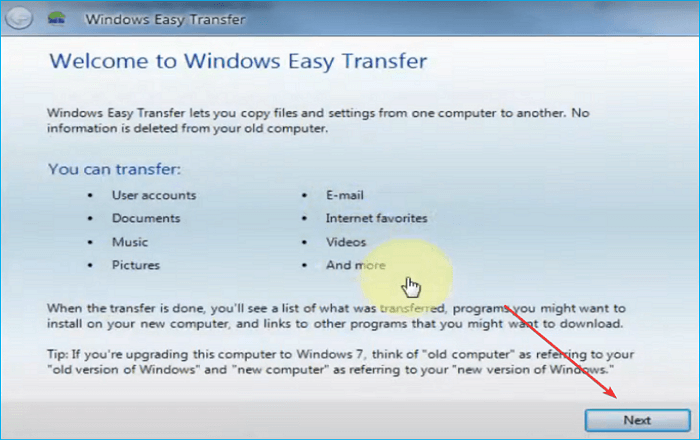
Step 4. Give it some time, as it will search for files and estimate their size. Follow the on-screen guide to select the files you want to transfer from the old drive.
Step 5. Select the new drive as the destination drive for transfer.
Step 6. Click Transfer to start the process.
Way 3. Using Hard Drive Backup Software
Moreover, you can move data from one drive to another via hard drive backup software. Such a tool can help you back up data from one hard drive to another easily and quickly. You can use professional backup tools like Qiling Disk Master to help you move everything from one drive to another.
Qiling Disk Master is a multi-purpose backup and restore utility for Windows 11, 10, 8, and 7. It lets you backup your systems, files, computer apps, emails, etc., and back up multiple hard drives at once. It can also help you perform full, incremental, and differential backups.

Furthermore, it can help you install Windows on a hard drive for another computer and offer 250G Cloud storage for free to help you back up your data to the Cloud and restore your backups from the Cloud.
Way 4. Using Cloud Storage
Cloud storage can also help you transfer data from one drive to another. To this end, you can upload your data on the original drive to the Cloud storage. Then, you can download these data from the Cloud to the new drive.
You can get free Cloud storage on platforms like OneDrive - 2GB and Google Drive - 15GB. Here's how:
Step 1. Create an account with Cloud storage services like OneDrive, Google Drive, or Dropbox.
Step 2. Upload your files from the old drive to the Cloud.
Step 3. Log in to the Cloud storage service from the new drive.
Step 4. Download the files from the Cloud storage to the new drive.
Way 5. Manually Copying & Pasting
Undoubtedly, the most direct and simple way is copying and pasting data from one drive to another. You can attach both hard drives to your computer. Then, copy the files and paste them into the new drive. This way is very easy; almost amateurs can do it at will. Here is how to go for it:
Step 1. Connect both drives to your computer.
Step 2. Open File Explorer and find the drives.
Step 3. Right-click on the files you plan to transfer and select Copy, or click the files and press the Ctrl + C keys.
Step 4. Go to another drive. Then press the Ctrl + V keys simultaneously, or right-click and select Paste.
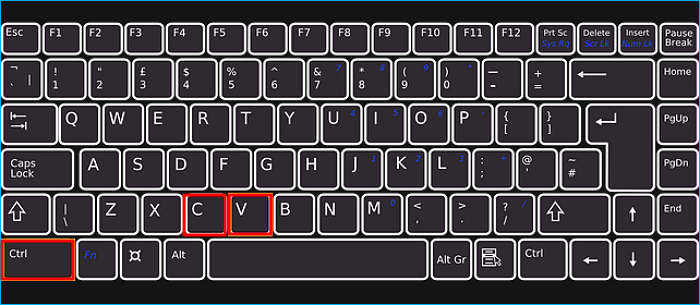
Step 5. Repeat the process until you have transferred all of the data from the old drive to the new one.
Here is also a video about how to copy data from one hard drive to another.
To Wrap Things Up
This guide offers a step-by-step guide on how to copy data from one hard drive to another. You can choose to use disk cloning software - Qiling Disk Copy, manually copy and paste one old drive to a new drive, use Qiling Disk Master, use the Windows Easy Transfer tool to transfer files, or transfer data between two hard drives through Cloud storage.
Among the 5 ways, using Qiling Disk Copy to clone an external hard drive to another external hard drive is highly recommendable. It can help you transfer everything from one hard drive to another easily and quickly and help make the target drive bootable if your original drive is your boot drive. Just download and try it. It will not let you down!
FAQs on How to Copy Data from One Hard Drive to Another
1. How do I transfer data from old hard drive to new SSD?
You can clone an HDD to a new SSD. For this, you need to use third-party cloning tools, like Qiling Disk Copy. You can connect the SSD to your computer with a SATA-to-USB adapter or enclosure, then follow the guide from the software to clone your HDD to SSD.
2. How do I transfer data from C drive to D drive?
To transfer your data from C drive (usually a boot drive), you can use professional disk cloning software like Qiling Disk Copy. It can help you move everything from C drive to D drive without reinstalling Windows and losing data.
3. How to transfer Windows 10 from HDD to SSD without losing data?
To transfer your Windows 10 from HDD to SSD without losing data, you need to use professional cloning software to help you clone an HDD to an SSD. Such a tool can help move everything from one drive to another without losing data and reinstalling Windows.
Was this page helpful? Your support is truly important to us!
Qiling Disk Copy
Qiling Disk Copy is a well designed and very easy-to-use HDD/SSD cloning and migration tool, a tool which should be ideal for anyone wanting to quickly and easily migrate an existing system disk to a new disk (or newly installed SSD drive) with the minimal of configuration required.
Related Articles
- (Easiest Way) How to Clone 2.5 SSD to M.2 with Best SSD Cloning Software
- Beginner's Guide - How to Replace HDD with SSD on Windows 11
- How to Clone a Navigation SD Card with a Few Clicks for Windows 11/10/8/7
- How to Clone a Drive (HDD/SSD) with Bad Sectors
- When Should I Replace My HDD? You May Noticed Signs...