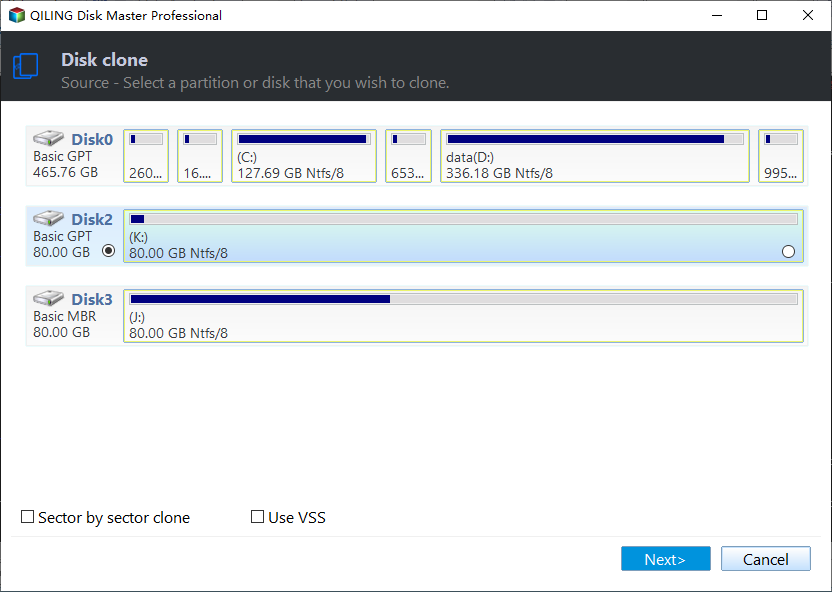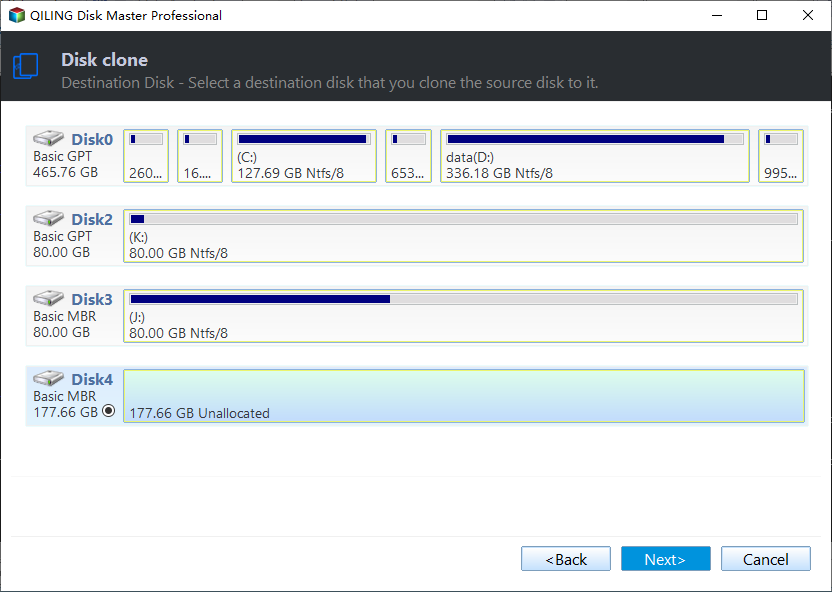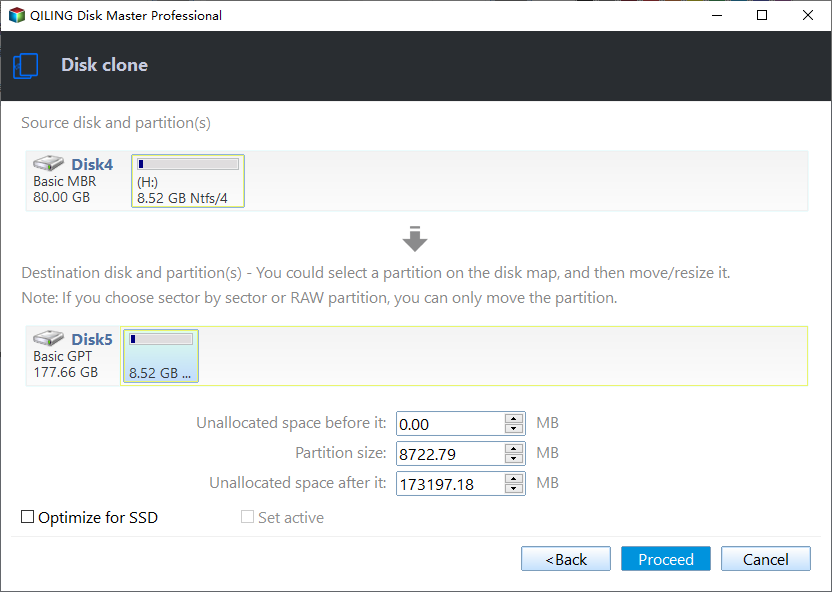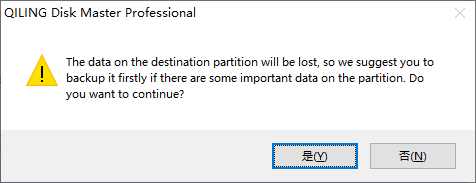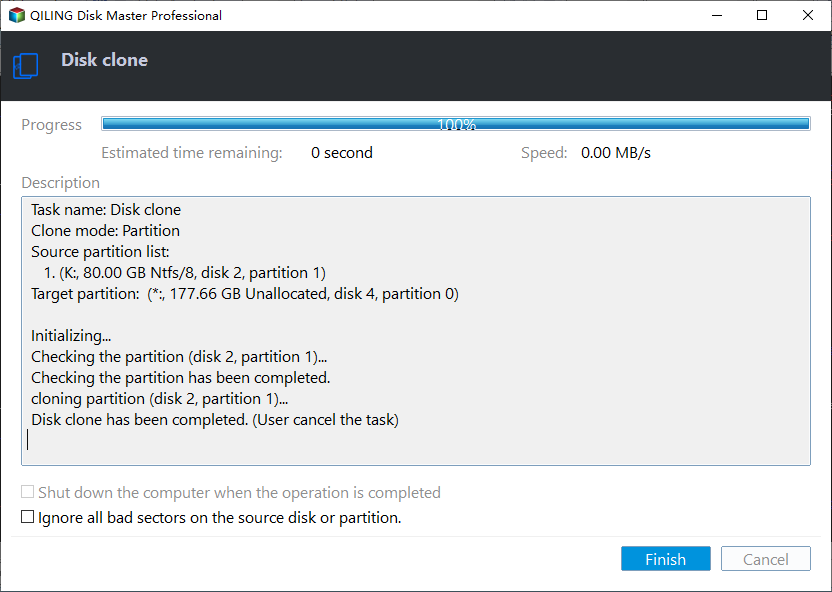Create Image from USB Drive with Best USB Cloning Software
Creating an image of your USB flash drive can help copy the image of your USB drive to another USB or even the same one. This is handy for copying a USB drive or backing up the contents of a drive before overwriting it. But it is not as simple as just copying the files. In this article from Qiling, we will walk you through how to create an image of a USB drive. Hurry up and learn.
Key Takeaways
1️⃣If you want to create USB image, especially a bootable USB drive, you may also need the USB drive's master boot record and partition tables.
2️⃣Cloning is another way to back up your USB drive. Unlike backup, cloning can help you copy everything from one USB to another, including the boot files. The created image will consist of all visible and hidden files and the USB's unused space.
3️⃣Even though the source USB flash drive isn't bootable, you still need to make a clone if it contains more than one partition.
4️⃣Windows has no built-in cloning features. To this end, you can try professional USB cloning software - Qiling Disk Copy.
What You Need to Make an Image of a USB Drive
Cloning may be your quickest and best solution to make an image of a USB drive if you need to copy files from a bootable USB drive to multiple units with an identical capacity. This is because cloning can help you transfer everything from one drive to another without boot issues. But before starting the cloning process, you will need to prepare something for it.
- A USB drive. The target USB should be large enough to store data on the source USB drive. If you intend to duplicate every byte of your old USB, the destination USB drive should be at least as large as the source drive.
- Back up data on the USB drive. The cloning process will erase data on the target drive, so you'd better back up the USB drive if there is important data.
- USB adapter. You also need a USB adapter to connect 2 USB drives to your computer to clone everything from one drive to another.
How to Create Image from USB Flash Drive🔥
As mentioned above, cloning is the best way to make an image of a USB drive. But you have to use professional cloning software. Fortunately, there are many disk cloning software available on the market. Qiling Disk Copy stands out due to its practicality and ease of use.
Qiling Disk Copy is a reliable and practical cloning utility for Windows computers. It can help you clone systems, disks, partitions, etc., and clone hard drives with different sizes with just 3 simple clicks. In addition, it can help you migrate your OS from HDD to HDD, HDD to SSD, and SSD to SSD and replace a hard drive without losing data easily and quickly.
No matter what disks you want to clone, be it HDD, SSD, SD card, or USB drive, Qiling cloning software can satisfy your needs. You can use it to clone your USB drive for backup and recovery. Just feel safe and free to download and use it on your computer. Here is how to use Qiling Disk Copy.
Prior Notice:
- The "Sector by sector copy" asks the size of your destination disk to be at least equal to or larger than that of the source disk. Leave this feature unchecked if you wish to clone a larger hard disk to a smaller hard disk.
- All data on the destination disk will be completely erased, so take care.
Step 1. To start copying/cloning an entire disk to another, choose this disk as the source disk under "Disk Mode" and click "Next".
Step 2. Choose the other disk as the destination disk.
Step 3. Check the disk layout of the two disks. You can manage the disk layout of the destination disk by draging the disk or edit the postion or size of disk.
Tick the "Check the option if the target is SSD" option to put your SSD in its best performance.
Step 4. Click "Proceed" to officially execute the task.
A message now appears, warning you that data will be lost. Please confirm this message by clicking "OK".
Share this article on your social media to help others make image of USB drive easily and quickly!
Why You Can't Just Copy the Files on USB Drive
A USB drive is a storage device. Thanks to its small size and portability, many people use it to store data such as personal files, music, documents, photos, etc. In the event of data loss, you might want to duplicate the data on your USB drive, and simply copying the contents from the USB drive to your computer would suffice.
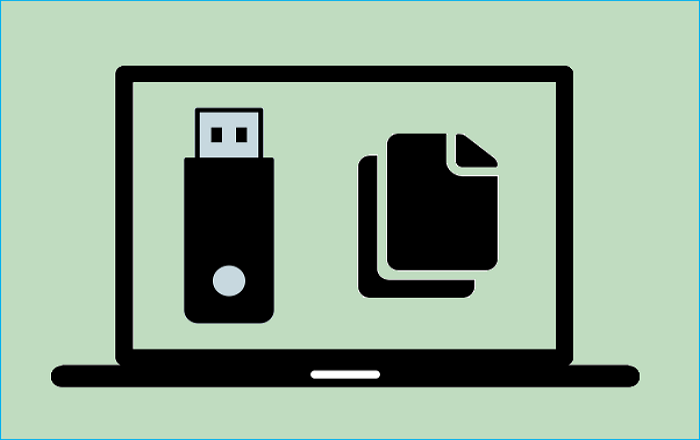
However, copying the files is not enough if your USB drive is bootable and has multiple partitions. Under such circumstances, the best way is to create an image of your bootable USB drive.
Creating a USB image enables you to make precise copies of USB drives, even if they have several partitions and a master boot record (MBR). The created image may be copied to another USB flash drive, making it simple to duplicate a drive or produce a replica of a bootable drive for later use. As a result, you can use the new USB flash drive with the copied data without restoration.
To Wrap Things Up
That is all about how to create an image of a USB drive. To create an image of a bootable USB drive, the best and quickest way is to clone the drive. It is worth noting that if you want to create an image of an ordinary USB drive, you can copy or back up the USB drive simply. But to create an image of a bootable USB, cloning is your best way.
With the help of Qiling Disk Copy, a great USB image tool, creating an image of a USB drive or bootable USB drive is a simple case. It allows you to clone different types of drives and also helps you to fix the cloned hard drive showing the wrong size error. More valuable features are waiting for you to explore. Download and try it!
FAQs on How to Create Image from USB Drive
1. Is cloning a drive the same as copying?
Cloning and copying and cloning a hard drive are not the same. But cloning should always be your first choice. Cloning a hard disk means creating a sector-by-sector duplicate of the original disk, not only a copy of the data. It can move the boot files to another drive if the old drive is used to boot your PC.
2. What is the best software to clone a USB drive?
Qiling Disk Copy is a trustworthy USB cloning software compatible with Windows 11, 10, 8, and 7. You can either clone a hard drive to a USB flash drive or create an image of a USB flash device. You can use it to clone a USB drive to another USB or another destination, such as a computer.
3. What is USB drive image file?
A USB image is a bootable image of an operating system (OS) or other software in which the boot loader is stored on a USB flash drive or another USB device (with memory storage) rather than traditional CDs or DVDs.
Was this page helpful? Your support is truly important to us!
Qiling Disk Copy
Qiling Disk Copy is a well designed and very easy-to-use HDD/SSD cloning and migration tool, a tool which should be ideal for anyone wanting to quickly and easily migrate an existing system disk to a new disk (or newly installed SSD drive) with the minimal of configuration required.
Related Articles
- Seagate DiscWizard Clone Stuck [Why & How to Fix]✅
- How to Replace M.2 SSD in PC [Works on Windows 11/10/8/7]
- WD Disk Cloning Software Free Download for WD SSD Clone
- How to Clone a Drive (HDD/SSD) with Bad Sectors