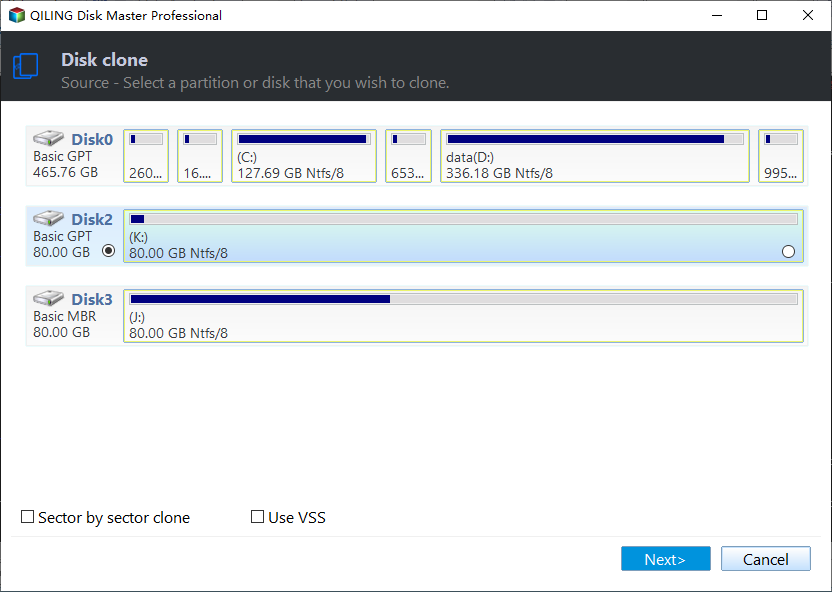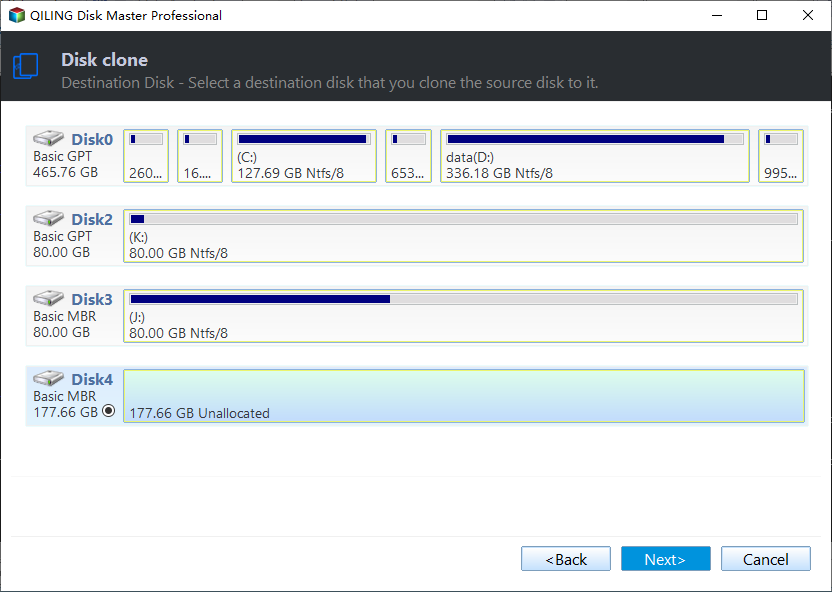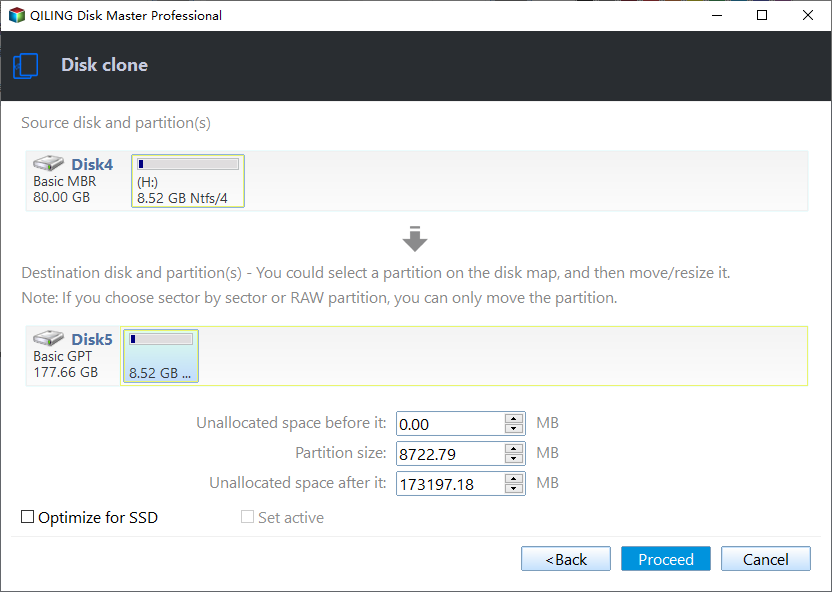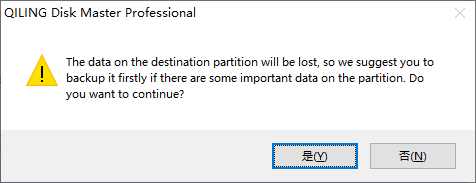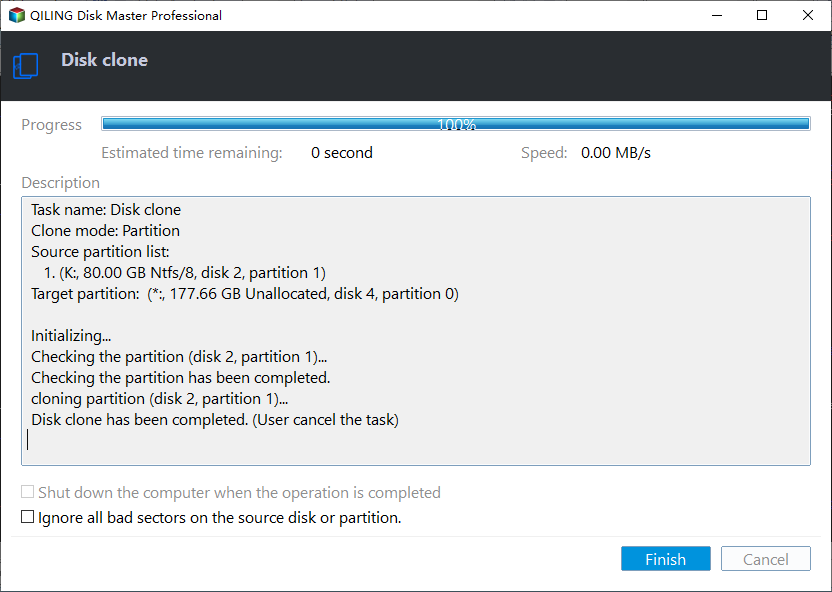How to Transfer Data/Files from One SSD to Another Without Losing Data
If your laptop/PC comes with an SSD with a small capacity, like 128G, you may find that your SSD will get full of data after a long use. As a result, your computer will take longer to load programs, reducing your working efficiency. In this case, you may need to change your old SSD to a larger one instead of buying a new computer, but your data on the old SSD remains an issue to be resolved.
Don't worry. This article from Qiling will elaborate on how to transfer data from one SSD to another without losing data and reinstalling Windows. Let's move on.
| ⛏️Methods | 👣Steps |
| Method 1. Using SSD Cloning Software |
1️⃣Step 1. Download and install Qiling Disk Copy. 2️⃣Step 2. Connect the new SSD to your PC via a USB-to-SATA cable. 3️⃣Step 3. Launch Qiling SSD cloning software. 4️⃣Step 4. Select the old SSD as the source disk and the new SSD as the target disk. 5️⃣Step 5. Click Proceed to copy data from one SSD to another. |
|
1️⃣Step 1. Connect the new SSD to your computer. 2️⃣Step 2. Make sure it can be detected in File Explorer. 3️⃣Step 3. Right-click on the file you want to transfer on the source SSD and select Copy. 4️⃣Step 4. Go to the target SSD drive. Then right-click an empty place and select Paste. 5️⃣Step 5. Repeat the copying process until all files are transferred. |
|
| Method 3. Backup and Restore SSD |
1️⃣Step 1. Download and install Qiling Disk Master and connect the USB to your computer. 2️⃣Step 2. Back up your source SSD to the USB drive. 3️⃣Step 3. In the Qiling Disk Master main interface, click Browser to Recover. 4️⃣Step 4. Click Local Drive to select the backup image on the USB drive for recovery, then select the new SSD as the destination. |
3 Ways to Migrate Data from One SSD to Another
Although cloning is the best way to move data from one SSD to another, you still have other ways out. For example, you can try the backup and restore method. That is to say, you need to create an SSD backup image and restore it to a new SSD, which is laborious and complex. Here, 3 ways will be shared. Let's come to the details.
Method 1. Using Professional SSD Cloning Software
Cloning can help you copy data from one hard drive to another without any data loss, and it can make everything the same as your old SSD, including the disk layout. If you are using a Samsung SSD or Seagate SSD, you can use its built-in cloning tools, but most SSDs do not have cloning programs that allow users to clone an HDD/SSD. The emergence of Qiling Disk Copy can help solve all problems in the cloning field.
Compatible with SSDs from all manufacturers, Qiling disk cloning software can help clone your disk, partition, operating system, etc., and copy your Windows installation to an SSD with ease. In addition, it allows you to clone a hard disk with bad sectors thanks to its sector-by-sector cloning technology.
Qiling disk clone software can meet your every need if you want to back up, replace, transfer, clone one SSD to another, change the primary hard drive on your Windows PC, or upgrade to a larger disk. Ensure to download this cloning software to help you transfer files from one SSD to another. Here is how to copy data from one SSD to another:
Prior Notice:
- The "Sector by sector copy" asks the size of your destination disk to be at least equal to or larger than that of the source disk. Leave this feature unchecked if you wish to clone a larger hard disk to a smaller hard disk.
- All data on the destination disk will be completely erased, so take care.
Step 1. To start copying/cloning an entire disk to another, choose this disk as the source disk under "Disk Mode" and click "Next".
Step 2. Choose the other disk as the destination disk.
Step 3. Check the disk layout of the two disks. You can manage the disk layout of the destination disk by draging the disk or edit the postion or size of disk.
Tick the "Check the option if the target is SSD" option to put your SSD in its best performance.
Step 4. Click "Proceed" to officially execute the task.
A message now appears, warning you that data will be lost. Please confirm this message by clicking "OK".
Method 2. Manually Copying & Pasting
Besides cloning, you can simply copy and paste them from one SSD to another SSD. This is the most direct way to transfer data from one M.2 SSD to another or from one NVMe SSD to another. You can transfer the specific files but not the system files. The following are the detailed steps to copy all files from one SSD to another:
Step 1. Connect the new SSD to your computer.
Step 2. Go to File Explorer and find the SSD drive.
Step 3. Right-click on the file you want to transfer on the source drive and select Copy, or click the file and press the Ctrl + C keys.
Step 4. Go to the target SSD drive. Then press the Ctrl + V keys, or right-click and select Paste.
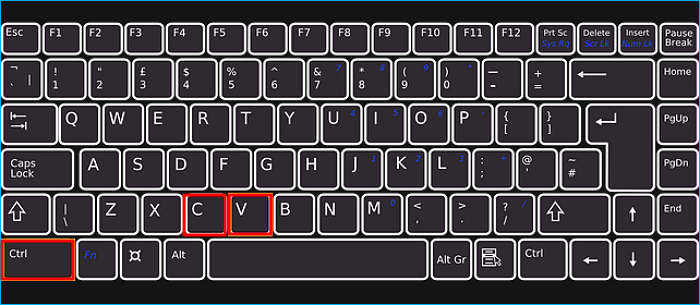
Repeat the process again and again until you have moved all the files from the old SSD to the new SSD. If you just want to move a specific file, it will be much easier.
Method 3. Backup and Restore SSD
Except for the above 2 methods to transfer data from one SSD to another SSD, you can also use the Backup & Restore method to help you move files from one SSD to SSD on PCs or laptops if the source SSD is not your boot drive. You can use the Windows built-in backup tools like Backup and Restore (Windows 7) or File History to help you back up one hard drive to another.
Moreover, if your source SSD is the system drive or boot drive, you must perform a universal restore via professional universal restore software like Qiling Disk Master. This requires you to create a system disk image on external drives, like a USB drive, and then restore the disk image on the target SSD via the USB on your computer. If you are in the second case, the following is what you need to do:
Step 1. Download and install Qiling Disk Master and connect the USB to your computer. If you use a desktop computer, you can install it on your computer near the old SSD. If you use a laptop, you will need a USB-to-SATA adapter to connect the SSD to it.
Step 2. Back up your source SSD to the USB drive. When you launch the Qiling backup software, click Create Backup and select OS or Disk to back up your SSD. Then, choose the USB as the destination.

Step 3. In the Qiling Disk Master main interface, click Browser to Recover. Click Local Drive to select the backup image on the USB drive for recovery, then choose the new SSD as the destination.
After that, you can transfer your data and system from your old SSD to your new SSD. If you want to know more about universal restore, you can turn to the following article for help.
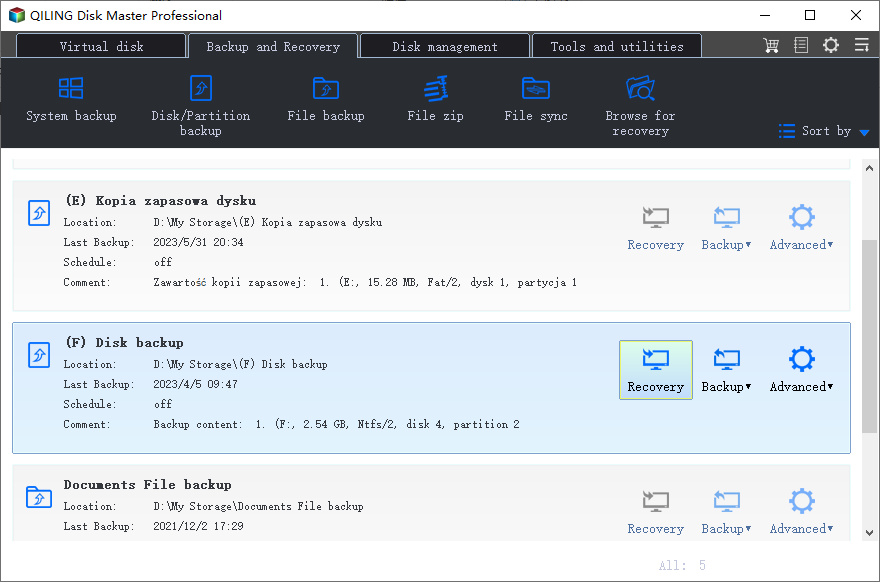
How to Transfer Windows 10 to Another Computer
This article elaborates on how to transfer Windows 10 to another computer via the universal restore software - Qiling Disk Master.
How Do I Transfer Data from One SSD to Another
Transfer files/data from one SSD to another SSD help
byu/Flimsypigeongamer inpcmasterrace
SSD (Solid-state Drive) is famous for its good performance, like faster read and write speeds, so many computer users prefer SSD over HDD. You might have a smaller SSD storing a lot of data, including the operating system, files, and programs. However, you may find insufficient space on the SSD after data accumulates over a long time, which may cause your computer to slow down. At this time, replacing your old SSD with a new SSD is a good idea.
Since you have data stored on your old SSD, you may want to know, "How can I transfer data from one SSD to another?" as mentioned in the question from Reddit.
You have many ways to help you transfer data from one SSD drive to another, but the best and easiest way is to perform a complete disk cloning to transfer all data from one SSD to another. Cloning can help create an exact copy of the original SSD and overwrite it to the target SSD without reinstalling Windows or losing data.
Is this post helpful? If so, share it on your social media to help more people get rid of this issue.
What You'll Need to Move Data from One SSD to Another
You must prepare some items to help you transfer SSD to new SSD successfully. If you have no idea, you can refer to the list below:
- An SSD. Obviously, you need to buy a new SSD with enough capacity. Generally speaking, 500GB is enough for OS installation and data storage if you are an ordinary user.
- Data backup. You'd better back up your old SSD with a reliable backup program to avoid data loss, although it is generally safe. Qiling Disk Master, a free backup tool, comes in handy.
- Connection cable. You need a connector like a USB-to-SATA cable or hard drive enclosure to connect the new SSD to your computer when transferring data.
- Best SSD cloning software. Cloning is the best way to move files from one SSD to another SSD, but Windows has no preinstalled cloning features. Qiling Disk Copy, a dedicated tool in the cloning field, can help you well in this regard.
To Sum Up
That is all about how to transfer data from one SSD to another. This article offers 3 ways to help you transfer data from one SSD drive to another. However, the backup & restore method is not recommended because it has many procedures to perform. Compared with the manual procedure, cloning, undoubtedly, is the best way out. You just need to download the Qiling Disk Copy to help you to do so.
Qiling hard drive cloning software is a practical disk cloning tool for all computer users, whether you are a professional or a beginner. It allows you to move data from one SSD to another or copy everything from one SSD to another effortlessly, whether you want to clone a drive to a smaller or larger SSD. Just download and try it!
FAQs on How to Transfer Data from SSD to SSD
1. How do I transfer all data from one SSD to another?
To transfer all data from one SSD to another SSD, you can use professional disk cloning utilities, like Qiling Disk Copy, to help you perform complete disk cloning.
2. How do I clone my Samsung SSD to a new SSD?
To clone a Samsung SSD to another SSD, you can use Samsung Data Migration Software to help you. However, it is important to note that the tool is incompatible with non-Samsung SSDs. Therefore, it would be better to use other cloning programs, like Clonezilla, Qiling Disk Copy, etc.
3. How do I transfer the operating system from one SSD to another?
To transfer your operating system from one SSD to another, the simplest way is to clone your OS to another SSD instead of performing a clean installation. Cloning can help you effortlessly transfer everything, including the OS and data, from one hard drive to another.
Was this page helpful? Your support is truly important to us!
Qiling Disk Copy
Qiling Disk Copy is a well designed and very easy-to-use HDD/SSD cloning and migration tool, a tool which should be ideal for anyone wanting to quickly and easily migrate an existing system disk to a new disk (or newly installed SSD drive) with the minimal of configuration required.
Related Articles
- How to Clone a Navigation SD Card with a Few Clicks for Windows 11/10/8/7
- Clone hard drive with easy and simple steps - Qiling Disk Copy
- How to Replace M.2 SSD in PC [Works on Windows 11/10/8/7]