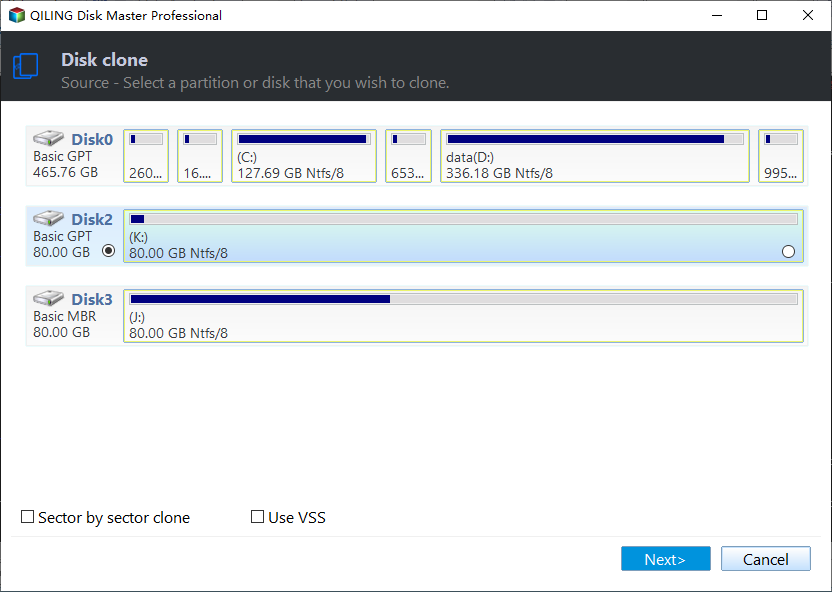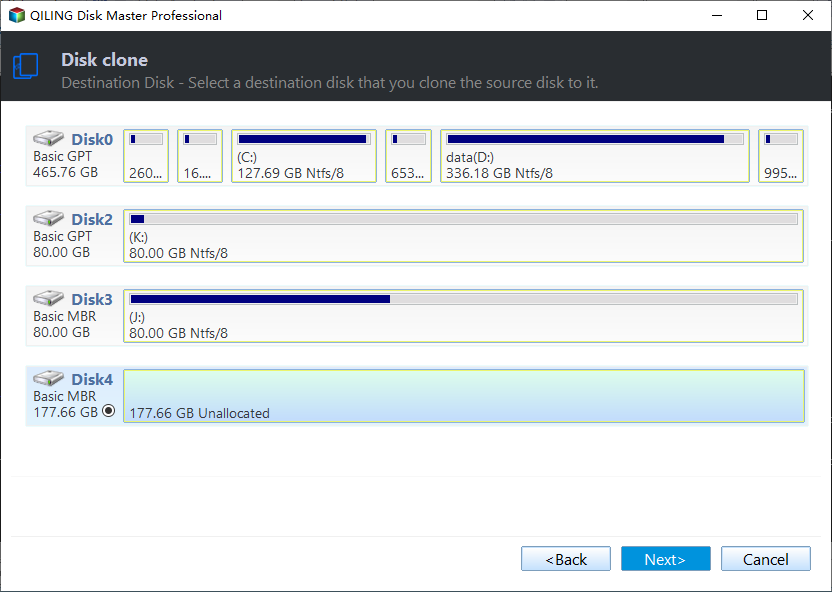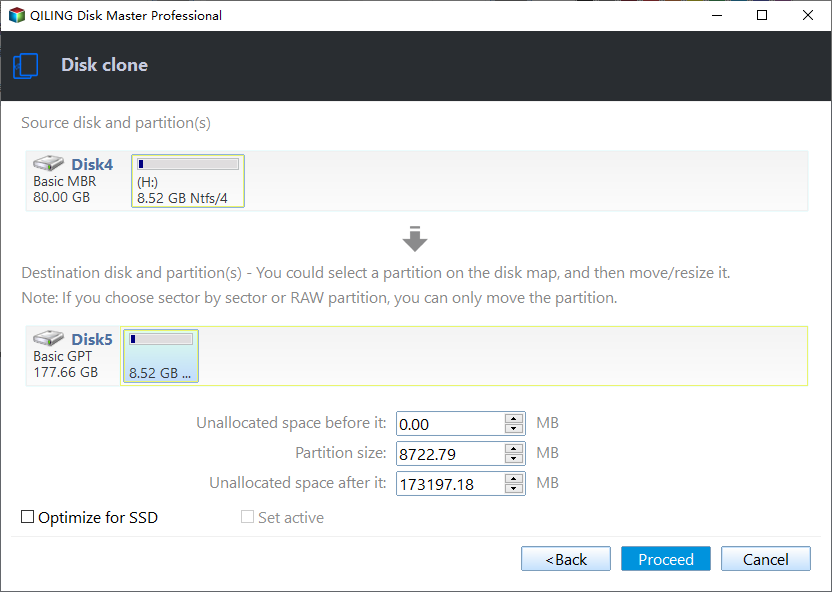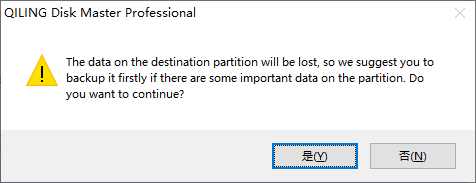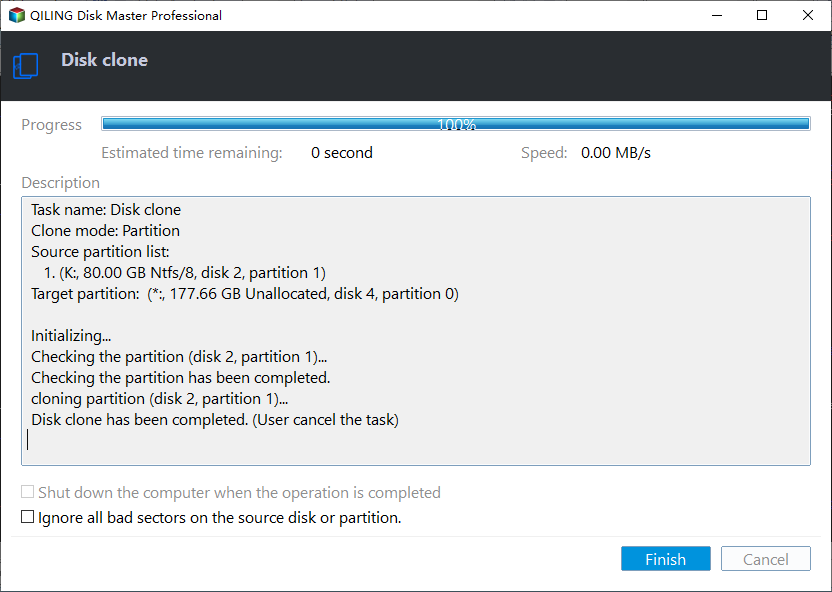How to Transfer Windows 10/11 from One SSD to Another
Many computer users want to change their hard drives with an SSD or replace the SSD with a larger SSD because replacing a hard drive is commonplace nowadays. But if you replace the drive on your laptop, you will lose the operating system. Don't panic. This article from Qiling will describe how to transfer operating system from one SSD to another or how to transfer OS from one SSD to another.
| ⛏️Methods | 👣Steps |
| Way 1. Use Disk Cloning Software |
1️⃣Step 1. Download & install Qiling Disk Copy. 2️⃣Step 2. Connect SSD to your PC via USB-to-SATA cable and launch Disk Copy. 3️⃣Step 3. In Disk Mode, select the old SSD as the source disk and the new SSD as the target disk. 4️⃣Step 4. Click Proceed to transfer OS from one SSD to another. |
| Way 2. Use Windows Built-in Utility |
1️⃣Step 1. Create a system image via Backup & Restore (Windows 7). 2️⃣Step 2. Select the new SSD where the system image will be saved. 3️⃣Step 3. Choose the disk and partitions you want to include in the image. 4️⃣Step 4. Press Start backup to create the image. 5️⃣Step 5. Shut down PC to replace the old drive with the SSD. 6️⃣Step 6. Boot your PC from the system repair disc. 7️⃣Step 7. Perform System Image Recovery. ... |
Can You Transfer OS from One SSD to Another
When you use an SSD with a small capacity, such as 128G, on your computer, it may become full very fast because you will have data to store on it. If you do not want to delete these data and affect your computer's performance, replacing it with a larger SSD is the best way.
But if you replace/upgrade your SSD with a larger one, you will lose your Windows on the old drive. At this time, do you wonder, "Can I transfer Windows from one SSD to another without reinstalling Windows and all programs?"
Can you transfer windows from one ssd to another?
by u/Brilliant-Tadpole544 in buildapc
The answer is in the affirmative. You can move Windows from one SSD to another without Windows reinstallation and data loss. You can use third-party cloning software to transfer data from one SSD to another and migrate your OS from one SSD to another or create a system image of your computer. Let's learn how to do this in the following part.
How to Transfer Windows from One SSD to Another
Replacing a hard drive is challenging for most users since it entails several complicated procedures, including reinstalling the operating system and other essential software. Another possibility is that the computer won't successfully boot from the new SSD.
Fortunately, you can move the operating system to a different SSD without reinstalling Windows, which significantly simplifies the procedure. 2 commonly used ways will be introduced to help you move Windows from one SSD to another without hassle. Let's come to the details of moving operating system to new SSD.
Way 1. Use Professional Disk Cloning Software
To migrate your Windows from one SSD to another, the easiest and most effective way is to use third-party disk cloning software to help you. This is because such a tool can help you move Windows from one drive to another without reinstalling Windows or losing data. In that case, Qiling Disk Copy is the right one to help you migrate OS to SSD or from SSD to another.
Qiling disk cloning software is an easy-to-use, versatile disk cloning utility compatible with Windows 11/10/8/7. It can help you clone your systems, disks, and partitions easily and quickly. For example, it can let you transfer Windows from an HDD to an SSD without losing data and Windows reinstallation.
The following is what makes this cloning utility so popular and recommendable.
- Clone a hard drive for backup and recovery on your computer
- Replace a laptop hard drive without losing data easily and quickly
- Create a WinPE bootable disk and resize the partition during cloning
- Transfer data from the old hard drive to a new PC with no data loss
- Clone a hard drive with bad sectors and repair bad sectors on hard drives
- Migrate OS from HDD to HDD, HDD to SSD, or SSD to SSD
Qiling Disk Copy can satisfy your every cloning need. Feel free and safe to download it on your computer to help you transfer an operating system from one SSD to a new SSD or another SSD and copy your Windows installation to an SSD. Here is how to use this cloning tool to transfer Windows 10 from one SSD to another or clone Windows from one SSD to another.
Prior Notice:
- The "Sector by sector copy" asks the size of your destination disk to be at least equal to or larger than that of the source disk. Leave this feature unchecked if you wish to clone a larger hard disk to a smaller hard disk.
- All data on the destination disk will be completely erased, so take care.
Step 1. To start copying/cloning an entire disk to another, choose this disk as the source disk under "Disk Mode" and click "Next".
Step 2. Choose the other disk as the destination disk.
Step 3. Check the disk layout of the two disks. You can manage the disk layout of the destination disk by draging the disk or edit the postion or size of disk.
Tick the "Check the option if the target is SSD" option to put your SSD in its best performance.
Step 4. Click "Proceed" to officially execute the task.
A message now appears, warning you that data will be lost. Please confirm this message by clicking "OK".
You can share this article on your social platforms if you like it.
Way 2. Use Windows Built-in Utility
Another way to help you migrate your Windows from one SSD to another is using Windows Backup and Restore (Windows 7). Normally, you can create a Windows system image and then restore it to your new SSD to transfer Windows.
However, it is important to note that this method is not straightforward or stable because sometimes, you may encounter the "system restore is not working" error when restoring the system image. Therefore, if you want a more efficient and direct way to perform Windows migration, Way 1 may suit you better. Here is how to go for it.
Preparations:
- The new SSD and a screwdriver.
- An external device that is large enough to store the system image.
- A system repair disc. If you don't have one, create a repair disc by yourself.
Step 1. Visit Control Panel > Backup & Restore (Windows 7) and select Create a System Image.
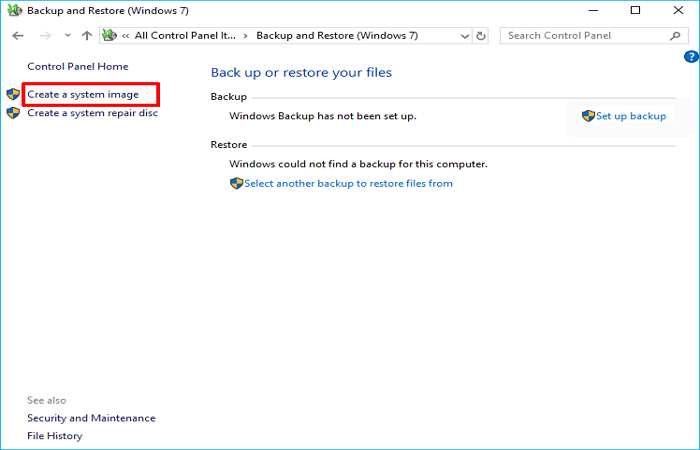
Step 2. This will launch a wizard that you can follow to create a system image of your Windows on an external drive or USB drive. You must first select the hard drive where the system image will be saved.
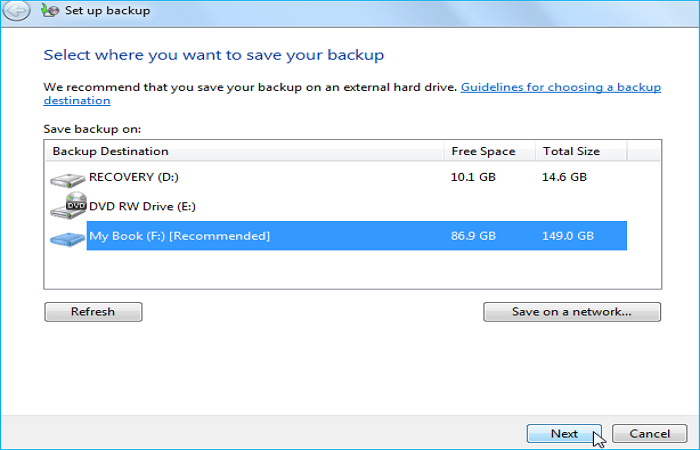
Step 3. Choose the drive and partitions you want to include in the image. Here, you must ensure that the Windows Drive, typically drive C, has been included in the image.
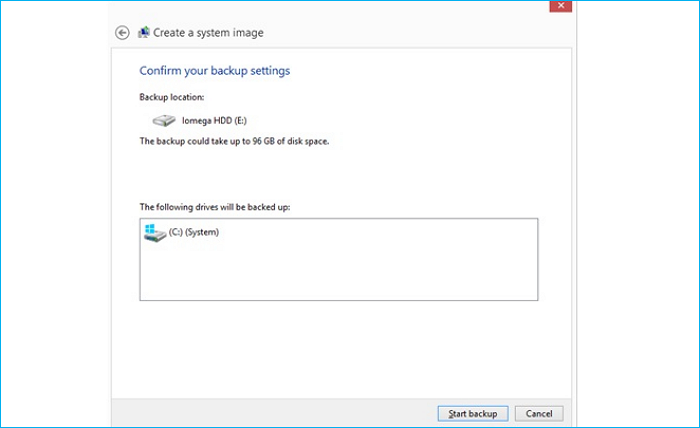
Step 4. Tap Start backup to launch the backup process.
Step 5. Shut down the computer to replace the old drive with the new one.
Step 6. Connect the external drive containing the system image and connect that system repair disc to your computer.
Step 7. Boot your PC from the system repair disc. Change the BIOS settings to ensure it can boot from the installation media by pressing one specified key on the first screen, such as ESC, F2, etc.
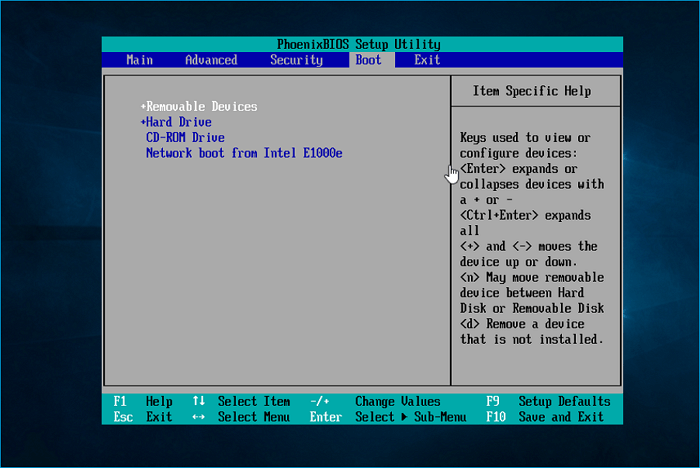
Step 8. Click Next when the Windows Setup interface is shown, then select Repair your computer > Troubleshoot > Advanced options > System Image Recovery > Windows 10.
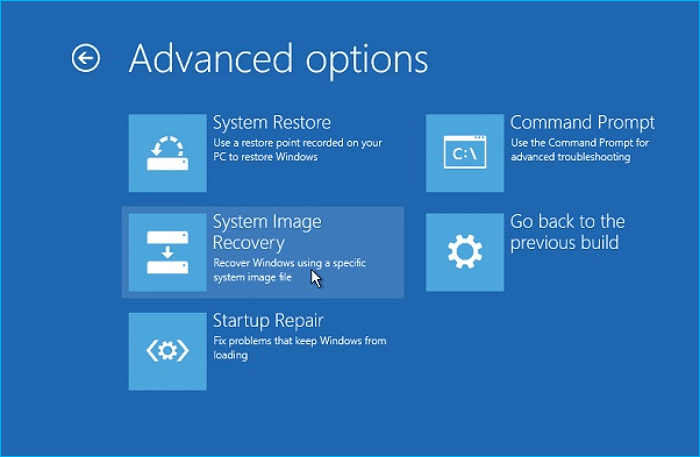
Step 9. Select Use the latest available system image (recommended), choose the restore destination drive, then click Next.
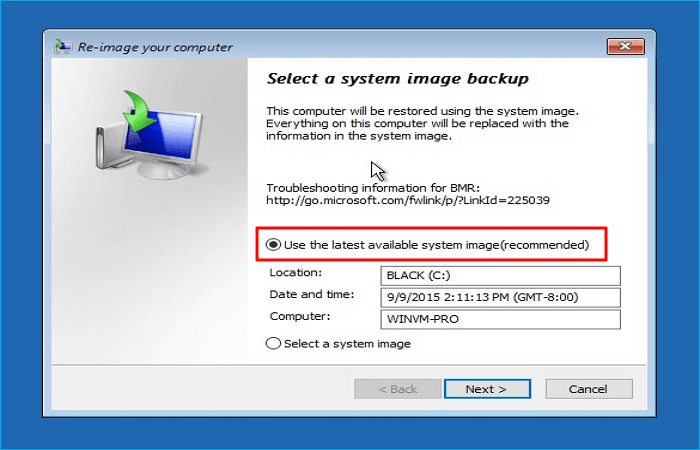
Step 10. Select Format and repartition disks, then click Next > Finish > Yes to begin the restoration.
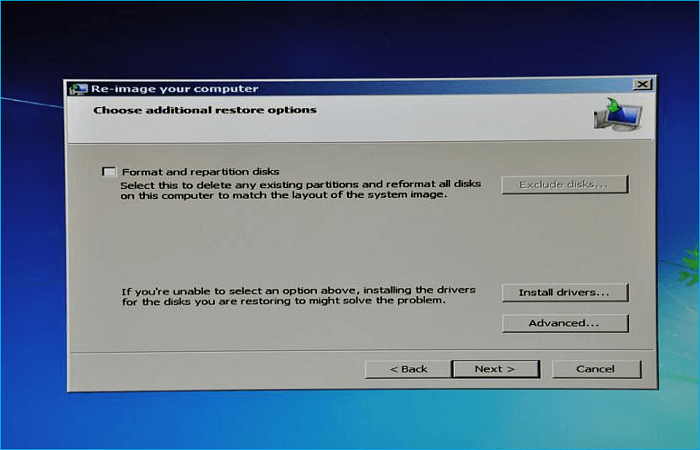
It is advised not to stop the restoration procedure in the middle because it could take some time. You will be prompted to restart your system to start it in standard mode after the operation is finished.
You can share this article on your social platforms if you like it.
FAQs on Transfer Operating System from One SSD to Another
Below are some FAQs about how to move Windows from one SSD to another.
1. How do I move my OS to SSD without cloning?
How to move Windows to another drive? To move Windows to an SSD without cloning, you need to do a clean installation of Windows. Before installing a brand-new copy of Windows, a clean installation removes everything from the hard drive. Along with assisting you with upgrade troubles, it will let you start over with a fresh installation, speeding up your system and addressing faults.
2. How do I clone my hard drive to SSD without losing data?
If you want to clone your old hard drive to a new SSD without losing data, you need to use professional cloning software like Qiling Disk Copy. It is a disk cloning tool that can help you transfer the C drive to a new SSD, and clone your old drive to a new SSD without any data loss.
3. Do I need to format an old SSD before cloning?
If you use an old hard drive, you do not have to format the drive. But if you use a new SSD for cloning, you need to format the new SSD before the cloning.
4. How do I clone my Windows operating system to a new SSD?
Cloning Windows 10 to a new/larger SSD only has 4 simple steps, which include:
- Connect the target SSD to your Windows 10 computer.
- Download best SSD cloning software -Qiling Disk Copy.
- Start cloning Windows 10 to SSD.
- Boot the PC from the cloned SSD drive.
To Wrap Things Up
That is all about how to transfer operating system from one SSD to another. Are you clear about how to transfer Windows from SSD to SSD now? In short, you can use cloning or a Windows built-in tool to help you. However, using the built-in utility requires more complicated operations and procedures, and once one step is wrong, the result may be irreversible. Suppose you wonder how to copy Windows from one SSD to another. In that case, I will tell you using professional SSD cloning software is the best way to transfer your Windows operating system from one SSD to another.
Therefore, it would be better to use cloning software - Qiling Disk Copy to help you transfer OS to a new drive. It can help you transfer Windows from one drive to another without reinstalling Windows. In addition, it can also help you fix the cloned hard disk that is showing the wrong size error. More valuable functions are here for you to explore. Just download and try it.
Was this page helpful? Your support is truly important to us!
Qiling Disk Copy
Qiling Disk Copy is a well designed and very easy-to-use HDD/SSD cloning and migration tool, a tool which should be ideal for anyone wanting to quickly and easily migrate an existing system disk to a new disk (or newly installed SSD drive) with the minimal of configuration required.
Related Articles
- Easily Migrate Windows 10 from One PC to Another in 2024🔥
- Top 9 Best SSD Cloning Software of 2024
- (Easiest Way) How to Clone 2.5 SSD to M.2 with Best SSD Cloning Software