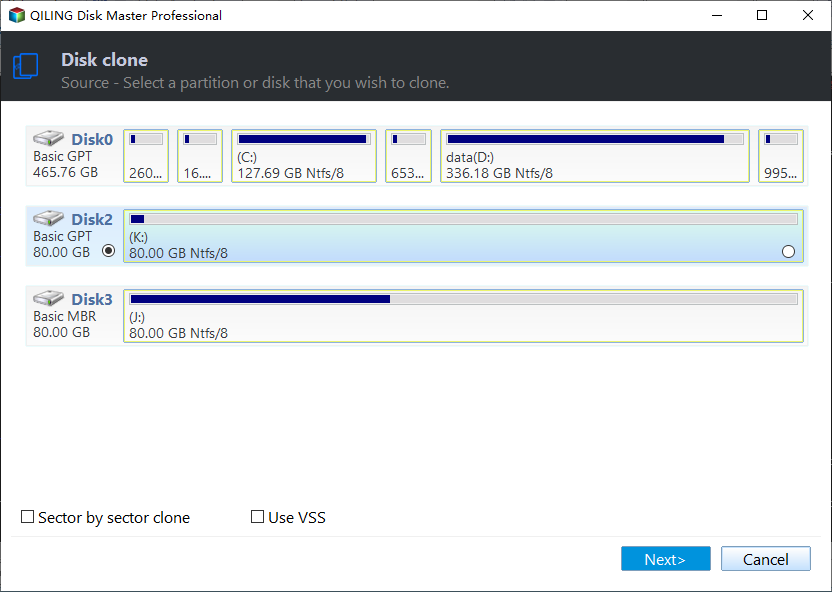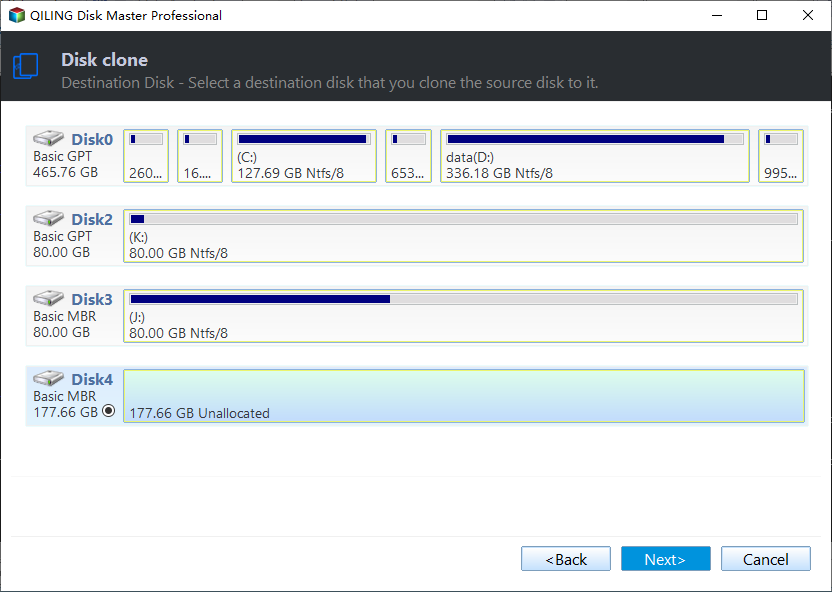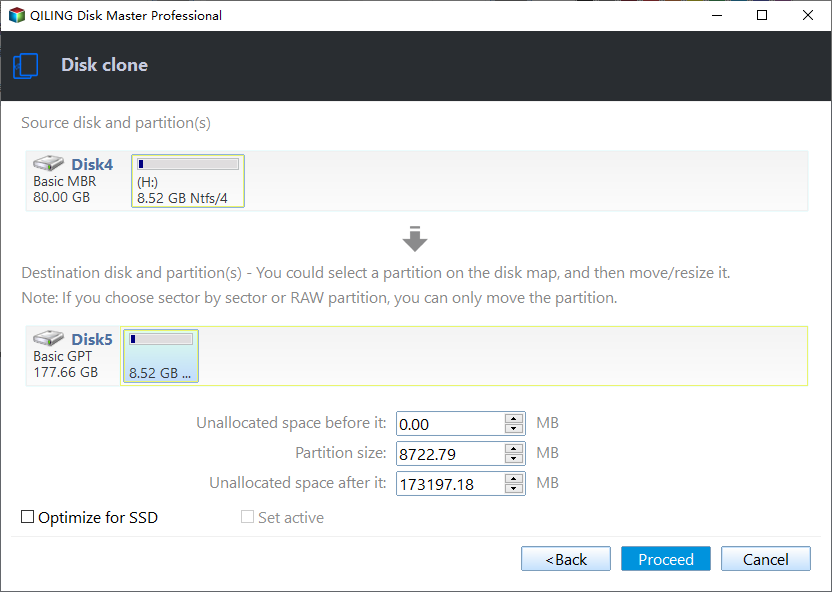Samsung Data Migration Stuck at 0% While Cloning SSD [100% Working]
"Hi, I am trying to clone a Samsung SSD with SDM, but the Samsung Data Migration stuck at 0%. I have a 250GB Samsung 850 EVO and want to clone it to a 2TB Samsung 870 EVO."
"I tried changing the SATA cable, turned off device encryption, and ran a health check on both disks. But nothing seems to be working and the Samsung Data Migration stuck at 0. How long should I wait before restarting the process? It's stuck on 0 for 40 minutes and the transfer speed is 0? What should I do now to solve the issue?" - post from Reddit
Samsung designed the Samsung Data Migration tool to transfer data from your current storage device to a new Samsung SSD or clone a Samsung SSD to another SSD quickly and efficiently. The software is only for Samsung SSDs. Many people use SDM to clone hard drives to SSDs, but sometimes during the cloning, you may encounter Samsung Data Migration stuck at 0 or 99 or not working error.
Why Samsung Data Migration Stuck at 0 Occurs
There are a few reasons why the SDM may act up, but we cannot exactly point out why Samsung data migration not working or Samsung Data Migration 0 Mb/s issues. Here are some possible causes for the error:
- Issues with the SATA port or SATA-to-USB cables.
- Insufficient storage on the target SSD/ hard drive.
- An outdated Samsung Data Migration cloning tool.
- While transferring corrupt partitions or large files to SSD.
- Trying to transfer data out of a failed drive itself may cause the SDM to act up.
How to Fix Samsung Data Migration Stuck at 0 Error - 5 Solutions
The post lists a total of 5 practical solutions to fix the Samsung Data Migration stuck at 0 and get the data transfer back on.
A quick guide to the 5 solutions
- Check Your Cable Connections
- Run the Check Disk Tool
- Check the Target Disk Storage Space
- Disable Device Encryption
- Update Samsung Data Migration
(1) Check Your Cable Connections
If there are issues with your SATA cable or the SATA to USB connection is not done properly, the Samsung Data Migration stuck at 0 may occur. Make sure you take care of the cables and connection. Take a minute to check if the cables are in good condition and properly connected.

Start with verifying if the SATA/USB cables are properly connected, and check if the problem resolves. If the issue is still there, try using another port with the SATA cable or get another SATA/USB cable to transfer your data from the drive to the Samsung SSD.
(2) Run the Check Disk Tool
Sometimes a bad sector or a wrong partition itself on your source or target disk can cause Samsung Data Migration stuck at 0. To find out, if there's any issue with the drives, you can run the Check Disk utility on your Windows using the chkdsk command. This hardly takes a few seconds to scan the drives. Follow the instruction below to do so:
Step 1: Make sure your Samsung SSD is connected to your system while running the chkdsk tool.
Step 2: Search for the Command Prompt application and Run it in Administrator mode.
Step 3: Enter the following command and press Enter. Later, follow the prompts on the window to complete the check-up.
chkdsk X: ( X is the letter of the drive or partition, you want to check).
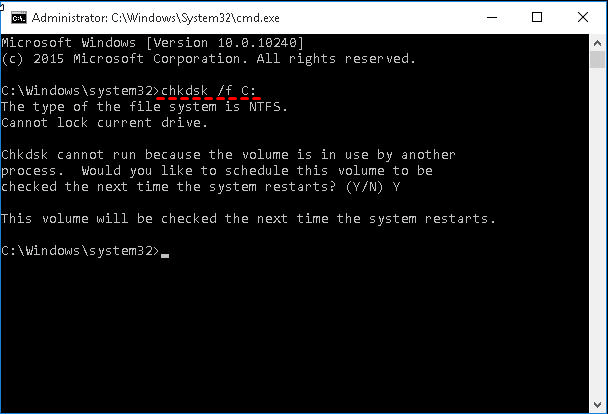
If there is a bad sector or anything on the drive, you can see it on the command prompt. In such a case, you can back up your data and later try transferring your data.
(3) Check the Target Disk Storage Space
If the target disk space is less than the source disk it is impossible to transfer data. So, if you are trying to clone a hard drive to an SSD with less storage, it causes issues like Samsung Data Migration stuck at 0 or 99.
To avoid any such errors, check your target disk storage space before initiating the process. It is recommended that you use a target disk whose storage space is at least 25% more than the source disk. Prefer buying a suitable disk based on your requirements.
Is the article helpful? Share it on your Twitter and Facebook to help your followers with the Samsung Data Migration stuck issue:
(4) Disable Device Encryption
When the Windows OS detects an external drive, it may use the device encryption feature to restrict it from reading the contents of the hard drive by making it unreadable. In such cases, even when the SDM detects the SSD, the data transfer halts at 0. You can try disabling device encryption in just a few clicks and carry on the transfer process.
The instructions to disable device encryption:
Step 1: Click on the Windows key, search for Settings, and open it.
Step 2: Select Privacy & Security from the left pane and click on Device Encryption.
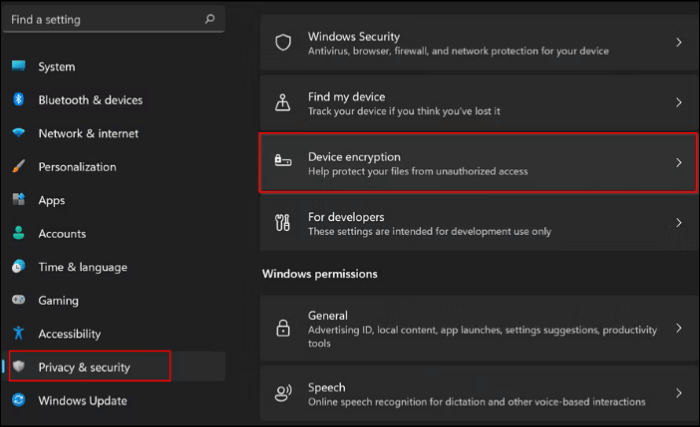
Step 3: Now, disable the toggle next to Device encryption to turn it off. A warning prompt appears, click on Turn off.
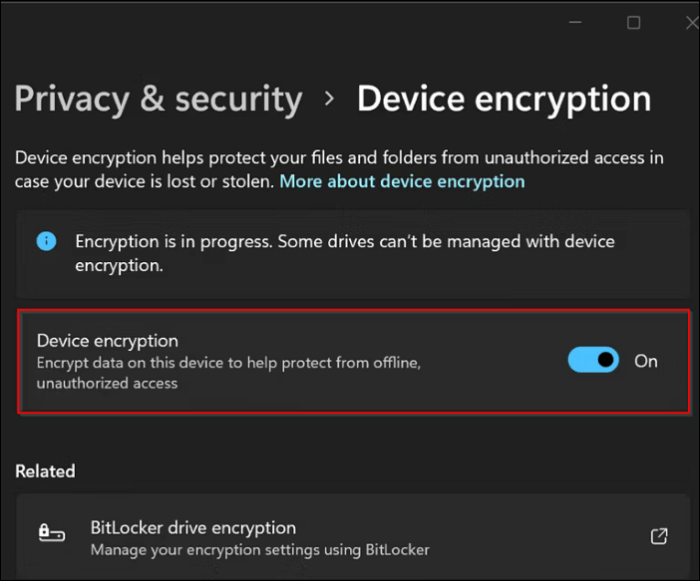
Step 4: Now, do a restart, and start the data transfer process now.
Now, see if the Samsung Data Migration works, it will work now. If your PC has BitLocker, disable it as well. After completing the process, re-enable tie device encryption, as it is a vital security feature on your Operating System.
(5) Update Samsung Data Migration
If your Samsung Data Migration tool is outdated, it will cause issues while disk cloning. To fix the Samsung data migration stuck at 0, visit the official website and download the latest version of Samsung data migration.
Steps to get your data migration tool updated to the latest version:
Step 1: Navigate to the Samsung Official website.
Step 2: Scroll down to find Data Migration, later expand Samsung Data Migration software for consumer SSD.
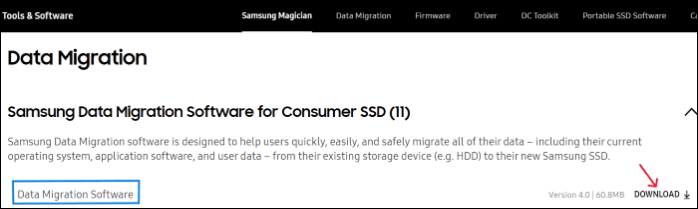
Step 3: To get the latest version of the Samsung Data Migration for Windows, click on Download. The download speed depends on your internet connection.
Alternative Solution for Samsung Data Migration Stuck Issue
If the issues with the Samsung Data Migration persist and you are tired of it, it's better to use a much easier alternative to transfer your data. Qiling Disk Copy is the best disk cloning tool, which does the job in just a few clicks and moreover, it works with hard drives of any brand.
Qiling Disk Copy is an efficient disk cloning tool for faster disk cloning for Windows. You can clone hard drives, update the disks, migrate your data, and even create a copy as a backup in case of emergencies. All the features are bound with seamless navigation and functionality to get the work done in a few steps.
Key Features of Qiling Disk Copy:
- Supports system clone, disk clone, and partition cloning.
- Create a local backup for the hard drives parallelly.
- Upgrade or transfer copy data from one internal hard drive to another without losing data.
- Supports Windows 11/10/8/7 and Windows Server 2008, 2012, 2016, 2019, and 2022.
- Offers sector-by-sector clone feature to copy only used partition.
Follow these simple steps to migrate or clone Samsung SSD with Qiling Disk Copy.
Activate Qiling Disk Copy for a smooth disk copying or cloning process.
1. Download, install and run Qiling Disk Copy on your PC.
Click Disk Mode and select the source disk that you want to copy or clone. Click Next to continue.
2. Select the destination disk where you want to clone/copy the old disk and click Next to continue.
Click OK to confirm if the program asks to erase data on the destination disk.
3. Check and edit the disk layout as Autofit the disk, Copy as the source or Edit disk layout.
Autofit the disk is recommended.
- Copy as the source option will copy/clone the same layout of partitions on your source disk to the destination disk.
- Edit disk layout allows you to manually resize or move partition layout on the destination disk.
- If your destination disk is an SSD drive, do remember to tick Check the option if the target is SSD.
Click Proceed to start the disk cloning or disk copying process now.
Is the article helpful? Share it on your Twitter and Facebook to help your followers with the Samsung Data Migration stuck issue:
The Final Verdict
The Samsung Data Migration stuck at 0 might occur due to various reasons, but we can work around some simple fixes (mentioned above) to fix the issue and get back to the data transfer. The errors like being stuck at 0 or 99 and its exclusivity with other SSD brands certainly make one look for better alternatives.
Qiling Disk Copy applies advanced programs to clone disks and can operate on any hard drive irrespective of brand. Download the tool and check it, you will definitely find the process much easier.
Samsung Data Migration Stuck FAQs
Here are some of the most frequently asked questions on Samsung Data Migration stuck at 0. If you have similar queries hope this will help you.
1. How do I fix Samsung Data Migration Not responding issue?
Here are a few things you can do to fix the Samsung Data Migration Not responding issue:
- Check the source and target disk using the chkdsk command.
- Verify the cable connections.
- Check the hardware condition of your computer.
- Disable device encryption.
- Update Samsung Data Migration.
2. Why is Samsung Data Migration not detecting Samsung SSD?
The reasons why the Samsung Data Migration is not detecting the Samsung SSD are:
- If the SSD is faulty.
- Improper SATA/USB connections.
- Issues with the SATA?USB cables.
- Outdated SDM software.
3. How to know if my data migration was successful?
Check if all the schema changes on the new system are updated and match the old system format. To ensure that the data migration from legacy to the new application has retained its value, compare the values between the old one and the new one.
Was this page helpful? Your support is truly important to us!
Qiling Disk Copy
Qiling Disk Copy is a well designed and very easy-to-use HDD/SSD cloning and migration tool, a tool which should be ideal for anyone wanting to quickly and easily migrate an existing system disk to a new disk (or newly installed SSD drive) with the minimal of configuration required.
Related Articles
- Best Microsoft Cloning Software for Windows 11/10/8/7
- Samsung Data Migration Not Detecting SSD [Fixed]
- Clone hard drive with easy and simple steps - Qiling Disk Copy
- Intel Data Migration Software Not Working - How to Fix?🔥
- Best Way to Clone a Hard Drive with Multiple Partitions🔥
- Stepwise Guide | How to Clone 500GB HDD to 250GB SSD🔥