How to Fix Active Partition Not Found in Windows [Full Guide]
Are you facing the Active Partition Not Found in Windows issue when you open the Disk Management tool in Windows? If yes, stay connected with us to get assistance fixing this issue effectively.
An active partition is a partition present on the boot drive on Windows. This partition usually includes information that helps BIOS or UEFI discover where Windows is installed and how to boot into Windows. Every Windows installation can only set one partition as an active partition to boot it successfully. The "active partition not found" error may also happen if there are certain corrupted or missing system files in your Windows. In this case, you need to take action to fix these system files via Startup Repair.
The guide will include all those reasons in detail and let you know about the fixes.
How to Fix the "Active Partition Not Found" Error
It doesn't matter which computer system or Windows you are using now; we are here to provide solutions that will work effectively on all platforms effortlessly:
- Fix 1. Set System Partition Active
- Fix 2. Rebuild MBR
- Fix 3. Force Detect IDE
- Fix 4. Reset BIOS Settings
- Fix 5. Repair System Files
All of the fixes mentioned above are efficient and ensure users have perfect and smooth access to their devices effortlessly.
Fix 1. Set System Partition Active
Setting the system partition active is a manageable task now. When it comes to charging system partitions, the primary tool that comes to mind is the Qiling Disk Master. This disk management software offers the Set Active function to change the active partition quickly.
It is an all-in-one free partition manager tool designed to fulfill individual users' needs effectively. And it is also easy to use.
- Notice:
- You can also use the Windows built-in tool to set active. But if you meet the error "Mark Partition as Active greyed out," you'd better try to use Qiling Disk Master.
Fix 2. Rebuild MBR
Master Boot Record is part of the Booting process, which allows the BIOS or UEFI to figure out Windows installation. If it gets corrupt, PC the UEFI will be clueless. Qiling Disk Master offers a tool to rebuild MBR without losing data. Using the Rebuild MBR, you can select the drive and the OS type and rebuild it.
Step 1. Create a WinPE bootable disk
- Launch Qiling Disk Master, and click "Bootable Media" on the toolbar. Select "Create bootable media".
- Click "Next" to finish the process.

Step 2. Boot Qiling Disk Master Bootable USB
- Connect the bootable USB or CD/DVD to your PC.
- Press F2 or Del when you restart the computer to enter the BIOS screen. Set and boot your computer from "Removable Devices" or "CD-ROM Drive". And then Qiling Disk Master will run automatically.
Step 3. Rebuild MBR
- Click "Disk mangement" tab page, right-click the disk you want to fix and choose "Rebuild MBR".
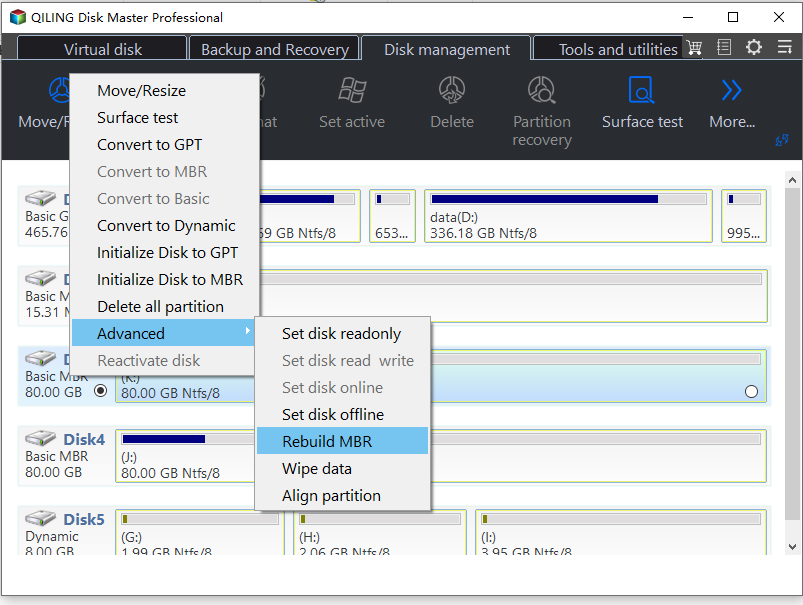
- Select the disk and the type of MBR. Then, click "Proceed".
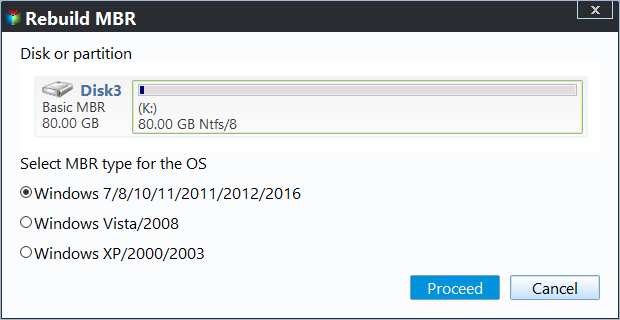
- After that, you can see "MBR has been successfully rebuilt on Disk X".
If you meet other partition errors or disk errors, Qiling Disk Master can save you time and energy to finish this task. For example, it can find bad sectors and fix the corrupted file system by running disk surface test.
Fix 3. Force Detect IDE
IDE interface is an industry-standard adapter connecting IDE devices and helps them communicate with the BIOS or UEFI. It used to be an industry standard a few years ago. HDD IDE is a storage device connected to BIOS using the IDE cable. If your PC detects everything but IDE HDD (on which the Active Partition exists), you will receive the Active Partition Not Found error. Follow the steps to fix it.
Step 1. Restart the computer and press F2, F8, or F10 to enter BIOS.
Step 2. Then go to the Advanced tab option and then change the status of the following four IDEs to Auto from the Not Detected options.
- Primary IDE Master
- Primary IDE Slave.
- Secondary IDE Master
- Secondary IDE Slave
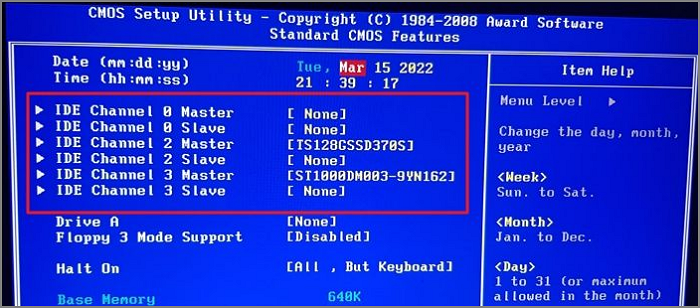
Share these fixes to let more users know how to fix the Windows active partition not found error.
Fix 4. Reset BIOS Settings
Resetting BIOS settings restores the same to the last saved configuration. The process is quite helpful in reverting your system once you have added some changes to it. All you have to do here is:
Step 1. Restart your computer system and then enter BIOS successfully.
Step 2. Low locate the option "Load Optional Defaults" under the Exit option to move further with the process.
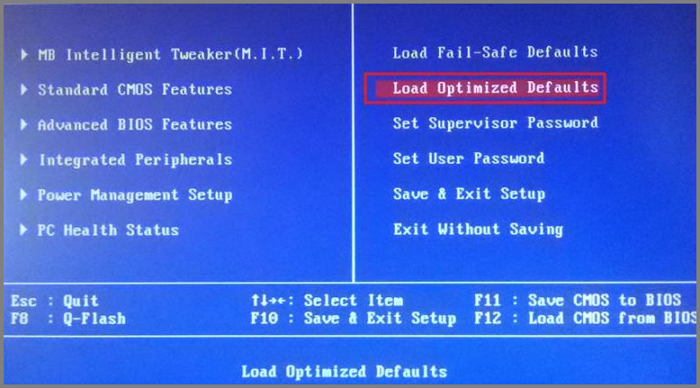
Step 3. Once done with the above process now, hit the F10 key. It will help you in saving and exiting the BIOS settings ideally.
Fix 5. Repair System Files
If you have gone through the above solutions but didn't have found an absolute solution for your issue, you can go for repairing system files perfectly. Repairing system files helps in enabling the smooth functioning of Windows. The things you have to do here are:
Step 1. Install the Windows 10 installation disc on your device, then boot your computer system from it.
Step 2. Select the correct time and keyboard type on your device, and tap the Next button.
Step 3. Once done with the above process, select Repair your computer system to move further.
Step 4. Go to the Troubleshoot option, followed by tapping on the Advanced options.
Step 5. Once done, tap the Startup Repair option to proceed with the process.
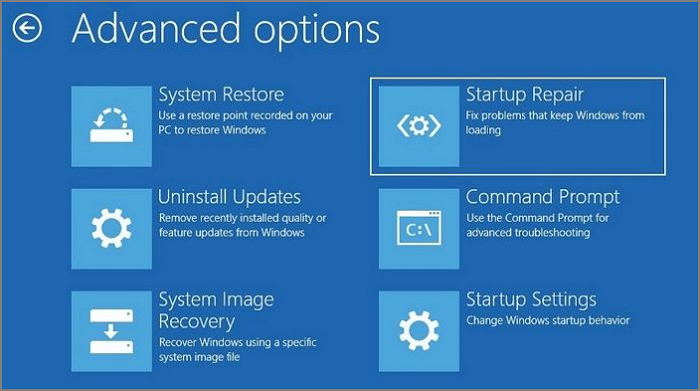
Wait for the repair process to complete, and once done, enjoy seamless access over your Windows.
Why Active Partition Not Found Error Occurs
Active Partition Not Found is one of Windows's most annoying error issues that prevents you from accessing Windows. If you are eager to know the main reasons behind this, we are enlisting the leading ones for you.
1. Inactive Partitions
The partition that includes the operating system must be active so that a computer system can boot up conveniently. The presence of inactive partitions in the boot files may lead you toward the annoying error issue Active Partition Not Found.
2. Damaged MBR Disk
A damaged MBR disk may also lead you toward the arrival of one of the most annoying error issues, i.e., Active Partition Not Found. The MBR is a particular type of boot sector present at the start of the disk.
3. BIOS does not recognize the system disk
If your system disk fails to be recognized by the BIOS, it may lead you to the annoying error issue, Active Partition Not Found.
4. Improper BIOS Settings
Improper BIOS settings may also lead you to the most annoying error issue. It may cause different types of problems in your Windows, and one needs to set the BIOS perfectly to default settings to fix it perfectly.
5. Corrupted system files
Corrupted system files also trigger the Active Partition Not Found issue. Ensure your Windows system files are valid and can ideally start boot issues. The system file can get corrupted because of the abrupt shutdown, malware affecting system files, etc.
Now that you know the possible reasons behind the same, you can quickly and ideally search for related solutions.
Conclusion
I hope you have fixed the active partition not found issue now. It is one of the most annoying issues that Windows users face and doesn't allow the users to get access to Windows. We have provided you with different methods to resolve this issue efficiently.
However, if you feel it is difficult to go through the complicated processes, Qiling Disk Master is a great option to ease things up. It is a features-loaded option that will ease up your journey with Windows and will ease up something for you. The platform is simple and easy to download and install, and it hardly takes a few clicks to enable the different things efficiently.
FAQs About "Active Partition Not Found" Error
If you have gone through the different detailed processes very carefully and still have left with some queries, here we are with the top FAQs that will ease things up for you.
1. How do I make a partition active in BIOS?
Making partitions active in BIOS is a minor deal. All you have to do here is:
Step 1. Launch the Command Prompt on your device
Step 2. Type the following commands followed by tapping on the Enter button:
- diskpart
- list disk
- select disk 0
- list partition
- select partition 1
- active
2. Why is the partition not active?
Suppose the partition on your Windows is not active. In that case, the chances are higher that your Windows does not have any primary partition or you mistakenly marked some other section active. Check out the mark partition as active grayed out to eliminate the same.
3. What does active partition mean?
The active partition is the partition that allows the computer to startup. It is always advised to keep the system partition or volume partition as a primary partition and mark it active to enable seamless startup processes.
Related Articles
- Cyberpunk 2077 Save File Location (2024 Thorough Guide)
- Low Level Format VS Standard Format, What's the Differences and Which to Use?
- How to Install Windows 10 on New PC [Step-by-Step Guide]
- Hogwarts Legacy Cloud Save on Steam/Xbox/PS5
Hogwarts Legacy is a newly released single-player RPG game on Steam that receives a hit welcome. Steam will automatically sync and upload Harwarts Legacy game data to Cloud space for hosting. This post walks through all the detailed information about Hogwarts Legacy cloud save, including how it works, how to access and download Hogwarts Legacy cloud save, and how to keep the security of Hogwarts Legacy cloud saves.