How to Fix Atomic Heart Not Saving Issue on PC, PS4/5, Xbox [7 Tested Methods]
Have you ever encountered game issues like Atomic Heart not saving? Here are some workable solutions:
| Workable Solutions | Step-by-step Troubleshooting |
|---|---|
| 1. Fix Atomic Heart Not Saving by Clearing Steam Caches | Go to Settings on the Steam app and select Downloads. Scroll down and select "Clear...Full steps |
| 2. Check Atomic Heart Savings Corruption Issue | Open Windows Command Prompt with admin permission (Win + X, and then select it)...Full steps |
| 3. Stop Antivirus Software Temporarily to Fix Atomic Heart Issue | Open Task Manager and go to the "Startup" tab. Find the antivirus app from the list and disable it...Full steps |
| 4. Run Atomic Heart as an Administrator on a PC | Go to the game's installed directory by right-clicking on the app. Select the context menu...Full steps |
| More Solutions | Go to Steam Library. Select Properties. Choose Local Files. Select Verify Integrity of Game Files option...Full steps |
Have you played Atomic Heart? If you are an avid gamer, chances are you have already heard and tried your hand at this game. Atomic Heart is one of the most popular single-player games released for PS4, PS5, Xbox One, Xbox Series, and Windows. It is rightfully credited as the "Game of the Year 2023".
But does that mean the game is devoid of issues? Unfortunately, not! Most gamers have reported an increasing problem with the Atomic Heart not saving issue, and the other popular game Hogwarts Legacy also has a similar issue. It can undoubtedly become frustrating when you have to start repeatedly when you encounter Atomic Heart or Hogwarts Legacy not saving.
Luckily, there are multiple solutions one can apply to fix the problem. This article will discuss the different methods you can use to resolve the issue.
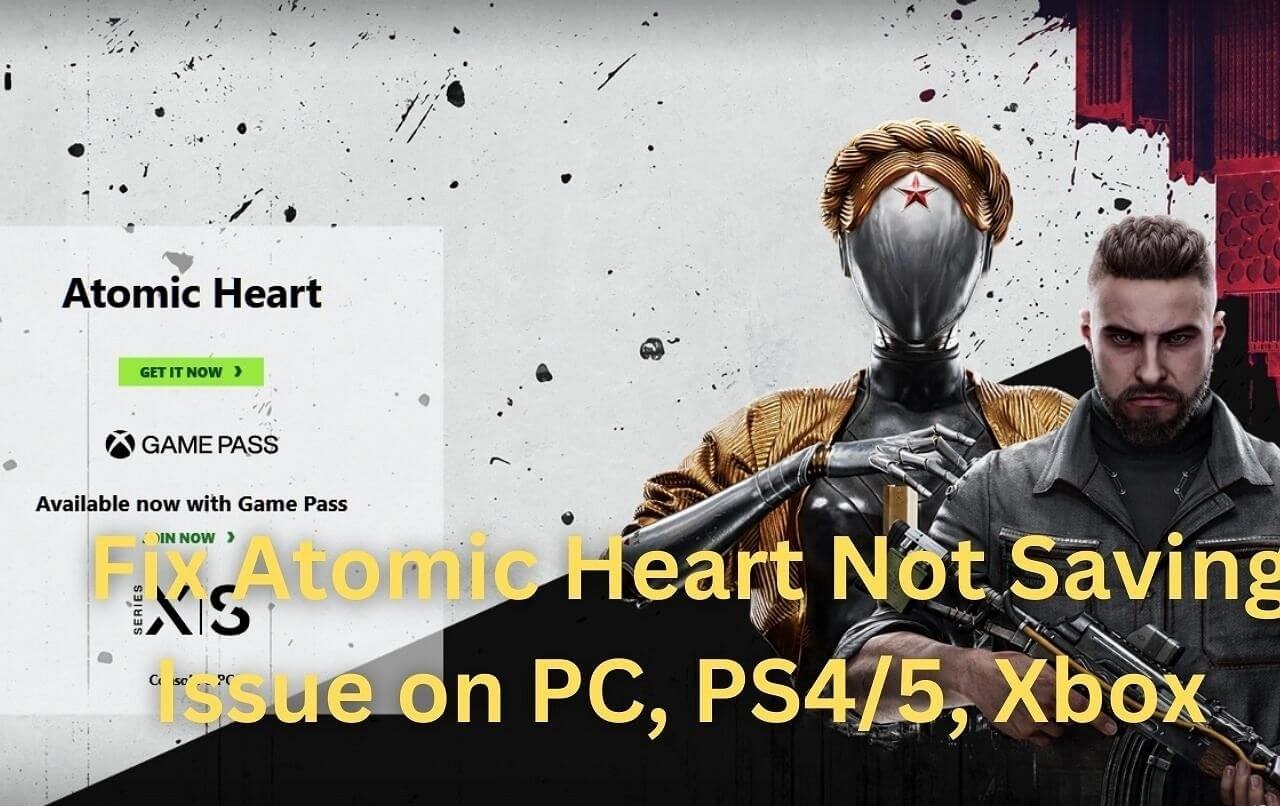
Method 1. Fix Atomic Heart Not Saving by Clearing Steam Caches
One of the simplest methods to resolve the Atomic Heart Not Saving Issue is to delete the caches. Clearing the caches can help you fix the issue and get it going. Here are the steps you need to follow:
Step 1. Go to Settings on the Steam app and select Downloads.
Step 2. Scroll down and select "Clear Download Cache". Restart your device after that.
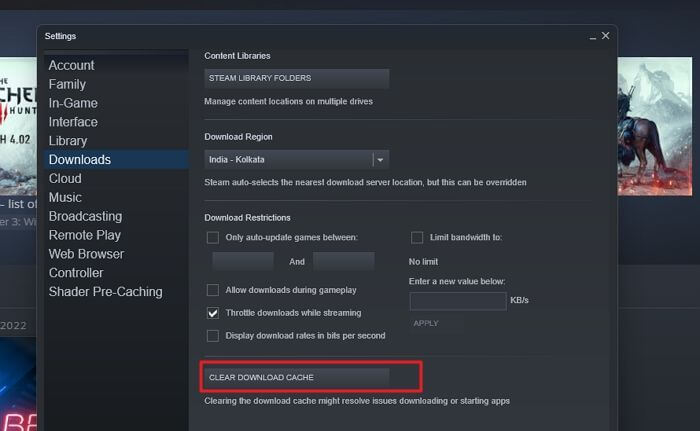
Step 3. Relaunch the game and check if the issue is resolved.
Method 2. Check Atomic Heart Savings Corruption Issue
Apart from checking File integrity using Steam, there is another way to check savings corruption. You can run the SFC scannow command on Windows on the drive where the game is installed. Or you can find the Atomic Heart save file location and scan the target folder directly.
Step 1. Open Windows Command Prompt with admin permission (Win + X, and then select it).
Step 2. Navigate to the drive on which the game is installed.
Step 3. Run SFC /scannow to check on corruption, which can be fixed. If something on Windows is causing the file to get corrupt will get sorted.
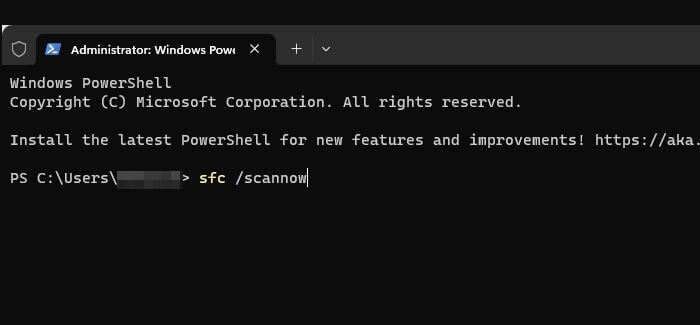
Method 3. Stop Antivirus Software Temporarily to Fix Atomic Heart Not Saving
Another solution to the Atomic Heart Not Saving problem is disabling your antivirus software. That's right! Though your antivirus software does an excellent work of protecting the system against malware, it can disrupt the game. That is mainly because the software might not understand that the game is not a threat.
In that case, you need to disable the antivirus software, at least temporarily. You can able it once the problem is fixed.
Check out the steps to follow:
Step 1. Open Task Manager and go to the "Startup" tab.
Step 2. Find the antivirus app from the list and disable it.
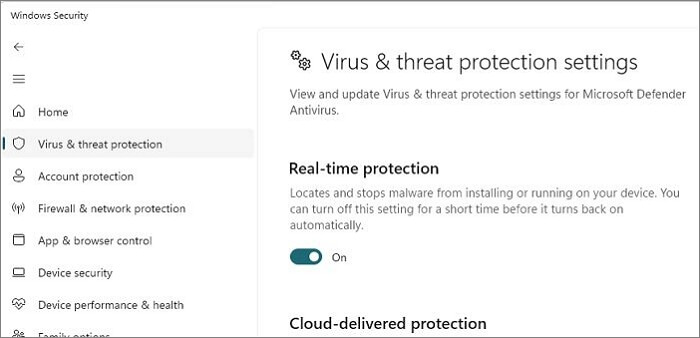
Step 3. Relaunch the game and check if the issue persists.
Method 4. Run Atomic Heart as an Administrator on a PC
Did you know running the game as an admin might fix your issue? You might be surprised, but there is no problem in trying it. Here are the steps you must adopt:
Step 1. Go to the game's installed directory by right-clicking on the app. Select the context menu.
Step 2. Go to Properties. Now, choose the Compatibility tab.
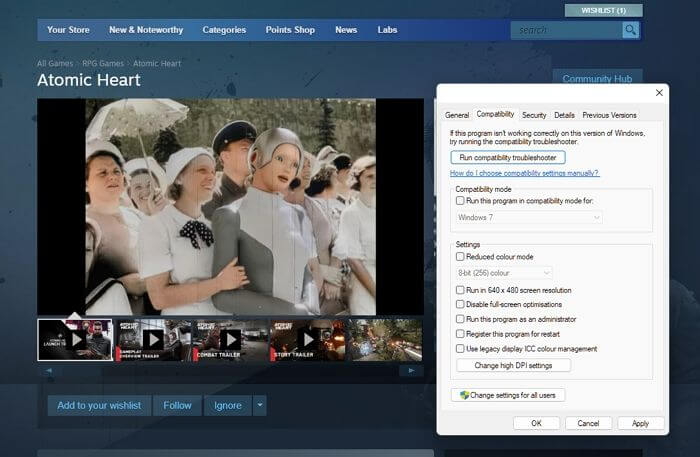
Step 3. From there, tickmark "Run this program as an administrator". Select Apply option. Choose OK. Now, run the game and check whether the issue still occurs.
Method 5. Verify File Integrity to Troubleshoot Atomic Heart Not Saving
Verifying the game can help fix the "Atomic Heart Not Saving" problem. Take a look at the steps to follow:
Step 1. Go to Steam Library. Select Properties.
Step 2. Choose Local Files. Select Verify Integrity of Game Files option.
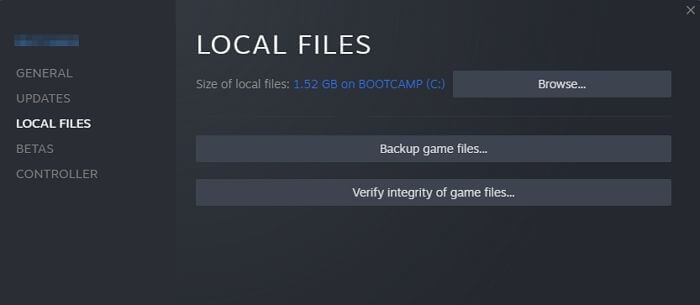
Step 3. Relaunch the game. If you have fixed the Atomic Heart not saving issue with the provided solutions, you can share this passage with other game players!
Method 6. Fix Atomic Heart Not Saving on PS4/5, Xbox
Other ways exist to fix the Atomic Heart Not Saving on PS4/5 and Xbox. Let's take a look at these methods.
Solution 1: Update the Game
One of the simplest yet practical solutions to fixing the game and not saving it is to update it. In many cases, a simple update can resolve this complex problem. Keep an ear out for updates related to the game. If an update is available, make sure you opt for it right away.
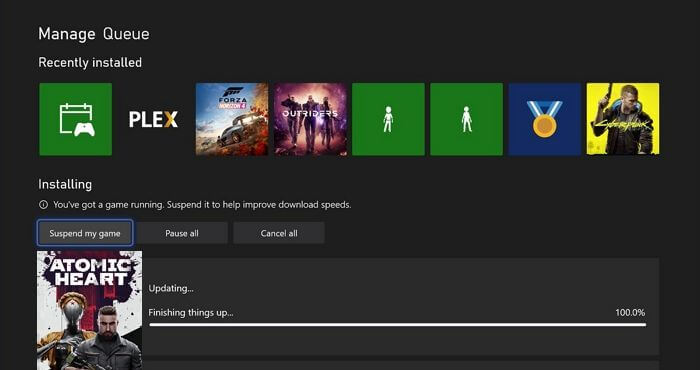
Solution 2: Close and Re-open the System
Another hack to resolving the Atomic Heart Not Saving on PS4/5, Xbox is to close the system. Please wait for some time and restart it again. If you see any updates, download them right away. Now, try relaunching the game.
Solution 3: Uninstall and Reinstall the Game
You can also try uninstalling the game, which is mainly considered a last means of action. After some time, reinstall the game. As you reinstall the game, the updates get downloaded automatically. Now, launch the game and see if the issue is resolved.
Method 7. Contact Atomic Heart Support Team
Lastly, you must contact the support team if none of these solutions work. The team is dedicated to helping out gamers resolve various issues and make sure you explain the problem clearly. If you encounter this game issue on Steam, you can also contact Steam Support to troubleshoot the problem.
Restore Missing Savings of Atomic Heart on Your PC
Are you worried about losing the data on your game? When facing such issues, it's normal to think so. Suppose you don't want to play Atomic Heart again and again. And that is precisely why opting for professional data recovery software is essential.
The Deep Data Recovery is an efficient software that aids in the restoration of lost data. No matter how the data got lost, you can get it back. These scenarios include malware attacks, formatting, system crash, etc.
Moreover, the software is handy enough to use and offers many exciting features. Let's take a look:
- Recover deleted files such as audio, video, emails, and images. It also can recover lost game data.
- Restores data from various devices like cameras, hard drives, memory cards, etc.
- Send retrieved data to cloud storage directly, such as Google Drive, Dropbox, etc.
- Support formatted recovery. You can perform a deep scan to recover formatted hard drives.
Conclusion
Atomic Heart is an exciting single-player game loved by millions of gamers. However, users often face the issue of the game not saving. Fortunately, there are multiple solutions one can adopt to resolve the problem. These include updating the game, verifying file integrity, etc.
However, gamers also encounter data loss while handling this problem. In that case, using professional data recovery software is an excellent idea. You can check out Deep Data Recovery, and the tool is user-friendly and aids in retrieving lost data with ease. Download and install Deep Data Recovery today and recover your Atomic Heart missing data!
Atomic Heart Not Saving FAQs
You can adopt these solutions to fix the Atomic Heart not saving issue. To know more, read the questions and answers listed below:
1. How to save Atomic Heart on PC manually?
To manually save the Atomic Heart on PC in case Atomic Heart keeps crashing and loses essential data, go to the safe areas. Breakrooms or safe areas are places that have the "Manual Savegame Machine". You can save the game on these red-colored phones, and you will mostly find them close to vending machines.
2. Why my Atomic Heart game progress is not saving?
If the storage has issues or the game doesn't have a dedicated location and permission, then the game progress will not save. If you save everything on the cloud, ensure the settings are enabled from within the game.
3. What is the best method to fix Atomic Heart not saving?
There are various methods to fix Atomic Heart not saving. You can start by clearing out the caches. If that doesn't work, you can uninstall and reinstall the game. Lastly, you can always reach out to the support team.
4. Can I recover Atomic Heart missing saves on a PC?
Yes, you can recover Atomic Heart missing saves on a PC. But for that, you need assistance from a reliable data recovery tool. You can check out Deep Data Recovery, an excellent data recovery software that aids in hassle-free data restoration.
Related Articles
- How to Fix Your Computer Is Low on Memory on Mac
- How to Hard Restart Mac or MacBook [2024 Update]
- How to Turn On/off Firmware Password on Mac [Fixed]
- Samsung 990 Pro vs 980 Pro: Which SSD to Choose?