How to Change the Administrator on Windows 10 [Step-by-Step Guide]
This post will help you with some knowledge to change administrator on windows 10:
| Workable Solutions | Step-by-step Troubleshooting |
|---|---|
| 1. Using Windows Settings | This is how you change the administrator account via Windows Settings...Full steps |
| 2. Using Command Prompt | Another method to quickly change the role of an account to standard...Full steps |
| 3. PowerShell/Windows Terminal | Right-click on the Windows button, and click on Windows Terminal (admin)...Full steps |
Introduction
Windows OS has a hierarchy of users, much like a business, and depending on your position, you may or may not be capable of performing specific tasks. The highest place you can hold in Microsoft Windows is the administrator. In essence, this gives you access to all Windows' features so that you can modify them to change how the operating system functions.
Selecting the administrator is critical and significant since it can also help hinder a regular user from making modifications that could negatively influence performance and security.
If you have two administrator accounts, you may have to change one of the administrators accounts to a standard account. So, using Windows Settings, you can change the administrator account into a standard account. Please keep reading to find out how to change the administrator account on a Windows PC.
Prerequisites
So, there are some things you should remember while changing the administrator account:
- You should log in as administrator in Windows 10 yourself or have access to an administrator account.
- Should be aware of the current administrator account name.
Step-By-Step Instructions
We have listed the 3 methods to help you change your administrator on a Windows 10 computer. The steps are the following.
- Fix 1. Using Windows Settings
- Fix 2. Using Command Prompt
- Fix 3. Using PowerShell or Windows Terminal
Fix 1. Using Windows Settings
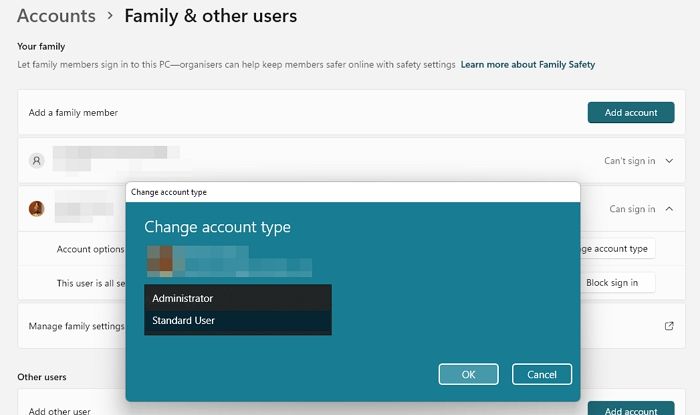
This is how you change the administrator account via Windows Settings:
Step 1. Press the Windows key + I to open Settings.
Step 2. Click on "Accounts" on the left pane.
Step 3. Next, click on "Family & other users" from the right side.
Step 4. Choose Change account type after selecting the account owner's name under Family & other users (you should see Local account underneath the name).
Step 5. Switch to the standard account, and apply the changes.
However, if you only want to copy some files but you don't have the right, don't worry, the linked article will help you to copy and backup files without admin rights.
If you find this post helpful, it is delightful to share it with your friends or colleagues or anyone who has the same problem.
Fix 2. Using Command Prompt
Another method to quickly change the role of an account to standard is using Command Prompt.
Step 1. Open Run Prompt using Win + R, type cmd, and then press Shift + Enter to open it with admin privileges.
Step 2. Type the following command, and press the Enter key.
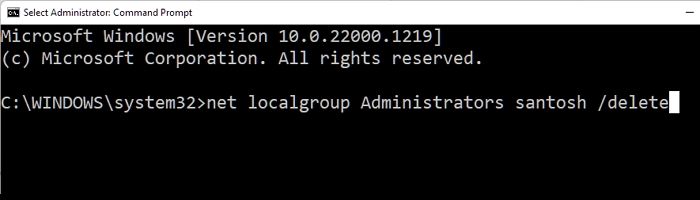
net localgroup Administrators "NAME"/delete
Note: Name is the actual user account name. You can check it by going to the Users account folder.
Step 3. Check with the Windows interface if the role has changed as expected.
Fix 3. Using PowerShell or Windows Terminal
Step 1. Right-click on the Windows button, and click on Windows Terminal (admin)
Step 2. Since Windows Terminal supports PowerShell commands, you can execute the below-mentioned command
Remove-LocalGroupMember -Group "Administrators" -Member "NAME"
Step 3. Cross-check if the role has changed.
Tips and Considerations
Make sure you have a backup administrator account in case you need to make any changes or troubleshoot issues in the future. You will be left helpless if you lose access to your accounts. So, keep a backup administrator account where the username and password are only known to you, and no one else can access your account.
- Be selective. Please don't give the admin role to everyone who asks for it. Carefully consider the responsibilities and duties of the role and only assign it to users who need it.
- Use group policies to control access. You can use group policies to control access to certain features and resources on the system. This can help you to manage and secure the system more effectively.
Conclusion
An administrator account lets you alter other user accounts, install hardware and software, access all files, and change security settings. You cannot make the changes you wish to if you lost your password or got locked out of your computer or your admin credentials were unintentionally revoked.
As a summary, you can go to Account settings in Windows and then change the user account from Admin to Standard user. You will need an admin account to change any user's role.
Lastly, be cautious when granting administrator privileges to other users, as they can change anything on your PC.
Related Articles
- How to Fix "the Archive Is Either in Unknown Format Or Damaged" [100% Working Solution]
- Fixes for "An Error Occurred While PowerPoint Was Saving the File" in 2023
- Fix macOS 10.13/10.13.4 High Sierra Update Failure/Stuck/Installation Error
- How to Fix Checking File System on C Error on Windows 7/8/10/11 Startup