How to Change Partition to Primary Using Diskpart
A primary partition is a partition on your hard drive or an SSD that contains Windows operating system and all the other important files and data. Your BIOS or the UEFI only recognizes this partition, and only this partition can be set as active.
In this article, we will tell you how to change partition to primary using Diskpart, and you will also get the best alternative to do it. Let's begin to see how these methods work.
How to Change Partition to Primary Using Diskpart
Diskpart is a disk configurer and manager for your HDDs and SSDs. Diskpart is easy to access and use. Open the command prompt, enter the diskpart command, and the user can get started.
Using Diskpart, users can convert NTFS to FAT32, and vice versa. Change the file system from NTFS to exFAT and vice versa. Or they can also change it to any other file system. Users can also use Diskpart to change types from logical to primary and vice versa.
Now that you know what Diskpart is and why it is used, here's how to change a partition to primary using Diskpart:
Step 1. Click on the "Windows" icon and search for "cmd."
Step 2. Click on "Run as administrator."
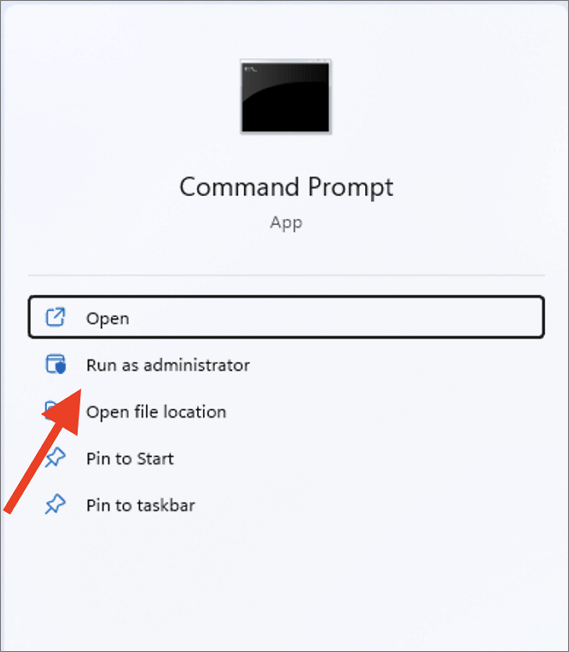
Step 3. Now, enter the following commands and press the "Enter" key after each command.
list disk
Select disk Y (Replace "Y" with the disk number of the disk that you want to change to the primary partition)
list partition
Select partition J (Replace the "J" with the partition number of the logical partition that you want to convert to the primary partition)
delete partition
create partition primary
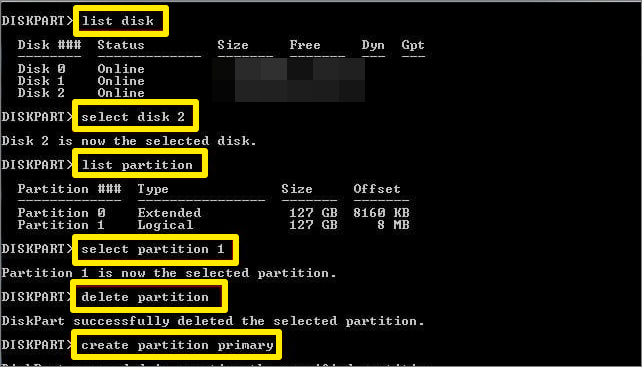
By changing the partition to primary using Diskpart, you will lose all your files on the drive. But this can be completely avoided. Want to know how? Check out our next section.
Change Partition to Primary Using Diskpart Alternative
When you convert a partition to primary using the traditional method such as diskpart, your hard disk is wiped clean. Thanks to a third-party program such as Qiling Disk Master that converts the logical partition to primary without effort.
If you want to change a primary partition to a logical one, you can do that too. Qiling Disk Master makes creating, extending, and even deleting a partition easier. Follow the table below and check why we choose Qiling Disk Master as the best alternative to Diskpart:
| Comparison | Qiling Disk Master | Diskpart |
|---|---|---|
| Difficulty | Very easy to use | Can be a bit difficult to use if not already accustomed |
| Interface | Simple to use interface | Simple interface |
| Suitable Users | People of all ages | Users who have some computer knowledge |
| Data Protection | Files are not deleted | Files will be deleted |
Qiling Disk Master is easier to operate, and it prevents data loss. It helps users to change partition to the primary successfully. Download Qiling Disk Master now and easily change the partition to primary in a few clicks.
Step 1. Download and run Qiling Disk Master and go to Partition Manager.
Step 2. Right-click the partition you want to convert and click "Change MBR partition", choose the convert option:
- 1. To Primary partition
- 2. To Logical partition
Step 3. Waiting to begin the conversion.
Except for changing partitions, Qiling Disk Master is a comprehensive tool. Here are a few other features of Qiling Disk Master:
- Convert MBR to GPT
- Convert basic to dynamic
- Convert NTFS to FAT32
- Hide/unhide partitions
Conclusion
So that's how you change a partition to primary using diskpart. Although changing with diskpart is easier, it will delete all the content on your drive. Instead, you can use Qiling Disk Master to do the same without deleting any file on your drive. Also, it is packed with many other features that willto come in handy even in the future.
FAQ of Change Partition to Primary Diskpart
Here are the answers to some frequently asked questions about changing the partition to a primary partition.
1. How do I change my partition to primary?
You can use Qiling Disk Master to change partition to primary partition without losing data:
Step 1. Open Qiling Disk Master and right-click to select the partition you want to convert.
Step 2. Select "Advanced" and convert the logical partition to primary partition.
2. How do I create a partition primary in DISKPART?
Diskpart is used for various purposes. If you want to create a primary partition but don't know how to use Diskpart, let me show you how step-by-step:
Step 1. Open "Command Prompt" as administrator and type and enter the command "Diskpart."
Step 2. Type the following command and hit Enter:
- list disk
- select disk 1
- create partition primary size=20000
- assign letter=E
3. How do I change a partition from dynamic to primary?
Without looking elsewhere and wasting your valuable time. You can use Qiling Disk Master to change your drive's partition from dynamic to primary in just a few clicks. Or you can also use the command prompt to change a partition from dynamic to primary. Here's how:
Step 1. Open the command prompt as an administrator.
Step 2. Type "Diskpart" and press the "Enter" key.
Step 3. Type the following commands and press Enter:
- list disk
- select disk 1
- select volume 1
- delete volume
- convert basic
Related Articles
- How to Factory Reset Mac Mini M1[with Video Tutorial]
- PC Not Working Properly? Try A Fresh Install Windows 10
- Format FS=FAT32 Quick: Full and Comprehensive Guide on Use It
- (Solved!) How to Backup Gmail Emails to Another Gmail Account