Guide on Diskpart Fix Raw Partition: How to Use Diskpart to Fix Raw Partition
A Raw partition is that which contains an unrecognizable file system hence making it impossible to access the data on it. You'll likely experience the Raw partition issue in storage media like hard drives, SD cards, USB drives, memory cards, etc. The best way to fix a Raw partition issue is via a Windows built-in utility like Diskpart.
This article discusses the causes of a Raw disk partition and guides on how to perform Diskpart fix Raw partition. We'll also discuss an alternative tool called Qiling Disk Master that you can use to format/repair Raw partitions.
What Causes Raw Partition
Knowing the causes of a Raw partition issue is good so that you can avoid it in the future. Some of the causes of this issue include the following:
- Virus/malware attack- when your computer becomes affected by viruses, you're likely to encounter Raw partitions, system crashes, and file encryption issues
- Power failure- if you're accessing the logical disk, a power disruption occurs, and you may encounter a Raw partition.
- Damaged file system structure- an improper operation on a file system could damage it, causing a Raw partition.
- Bad sectors on the hard drive- keeping your file system in the bad sectors of the hard drive could lead to a Raw partition.
- Automatic formatting- when you connect your drive to some devices, they'll automatically format it due to incompatibility issues, causing a Raw partition.
In the next section, we'll discuss fixing the Raw partition issue using Diskpart.
Full Tutorial: Diskpart Fix Raw Partition
Diskpart is a built-in Windows utility that is accessible via the command line. The utility allows you to clean the data on your drives, such as partitions and volume information. In most cases, when a partition on your drive changes to Raw, you may want to use the CHKDSK command to fix it.
However, you're likely to be hit with the "CHKDSK is not available for Raw drives" error message. It's in this situation that Diskpart becomes a more excellent option. With the correct Diskpart commands, you can fix a Raw partition on a hard drive by formatting it to either NTFS or FAT32.
Let's look at how to fix a Raw partition using Diskpart commands.
Step 1. Open Command Prompt as an administrator.
Step 2. Type "diskpart" and press Enter to open the Diskpart utility (ensure you press the Enter key after you type each command in this tutorial).
Step 3. Type "list disk" to check all the connected disks.
Step 4. To select the disk containing the Raw partition, type "select disk 1". Replace "1" with the correct disk number on your device.
Step 5. Type "list partition".
Step 6. Next, type "select partition 1" (replace "1" with your correct partition number).
Step 7. Type "format fs=ntfs quick". This command formats the Raw partition and changes its file system to NTFS. If you want to use it as a FAT32, you can change "ntfs" to "fat32".
Step 8. Type "exit" to close Command Prompt. The Raw partition is now fixed and is ready for different use. You can try testing it out!
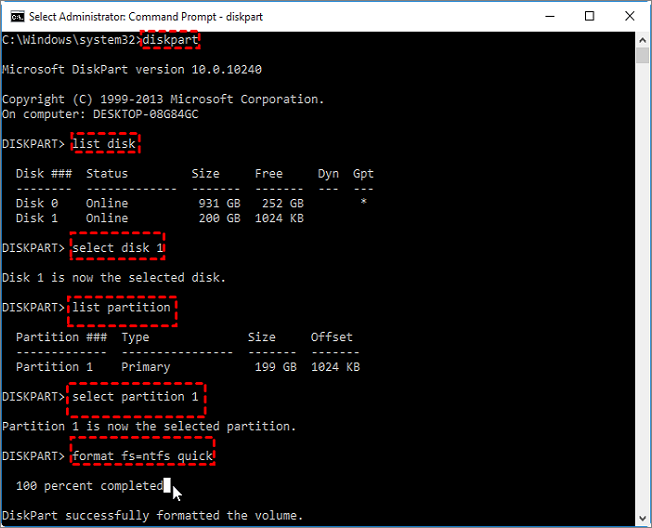
- Tip
- Please do stay cautious while typing the commands in order to avoid data loss. If you are not equipped with basic computer skills, we recommend you use the professional tool Qiling Disk Master.
You may click these links to get to know more about Diskpart commands:
Free Alternative to Diskpart Fix Raw Partition
If you find it troublesome to fix a Raw partition using Diskpart due to the numerous commands, you should consider trying out a free alternative tool like Qiling Disk Master. Like Diskpart, this software helps to fix Raw partitions, but it does that in a simpler way that is easy to implement.
This tool allows you to format a Raw partition and fix all the issues causing it to misbehave. You can also change the file system for your Raw partition to either NTFS or FAT32.
Step 1. Launch Qiling Disk Master.
Right-click on the RAW partition or RAW external hard drive/USB/SD card that you need to format and choose "Format".
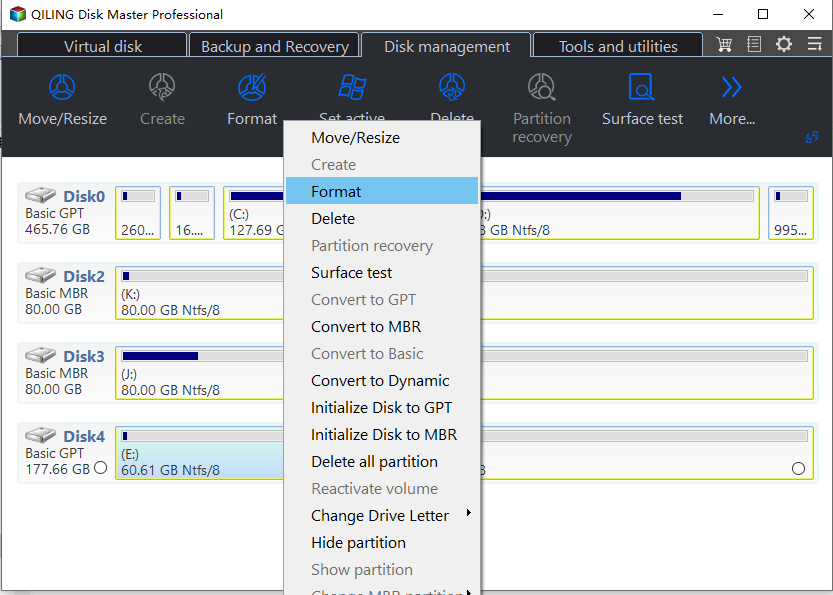
Step 2. Format RAW Partition and reset the file system.
Assign a new partition label, set the file system to NTFS/FAT32/EXT2/EXT3/EXT4/exFAT, and cluster size to the selected partition.
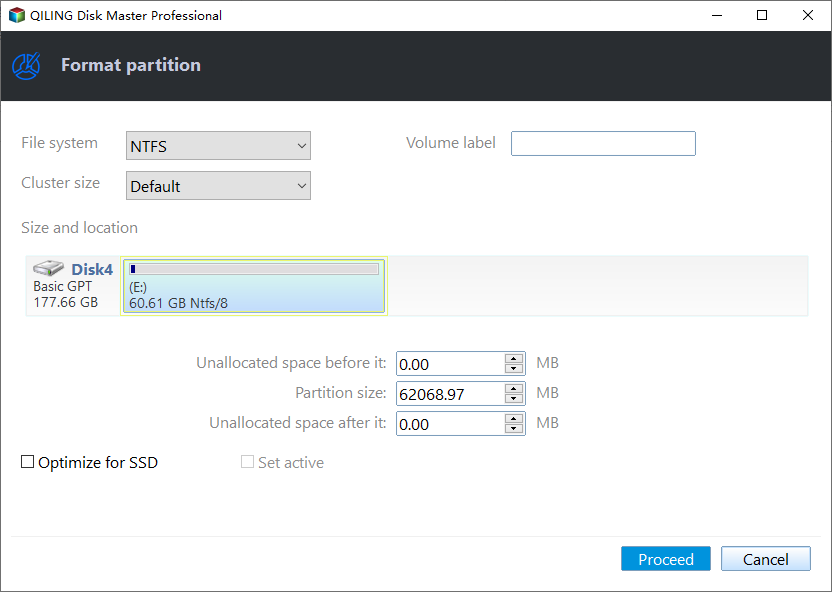
Step 3. Execute the operations.
Click the "Proceed" button to start formatting your RAW partition/USB/SD/external hard drive.
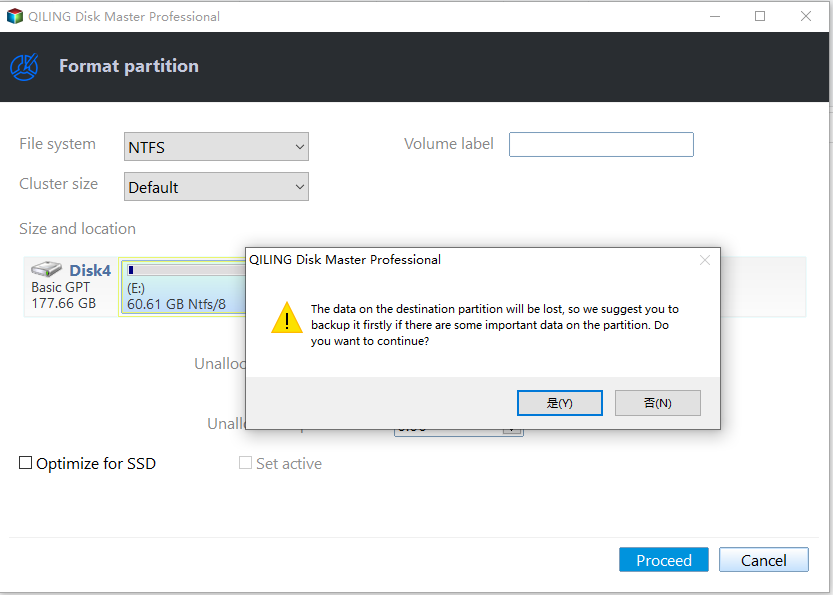
Step 4. In the Warning window, click "Yes" to continue.
By clicking Yes to allow this program to format the target RAW partition to the selected file system format on your drive.
The main features of Qiling Disk Master include the following:
- Format/wipe partition- the tool allows you to clear all the data from a given partition.
- Merge partitions- allow you to combine two partitions and use them easily.
- Create/delete partitions- you create or clear those partitions you no longer need.
- Resize/move partition- if a partition is almost filling up, you can adjust its size or move it to free disk space.
- Clone partition- if you find yourself running out of disk space, Qiling Disk Master allows you to clone an existing partition to another.
- Surface test partition- this feature allows you to check the health state of your disk and fix bad sectors.
Since it provides a wide range of features, you should consider Qiling Disk Master as your number one software for fixing Raw partitions. It comes with a trial version that is free to use. Ensure you download Qiling Disk Master today to enjoy the best features! Below is a list of easy steps to get started with this partition master.
Conclusion
The Raw partition issue affects your hard drive's file system, making it inaccessible. The main causes of this issue include virus/malware attacks, power failure, damaged file system structure, bad sectors or hard drives, or automatic formatting. To fix a Raw partition, you can format/repair your disk using a Windows built-in utility called Diskpart.
Accessible through Command Prompt, Diskpart fix raw partition and comes with specific commands that help fix a Raw partition. In addition to Diskpart, an alternative tool to fix the Raw partition issue is Qiling Disk Master. This tool allows you to efficiently manage your disk partitions through formatting, resizing, merging, cloning, surface testing, etc.
Qiling Disk Master is easier to use than Diskpart since it doesn't require numerous commands or multiple steps. Download Qiling Disk Master today to start enjoying its amazing benefits.
FAQs About Diskpart Fix Raw Partition
Apart from the content written above, you may have some other doubts. Read the following questions to learn more about fixing a Raw partition using Diskpart.
1. How to fix raw hard drives to NTFS without losing data?
To fix a Raw hard drive to NTFS without losing data, you'll first need to use a free data recovery software like Deep Data Recovery to recover the data. Next, you can fix the Raw drive using Diskpart or an alternative tool called Qiling Disk Master.
2. How do I fix a raw partition?
You can fix RAW drive efficiently. Formatting clears all the data on it while performing a repair will first check the cause of the issue. To format/repair a Raw partition, you can use a Windows built-in utility like Diskpart or a third-party tool like Qiling Disk Master.
3. Can CHKDSK fix raw drive?
No, running CHKDSK cannot fix a Raw drive issue. When you try running it, you'll encounter the error message: "CHKDSK is not available for Raw drives". As an alternative approach, you can use another command line utility called Diskpart. This tool will format the Raw drive and help fix the issue.
Related Articles
- Fix Windows Taskbar Not Working | For Windows 11/10
- (Quick Solutions!) How to Backup SD Card Without Computer
- How to Clear Cache on Chrome on Windows and Mobile Devices