Fix Error 1327 Invalid Drive When Installing Programs Windows 10
This article illustrates five methods to fix error 1327 invalid drive when installing or uninstalling programs in Windows. After reading this article, you will understand the error 1327 invalid drive and remove the error message successfully.
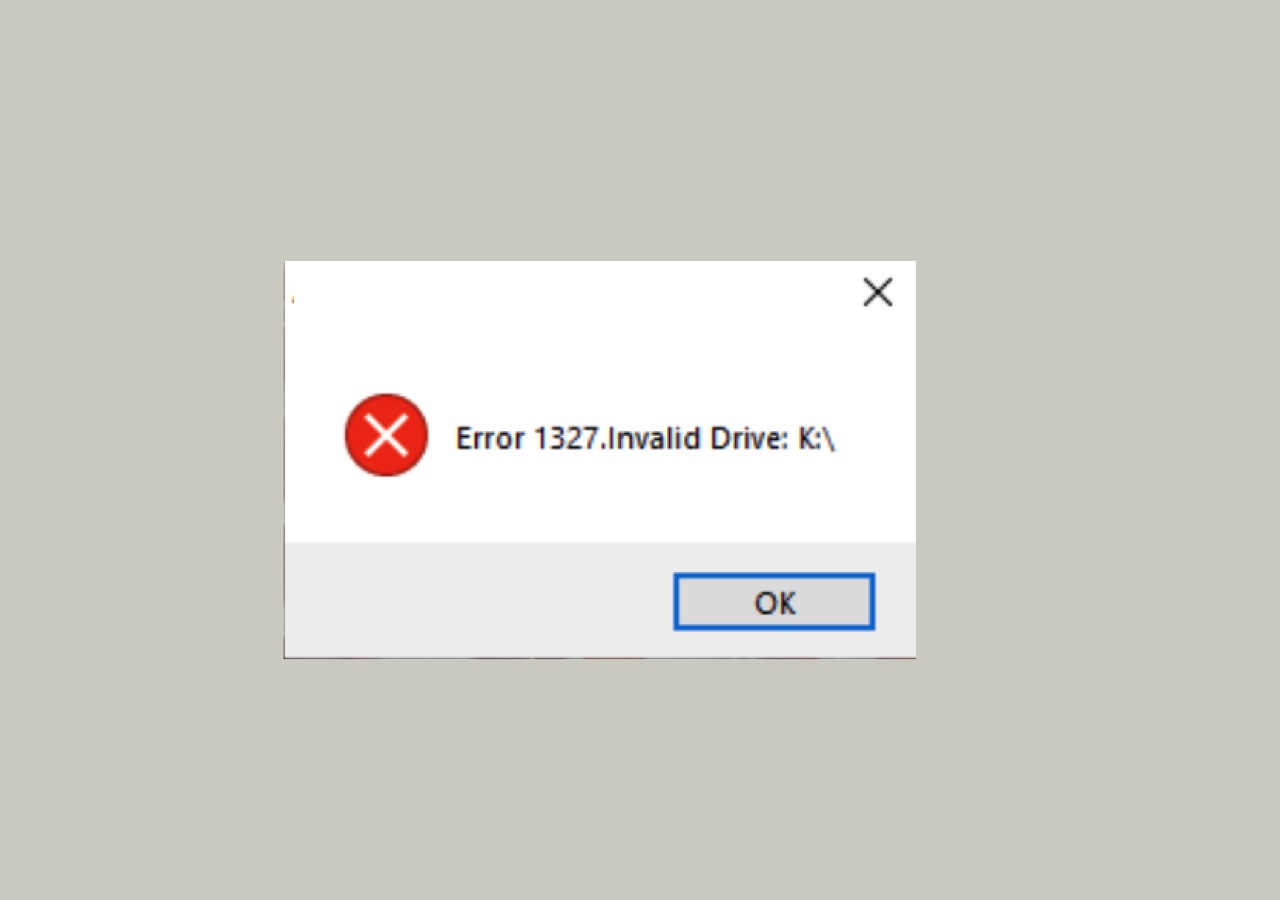
What is Error 1327 Invalid Drive
Error 1327: Invalid Drive [Drive Letter] is an error alert that appears when the drive, usually the system drive, used to install the application, is invalid. In other words, the downloaded installer is attempting to finish the installation on a drive that is not recognized by Windows or not configured correctly.
The main reasons that may cause an invalid drive for program installation or uninstallation include the following:
- The destination drive is a network drive and has not been mapped yet.
- The drive letter for the hard drive does not exist.
- The System Registry is incorrectly linking to a temp drive.
This problem is most familiar with Microsoft Office installation, but it also happens to various other apps such as Camtasia, Adobe, Acrobat, Photoshop Elements, CS3, and Autodesk. Therefore, the following methods of fixing error 1327 invalid drive windows 10 apply to any application that gave such error feedback.
How to Fix Invalid Drive Error 1327 on Windows
Now that you know the main culprits of Error 1327 Invalid Drive, you can follow the guidelines below to fix this invalid drive issue on Windows.
How to fix error 1327 invalid drive on Windows 10:
- Method 1. Map the unmapped network drive
- Method 2. Redirect installation to valid system drive
- Method 3. Modify the System Registry
Method 1. Fixing error 1327 invalid drive - Map the unmapped network drive
If the error message indicates that you can't install a program in a specific drive, you most likely lack permission, especially on a network drive. This solution to this situation is very straightforward - mapping the network drive.
Step 1. Press Windows + R key shortcut to open the Run prompt.
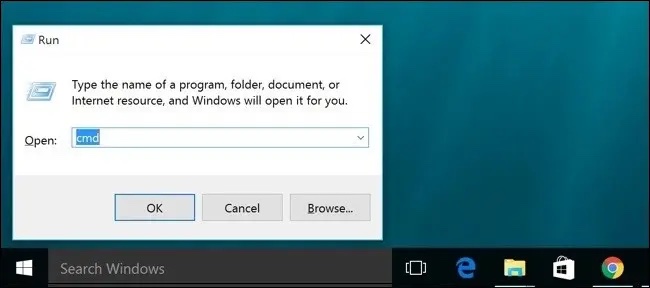
Step 2. Type "cmd"(no quotes) in the dialog box and press Ctrl + Shift + Enter to open Command Prompt as an administrator.
Step 3. When you see the UAC (User Account Control) window, click Yes.
Step 4. Type "net use X: \\server/share" (no quotes) in the Command Prompt and hit Enter to map the drive that sends the Error 1327.
- Notice:
- Replace the letter "X" with the drive letter that encountered the Error 1327 Invalid Drive. "\\server/share" represents the network shared path you use, and you need to replace the path in your situation.
Step 5. Wait for the command to process, exit the Command Prompt, and restart your Windows PC.
If the error 1327 invalid drive message still occurs, move to another method.
Method 2. Redirect installation to valid system drive to fix error 1327
For some reason, Microsoft Office might force the installation on the drive F even if it doesn't exist on your PC. To remove the alert from your Windows computer, you can try to replace the path of the invalid drive with the valid system drive using the SUBST command.
Here are the steps about how to fix error 1327 invalid drive windows 10:
Step 1. Press Windows + R key shortcut to open the Run prompt.
Step 2. Type "cmd"(no quotes) in the dialog box and press Ctrl + Shift + Enter to open Command Prompt as an administrator.
Step 3. Click Yes when you see the UAC (User Account Control) window.
Step 4. Type "subst X: C:\" (no quotes) and hit Enter to substitute drive X with drive C.
- Notice:
- Replace the letter "X" with the problematic drive. Drive C is usually the system drive, or you can use any existing drive as a substitute path.
Step 5. Quit the Command Prompt and restart your PC to see if the installation or uninstallation can be performed successfully.
Method 3. Modify the System Registry
Suppose you still receive the error 1327 invalid drive number after mapping the network drive and substituting the path of the non-existing hard disk. In that case, it is possible that the System Registry needs to be updated.
Here is how to do it with the Registry Editor:
Step 1. Press Windows + R key shortcut to open the Run prompt.
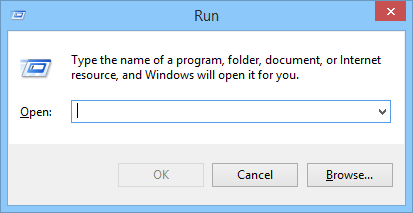
Step 2. Type "regedit"(no quotes) in the dialog box and press Enter to open the Registry Editor.
Step 3. When you see the UAC (User Account Control) window, click Yes to allow administrative access.
Step 4. Right-click the Computer from the left-hand pane and choose Export to back up the registry first.
Step 5. Navigate or search for the following path and press Enter:
HKEY_CURRENT_USER\Software\Microsoft\Office\
- Notice:
- CURRENT_USER is a placeholder and should be replaced with your account name. We use Microsoft Office as an example, and you need to use the application name that reports the error 1327 installation warning.
Step 6. Expand the subfolder named with the current software installation version.
Step 7. Select the Delivery folder and check the entries on the right-hand pane.
Step 8. Double-click LocalCacheDrive to open the Edit String box.
Step 9. In the Value Data box, input your system drive, which commonly is a C drive.
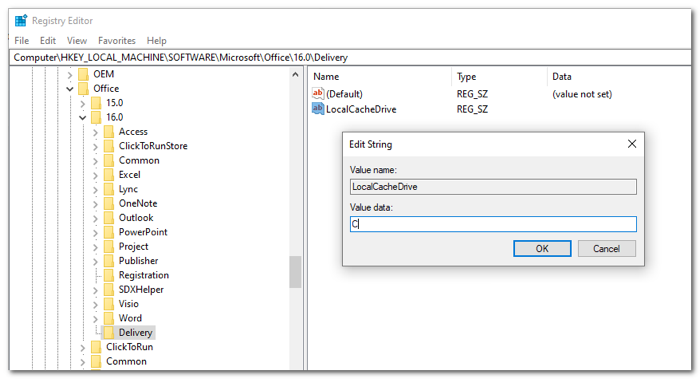
Step 10. Click OK and restart your PC to make the change take effect.
Final Words
Error 1327 Invalid Drive blocks the installation or uninstallation of programs on Windows. Hopefully, these methods can help you eliminate the "error 1327 invalid drive windows 10" issue.
If this message is seen again, you can try to update your drivers or use a third-party software installer to complete the operation.
Related Articles
- What Does Wipe Cache Partition Mean and How to Wipe the Cache Partition
- How to Fix "Disk 1 Removable No Media" Error [2023 Detailed Guide]
- [Fixed] The File Is Corrupted and Cannot Be Opened in Excel/Word
- Is It Safe to Buy a Used SSD or Not [Full Guide 2023]
Do you want a used SSD for your PC/laptop/PS4/PS5/Steam Deck/Xbox? However, is it safe to buy a used SSD, or is it a bad idea to buy a used SSD? You will find a correct answer in this article which teaches you to buy a nice used SSD.