How to Fix Raw Drive Without Format Using CMD [Quick & Safe]
Learn how to fix a RAW drive without formatting using CMD and discover a safer alternative to using CMD on this page. Get a step-by-step guide to resolving the issue and find the best method to fix your RAW drive now.
| Workable Solutions | Step-by-step Troubleshooting |
|---|---|
| Fix RAW Drive Without Format Using CMD | Step 1. Click Windows + R to open the run window...Full steps |
| Fix RAW Drive Using CMD Alternative | Step 1. Right-To format a RAW partition or external hard drive/USB/SD card, click on it and choose the formatting option from the context menu, typically labeled as "Format" or "Quick Format". This will initiate the formatting process, which will erase all data on the device and prepare it for use with a specific file system, such as NTFS, FAT32, or exFAT.Format"...Full steps |
| Fix RAW Drive Without Format (Professional Support) | You can connect with our support by emailing support@idiskhome.com for help...Full steps |
A hard drive can become RAW due to a bad sector, corrupted partition, or improper use, making it inaccessible and requiring formatting to NTFS or FAT32 to repair it.
Fortunately, you can repair RAW drives in two ways: using CMD and CMD alternatives. To use CMD, follow the detailed steps outlined in this article.
Fix RAW Drive Without Format Using CMD (Safe or Not?)
When encountering disk problems, people often turn to CMD for solutions. One popular command, CHKDSK, is sometimes used to repair RAW drives. However, it's essential to know whether it works and is safe to use.
- Click Windows + R to open the run window.
- To enter the Command Prompt screen, type cmd and press Enter.
- Type chkdsk G:/f/r and press Enter.
Due to the type of the file system being RAW, CHKDSK is not available for RAW drives, and using CMD to repair RAW drives may not be 100% successful and could lead to data loss, making it not a safe or recommended option.
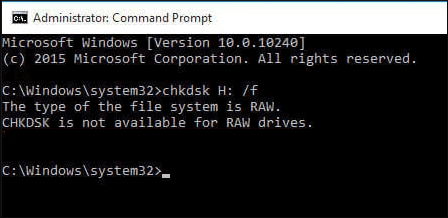
If you still want to get data from your RAW drive and convert the drive format, you can use professional data recovery software to recover the data and then use Qiling Disk Master to format it safely.
If you're looking for a safe and efficient way to fix a RAW drive without losing data, I have another solution to share. Keep reading to learn more about it.
Fix RAW Drive Using CMD Alternative (Safe & Efficient)
Qiling Disk Master Free is an all-in-one disk management and free CMD replacement tool that simplifies the steps of the CMD tutorial and allows quick repair of RAW drives, offering many highlights.
- Easy to use and suitable for all users
- Support to convert NTFS to FAT32
- Fix RAW SD card won't format
- Increase disk space after repair RAW drive
To repair a RAW drive without losing data, you can use the Command Prompt (CMD) alternative. First, open the Command Prompt as an administrator and navigate to the drive you want to repair.
Before using this tool, it's essential to backup your critical data with professional backup software. Once you've done that, you can proceed with the steps to quickly repair a RAW drive.
Step 1. Launch Qiling Disk Master.
Right-To format a RAW partition or RAW external hard drive/USB/SD card, click on it and select the "Format" option.
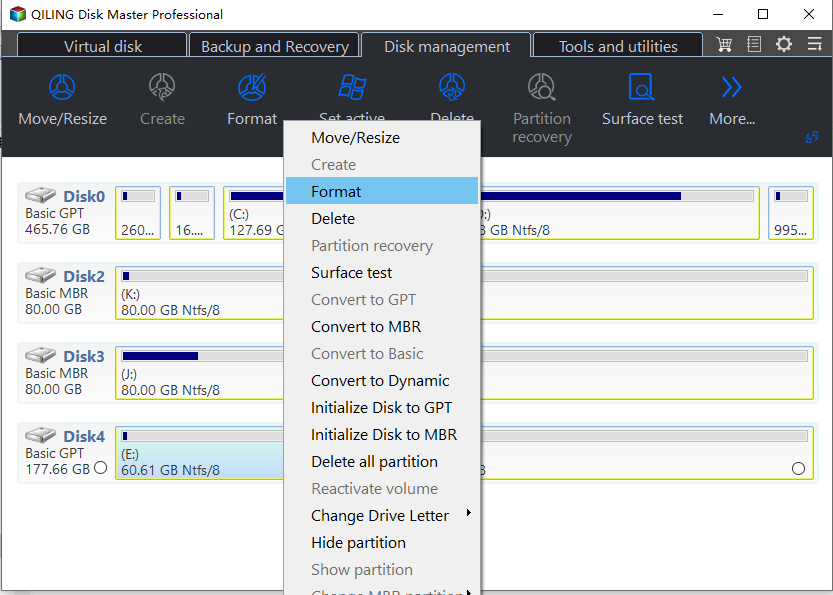
Step 2. Format RAW Partition and reset the file system.
Assign a new partition label, set the file system to NTFS, FAT32, EXT2, EXT3, EXT4 or exFAT, and cluster size to the chosen partition.
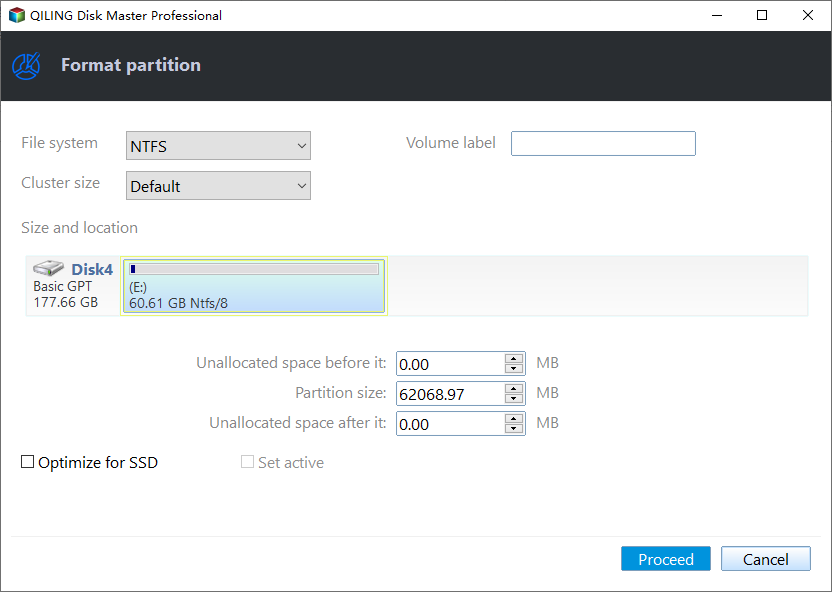
Step 3. Execute the operations.
To proceed, click on the "Proceed" button to start formatting your RAW partition/USB/SD/external hard drive. This will erase all data on the drive and allow you to use it again.
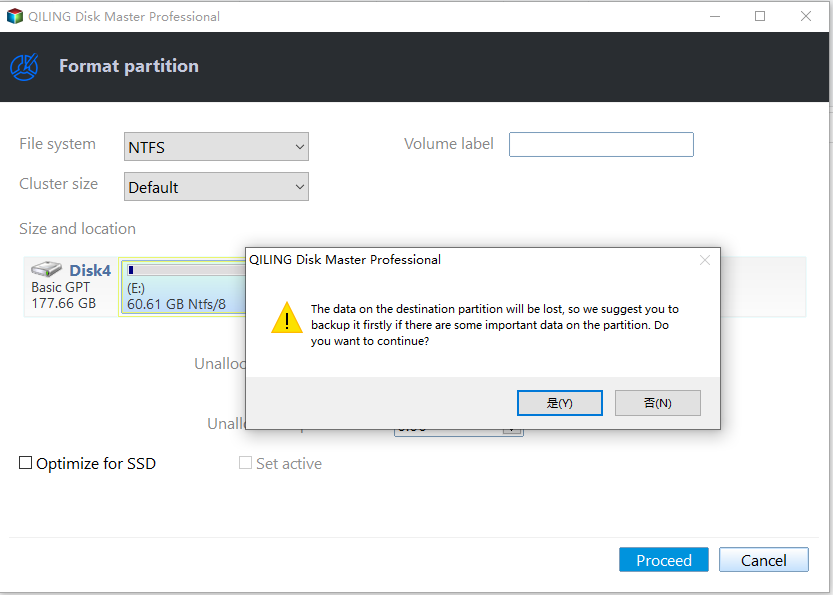
Step 4. In the Warning window, click "Yes" to continue.
By clicking Yes to allow this program to format the target RAW partition to the selected file system format on your drive.
Qiling Disk Master is a full-The software focuses on solving all kinds of disk and partition errors, including repairing RAW drives, and can also recover data from damaged or corrupted drives. It is a powerful tool for resolving various disk and partition-related issues.
- Repair bad sectors on SD card
- Clone partitions and drives
- Check hard drive health
- Check and repair corrupted file systems
I don't see any solution above. This is the beginning of our conversation.
Fix RAW Drive Without Format (Professional Support)
If you're unable to use the CMD and don't want to try a third-party tool, another solution to fix the RAW drive without formatting is to connect with Qiling support. You can reach out to our support team by emailing support@idiskhome.com for assistance. Our support team offers various features that are worth trusting, including [insert features here].
- 24*7 email and live chat service.
- Free technical support.
- Remote assistance by senior engineers via Team Viewer.
- Focus on customer privacy. Personal information is properly protected.
Conclusion
This article provides a step-by-step guide on how to fix a RAW drive without formatting it using the Command Prompt. A RAW drive can be a major issue, threatening your essential data, so it's essential to monitor the health of your drive. Qiling Disk Master is a useful tool that can help check your disks' health and fix any problems, including partition issues, making it the best tool to fix all disk partitions.
Qiling Disk Master is a simple yet effective tool that allows users to manage their drives without needing many commands or steps, keeping their computer running smoothly and in good condition.
FAQs About How to Fix Raw Drive Without Format Using CMD
This article provides two effective methods to repair RAW drives using CMD, allowing for successful recovery without formatting. If you have any further questions, please feel free to ask.
1. How to repair a RAW drive without formatting?
You can use Diskpart to repair a RAW drive without formatting it. This tool allows you to check and repair the drive's file system, potentially resolving the RAW issue.
Step 1. Open Run by holding Windows + R.
Step 2. To enter the Command Prompt screen, simply type cmd in the search bar and press Enter. This will open the Command Prompt window, allowing you to execute commands and interact with the operating system.
Step 3. Type chkdsk G:/f/r and press Enter.
The best way to fix a RAW drive is to use a reliable tool like Qiling Disk Master, which can safely repair and recover data from the drive without causing further damage.
2. Can CHKDSK fix the RAW drive?
CHKDSK can't be used on RAW drives, resulting in the error message "CHKDSK is not available for Raw drives."
3. What is the alternative for CHKDSK for RAW drives?
If CHKDSK fails to fix the RAW drive, you can try using Diskpart or Qiling Disk Master to clean and format the drive to NTFS or FAT32.
Related Articles
- How to Clear Recents on Mac Without Losing Data [2023 Guideline]
- How to Fix "Convert GPT Grayed Out" Error in Windows [2023 New Fix]
- [2023 macOS Catalina Download Guide] How to Download and Install macOS 10.15
- Sorry, No Manipulations with Clipboard Allowed on Mac [with 5 Proven Fixes]