How to Fix Unable to Expand Zip Mac [Fixed]
If you also encounter "Unable to expand Zip Mac", try troubleshooting the error using the following methods. And repairing Zip with the Qiling Fixo repair tool is the most recommended solution.
| Workable Solutions | Step-by-step Troubleshooting |
|---|---|
| Fix 1. Repair Unable to Expand Zip Files | Before trying difficult methods to solve the unable to expand zip on Mac error, here's an easier...Full steps |
| Fix 2. Expand Zip Files Use Terminal | Go to the "App Store" by clicking on the "Dock" option. Locate the app "Stuffit Expander" in...Full steps |
| Fix 3. Expand Zip Files with Software | Go to the "Launch Finder" option and select the "Applications" option on your Mac...Full steps |
Expanding zip files results in the regular size and function of the files. However, Mac users may sometimes face the issue of being unable to expand the zip on Mac problem.
Incomplete compression, file size issues, not having required permissions for zip or incomplete downloads can cause the inability to expand zip on Mac error 1. So, today, we bring detailed fixes for this error that beginners and professionals can easily use.
Method 1. Fix Unable to Expand Zip Files on Mac Error 1 with Repair Software
Before trying difficult methods to solve the unable to expand zip on Mac error, here's an easier one by applying professional Zip repair software to repair corrupted zip files on Mac. You may have been scratching your head after accidentally corrupting the important zip files on your Mac. Well, there is no need to panic as it is easy to recover corrupted Zip files from Mac with Qiling Fixo File Repair.
Mac users facing issues with corrupted zip files can confidently use Qiling Fixo File Repair. It is a powerful tool with reliable file repair capabilities. It helps you solve issues like being unable to expand the Zipe file on Mac error 79 and fix the damaged Zip files after zipping files on Mac.
You can check on how to repair damaged zip files on Mac with Qiling Fixo File Repair:
Beginner and professional Mac users can go for this easy-to-operate software to fix zip files quickly. You can mark and share this functional tool with more Mac users!
Method 2. Fix "Unable to Expand Zip on Mac" Error with Terminal
By the way, here is a video guide on fixing the inability to expand zip on Mac, and the highlights are listed below:
- 02:20 Entering the unzip code
- 02:35 Renaming the file
- 03:10 Expanding the files
- 04:15 List of the expanding files
Before jumping to the solutions for the zip file opening error, it is essential to know the top reasons for this error on your Mac. Some of the top reasons causing expansion errors on Mac are:
- ✨Incomplete compression: The common reason for a zip file causing issues in expanding can be its incomplete compression. An incomplete compression can be due to changes in the file location, power failure, or a system shutting down suddenly. All these disruptions cause the zip file to be damaged and unable to expand on Mac.
- ✨File size issues: Next, Mac cannot decompress the heavy zip files. While the Mac Terminal utility can expand the zip files, it may show error codes for the heavy zip files.
- ✨Permission problems: Some zip files require permission for expansion. These are files from private sources that contain confidential information. Hence, you must get the desired passwords or permissions before trying to expand the zip files on your Mac.
- ✨Download incomplete: Last but not least, zip expanding errors can be due to incomplete download of the file. These incomplete downloads can be due to poor internet connection or server errors. Further, exiting the download window before the completion may cause an incomplete file download.
After learning the reasons, are you searching for the best working fix for the unable to expand zip on Mac error? You're at the right place. Do you know about the Terminal utility on your Mac?
Steps to fix the unable to expand zip on Mac error with Terminal:
Step 1. Go to the "Launch Finder" option and select the "Applications" option on your Mac.

Step 2. Go to the "Utilities" option and double-click on the "Terminal" option.
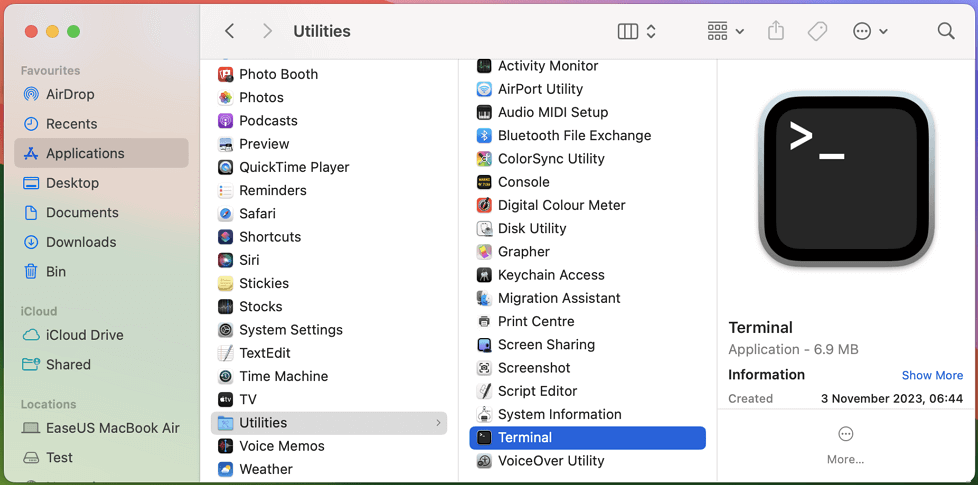
Step 3. Now, input the Unzip filename.zip command. Here, replace the filename with the name of the zip file you want to expand. Then, press enter.
Step 4. The selected zip file will expand right away. If the Terminal cannot fix your issue, you can move on or try Qiling Fixo File Repair to solve the Zip issues.
Method 3. Download Zip Software to Fix 'Unable to Expand Zip on Mac' Error 1
While trying to expand the zip file on your Mac, you may face an "Error 1- Operation not permitted" message on the screen. One of the most common zip errors calls for an exclusive solution. The Terminal utility method mentioned above may not work for certain zip files. Further, professional zip handlers can't manage multiple zip files manually using this command option. The chances are high that you may end up entering the wrong file names or commands.
So, after knowing about the Terminal utility, how about having dedicated software to fix the "unable to expand zip on Mac" error? It is best to have an efficient decompression utility software like Stuffit Expander on your Mac to manage all possible zip file expanding issues. It can expand the zip files that are not opened using the terminal option. Further, a dedicated zip decompression utility ensures an easy, secure, and reliable method for expanding zip files.
Steps to use Stuffit Expander to expand zip files on Mac:
Step 1. Go to the "App Store" by clicking on the "Dock" option.
Step 2. Locate the app "Stuffit Expander" in the app store. Click on the "Get" option and start the application installation process on your Mac.
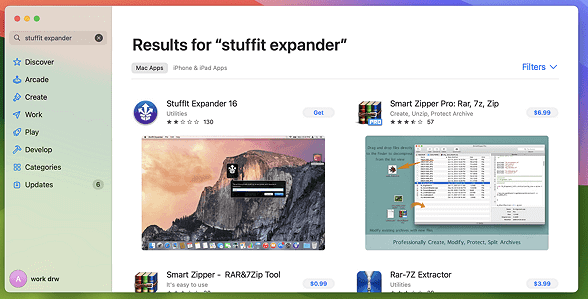
Step 3. Once installed, go to the "Spotlight" option and search for the "Stuffit Expander" option to open it. Click on the app icon to open it.
Step 4. Drag the zip file required for unzipping to the Stuffit Expander icon.
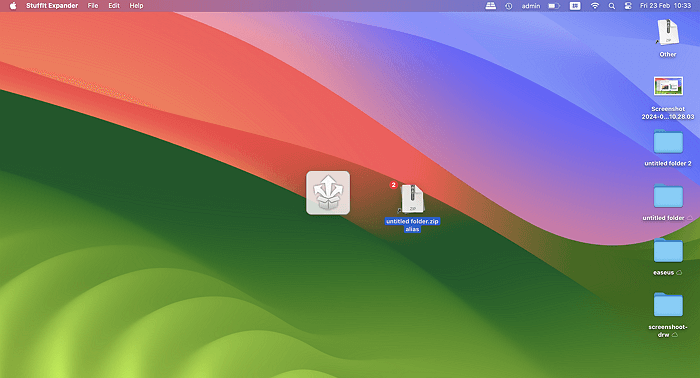
Step 5. Now, select the folder where you want to unzip the file.
Step 6. The app will unzip the compressed file shortly.
Don't forget to share these three methods on social media to help more Zip users open Zip files successfully.
Summary
Hope everything is clear to our readers about the unable to expand zip on Mac error details. Zip files may create problems when not transferred or downloaded accurately. Mac users can go for the in-built utility – Terminal or use a decompression utility software – Stuffit Expander, for expanding the zip files on their system.
When looking for the best solution to repair unexpanded zip files on Mac, Qiling Fixo File Repair is what you need the most. It is an amazing software that works perfectly on M1/ M2/ M3 series chips. It can securely and accurately solve different data corruption cases and can fix corrupted files on Mac.
Unable to Expand Zip on Mac FAQs
After going through the detailed solutions for the unable to expand zip on Mac error, readers may have some questions related to the same. So, below are some of the top and frequently asked questions on solving the problem of expanding zip on Mac error:
1. Why can't I expand a zip file on my Mac?
Expanding a zip file on your Mac may cause issues if it is not downloaded properly. It can be due to poor internet connection or other issues causing transfer errors. These errors affect the zip file and may make it unable to expand on Mac.
2. Can I recover a deleted zip file on Mac?
It is easy to recover deleted Zip files on Mac using an efficient data recovery tool like Deep Data Recovery for Mac. It is a powerful and comprehensive data recovery software for Mac and other devices that can handle multiple data loss situations securely and accurately.
Further, Mac users can go to the "Time Machine" utility to recover permanently deleted files in the system. It is an amazing backup utility that quickly saves the selected files to a backup disk.
3. How do you expand a zip file on Mac?
Expanding a zip file on Mac is easy by double-clicking on the ".zip" file. The unzipped file will appear in the same folder as that of the zip file on Mac.
4. How to fix the unable to expand zip on Mac error 1?
It is easy to fix the "unable to expand zip on Mac error 1" by using a leading decompression utility software – Stuffit Expander. The quick steps to use Stuffit Expander to fix this error are as follows:
- 1. Go to the "App Store" by clicking on the "Dock" option.
- 2. Locate the app "Stuffit Expander" in the app store. Click on the "Get" option and start the application installation process on your Mac.
- 3. Once installed, go to the "Spotlight" option and search for the "Stuffit Expander" option to open it. Click on the app icon to open it.
- 4. Search the zip file required for unzipping and click "Open."
- 5. Now, select the folder where you want to unzip the file.
- 6. The app will unzip the compressed file shortly.
Related Articles
- [Solved] Seagate Dashboard Not Working on Windows 10/11
- My PC Randomly Restarts! How to Solve It? [Fixed in 8 Ways]
- 6 Proven Ways to Fix Windows Update Download Error 0x80248007