2 Ways to Force Update Windows 10 to the Latest Build
To get the most out of your Windows 11/10 experience, ensure your operating system is up-to-date with the latest build by checking for updates and installing them, which can be done by going to Settings, then Update & Security, and clicking on Check for updates.
| Workable Solutions | Step-by-step Troubleshooting |
|---|---|
| Force Update via Microsoft |
|
| Force Update Windows 10 with CMD |
|
Tip 1. Force Update Windows 10 to the Latest Build from Microsoft
You download a Windows 10 update, but it fails with error code 0x80070643 or other errors, preventing you from updating Windows 10 to the latest version.
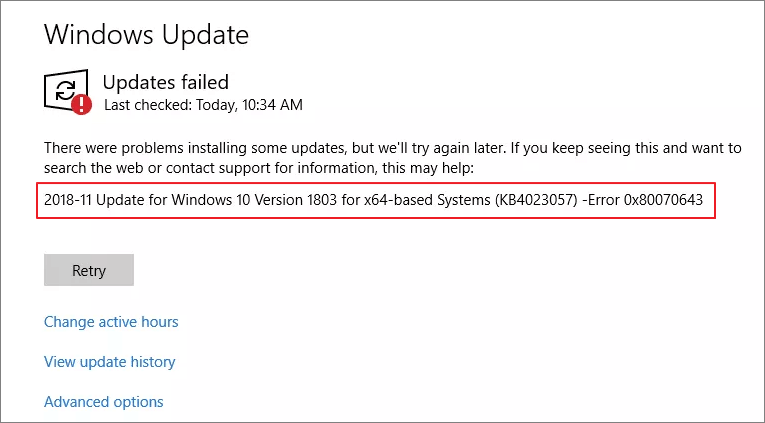
You can download Windows 10 for free and force update to the newest Microsoft version.
If you prefer a step-by-step guide, follow the steps below.
Step 1. Go to the Microsoft website and click "Update now".
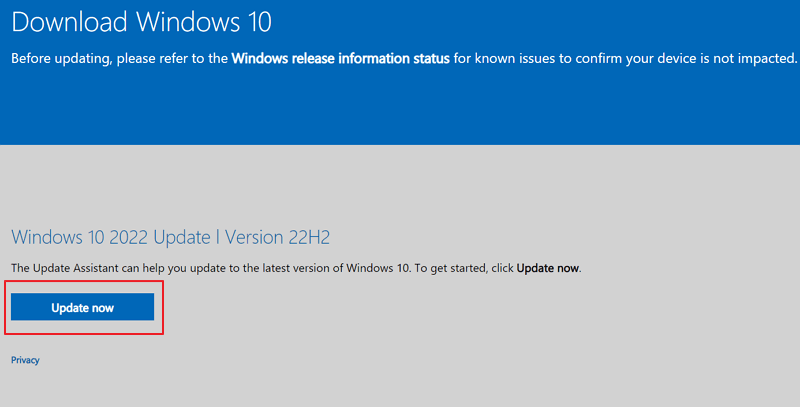
Step 2. To update Windows 10, download the latest version from the official website and then open the downloaded file to initiate the installation process.
Step 3. After installing the Windows 10 ISO, Windows 10 Update Assistant will pop up. Follow the on-screen operations and force update Windows 10.
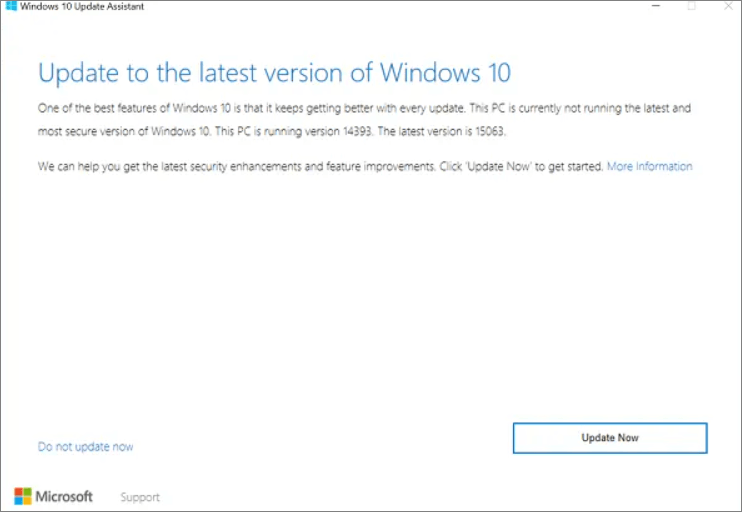
After the update, restart your computer and check your PC.
Tip 2. How to Force Update Windows 10 with CMD
To force update Windows 10 using the command line viewer, you can use the command "wusa /unattend /quiet /norestart" to download and install all pending Windows updates, or "wuauclt /detectnow /updatenow" to check for and install updates immediately. You can also use "sfc /scannow" to scan for corrupted system files and replace them with a cached copy, and "dism /online /cleanup-image /restorehealth" to repair any corrupted system components. Additionally, you can use "netsh winsock reset" to reset the Winsock catalog, and "systemreset -clean" to perform a clean reset of Windows. To use these commands, open the command prompt as an administrator, type the command, and press Enter to execute it.
Step 1. Run Command Prompt as administrator from the search box.
Step 2. Type wuauclt.exe /updatenow and hit Enter.
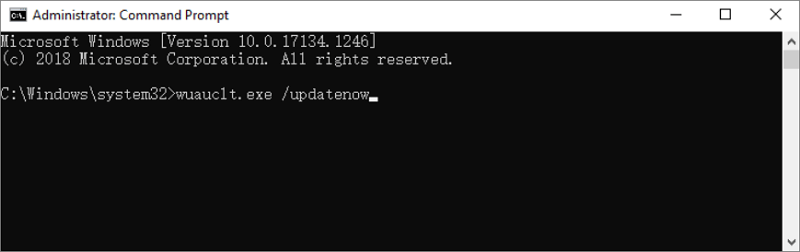
The command "wuauclt /updatenow" will force Windows 10 to check for updates and start downloading them.
How to Recover Lost Data After Windows 10 Update
After a Windows 10 update, you may lose data on your laptop or PC, but you can recover lost files using Deep Data Recovery software, which can recover deleted, formatted, and other data with simple clicks.
- This software can recover data from a variety of storage devices, including hard drives, solid-state drives, SD cards, and USB flash drives.
- This software supports data recovery from Windows 11/10/8.1/8/7.
- This software allows for the recovery of various types of files, including photos, videos, Word documents, and more.
To recover data after a Windows 10 update, download a data recovery software to retrieve your files.
Conclusion
If you're facing a forced Windows 10 update, it's the last thing you want to do, but following Tip 1 or 2 from our blog post can ensure your system is up-to-date. If data loss occurs after the update, don't panic! You can recover lost data and get your files back by following our tips.
Force Windows 10 Update FAQs
Read the questions and answers below to get additional help.
1. Why is Windows 10 not getting updated?
Here are the reasons why Windows 10 won't update:
- A file required by Windows Update is probably corrupted or missing
- To resolve the issue, you can try updating the driver or software to the latest version, or uninstall and reinstall it. You can also check the manufacturer's website for any known compatibility issues with Windows 10.
- Your PC couldn't connect to the Windows Update servers
- Your PC doesn't meet the minimum requirements to download or install the upgrade to Windows 10, so you won't be able to proceed with the upgrade. You should check the system requirements for Windows 10 and see if your PC meets them.
2. How do I force Windows 10 to update from the command line?
To force Windows update with the command line, follow these steps: Open Command Prompt as an administrator, type "wuauclt /updatenow" and press Enter, or type "wuauclt /detectnow" and press Enter to check for updates, or type "wuauclt /uninstall" and press Enter to uninstall the update, and then restart your computer. Alternatively, you can also type "wuauclt /showoptions" and press Enter to view the available options and follow the prompts to force the update.
- Type "cmd" in the search box, select "Run as administrator" and click "Yes" to continue.
- Type wuauclt.exe /updatenow and hit Enter.
- The command will prompt Windows Update to check for available updates and initiate the download process.
3. How can I stop Windows 10 from an automatic update?
To disable Windows 10 updates in every way:
- Manually Disable Windows Update
- Change the Settings of the Group Policy Editor
- Meter Your Network Connection
- Change Update Settings Using Registry
Related Articles
- How to Fix Error Code 2003F When Entering Recovery Mode on macOS 13/12/11
- Best 8 Windows Temperature Monitor Software Free Download
- 5 Ways to Uninstall Application on Mac [Complete Guide]
- (2 Simple Solutions) How to Re-image a Computer for Windows 11/10/8/7