Google Drive for Desktop VS Backup and Sync [What's the Differences]
Google has two top options for keeping your files organized and accessible: Backup and Sync and Google Drive for Desktop. Both options were implemented to help you store files in the cloud and keep them in sync on all your devices. They each have unique features that set them apart. But is Google Drive going away? To help you understand better, this article will explain what both do, how they differ, and which one is best for getting the job done.
What Is Backup and Sync
Google Backup and Sync is a tool that lets you back up and shares your files between your computer and the cloud easily and safely. This tool benefits businesses and people who want to ensure their data is safe and easily accessible.
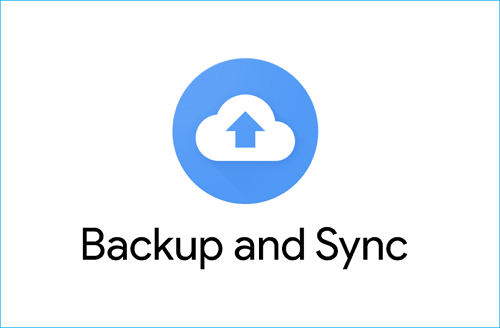
For example, imagine you're a small business owner who wants to ensure all your important documents, photos, and videos are backed up and synced to the cloud.
With Backup and Sync, you can easily set up a backup of all your files and folders. This puts your mind at ease because you know your data is safe even if your computer crashes or gets stolen.
Besides, Backup and Sync allow you to access and edit your files from any device, making it simple for you and your team to collaborate and stay productive while on the go.
What Is Google Drive for Desktop
Google Drive for Desktop is software that provides a centralized location on your device for storing, sharing, and managing your digital files. Its current version combines the functions of Drive File Stream and Backup and Sync.
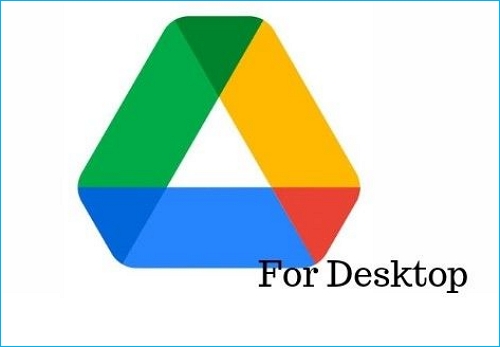
Let's say you're a student constantly working on projects and research papers. With Google Drive for Desktop, it's easy to download and use your Google Drive files when you're not connected to the internet. You can also use Google Drive for Desktop to mirror your files and folders on your Google Drive account, sync them with your desktop, and make it easy to share and collaborate with your classmates.
It's a valuable tool for anyone who wants to access and work on their files when they're not connected to the internet but still keep them in sync with the cloud. It's like having your assistant who keeps track of all your files and makes them easy to find whenever and wherever you need them.
Google Drive for Desktop vs. Backup and Sync
Google offers multiple ways to store and sync files, including Google Drive for Desktop and Backup and Sync.
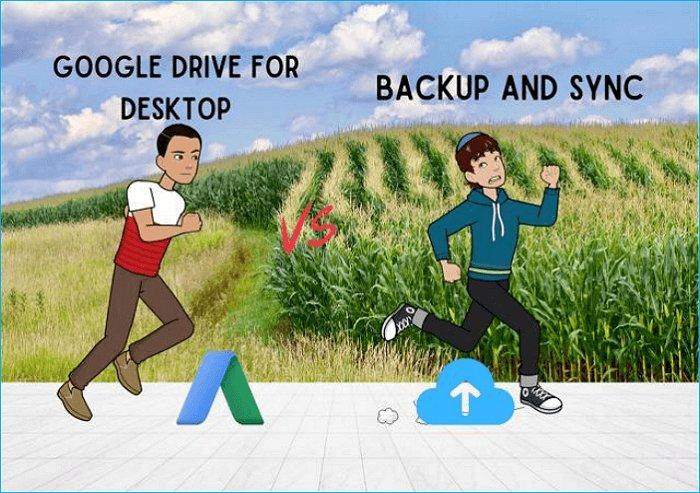
Both are comparable in many ways, but as of 2021, Google has combined Backup and Sync with Drive File Stream into a single piece of software: Google Drive for Desktop.
Here's a look at how the two compare in different ways:
| Comparison | Google Drive for Desktop | Backup and Sync |
| Features | Simple tool to access and manage Google Drive files directly from the desktop with the option to mirror or stream files | Allows you to back up files and folders from the computer to the cloud and sync files across multiple devices |
| File Sync | Syncs all files in the Google Drive folder | Allows users to select specific files and folders to sync |
| File Versioning | Yes | Yes |
| Shows Who's Editing | Yes | No |
| Support for Non-Google Files | Yes | Yes |
| Stream from Google Drive to Computer | Yes | No |
| Make Selected folders available offline | Yes, via streaming | Yes |
| Space | Cloud and user's computer with the option to mirror or stream | Computer and Cloud |
A Better Backup Option: Using Professional Backup Software
However, you might run into some problems when using Google Drive for Desktop or Backup and Sync, such as Google Backup and Sync not working, Google Drive File Stream not working, or Google Drive not syncing. Then, if you try to sync files to the cloud, it may not function. And now, Google Backup and Sync is no longer available. Under such circumstances, you can use professional backup software, like Qiling Disk Master, to help you back up your data.
Qiling Disk Master Pro offers an all-in-one solution for backup needs. Its powerful functionality makes it a great alternative to Google Drive for Desktop and a perfect replacement for the discontinued Google Backup and Sync. Its key features include efficient and secure backup and recovery, system backup and recovery, disk and partition backup and recovery, and store backups on multiple paths, including cloud storage. The following are some key features of this tool:
- Backup and recovery options.
- Backup files to the cloud.
- Security Zone to protect your data from ransomware.
- Clone a hard drive.
- Create WinPE bootable disk.
- Compress backups to save space.
Here is the detailed steps to back up your files.
Step 1. To begin the backup process, click the Select backup contents button.

Step 2. Four data backup categories are listed: File, Disk, OS, and Mail.

Step 3. Lists of both local and network files are shown on the left-hand side of the screen. Expanding the directory so that you can choose the files to back up.

Step 4. Follow the guidance on the screen and choose the place where you want to store the back up.

Make sure that the backup is encrypted and set the backup schedule by clicking Options in Backup Options. You can also choose to start the backup at a certain time in Backup Scheme by clicking Options. There are many other customizable options that you can look into.
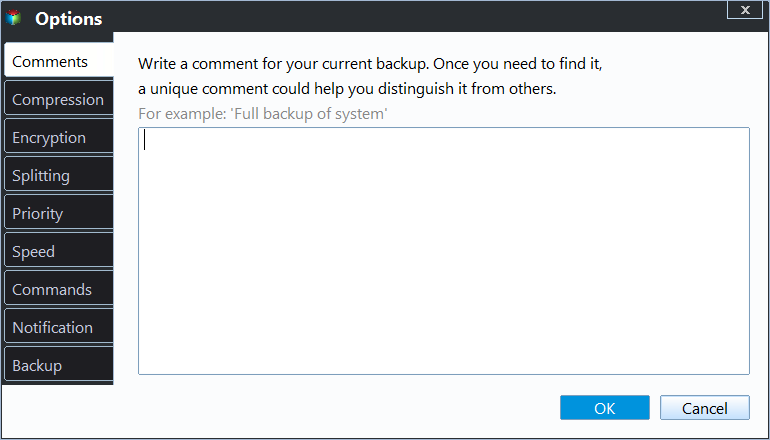
Step 5. You can store the backup file either on your computer, in Qiling's cloud service, or on a network-attached storage device (NAS).
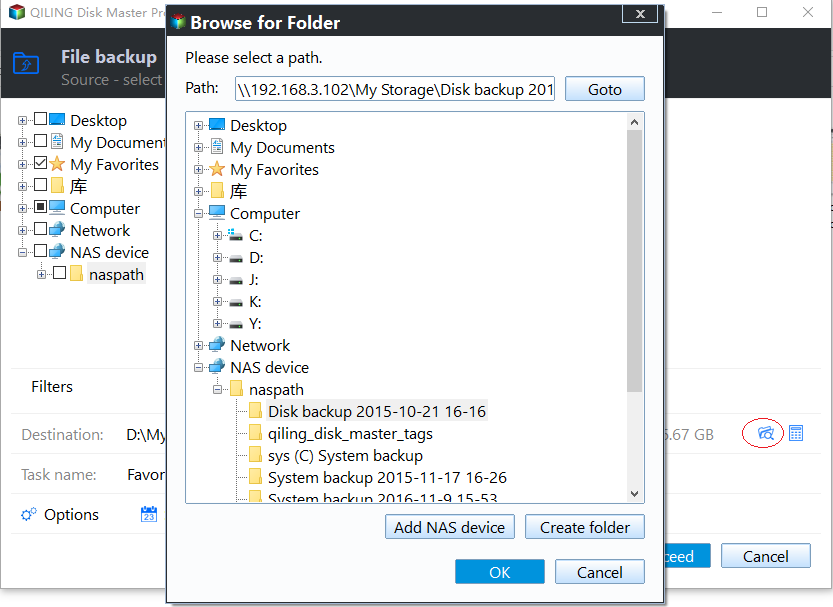
Step 6. Qiling Disk Master enables customers store backup copies of their files on a third-party cloud drive or on the company's own cloud storage.
If you want to back up your data on a third-party cloud drive, select Local Drive and scroll down to add Cloud Device. Then fill in your account information.
Step 7. Click on Proceed to start a backup. When the backup process is done, it will display as a card on the left-hand side of the screen. A right-click will let you see more about how to handle the backup job in more depth.

Final Thoughts
In this article, we talked about Google Drive for Desktop vs. Backup and Sync. Both tools from Google are powerful tools to back up your files on the cloud. However, while Backup and Sync has been stopped, Google Drive for Desktop has taken up combined roles in the past two years.
However, with numerous complaints about the software and many people simply seeking something fresh, Qiling Disk Master is a great solution that provides ample storage space to keep anything you need. It provides you with the necessary peace of mind and a half-dozen more advantages, in addition to storing and retrieving your data from the cloud.
FAQs
1. Is Google Drive for Desktop going away?
Google Drive for Desktop is not going away anytime soon. Backup and Sync was recently discontinued, and its functions were incorporated into Google Drive for Desktop to improve it.
2. Is Google Drive better than Backup and Sync?
This would have been risky a few years ago and would have depended on your preferences. However, Google has recently combined all of the functionality of Google Drive for Desktop (previously Google Drive File stream) and Backup and Sync into one. This has made Google Drive for Desktop better than Google Backup And Sync ever was.
3. What if I don't want Google Drive for desktop?
That's perfect as the Qiling Disk Master is the perfect backup plan for you. It has everything Google Drive for Desktop has to offer and more.
4. Do files stay in Google Drive forever?
Files will stay in Google Drive unless they are deleted by the user or removed due to inactivity or violation of Google's terms of service.
Related Articles
- Access Denied When Copying Files Windows 10/8/7
- How to Format SD Card on GoPro [Quick Solutions]
- 4 Proven Ways to Fix Zsh Permission Denied in Terminal on macOS Ventura/Monterey
- 8 Ways to Fix Migration Assistant Not Working on Mac
Is migration assistant not working on your mac? Worry no more; this article will help fix the issue with multiple methods!