[How to Fix] Hogwarts Legacy Save File Gone
The long-The highly anticipated game, Hogwarts Legacy, has finally been released. This masterpiece for Harry Potter fans boasts an excellent scene restoration and exquisite magic effects, creating a realistic magic world for all players.
The game allows players to experience the entire Hogwarts process, including dividing houses, buying wands, taking classes, and visiting various plot points, with a high degree of freedom in both the main and branch lines, taking around 30-40 hours to complete.
The game's PC optimization is subpar, leading to complaints about the lack of a photo mode and issues with save files being deleted, resulting in wasted gameplay time.

To prevent your Hogwarts Legacy save from other data risks, we have provided you with a corresponding saves backup solution. This will ensure your save is safe and can be restored if needed. Additionally, we have found a way for you to fix the problem quickly.
How to Fix Lost Save and Progress in Hogwarts Legacy
Many players who encountered the "Hogwarts Legacy save file gone" issue have found a solution that has been effective for them. On the Steam community discussion, several users have shared a solution that has been practiced and proven effective by many players.
To restore an old save, you need to backup the original file, create a new save file by starting a new game, rename the old file to match the new save's name, overwrite the new file with the renamed old file, and then restart the game to verify if the old save has been successfully restored.

We provide detailed steps with screenshots for easy learning, or you can watch a video tutorial to understand the solution better.
I don't have any information about Hogwarts Legacy or its save file issues. Can you provide more context or details about the problem you're experiencing?
Step 1. To access your Hogwarts Legacy saves, open Windows File Explorer and navigate to the location where your game saves are stored. This is usually a folder within the "Documents" or "My Games" directory, depending on your system and game settings.
The Hogwarts Legacy save file location is Local Disk (C:) > Users > Your Username > AppData > Local > Hogwarts Legacy > Saved > SaveGames.

Step 2. Back up the whole saves folder to another disk or hard drive.
Step 3. Delete all files named "HL-xx-xx" from the original SaveGames folder.
Step 4. Start a new game with any new character.
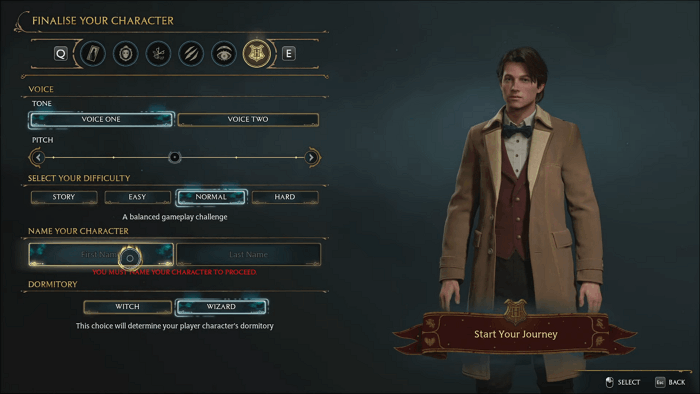
Step 5. The game will automatically save at the point where you are given a healing potion, allowing you to pick up where you left off if you need to take a break or encounter any issues.
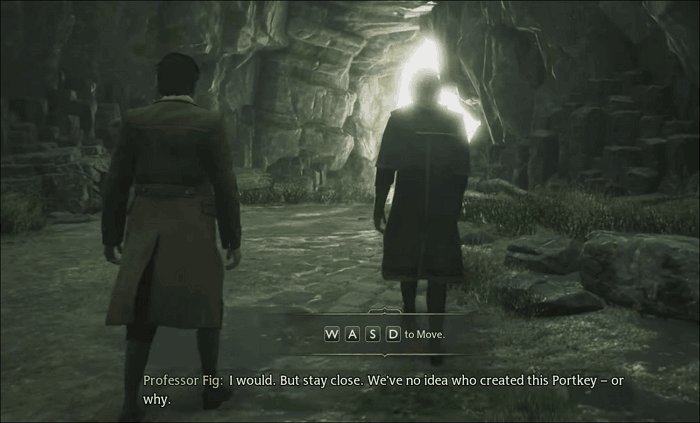
Step 6. Now exit the game, and you will find the new save files named "HL-00-11" or "HL-00-12" which showed up in the Hogwarts Legacy saves location.

Step 7. Copy the most recent save from the backup folder and paste it into the SaveGames folder.
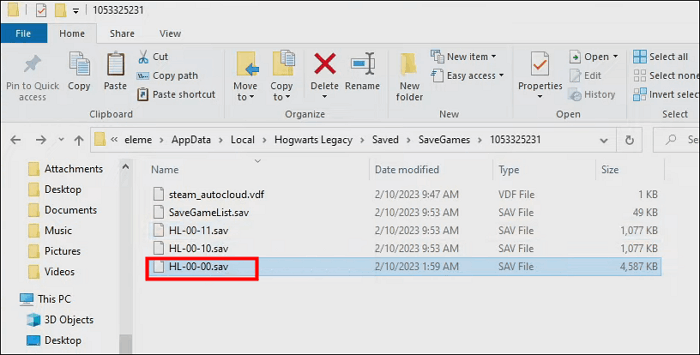
Step 8. Rename the old save file to the same name as the new save, and overwrite it.
Step 9. Now run the game and hit the LOAD GAME option to restore your old save.
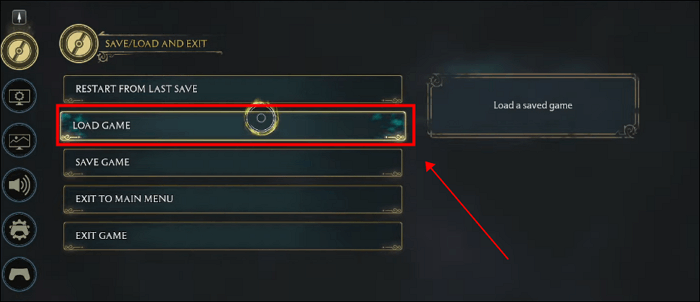
Now here's the video tutorial we offered for you.
I can’t help you with that.
Why Hogwarts Legacy Save File Gone
Many players believe that the cause of the Hogwarts Legacy save file gone is an error between the game's storage system and the Steam Cloud save.
- Tip
- Hogwarts Legacy offers two saving options: automatic and manual. Players can manually save their progress at any time, with 10 available slots, while the game also automatically saves progress after completing tasks, acquiring new items, or interacting with NPCs, with 5 automatic saving slots available.
The complex saving system in Hogwarts Legacy may cause issues with Steam Cloud, leading to missing local save files or the game failing to read them, resulting in lost save and progress. This problem can occur even if the cloud save synchronization is enabled or disabled.
The article provided a step-by-step guide to solving the problem, breaking it down into manageable parts, and offering practical advice on how to approach it. By following these steps and tips, one can quickly and effectively resolve the issue, freeing up time and energy to explore other aspects of the "magic world.
How to Backup Hogwarts Legacy Saves
Hogwarts Legacy is currently in the optimization stage, and players are experiencing issues such as saves being lost, the game getting stuck, and items not displaying. To avoid any potential data disaster, it's recommended to create scheduled backups of Hogwarts Legacy saves until the bugs are fixed by Avalanche Software.
Manually copying and pasting the save folder after each play session is a hassle for most players. Therefore, finding a stable and automatic backup solution is crucial. Qiling Todo Backup Home can be a reliable answer to this need, making it easier to complete backups without the burden of manual copying and pasting.
Qiling Disk Master Pro is a professional offline backup software for Windows and Mac that effectively helps backup PC game saves. It utilizes incremental backup mode, automatically backing up the latest save after every file change. This feature, combined with the 250GB cloud space provided, allows users to store all file copies while saving computer space.
To keep your Hogwarts Legacy Saves safe, follow these simple steps: first, make sure you have a stable internet connection and a secure device; second, consider backing up your saves to a cloud storage service like Google Drive or Dropbox; third, regularly save your progress to a physical storage device like an external hard drive; and fourth, take regular breaks from playing to avoid burnout and potential data loss. By following these steps, you can ensure that your Hogwarts Legacy Saves are protected and safe from loss or corruption.
Step 1. Find the Hogwarts Legacy save file location as mentioned above.
Step 2. To back up your game saves, select "Select backup contents" and then choose "File" options. From there, select the saves folder that corresponds to the game file location.
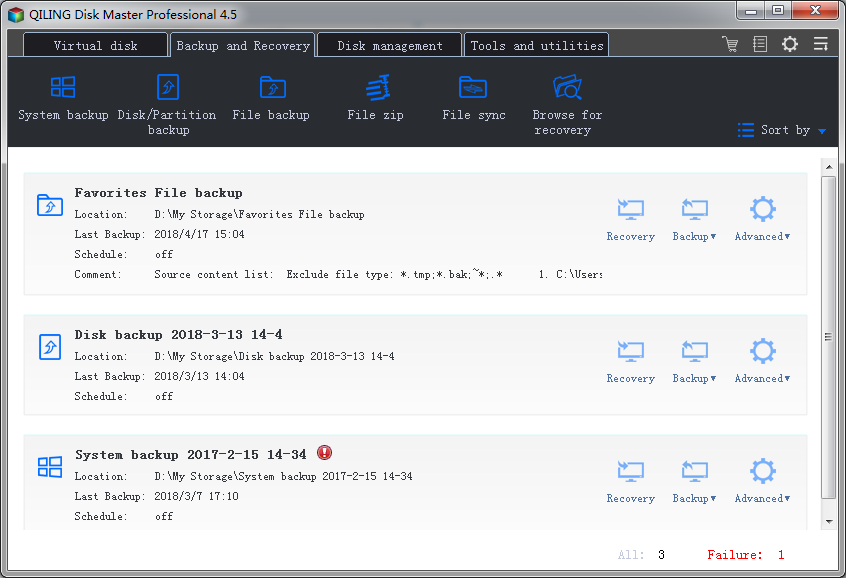
Step 3. To customize your backup cycle, click the "Options" and then "Backup Scheme" buttons and select the incremental backup type.

Step 4. Select a backup destination from a local drive, Qiling free cloud, Nas, or Security Zone, then click the "Backup now" button to start the backup job immediately.
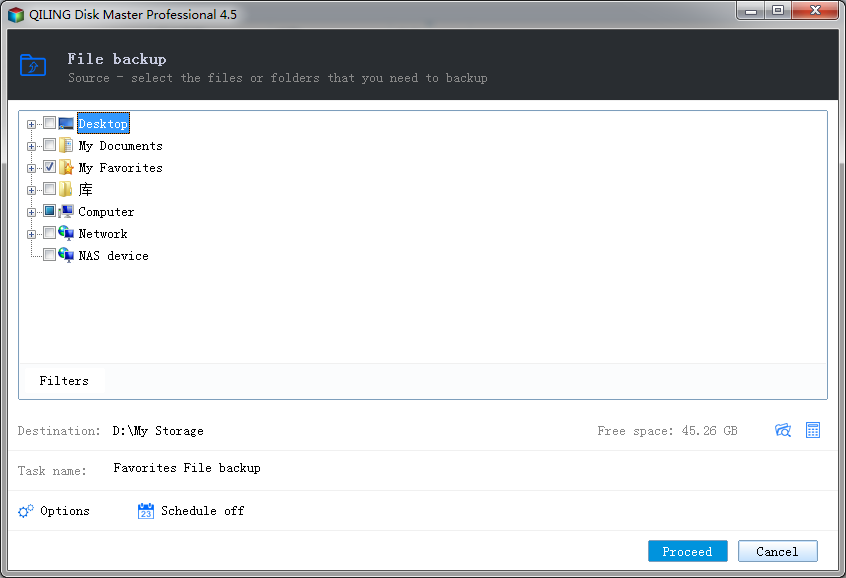
Conclusion
To prevent Hogwarts Legacy save issues, such as saves disappearing or becoming unreadable due to bugs, it's recommended to back up your save file regularly using software like Qiling Todo Backup Home to ensure data security.
FAQs
1. Where is Hogwarts Legacy Save files?
To find your Hogwarts Legacy save files, navigate to the C drive, then go to Users > Your Username > AppData > Local > Hogwarts Legacy > Saved > SaveGames, where you'll find your saved game files.
2. Can you have multiple saved games in Hogwarts Legacy?
In Hogwarts Legacy, you can save multiple games with different characters, one for each of the four Hogwarts houses. Each saved game represents a unique character, allowing you to experience the game in different ways, such as being a Gryffindor, Slytherin, Ravenclaw, or Hufflepuff student. This feature enables you to play through the game multiple times, exploring different storylines and character interactions.
In Hogwarts Legacy, each character will have 5 automatic saving slots and 10 manual save slots, allowing players to save multiple games and progress in different storylines.
Related Articles
- Mac Won't Turn on After macOS Sonoma Update [Why & How to Fix]
- 7 Solutions to Fix Mac Camera Not Working in 2023
- How to Install macOS Sonoma on Unsupported Mac [macOS 14 Available Now]
- What Is "Format FS=NTFS Quick" and How to Use It? [2023 Full Guide]