How to Make Bookmark Folders to Organize Bookmarks
Bookmarks make your life simple by keeping all your favorite and most visited websites just one click away. But, there is one more thing that is even better than the simple bookmarks, and it's the bookmark folders.
If you have too many bookmarks on the home page, it's high time to know how to make a bookmark folder to keep everything organized. You can categorize websites into different folders. It will make it easy for you to open the right website quickly.
How to Create Bookmark Folders
Creating bookmark folders is as easy as creating simple bookmarks. All you need is a couple of extra clicks to create your first bookmark folder. Further, we will discuss how to make bookmark folders in different browsers.
Google Chrome
Google Chrome is miles ahead of every other browser in the number of active users. It's quite easy in Google Chrome to organize bookmark folders. Here's how to sort bookmarks in Google Chrome.
Create bookmark folders
Step 1. Open Chrome on your computer.
Step 2. At the top right, click the three parallel dots icon, open "Bookmarks" and then select "Bookmark Manager."
Step 3. A new three parallel dots icon will appear in the top right corner. Click on it and then select "Add a new folder."
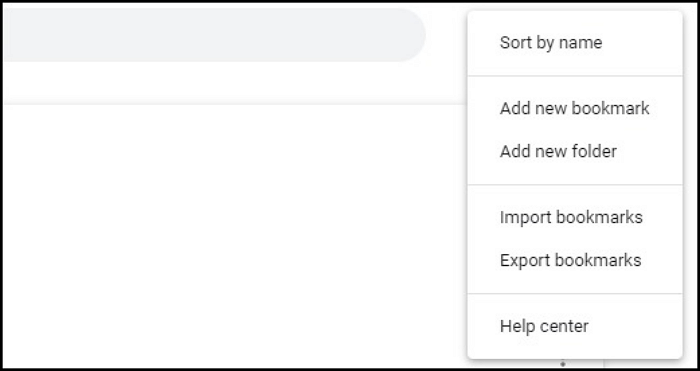
Step 4. Now, enter the new folder name and press the "Save" button.
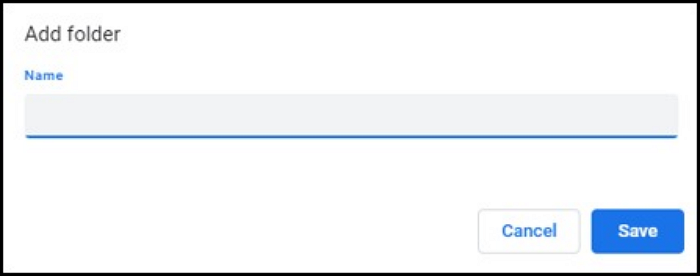
Add bookmarks to the folders
Step 1. Open Chrome on your computer.
Step 2. At the top right, click the three parallel dots icon, then "Bookmarks," and then "Bookmark Manager."
Step 3. Now you can drag & drop or copy & paste existing bookmarks to the bookmark folders on the left.
If you want to know more about hhow to backup Chrome bookmarks and passwords, you can read the following article.

[2 Easy Ways] How to Backup Chrome Bookmarks and Passwords
Google Chrome plays a vital role in our daily work and life, saving lots of critical information concerning our privacy.
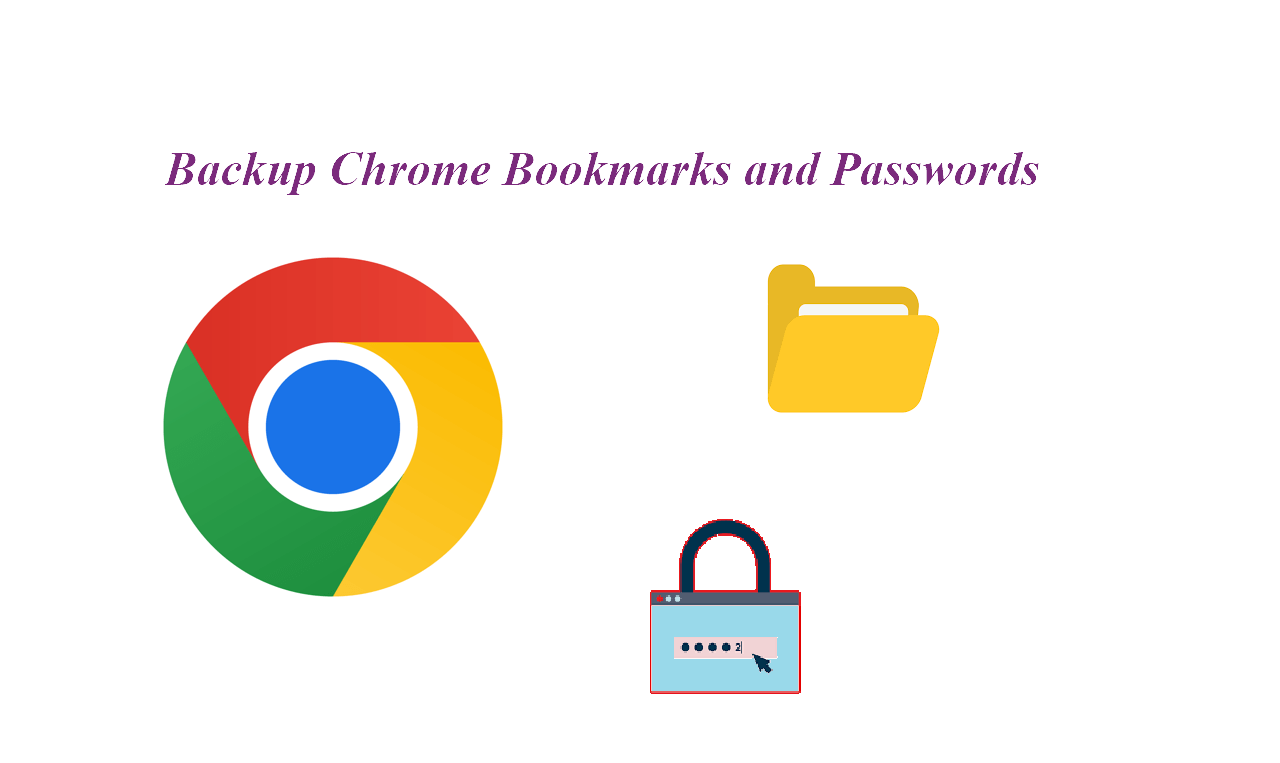
Safari
Safari is the default browser for Apple devices. It has all the modern-day functionalities you look for in a good browser. Plus, its integration with Apple devices is impeccable. Below is the process to create bookmark folders in the Safari browser.
Create bookmark folders
Step 1. Open the Safari app and click the "Sidebar" button in the toolbar and select "Bookmarks."
Step 2. Here, control-click and then select "Add Bookmark Folder."
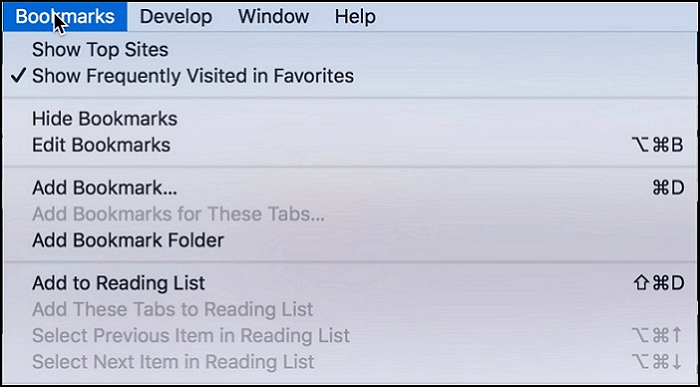
Step 3. Enter a folder name and drag the folder to the location of your choice.
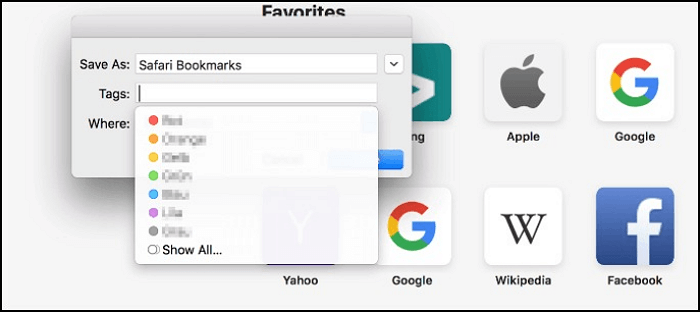
Add bookmarks to the folders
Step 1. Open the Safari app, click the "sidebar" button in the toolbar and select "Bookmarks." You can also use the "Show Bookmarks" option in Safari's "Bookmarks" menu.
Step 2. Now, you can either use drag & drop one-by-one or hold the "Shift" or "Command" key to select multiple bookmarks to copy & paste into a folder.
Mozilla Firefox
Firefox by Mozilla is a high-end web browser with all the modern-day functionalities. You can easily create bookmark folders in Firefox. Below is the step-by-step process for creating bookmark folders in Firefox.
Create bookmark folders
Step 1. Click the "menu" button (with three parallel dashes) appearing in the top right corner.
Step 2. Find and open "Bookmarks" and then select the "Manage Bookmarks" bar at the bottom.
Step 3. A new window will appear. Here, you need to right-click on the folder which will contain the new folder. By doing this, a drop-down menu will appear. Select the "New Folder" option from it.
Step 4. Type the name of the folder in order to complete the process. You can also add a description to give context to a particular folder.
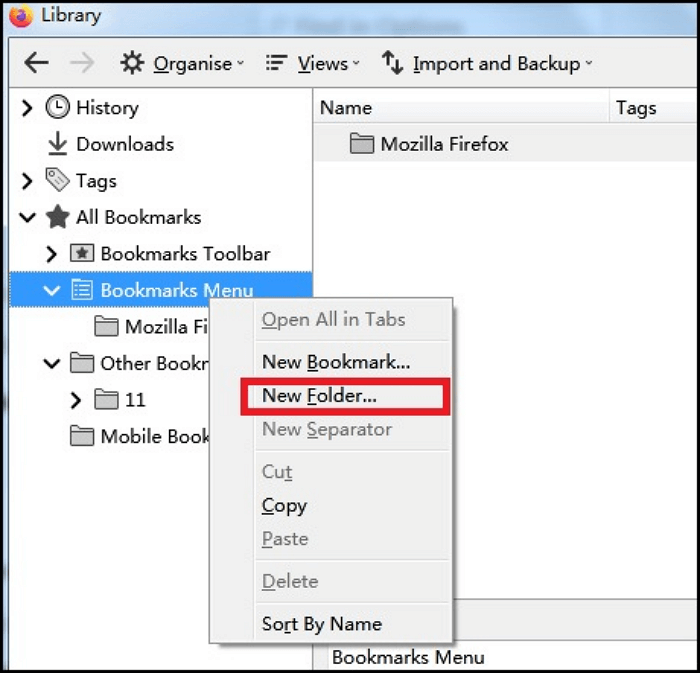
Add bookmarks to the folders
Step 1. Click the "menu" button (with three parallel dashes) appearing in the top right corner.
Step 2. Open "Bookmarks" and select "Manage Bookmarks" at the bottom.
Step 3. Finally, you can drag & drop the existing bookmarks into the newly created bookmark folders.
Conclusion
Nowadays, people use many websites and web apps for work and online entertainment. Remembering the website names and entering them manually in the URL bar is an old way to access frequently used websites.
Using simple bookmarks is an easy way to access different websites easily. But making bookmark folders can make your life easier than ever before. This option is available on almost all the leading browsers.
How to Make Bookmark Folders FAQs
If you want to know something more, you can refer to the FAQs below:
1. Can you create bookmark folders on smartphones?
Yes, all the mentioned browsers also let you create bookmark folders on their iOS and Android apps.
2. Is Safari available for Windows and Android?
No, Safari is a dedicated browser for apple devices and is not available on Windows and Android operating systems.
3. Does Google sync bookmarks across different devices?
Yes, Google syncs bookmarks across multiple devices with the same Google account.
Related Articles
- How to Fix Virtual Disk Service Error: The Disk Is Not Empty [Full Guide]
- SanDisk Extreme Pro Portable SSD Not Detected: Troubleshooting and Data Recovery
- Solved: CMD.exe/CMD Keeps Popping up in Windows 10
- What Happens If an SD Card Is Corrupted [Full Guide on 10 Fixes]
This page explains what happens if an SD card is corrupted and provides ten full guides on how to fix SD card corruption.