How to Transfer Stardew Valley Saves Between Different Devices
Stardew Valley, a game that combines farm simulation and RPG elements, has surprisingly become a hit among gamers. Its charming portrayal of a carefree farm life has captivated players, who can now experience the joy of rural living through this engaging game.
In Stardew Valley, players can freely explore and farm in the game world, improving their skills, fishing, caring for animals, and pursuing romantic relationships, creating a utopian experience that allows players to escape the stresses of real life.
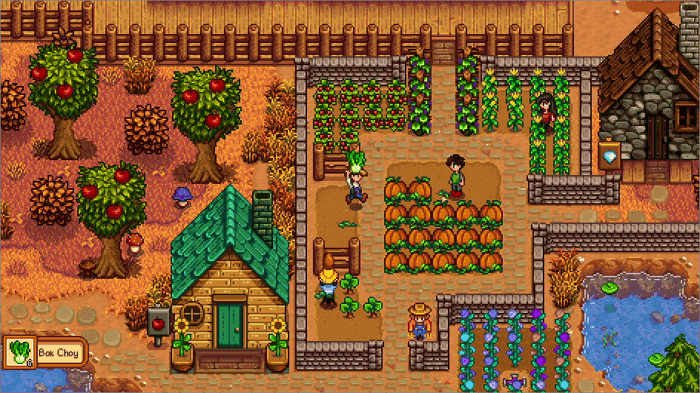
Stardew Valley is compatible with multiple devices, including PC, iOS, Android, Switch, and others. If you want to switch devices without losing your game progress, don't worry - there are 7 ways to transfer your saves between these platforms.
You can get more game information from these posts:
Where is the Stardew Valley Saves Location
To transfer Stardew Valley saves, start by locating the save files on the original device. You can find more information on this process by reading the article provided. Once you know where the saves are stored, you can proceed with transferring them to the new device.
7 Ways to Transfer Stardew Valley Saves
For players who use different devices to play Stardew Valley, we have transfer schemes available. Please click the corresponding link below according to your situation and read the content we offered.
- Transfer Stardew Valley Saves from PC to PC
- Transfer Stardew Valley Saves Between iOS and PC
- Transfer Stardew Valley Saves from iPhone to iPad
- Transfer Stardew Valley Saves Between Android and PC
- Transfer Stardew Valley Saves from Switch to Switch
- Transfer Stardew Valley Saves Between Switch and PC
- Transfer Stardew Valley Saves from PS Vita to PC
Transfer Stardew Valley Saves from PC to PC
To transfer your Stardew Valley saves from PC to another computer, follow these steps. Whether you're using Windows, Linux, or Mac, the process is relatively straightforward.
Step 1. The saves location for Stardew Valley on the original PC is typically found in the following directory: `C:\Users\
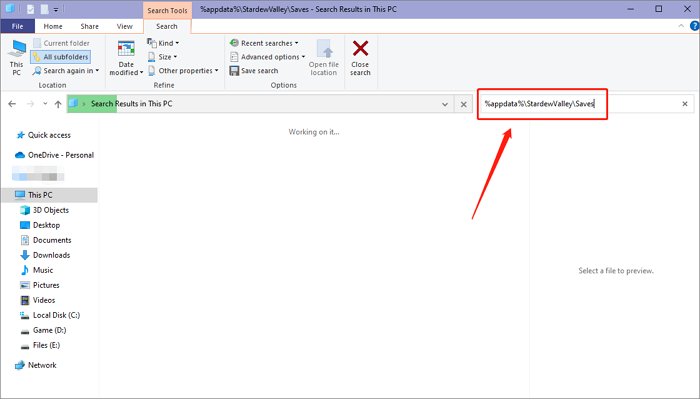
Step 2. Zip the saves folder to create a compressed backup, and then transfer it to a USB drive or upload it to the cloud for safe storage.
Step 3. Share the backup to another PC
Transfer Stardew Valley Saves Between iOS and PC
From iOS to PC
To transfer your Stardew Valley save from your iPhone or iPad to your PC, use the iCloud Drive app on your PC to download the save file from iCloud, and then move it to the correct folder on your PC. Sign in with your Apple ID, navigate to the "iCloud Drive" section, find the "Stardew Valley" folder, and download the "save" (or "save2") file.
Step 1. Find the Stardew Valley saves folder on the Files app
Step 2. Long press the folder icon and hit "Copy"
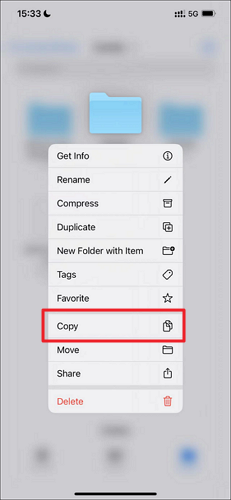
Step 3. To access the iCloud Drive folder, navigate to the Files app on your device, then tap the "iCloud Drive" tab at the top of the screen. From here, you can paste the saves folder.
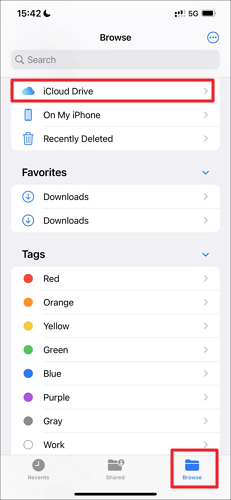
Step 4. To access your Stardew Valley saves on a PC, go to the iCloud website, where you can retrieve the Stardew Valley Saves folder. This folder contains your game saves.
Step 5. Put the whole folder into your PC's save location
From PC to iOS
To transfer Stardew Valley saves from PC to iPhone/iPad, follow these 3 steps: [insert steps here].
Step 1. Navigate to the Stardew Valley saves location on the PC
Step 2. Connect your PC and iPhone/iPad with USB and open iTunes
Step 3. In the iTunes menu, select "File Sharing" and choose Stardew Valley from the list of available files.
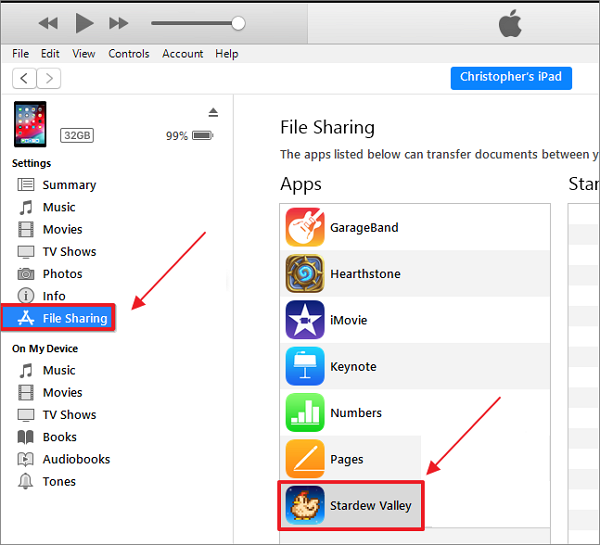
Step 4. To save your progress in Stardew Valley on iOS, you need to put the saves folder from your PC into the Stardew Valley folder on your iOS device. This will allow you to access and continue playing from where you left off on your PC.
Transfer Stardew Valley Saves from iPhone to iPad
To transfer your Stardew Valley saves from your iPhone to your iPad, follow the tutorial below. You can transfer your saves and enjoy playing Stardew Valley on your iPad.
Step 1. Find the Stardew Valley saves folder on the Files app
Step 2. Long press the folder icon and hit "Copy"
Step 4. Sign in to your same Apple ID and open the Files app on your iPad.
Step 5. To move your Stardew Valley saves to your iPad, navigate to the iCloud Drive folder, find the Stardew Valley saves folder, and move it to the Stardew Valley folder on "On My iPad".
Transfer Stardew Valley Saves Between Android and PC
From Android to PC
Step 1. Connect your Android device to the PC
Step 2. Find the Stardew Valley saves on the Android device
Step 3. Copy the whole folder and put it into the PC, then delete the files with the .bin extension.
From PC to Android
Step 1. Connect your Android device to the PC
Step 2. Find the Stardew Valley saves in the PC
Step 3. You want to copy the whole folder and put it into the Android device's storage space. Is that correct?
Transfer Stardew Valley Saves from Switch to Switch
To transfer Stardew Valley saves from one Switch to another Switch, follow these steps. You can use the Switch's built-in save data transfer feature, which allows you to move saved data from one system to another.
On the Source Switch
Step 1. To transfer your save data, go to the Home Menu, then select System Settings, followed by Data Management, and finally Transfer Your Save Data.
Step 2. To transfer save data to another console, select "Send Save Data to Another Console" and choose the user icon of the user whose save data you want to transfer.
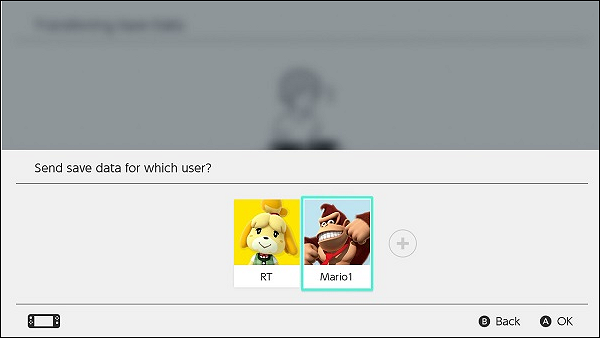
Step 3. To transfer the Stardew Valley saves data file from one Switch to another, follow these steps:
On the Target Switch
Step 1. To transfer your save data, go to the Home Menu, select System Settings, then Data Management, and choose Transfer Your Save Data.
Step 2. Choose "Receive Save Data" and put the 2 Switches together.
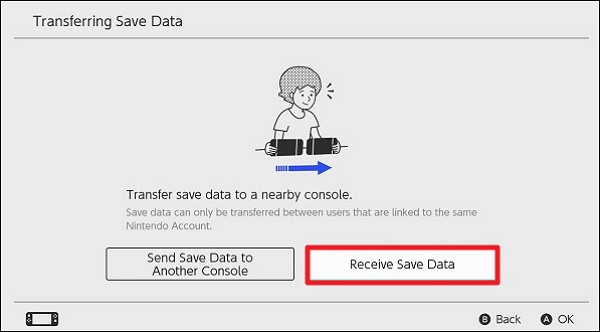
Step 3. When the save data transfer is complete, hit OK.
- Tip
- After the transmission is done, the saved data files on the source Switch will be deleted.
Transfer Stardew Valley Saves Between Switch and PC
The Switch saves are only accessible with custom firmware.
From Switch to PC
Step 1. Navigate to Stardew Valley in JKSV.
Step 2. Create a New folder and give it whatever name you like.
Step 3. Copy the Stardew Valley save file named "NameOfTheSaveYouSaved.zip" from the "sd:/JKSV/" directory to either an FTP server or the Hekate SD card access tool.
From PC to Switch
Step 1. Add the Stardew Valley saves ZIP folder to sd:/JKSV/Stardew Valley/
Step 2. Navigate to Stardew Valley in JKSV.
Step 3. On the saves you just copied over, press Y while holding A.
Transfer Stardew Valley Saves from PC to PS Vita
To transfer your Stardew Valley saves from your computer to PS Vita, follow these steps. First, ensure that you have the latest version of the game on both your computer and PS Vita.
Step 1. Navigate to the Stardew Valley saves location on the PC
Step 2. To transfer your saves file to ux0:/data/ using Vita Shell, follow these steps: First, ensure that your Vita is connected to your PC via USB or FTP. Then, open Vita Shell on your Vita and navigate to the saves file you wish to transfer.
Step 3. Select the save folder and press Triangle to copy it
Step 4. Move the saves from the PS Vita Save Folder to the PC, press Triangle again and paste the saves into the PC's Save Folder. Then, navigate to the PS Vita Save Folder, press Triangle again and paste the saves here.
How to Backup Stardew Valley Saves
To protect the original game data from damage, back up the saves first. This makes transferring game saves easier and ensures the original data is safe. Qiling Disk Master Pro is a good software choice for backing up game saves.
Qiling Disk Master Pro is the most useful PC game saves backup software available, offering automatic backup and customizable scheduled backup options to fit your gaming plan. This means your game saves can be automatically backed up at the end of each gaming session, eliminating the need for manual data backup.
To transfer Stardew Valley saves between different devices, you can save the save file to the cloud storage provided by Qiling Disk Master Pro and then restore the data from the cloud on other devices.
Conclusion
Regardless of the device you're using, whether it's a PC, mobile phone, or game console, you can find the specific method for transferring your Stardew Valley saves in this article. Before you begin, it's recommended to use Qiling Disk Master Pro to ensure the security of your original data.
FAQs
1. Can you transfer Stardew Valley saves from Xbox to PC?
No, I can't transfer Stardew Valley saves from Xbox to your PC now. It is impossible.
2. Will I lose my progress if I uninstall Stardew Valley?
If you uninstall Stardew Valley, your game progress will not be lost. The game saves its data and progress in a separate location from the installation files, so when you uninstall, your saves will remain intact unless you manually delete them.
Related Articles
- 4 Ways to Solve macOS Ventura Recovery Mode Missing [2023 Guide]
- Top 7 Ways To Fix A Disk Read Error Occurred in Windows 10/8/7
- 2 Ways to Force Update Windows 10 to the Latest Build
- SD Card Keeps Disconnecting or Disappearing