How to Fix Insert Media Some Files Are Missing Windows 10
— I want to reset my computer but meet this error - "Insert Media files are missing. Your installation or recovery medial will provide these files". And the only thing I can do later is hit the "Cancel" button it offered. Why would this error happen, and How to fix it?
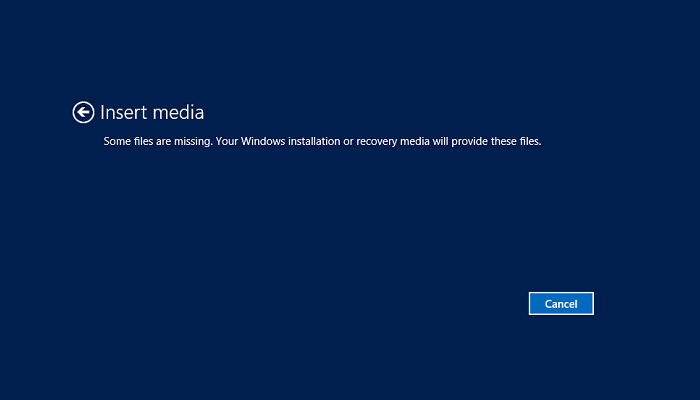
When we want to solve common system problems, the innovative function introduced by Microsoft can reset the system through the recovery image created by users when installing Windows 10.
Theoretically, the existence of this function can solve the difficulties that users can meet. But in practice, many users are told there was a problem resetting their PC.
When prompted by Windows about Insert Media files are missing, you may be very confused. After reading this article, we will provide 4 methods to fix Insert Media Some Files Are Missing without the Original CD/DVD.
Clear steps and screenshots accompanying each method for you to follow are shown below.
Why Insert Media Some Files Are Missing
The causes of "Insert Media files are missing. Your installation or recovery medial will provide these files" are as follows:
- System File Corruption
When you use your computer and perform a series of activities, the system files on your Windows 10 may be damaged as these activities go on, resulting in the failure of reset. It is worth noting that going to some risky websites to install and download unknown files will greatly increase the risk of system file damage.
- Windows Cannot Access Files
When your computer reads and writes some data, your hard disk may have bad or inconsistent disk clusters due to unexpected circumstances, such as computer crashes, power failures, etc. This will cause Windows 10 to be unable to access the file and prompt for an error.
- Device Driver Obsolete
When the device driver in the computer is not compatible with the latest version of Windows 10, the problem of "Insert Media files are missing" will also occur.
4 Fixs to Insert Media Some Files Are Missing without the Original CD/DVD
After analyzing the possible causes of the problem, we have brought you 4 corresponding solutions to help you repair "Insert Media files are missing" with great ease.
- Run the System File Checker (SFC)
- Run Deployment Image Servicing and Management Tool
- Create New Windows Account
- Reinstall Windows 10
Run the SFC (System File Checker)
We should first use the System File Checker command to solve the problem of system file corruption. The SFC Scannow command is a master key that can quickly help users repair or replace any damaged files in Windows 10.
Here are the specific operation methods:
Step 1. Type "Command" in the Windows 10 search box and run the Command Prompt as administrator.
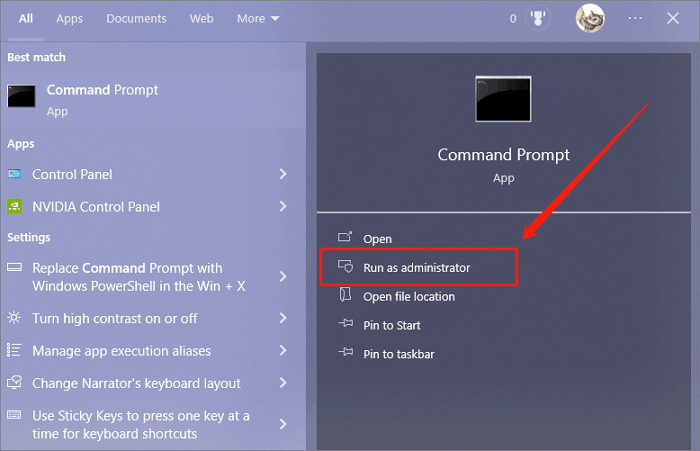
Step 2. Copy the command we offered here and press the Enter key:
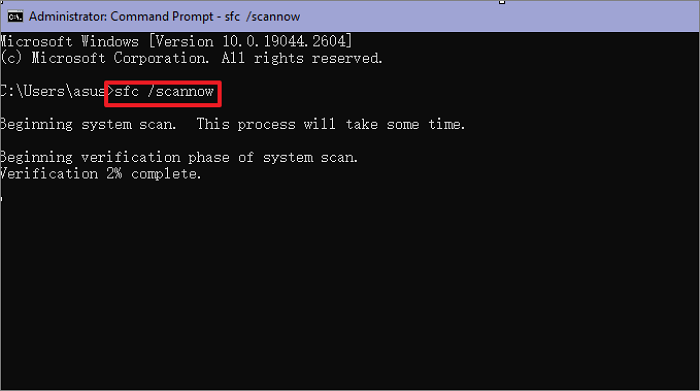
This command will scan all system files and replace damaged files. Please wait a moment and check whether the system reset function returns to normal after completing the scan.
Run the DISM (Deployment Image Servicing and Management)
If SFC cannot solve your problem, then you need to use Deployment Image Servicing and Management tool (DISM) to check your file and repair or replace the defective file.
Now follow the easy steps below.
Step 1. Run the Command Prompt as administrator.
Step 2. Type the command we offered here and press the Enter key:
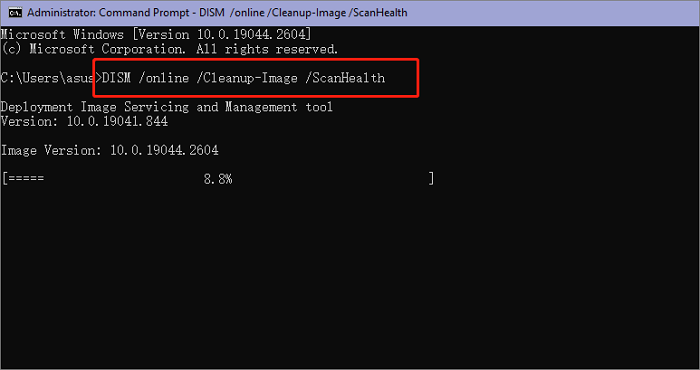
Step 3. After the execution of the last command, type the below command and press Enter key again.
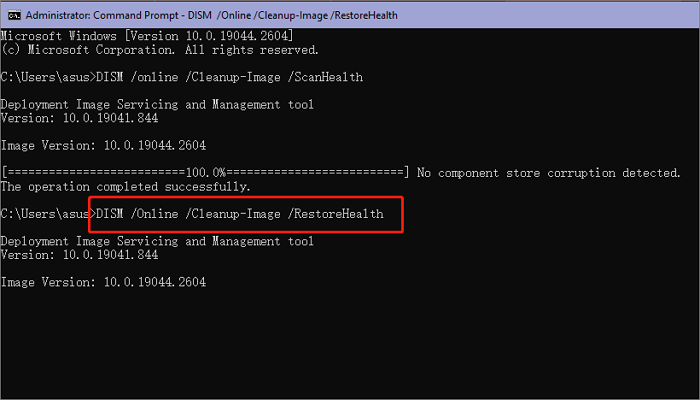
Step 4. After all the processes are completed, please restart Windows 10 and check whether the problem of "Insert Media files are missing" still exists.
Create New Windows Account
After using SFC and DISM tools, if the problem still exists, you can try to create a new Windows 10 account and try again to check whether the system can be successfully reset.
The steps to create a Windows account are as follows:
Step 1. Type "account" in the Windows 10 search box and open the Manage your account app.
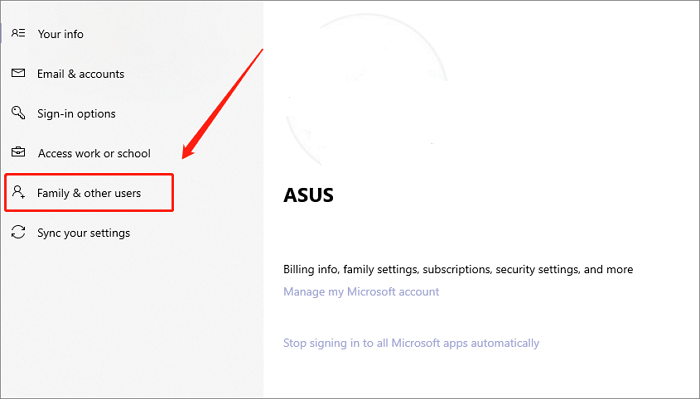
Step 2. Select the Add someone else to this PC option under Other users
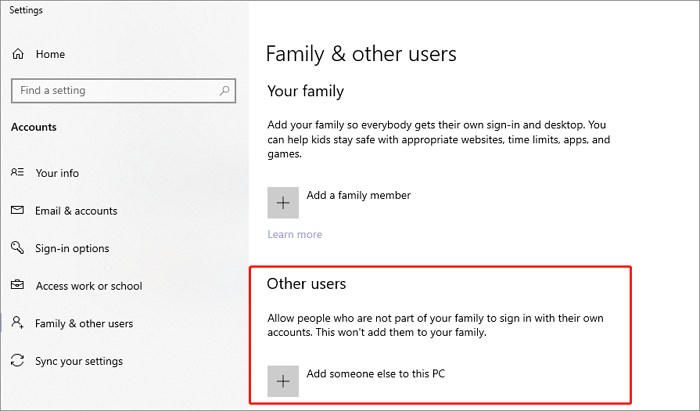
Step 3. Now you can follow the prompts and create a new account.
After creating a new Windows account, you should try to reset your PC again and check whether the problem of "Insert Media files are missing" still exists.
Reinstall Windows 10
If none of the above 3 methods can solve the problem, you can only try the ultimate solution - reinstall Windows 10. This method can solve all system problems very effectively.
However, since reinstalling the system will cause all data in the computer to be lost, you need to create a backup of your computer things before starting the operation. You can read this post to decide things to back up before reinstalling windows.
Without USB, I suggest you use Qiling Disk Master Pro to back up your computer. As a mature and powerful backup software, Qiling Disk Master Pro can automatically back up your computer and support you to save all data in free cloud space. Whether you want to back up the operating system, files, app data, or disk, it is the most comprehensive helper.
After backing up your data, please refer to the following steps to reinstall the system.
Step 1. Download Windows 10 installation media.
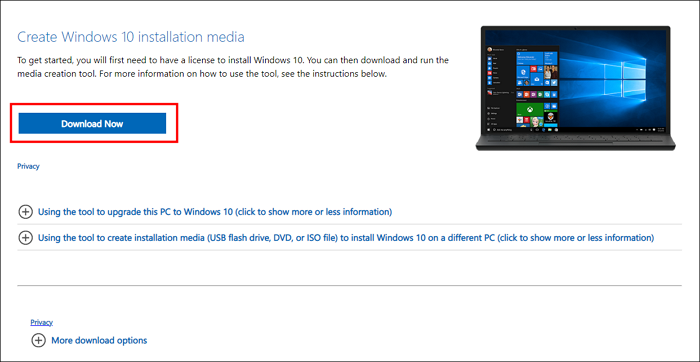
Step 2. Create an installation ISO file and click the "Set up" button to open it.

Step 3. Hit the Download and install updates> Change what to keep options.

Step 4. If you have created backups using Qiling before, hit the Nothing button while it asks you if you want to keep your apps and files. If you do not, please select other options.
Step 5. Now hit the Next button and follow the prompts to complete the installation.
After reinstalling Windows 10, all system problems will be saved, and you will not meet the "Insert Media files are missing. Your installation or recovery medial will provide these files" error again.
Conclusion
Because of system file corruption, windows cannot access files, or the device driver is obsolete, you may encounter insert media some files are missing windows 10 problem when resetting your computer.
This post told you 4 fixes to solve this problem. But please note that before you decide to use the last method - Reinstall Windows 10, please back up your computer with Qiling Disk Master Pro to avoid any data loss.
FAQs
1. How do you fix insert media some files are missing?
There are 4 ways to fix insert media some files are missing.
Method 1. Run the System File Checker (SFC)
Method 2. Run deployment image servicing and management tool
Method 3. Create a new Windows account
Method 4. Reinstall Windows 10
2. What format for Windows install media?
FAT32 format. If you want to run the Windows 10 install media, you should have a FAT32 format USB flash drive.
Related Articles
- This Device Cannot Start Code 10 - 12 Methods Included
- Fix: There Was a Problem Resetting your PC in Windows 10/8.1/8
- How Do I Format an SD Card in Linux? [100% Working Solution]
- Fix Windows 10 Computer Keeps Freezing Randomly