Learn How to Install on ReFS Partition Today | Windows 11 Installation Made Simple
ReFS stands for Resilient File System, a Microsoft file system introduced with Windows Server 2012 to become the "next generation" after NTFS. It was designed to offer greater resilience than NTFS and focused on data integrity. In addition, ReFS can optimize data availability, manage scalability efficiently for enormous data, and ensure data integrity.
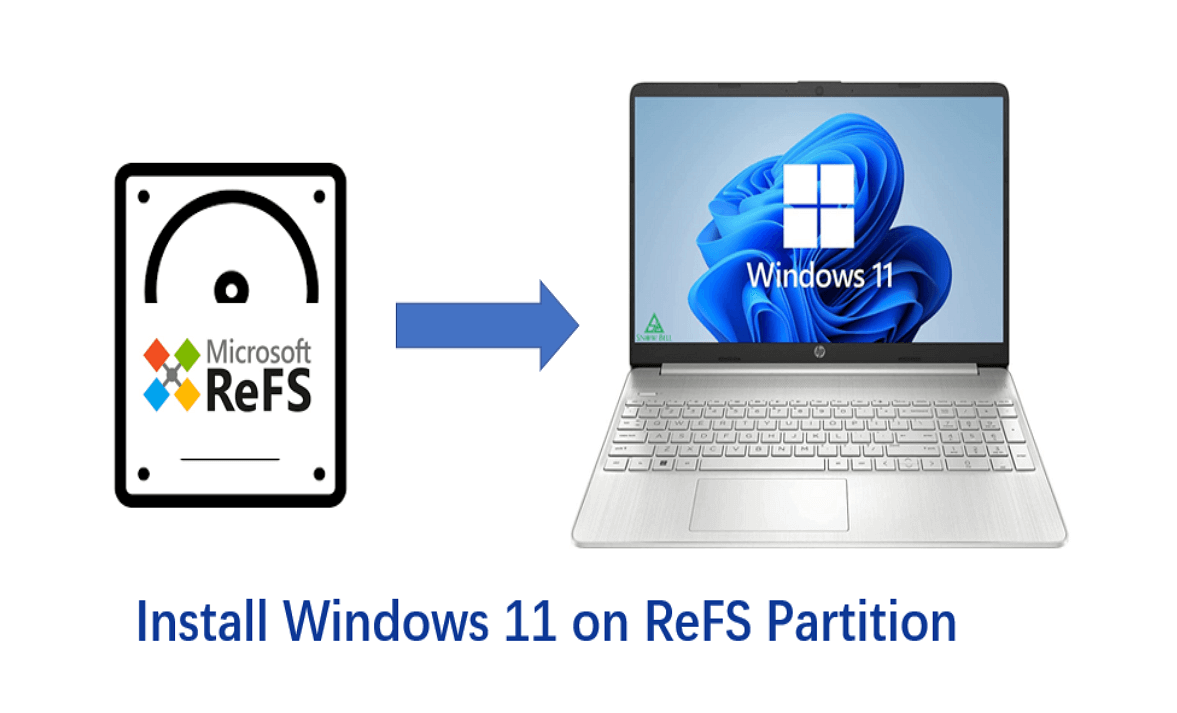
Since ReFS improves in many areas than NTFS, many users have considered installing Windows 11 on the ReFS partition. Can I install Windows 11 on ReFS Partition? How to install Windows 11 on the ReFS partition? The good news is that Qiling will disclose the answers and teach you how to install Windows 11 on the ReFS partition in a detailed tutorial. Follow this article to the end for a detailed guide.
Can I Install Windows 11 on ReFS Partition
Yes, you can install Windows 11 on ReFS Partition. The truth is that Microsoft adds a hidden option to install Windows 11 on ReFS. In other words, Windows 11 could support formatting ReFS partition and booting from such a partition. After ReFS was introduced in Windows 11 Build 25276, you can find it in the Dev Channel of the Windows Insider Program. We will list some advantages of installing Windows 11 on a ReFS partition to help you decide if you need it.
The advantages of installing Windows 11 on the ReFS partition
- ReFS offers a new function specifically targeted to accelerate the performance of VM operations.
- ReFS supports a maximum of 16EB files and volumes.
- It can handle large file sizes and is resilient to file corruption.
As you can see from the above information, ReFS is a file system that was upgraded on the basis of NTFS. If you want to learn more information about ReFS and NTFS, click the below links to check:
After viewing, you must have an answer about "Can I install Windows 11 on ReFS partition?" The following section will teach you how to install Windows 11 on ReFS partition successfully.
How to Install Windows 11 on ReFS Partition
ReFS is a technology that supports large volumes, has corruption resiliency, and overcomes the problems of the NTF. And Windows 11 is getting ReFS support, enabling you to try out the installation of Windows 11 using ReFS through the Dev Channel. If you plan to test the new file system, this guide will help you with how to install Windows 11 on ReFS partition.
Before introducing the details of installing Windows 11 on the ReFS partition, we will inform you of the risk:
ReFS is still not fully implemented, and no one can promise the process will work. Therefore, you'd better experience this new file system by installing Windows 11 on a ReFS partition on a spare/test computer or virtual machine computer instead of your main computer.
If you are ready to install Windows 11 on ReFS partition, follow the specific steps to learn:
Step 1. Go to the GitHub website and download ViveTool.
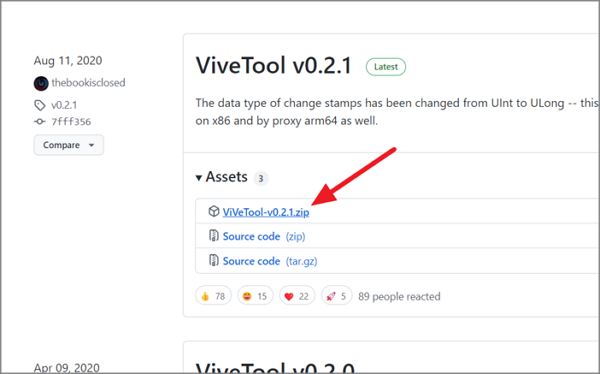
Step 2. Click the "Extract All" button to extract the ViveTool to the ViveTool-vx.x.x.zip folder.
Step 3. Press the "Win + X" keys to open Terminal and choose "Run as administrator."
Step 4. Type the following command and press "Enter" to enable ReFS partitions on Windows 11:
c:\vivetool\vivetool /enable /id 42189933
Step 5. Restart your computer and double-click the ISO file of Windows 11(build 25281 or above).
Note: If you don't have an ISO file, download Windows 11 ISO for ANY build, including Insider Previews.
Step 6. Open the "File Explorer" and double-click the setup.exe file to install Windows 11. Select the ReFS partition as the target drive for Windows 11.
The following social media platforms can make it easy to share this helpful article on your social media. Try it now:
Conclusion
This post explains whether you can install Windows 11 on the ReFS partition and exclusively focuses on how to install Windows 11 on the ReFS partition. Follow the steps mentioned, and you will be able to install Windows 11 on the computer using the ReFS partition. The most important thing is to twice before you operate the installation since most Windows servers do not implement this file system. We hope this article contains what you want to know and instructs you to complete the installation process.
FAQ About Install Windows 11 on ReFS Partition
After reviewing the above tutorial, you know how to install Windows 11 on the ReFS partition. The next part will enlighten you if you still have questions about today's topic.
1. Can Windows 11 be installed on the MBR partition?
Yes, Windows 11 can run on the MBR. but only when it is used as a second disk, which means you can't use the MBR as the primary disk in Windows 11. Besides, Microsoft requires that Windows 11 should boot through UEFI boot mode. So, you need a GPT drive to boot your PC in UEFI mode.
2. What is the difference between ReFS and NTFS in Windows 11?
As for the difference in volume, a ReFS can support up to 1.2 trillion terabytes, and the maximum file size could be 16 million terabytes, while NTFS volumes can be up to 256 terabytes. Moreover, ReFS performs better than NTFS, primarily when used with virtual machines. NTFS improves performance with features such as file compression, disk quotas, and resizing, but ReFS's mirror-accelerated parity provides even better performance.
3. Can I convert NTFS to ReFS without losing data?
No, you cannot convert an NTFS disk to a ReFS disk without data loss. We must perform formatting first and copy files after. Not all software can recognize the ReFS file system. If you plan to change the file system, you have to back up all data, reformat the volume and restore the data.
Related Articles
- How to Recover Browser/Internet History?
- How to Format External SSD for Mac [Newest & Effective Ways]
- How to Create macOS Ventura Bootable USB Installer [macOS Ventura Tips]
- 8 Best Google Drive Alternatives for Cloud File Backup [2023 Full Guide]