Locked Out of MacBook Pro, Air? You Can Reset MacBook Password Now
Here are four methods to fix a locked out of MacBook Pro:
| Workable Solutions | Step-by-step Troubleshooting |
|---|---|
| 1. Fix Locked Out of MacBook Pro with Apple ID | To simulate the scenario, go to the login window and enter an incorrect password three times. After the third incorrect attempt, click on the "Restart and show login window" option. This will initiate the system's self-recovery process, and after a brief period, the login window will reappear, allowing you to try again.Full steps |
| 2. Use FileVault to Troubleshoot Locked Out of MacBook Air | Take note of your recovery key. Click on the question mark next to the "Enter password" to view a message about it.Full steps |
| 3. Use Another Account When MacBook Locked Out | To access System Preferences, select the Apple icon, then choose System Preferences from the drop-down menu, and finally, click on the Users & Groups icon.Full steps |
| 4. Reset Password in Terminal to Fix Locked Out of MacBook | To shut down the system, press the power button and hold it until the system powers off. Then, go to Options and select Continue.Full steps |
Reasons for Being Locked Out of MacBook Pro, Air
If you're locked out of your MacBook Pro, it's likely due to entering the wrong password, which prompts the system to lock you out for security and protection reasons.
Here are some possible reasons:
| Reasons | Details |
| 😢Forgotten Password | The primary reason for users locked out of MacBook Pro, Air is forgetting MacBook passwordsIt's not uncommon for people to forget where they put something, and it can happen to anyone. The best solution is to write down the location and store it in a safe place. |
| ❌Disabled Account | Apple will disable your account if you enter the wrong password too many times or if you haven't signed in to the device for a long time. |
| 👩💻System Malfunction | Sometimes, a device malfunction can also cause you to be locked out of your MacBook Pro or Air. You can try restarting the system to see if the issue resolves itself. |
We'll introduce four methods to fix a locked-out MacBook Pro. If you find yourself in this situation, don't worry - we've got you covered! We'll share the solutions with you, and you can share this helpful passage on social media in case you accidentally close it.
1. Fix Locked Out of MacBook Pro with Apple ID
To fix a locked MacBook Pro, you can reset the Mac password using your Apple ID. This will allow you to regain access to your device.
If you're locked out of your MacBook, you can try resetting the password by booting in recovery mode, then selecting "Utilities" and "Terminal" from the menu, and typing in the command "resetpassword" to reset the password. Alternatively, you can try using the "Forgot Password" option on the login screen, or contact Apple Support for assistance. If you're still having trouble, you can try resetting the MacBook to its factory settings using the "Disk Utility" tool in recovery mode, which will erase all data on the computer.
Step 1. Go to the login window.
Step 2. Enter the wrong password three times.
Step 3. Click on the restart and show password reset options.
Step 4. Select the "reset it using your Apple ID option".
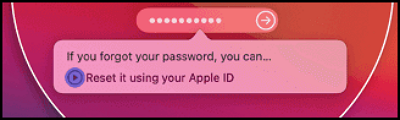
Step 5. Follow the prompt to reset your MacBook Pro's password.
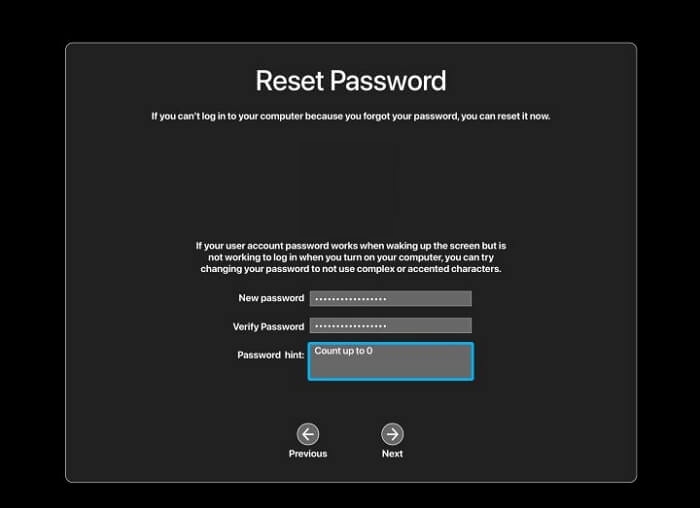
Step 6. Restart the system.
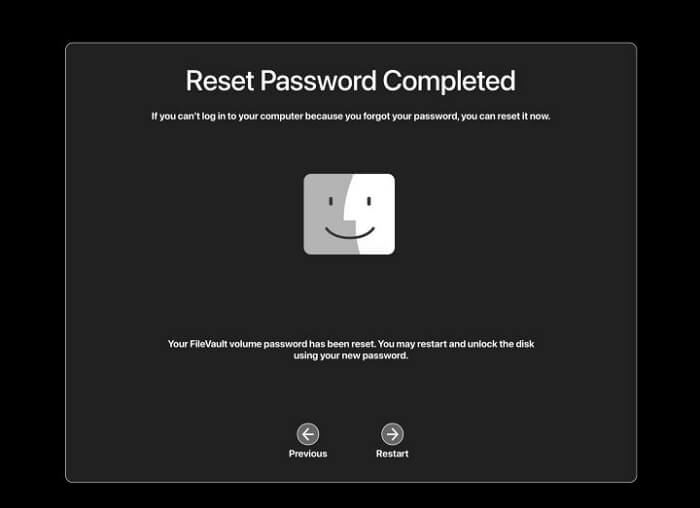
- Warning
- If the system doesn't restart after choosing the Apple ID option, you'll be prompted to enter your Apple ID, after which you'll need to click on Reset password to set up new credentials.
2. Use FileVault to Troubleshoot Locked Out of MacBook Air
To resolve being locked out of a MacBook Air, you can use FileVault, but it must be enabled and you should have noted the key somewhere.
Step 1. Take note of your recovery key.
Step 2. To access the password recovery option, click on the question mark next to the "Enter password" field. This will reveal the recovery option, allowing you to reset your password and regain access to your account.
Step 3. Then click on "reset it using your Recovery Key".
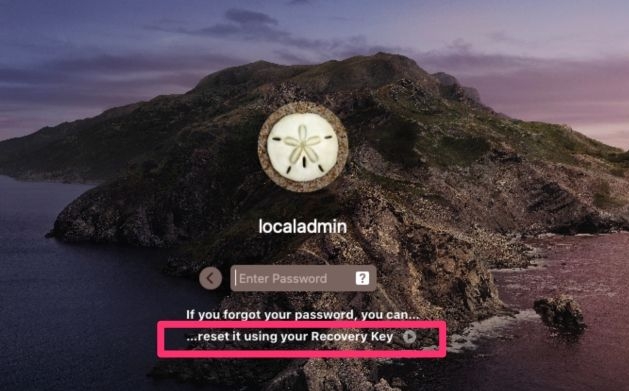
Step 4. Enter the Mac Recovery Key.
Step 5. Enter the new password and Verify it.
Step 6. Choose your account profile and then click Next.
Step 7. Enter the new password and click Next.
Step 8. Select Restart to save the changes done.
How to Unlock MacBook Pro Without Password [6 Tested Plans]
Unlocking a MacBook Pro without a password can be a bit more challenging. There are certain things you should be aware of before attempting to do so.
3. Use Another Account When MacBook Locked Out
You can use another account to change the password of your MacBook Pro. This allows you to reset your password without having to log in to your current account, making it a convenient solution when you've forgotten your password or need to change it for security reasons.
Take a look at the steps:
Step 1. Select the Apple icon.
Step 2. Choose System Preferences from the drop-down.
Step 3. To view a list of users, go to the Users & Groups icon, where you will see a list of users on the right side.
Step 4. To choose your user account, click on it and then click on the 'i' next to it. This will allow you to select your user account.
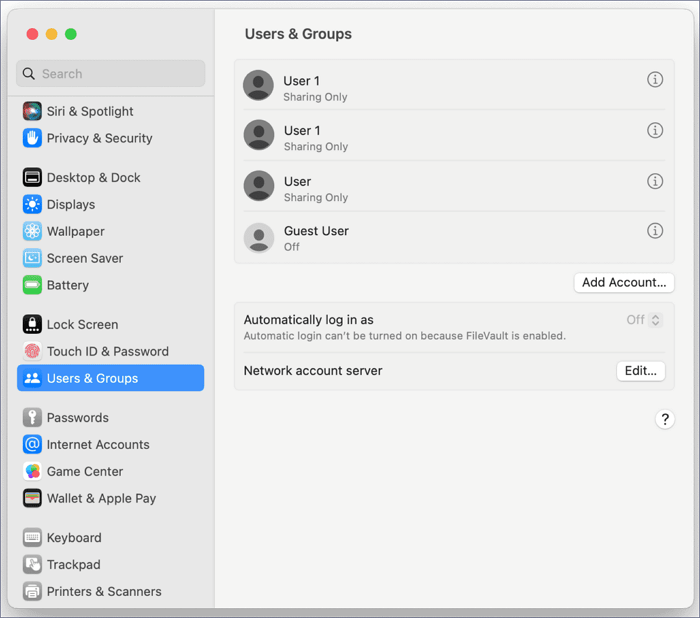
Step 5. A new window will open; select the Change Password option.

Step 6. Please enter the new password and verify it.
Step 7. You can also add a password hint.
Step 8. Now, select Change Password.
Step 9. You can use the new password to unlock your MacBook.
If you're having trouble accessing your MacBook Air 2022, you may be locked out. Don't worry, there are ways to resolve this issue. Try using the built-in recovery mode by restarting your MacBook and immediately holding down the power button until you see the recovery mode screen.
Fixed: Locked Out of MacBook Air 2022
If you're locked out of your MacBook Air 2022, don't worry, as there are five ways to help you regain access to your device.
4. Reset Password in Terminal to Fix Locked Out of MacBook
If nothing else works, you can reset the password from the Terminal of your MacBook. To do this, you will need to enter the Mac Recovery Mode, which will allow you to access the Terminal and reset your password.
1. For Macs with a removable battery, remove the battery and press the power button for 10 seconds. This will force the Mac to shut down.
For Silicon-based Macs:
Step 1. Shut down the system.
Step 2. Press the power button and hold it.
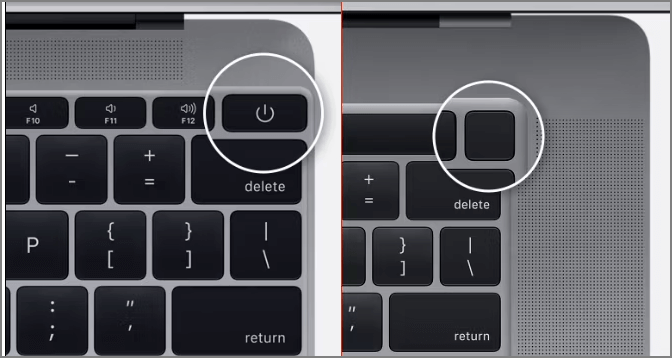
Step 3. Choose Options.
Step 4. Click on Continue.
Have you resolved the locked out of MacBook with the offered methods? If you think the methods are workable, you can share this article with more people!
For Intel-based Macs:
Step 1. Shut down the system.
Step 2. To reset a Mac, press and hold the power button, the command key, and the R key at the same time. This will boot the computer in recovery mode, allowing you to access the recovery partition and perform various functions such as reinstalling macOS, running a disk utility, or restoring from a Time Machine backup.
Step 3. Wait for the loading bar.
After entering Recovery Mode, follow these steps: 1. The system will then present you with a menu.
Step 1. To launch the Mac Terminal, go to Utilities and select Terminal from the top menu.
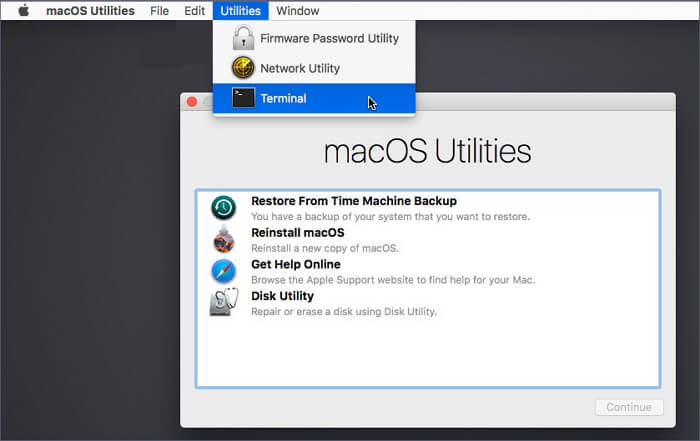
Step 3. Type "resetpassword" and hit Return. It will open the Reset Password assistant.
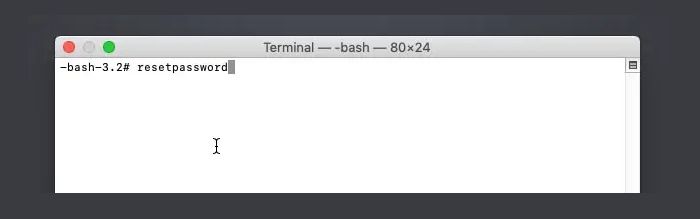
Step 4. Hit Return. It will open the Reset Password assistant.
Step 5. When prompted for the admin password, enter the password you use to log in to your Mac, not your Apple ID password. This will allow you to make changes to your system settings.
Step 6. 1. Install the necessary software and drivers for the new hardware.
If your Mac Terminal is not working as normal, you can try to factory reset it. This process will restore your Terminal to its original settings, which may resolve any issues you're experiencing.
How to Factory Reset Terminal on Mac [Bash and Zsh]
Stop wondering how to reset Terminal on Mac! This article showcases the top 2 ways to reset Terminal on Mac, making it easy to get back to a fresh start, and also highlights the 3 best ways to open it.
Recover Data from Locked Out of MacBook Pro
Resetting the password after being locked out of your MacBook Pro is easy, but in some cases, data loss can occur. If you don't have a data backup, you'll need to choose professional data recovery software, such as Deep Data Recovery for Mac, to recover your lost data.
The Deep Data Recovery for Mac is a reliable and user-friendly data recovery tool that allows you to recover deleted files on Mac from various situations, making it a useful software for data recovery needs.
- 🗑️Don't worry, there are ways to recover deleted files. If you're using a Windows system, you can try using the built-in File Recovery tool or third-party software like Recuva or EaseUS Data Recovery Wizard. For Mac users, you can try using the built-in Time Machine backup or third-party software like Disk Drill.
- 👿I can help you with that. We can try to recover your data using various methods. One option is to use data recovery software to scan your system for any remaining data.
- ❌Failure to upgrade correctly or if stuck can lead to data loss. This software can help you recover lost files after a macOS Ventura update.
- 💻Formatting or disk partition is another reason for unexpected data loss. Using this software will help you recover formatted hard drive on Mac.
Summary
Being locked out of a MacBook can be a frustrating experience, often caused by forgotten passwords or disabled accounts. Fortunately, there are several solutions to regain access to the system. Users can try resetting their password in the Terminal in Recovery Mode or use another account to regain access. This can help resolve the issue and get the MacBook up and running again.
Here, it is essential to understand that data loss can happen when resetting the password. If you don't have a backup of critical data, you must use a reliable data recovery tool like Deep Data Recovery for Mac, which is easy to use and aids users in recovering various data types, irrespective of the situation.
You can download and install Deep Data Recovery for Mac today to start recovering lost data.
Locked Out of MacBook FAQs
Resetting the password to your MacBook is straightforward, but it's always a good idea to know more about the process. Here are some questions and answers to help you understand the steps involved:
1. How to factory reset MacBook Air when locked out?
To factory reset a MacBook Air without a password, restart the system, press Command and R keys to enter Recovery mode, select Disk Utility from the Utilities window, choose Macintosh HD, press the Erase button, and then reinstall macOS.
2. How to unlock a MacBook Pro without a password?
To unlock a MacBook Pro without a password, go to the login screen, select the user account, tap the question mark, and click the arrow beside "reset it using your Apple ID". From there, you can create a new password and follow the on-screen instructions.
3. How long can you be locked out of MacBook Pro after entering the wrong password?
Entering the wrong password on a MacBook Pro can lock you out for 8 hours, after which you can try again. If still unsuccessful, the password must be reset.
4. Can I recover data from a locked-out of MacBook?
If you have a data backup, you can quickly recover it from a locked-out MacBook. If not, you can use professional data recovery software to retrieve lost data. This tool can help you recover lost data with ease.
Related Articles
- How to Fix "Disk Showing as Raw Instead of NTFS" [2 Methods]
- Automatically Copy Files When USB Drive Connected
- [Quick Steps] How to Enter Startup Repair Windows 10 in 2023
- How to Fix Slow USB Transfer Speed and Speed Up USB in Windows 10/8/7