MBR Error 1 on Windows? Reason & Fixes
The computer finds the operating system through the MBR (Master Boot Record). If there is an MBR error, you cannot enter the operating system. MBR error 1 occurs during boot, which means the master boot record is corrupted. This guide will lead you to find the cause of MBR error 1 and give you effective fixes.
View the Necessary Tools for MBR Error 1:
| ⏱️Duration | 3-5 minutes (depending on your method) |
| ⛏️Tools | Windows installation media or bootable USB/DVD |
| 🧑💻Supported Systems | Windows 11/10 |
| ⛏️Required Software |
|
| ✍️Specific Steps |
|
Read on to learn more about repairing MBR error 1.
What Caused MBR Error 1?
MBR error 1 usually occurs during Windows startup. If the boot fails, you may receive some error message like "MBR Error 1", "MBR Error 2", or "MBR Error 3. "Of course, you may also not receive any error message. There are three possible reasons for Windows boot failure:
- Incorrect BIOS boot order: If you set the wrong hard drive as the priority boot device, you cannot boot your computer.
- Corrupt master boot record: If the MBR is corrupt, you cannot boot Windows.
- Loading OS from an external device: It is possible that the bootable drive you set up failed. There is nothing on the external hard drive or USB.
Whatever the reason you received MBR errors 1 or 2, or 3, follow the effective methods provided in this article, and you can fix MBR errors quickly.
How to Fix MBR Error 1?
There is more than one reason for MBR error 1. So you can provide the appropriate measures according to the above causes. The easiest one is to disconnect the external device and restart the computer. If this method does not work, please follow these steps to fix it.
And if you think these methods are helpful in solving the error, you can click the button below to share it with other people in need.
Fix 1. Change the BIOS Boot Order
The most common cause of MBR error 1 is a change in the default boot order. Before proceeding with other fixes, you can check if the BIOS boot order is correct. The following is a detailed step-by-step guide:
Step 1. Reboot your computer and press F2/F12/Del to enter BIOS. You may need Windows installation media or a bootable USB if your computer does not boot.
- Notice:
- Different computers require different Fn keys to access the BIOS.
Step 2. Select Boot options in the BIOS Setup Utility screen.
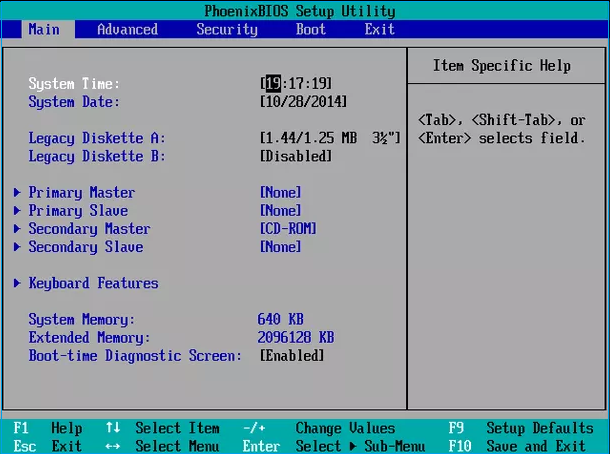
- Notice:
- BIOS utility may vary depending on different computers. But usually, you can get the menu options at the top, and BIOS changes at the bottom of the screen.
Step 3. Usually, the first boot sequence should be Hard Drive. If not, press + or - to move the gadget up or down and find the drive.
Step 4. Save and confirm the boot order change.
Then you can reboot your computer and see if MBR Error 1 has been fixed. If not, then it may be MBR corruption.
Fix 2. Use MBR Repair Tool
If your computer fails to boot, you need to restart it with the help of Windows installation media and repair the corrupted MBR. The process is complicated, so it is better to get the help of a professional MBR repair tool - Qiling Disk Master. It provides the function of rebuilding MBR and allows you to repair MBR in simple steps. Using this safe and reliable tool, you can easily boot your computer without losing data.
Download this powerful tool and follow these steps to repair MBR:
Step 1. Create a WinPE bootable disk
- Launch Qiling Disk Master, and click "Bootable Media" on the toolbar. Select "Create bootable media".
- Click "Next" to finish the process.

Step 2. Boot Qiling Disk Master Bootable USB
- Connect the bootable USB or CD/DVD to your PC.
- Press F2 or Del when you restart the computer to enter the BIOS screen. Set and boot your computer from "Removable Devices" or "CD-ROM Drive". And then Qiling Disk Master will run automatically.
Step 3. Rebuild MBR
- Right-click the disk and the type of MBR, and choose "Advanced" -> "Rebuild MBR".
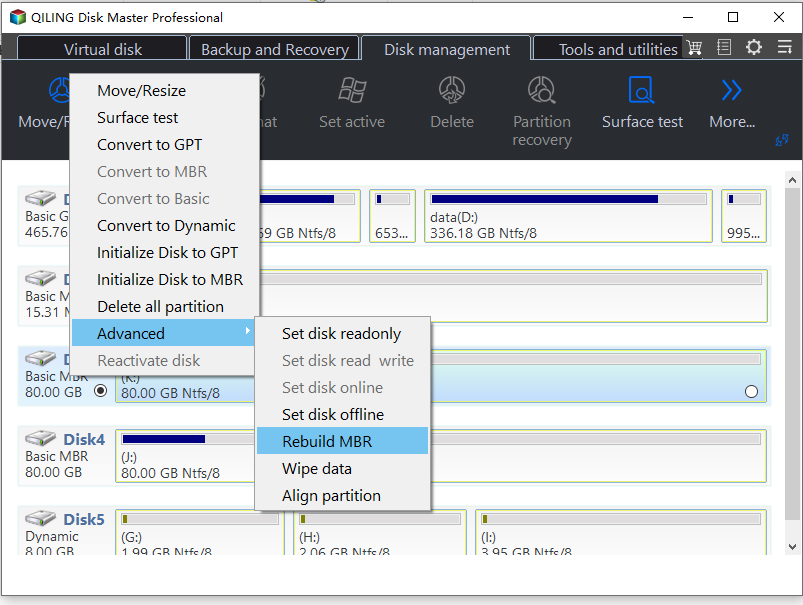
- Select the type of MBR. Then, click "Proceed".
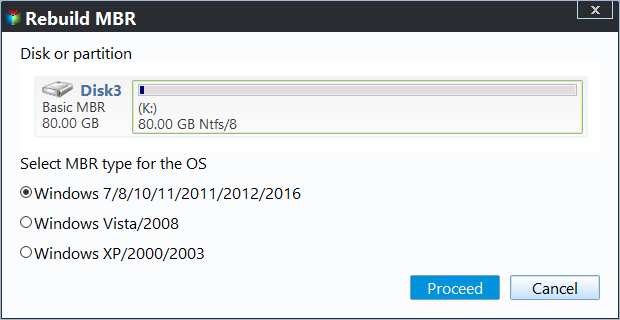
- After that, you can see "MBR has been successfully rebuilt on Disk X".
This powerful tool also supports repairing more disk or partition errors. If you need anything, click the link below to repair it.
Fix 3. Use CMD to repair MBR
If you are familiar with computer command line tools, you can create Windows boot media using the Windows Media Creation Tool. Then set the installation media to the first boot sequence and follow these steps to rebuild the MBR:
Note: This method requires a high level of computer skills, so please beware of parameter errors when entering parameters.
Step 1. Boot the computer from the Windows installation media.
Step 2. Select Troubleshoot>Advanced options>Command Prompt in Choose an option.
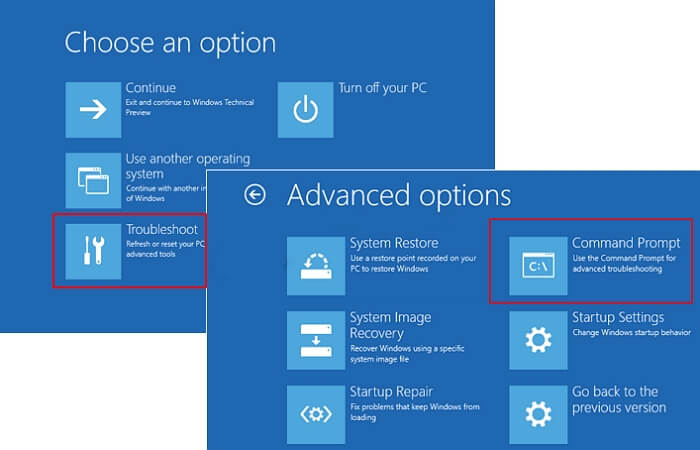
Step 3. Enter the following commands and press Enter after each command:
- bootrec /fixmbr
- bootrec /fixboot
- bootrec /scanos
- bootrec /rebuildbcd
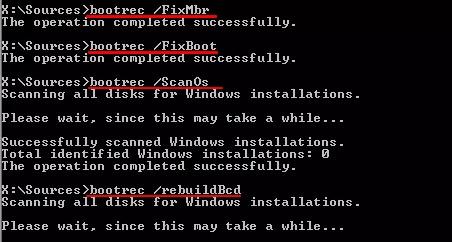
Step 4. Exit the installation media and restart your computer.
Note: These steps are not valid for Windows 7. If you need to rebuild MBR in Windows 7, please go to WinRE. For more detailed steps, please click: Rebuild MBR.
You May Also Like:
Conclusion
These are the causes and methods of MBR error 1. This article provides three effective ways to fix it. This method is also applicable to MBR error 2 and MBR error 3. The most likely cause of all MBR errors is MBR corruption. So you can use Qiling Disk Master to fix boot problems quickly and safely.
FAQs About MBR Error 1
This section has some other questions related to MBR error 1. If you are interested, read on.
1. What is MBR error 2?
MBR error 2 may occur after you have deleted or added something. This error means that your master boot record table is corrupted. So you will get an error when loading the operating system, and you will not find a device to boot from.
2. What is MBR error 3?
MBR error 3 is also a problem that occurs at boot time. You could have multiple drives attached or dual-booting the system. This error code also refers to a master boot record failure. It is probably the same as MBR error 1 and MBR error 2 regarding causes and fixes.
3. How to fix MBR with CMD?
If you want to fix MBR with CMD, you need to master the command line code and prepare a bootable media to boot the PC, then follow these steps to fix mbr with cmd:
Step 1. Navigate to Choose an option> Advanced options>command prompt.
Step 2. Enter the following command and press enter:
- bootrec /fixmbr
- bootrec /fixboot
- bootrec /scanos
- bootrec /rebuildbcd
Related Articles
- External Hard Drive Temperature Range [Full Guide in 2023]
- Solved: PS3 System Storage Not Enough, Not Found or Corrupted
- How to Fix PS4 Cannot Access System Storage Error Code CE-34335-8
- macOS Monterey Update Not Found | How to Solve Monterey Update Issue